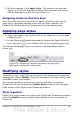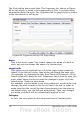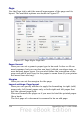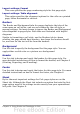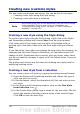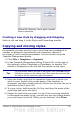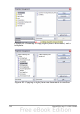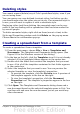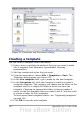Calc Guide
Deleting styles
You cannot remove (delete) any of Calc’s predefined styles, even if you
are not using them.
You can remove any user-defined (custom) styles; but before you do,
you should make sure the styles are not in use. If an unwanted style is
in use, you will want to replace it with a substitute style.
Replacing styles (and then deleting the unwanted ones) can be very
useful if you are dealing with a spreadsheet that has been worked on
by several people.
To delete unwanted styles, right-click on them (one at a time) in the
Styles and Formatting window and click Delete on the pop-up menu.
Choose Yes in the confirmation pop-up.
Creating a spreadsheet from a template
To create a spreadsheet from a template:
1) From the main menu, choose File > New > Templates and
Documents. The Templates and Documents dialog opens. (See
Figure 91 for the Windows version of this dialog.)
2) In the box on the left, click the Templates icon if it is not already
selected. A list of template folders appears in the center box.
3) Double-click the folder that contains the template that you want
to use. A list of all the templates contained in that folder appears
in the center box.
4) Select the template that you want to use. You can preview the
selected template or view the template’s properties:
• To preview the template, click the Preview icon. A preview of
the template appears in the box on the right.
• To view the template’s properties, click the Document
Properties icon. The template’s properties appear in the box
on the right.
5) Click Open. The Templates and Documents dialog closes and a
new document based on the selected template opens in Calc. You
can then edit and save the new document just as you would any
other document.
Chapter 4 Using Styles and Templates in Calc 119