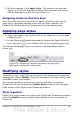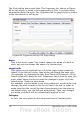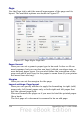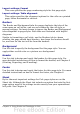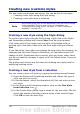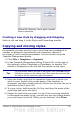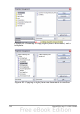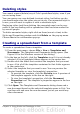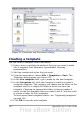Calc Guide
Figure 88: Naming a new style created
from a selection.
Creating a new style by dragging and dropping
Select a cell and drag it to the Styles and Formatting window.
Copying and moving styles
Occasionally you may want to copy a style from one spreadsheet to
another, or between a spreadsheet and a template, instead of
recreating it in the second spreadsheet. You can do this using the
Template Management dialog.
1) Click File > Templates > Organize.
2) In the Template Management dialog (Figure 89), set the lists at
the bottom to either Templates or Documents, as needed. The
default is Templates on the left and Documents on the right.
Tip
To copy styles from a file that is not open, click the File button.
When you return to this dialog, both lists show the selected file
as well as all the currently open documents.
3) Open the folders and find the templates from and to which you
want to copy. Double-click on the name of the template or
document, and then double-click the Styles icon to show the list of
individual styles (Figure 90).
4) To copy a style, hold down the Ctrl key and drag the name of the
style from one list to the other.
5) Repeat for each style you want to copy. If the receiving template
or document has many styles, you may not see any change unless
you scroll down in the list. When you are finished, click Close.
Chapter 4 Using Styles and Templates in Calc 117