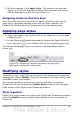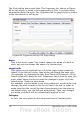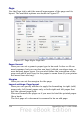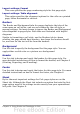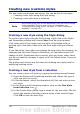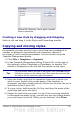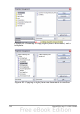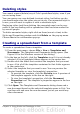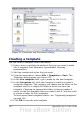Calc Guide
2) On the submenu, click Apply Style. The menus close and the
Apply Style list now appears on the toolbar between the Styles
and Formatting icon and the Font Name list.
Assigning styles to shortcut keys
You can create keyboard shortcuts to apply commonly-used cell or
page styles, including custom styles that you have created. See
Chapter 14 (Setting up and Customizing Calc) for instructions.
Applying page styles
1) Select the sheet to be styled (click on its sheet tab at the bottom
of the screen).
2) In the Styles and Formatting window, choose the Page Styles list
by clicking the icon. Double-click on the required page style.
To find out which page style is in use for a selected sheet, look in
status bar.
Figure 85: Status bar showing location of page style
information below the sheet tabs.
Modifying styles
To modify a style, right-click on its name in the Styles and Formatting
window and choose Modify. Make the changes in the Style dialog and
click OK to save the changes.
You can also modify a current cell style by selecting an already
formatted cell and clicking the Update Style button on the top right
hand corner of the Styles and Formatting window.
Style organizer
Right click on the name of a style in the Styles and Formatting window
and click Modify to open a Style dialog similar to the one shown in
Figure 86.
Chapter 4 Using Styles and Templates in Calc 111