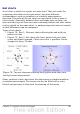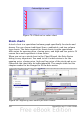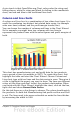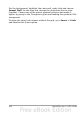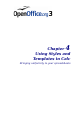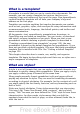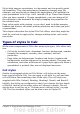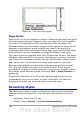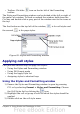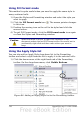Calc Guide
Figure 82: Calc cell style types
Page styles
Page styles in Calc are applied to sheets. Although one sheet may print
on several pages (pieces of paper), only one page style can be applied
to a sheet. If a spreadsheet file contains more than one sheet, the
different sheets can have different page styles applied to them. So, for
example, a spreadsheet might contain one sheet to be printed in
landscape orientation (using the Default page style) and another sheet
to be printed in portrait orientation (using the Report page style).
Two page styles are supplied with Calc: Default and Report. The major
difference between these two styles is that Report is portrait-oriented
and Default is landscape-oriented. You can adjust many settings using
page styles. You can also define as many page styles as you wish.
Because spreadsheets are primarily used onscreen and not printed,
Calc does not display the page style on the screen. If you want a
spreadsheet to fit on a certain page size, you have to carefully control
the column width and row height, with only File > Page Preview to
guide you.
Despite this limitation, it’s well worth defining page styles for any
spreadsheets that you are likely to print. Otherwise, if a need for
printing does arise, you may lose time to trial and error.
Accessing styles
The main way to access styles is through the Styles and Formatting
window (shown in Figure 83). You can open this window in several
ways.
• Keyboard: Press the F11 key.
• Menu: Choose Format > Styles and Formatting.
108 OpenOffice.org 3.x Calc Guide