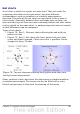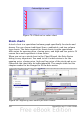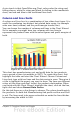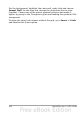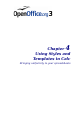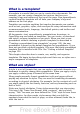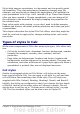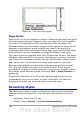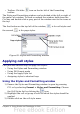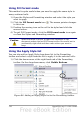Calc Guide
Styles help improve consistency in a document and can greatly speed
up formatting. They also make major formatting changes easy. For
example, you may decide to change the appearance of all subtotals in
your spreadsheet to be 10 pt. Arial instead of 8 pt. Times New Roman
after you have created a 15-page spreadsheet; you can change all of
the subtotals in the document by simply changing the properties for
the subtotal style.
Page styles assist with printing, so you don’t need to define margins,
headers and footers, and other printing attributes each time you print
a spreadsheet.
This chapter describes the styles OOo Calc offers, what they might be
used for, and how to apply styles, change existing styles, and create
new styles.
Types of styles in Calc
While some components of OOo offer many style types, Calc offers only
two:
• Cell styles include fonts, alignment, borders, background, number
formats (for example, currency, date, number), and cell
protection.
• Page styles include margins, headers and footers, borders and
backgrounds, and the sequence for printing sheets. The page size,
orientation, and other attributes of a page style apply only when a
spreadsheet is printed; they are not displayed onscreen.
Cell styles
Similar to paragraph styles in OOo Writer, cell styles are the most
basic type of style in Calc. You can apply a cell style to a cell and that
cell will follow the formatting rules of the style. Five cell styles are
supplied with OOo: Default, Heading, Heading1, Result, and Result2.
Initially, the styles are configured so that if you change the font family
of Default, then all of the other styles will change to match. We will
discuss how to set this up in “Creating new (custom) styles” on page
116. The five standard styles can be seen in use in Figure 82.
Chapter 4 Using Styles and Templates in Calc 107