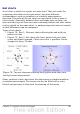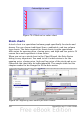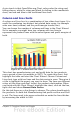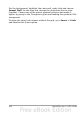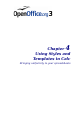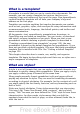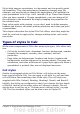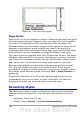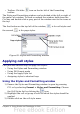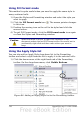Calc Guide
What is a template?
A template is a model that you use to create other documents. For
example, you can create a template for invoices that has your
company’s logo and address at the top of the page. New spreadsheets
created from this template will all have your company’s logo and
address on the first page.
Templates can contain anything that regular documents can contain,
such as text, graphics, styles, and user-specific setup information such
as measurement units, language, the default printer, and toolbar and
menu customization.
All documents—text, spreadsheets, presentations, drawings—in
OpenOffice.org are based on templates. You can create, or download
and install, as many templates as you wish. When you start a new
spreadsheet without choosing a specific template (as described in
“Creating a spreadsheet from a template“ on page 119), the new
spreadsheet is based on the default template for spreadsheets. If you
have not specified a default template, OOo uses the blank spreadsheet
template that is installed with OOo. See “Setting a default template”
on page 124.
This chapter describes how to create, use, modify, and organize
templates. We begin by describing styles and their use, as styles are a
major component of templates.
What are styles?
A style is a set of formats that you can apply to selected elements in a
document to quickly change their appearance. When you apply a style,
you apply a whole group of formats at the same time.
Many people manually format spreadsheet cells and pages without
paying any attention to styles. They are used to formatting documents
according to physical attributes. For example, for the contents of a cell
you might specify the font family, font size, and any formatting such as
bold or italic.
Styles are logical attributes. Using styles means that you stop saying
“font size 14pt, Times New Roman, bold, centered”, and you start
saying “Title” because you have defined the “Title” style to have those
characteristics. In other words, styles means that you shift the
emphasis from what the text (or page, or other element) looks like, to
what the text is.
106 OpenOffice.org 3.x Calc Guide