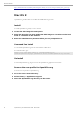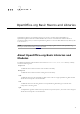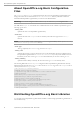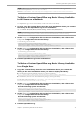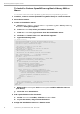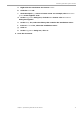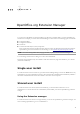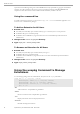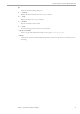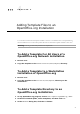Administration Manual
Table Of Contents
- Copyright
- 1 Deploy OpenOffice.org using package managers
- 2 OpenOffice.org Basic Macros and Libraries
- 3 OpenOffice.org Extension Manager
- 4 Adding Template Files to an OpenOffice.org Installation
- 5 Adding AutoText Files to an OpenOffice.org Network Installation
- 6 Deactivating the OpenOffice.org Registration Wizard
- 7 Accessing Email Clients
- 8 Customizing the User Interface
- 9 Restricting Functionality in OpenOffice.org
- 10 Accessing OpenOffice.org User Profiles on an LDAP Server
Distributing OpenOffice.org Basic Libraries
To Install a Custom OpenOffice.org Basic Library With a
Macro
You can create a macros that installs a OpenOffice.org Basic library from an OpenOffice.org document.
1 In Writer, create a custom OpenOffice.org Basic library in a new document.
2 Save the document.
3 Create an installation macro.
a. Choose Tools → Macros → Organize Macros → OpenOffice.org Basic. The OpenOffice.org
Basic Macros dialog box appears.
b. In the Macro from list, select your Writer document.
c. In the Macro name box, type a name from the installation macro.
d. Click the New button. The BASIC IDE window appears.
e. Type the following code:
Sub AddBasicLibrary
Dim SourceLibraryName As String, DestLibraryName As String
Dim oSrcLib As Object, oDestLib As Object, iCounter As Integer
Dim oLib As Object, oGlobalLib As Object
' set these 2 variables to your lib name
SrcLibraryName = "TextLib"
' The name of the library that contains the modules
DestLibraryName = "NewLib"
' This library will be created and is the
' destination for the modules from the source document.
oLib = BasicLibraries ' For Basic libaries
oGlobalLib = GlobalScope.BasicLibraries
For iLib = 1 To 2
If oGlobalLib.hasByName( DestLibraryName ) = False Then
oGlobalLib.createLibrary( DestLibraryName )
End If
If oLib.hasByName( SrcLibraryName ) Then
oLib.loadLibrary( SrcLibraryName )
oSrcLib = oLib.getByName( SrcLibraryName )
sSrcModules = oSrcLib.getElementNames()
iCounter = lBound( sSrcModules() )
while( iCounter <= uBound( sSrcModules() ) )
oDestLib = oGlobalLib.getByName(DestLibraryName)
If oDestLib.hasByName( sSrcModules(iCounter) ) = False Then
oDestLib.insertByName( sSrcModules(iCounter),_
oSrcLib.getByName( sSrcModules(iCounter) ) )
End If
iCounter = iCounter + 1
wend
End If
oLib = DialogLibraries ' The same for the Dialog libraries
oGlobalLib = GlobalScope.DialogLibraries
Next iLib
End Sub
f. Replace the SrcLibraryName and DestLibraryName variables with the name of
your library.
g. Close the BASIC IDE window.
4 Add a push button to the document.
a. On the Form Controls toolbar, click the Push Button icon.
b. In your document, drag to draw the button.
5 Assign the installation macro to a button event.
16 OpenOffice.org 3.2 Administration Guide · March 2010