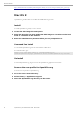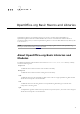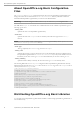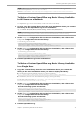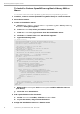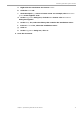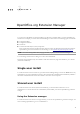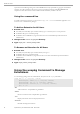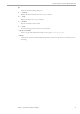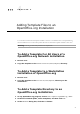Administration Manual
Table Of Contents
- Copyright
- 1 Deploy OpenOffice.org using package managers
- 2 OpenOffice.org Basic Macros and Libraries
- 3 OpenOffice.org Extension Manager
- 4 Adding Template Files to an OpenOffice.org Installation
- 5 Adding AutoText Files to an OpenOffice.org Network Installation
- 6 Deactivating the OpenOffice.org Registration Wizard
- 7 Accessing Email Clients
- 8 Customizing the User Interface
- 9 Restricting Functionality in OpenOffice.org
- 10 Accessing OpenOffice.org User Profiles on an LDAP Server
Microsoft Windows
http://msdn.microsoft.com/library/default.asp?url=/library/en-us/msi/setup/command_line_options.asp
Mac OS X
OpenOffice.org for Mac OS X uses the Mac OS X DMG disk image format.
Install
To install OpenOffice.org locally or over a network:
1 Locate the disk image file and open it.
2 Drag and drop the icon from within the disk image to a location on the local
drive or a location on the network.
3 Enter the administrator password when you are prompted for it.
Command line install
You can install OpenOffice.org from the command line on Mac OS X.
In a terminal window, type:
hdiutil attach <disk image name>cp -a "/Volumes/OpenOffice.org
<version>/OpenOffice.org.app" <path>hdiutil detach "/Volumes/OpenOffice.org <version>"
Uninstall
To uninstall OpenOffice.org, drag the icon for the OpenOffice.org application to the Trash.
Remove the user profile for OpenOffice.org
To remove the user profile for OpenOffice.org:
1 Go to the user's home directory.
2 Select Library > Application Support.
3 Move the OpenOffice.org directory to the Trash.
12 OpenOffice.org 3.2 Administration Guide · March 2010