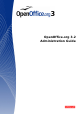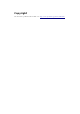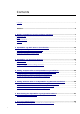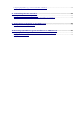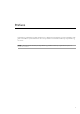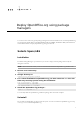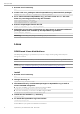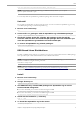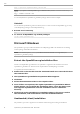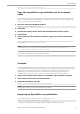OpenOffice.org 3.
Copyright This document is published under the PDL. See: http://www.openoffice.org/licenses/PDL.
Contents Copyright....................................................................................................................................................................................2 Preface......................................................................................................5 1 Deploy OpenOffice.org using package managers...........................................7 Solaris Sparc/x86..........................................................................................
Configuring OpenOffice.org to Use an Email Client on Windows..................................................................................29 8 Customizing the User Interface..................................................................31 Creating a Customized XML Configuration File.................................................................................................................31 Applying a Customized User Interface to Different OpenOffice.org Installations...........................
Preface OpenOffice.org Administration Guide describes how to administer an OpenOffice.org network installation. This guide is intended for system administrators who are responsible for the installation and setup of OpenOffice.org on a server. Note – Throughout this document, the OpenOffice.org installation directory is represented in syntax as installation-dir.
1 C H A P T E R 1 1 Deploy OpenOffice.org using package managers You can use some of the most popular package managers and software installation tools to install OpenOffice.org for each platform (Solaris PKG, Linux RPM and DEB, Mac OS X DMG, and Windows MSI). This includes the command line interface to deploy OpenOffice.org through the network.
Solaris Sparc/x86 1 Become root if necessary su - 2 Create a file 'ooo_packages' with all OpenOffice.org related Solaris packages pkginfo -x | cut 3 -f1 -d " " | grep ooo > /tmp/ooo_packages For a silent uninstall of OpenOffice.org, you must create an admin file. This hides any recurring queries during the uninstall.
Linux rpm -ivh openoffice.org--menus_.rpm Note – If you prefer to install OpenOffice.org in a different location, use the -prefix option. rpm -ivh –prefix *.rpm You can safely delete the OpenOffice.org installation packages after the install is complete. Uninstall Do not delete the OpenOffice.org files from the file system. You must use either the OpenOffice.org Java setup or the RPM package manager to uninstall OpenOffice.org.
Linux dpkg -i openoffice.org-debian-menus_.deb Note – If you prefer to install OpenOffice.org in a different location, use the --instdir= option. dpkg -i --installdir= *.deb You can safely delete the OpenOffice.org installation packages after the install is complete. Uninstall Do not delete the OpenOffice.org files from the file system. You must use either the OpenOffice.org Java setup or the DEB package manager to uninstall OpenOffice.org.
Microsoft Windows msiexec /qn /i openofficeorg.msi Copy the OpenOffice.org installation set to a network share This installation type does not install OpenOffice.org on single machine, instead it copies the installation files, ready for a future OpenOffice.org installation, into a directory. The user could later start the OpenOffice.org setup from this directory for a local installation. 1 Start the network Installation Wizard msiexec /a openofficeorg.
Microsoft Windows http://msdn.microsoft.com/library/default.asp?url=/library/en-us/msi/setup/command_line_options.asp Mac OS X OpenOffice.org for Mac OS X uses the Mac OS X DMG disk image format. Install To install OpenOffice.org locally or over a network: 1 Locate the disk image file and open it. 2 Drag and drop the icon from within the disk image to a location on the local drive or a location on the network. 3 Enter the administrator password when you are prompted for it.
2 2 C H A P T E R 2 OpenOffice.org Basic Macros and Libraries OpenOffice.org Basic is a programming language you can use to automate tasks in OpenOffice.org. OpenOffice.org Basic macros are stored in modules that in turn are stored in libraries. Libraries also act as containers for dialog boxes you create in OpenOffice.org Basic. You can store Basic libraries in any directory that a user can access. Note – Use OpenOffice.org extensions for packaging and deploying Basic Libraries. The OpenOffice.
About OpenOffice.org Basic Configuration Files About OpenOffice.org Basic Configuration Files The script.xlc and dialog.xlc configuration files list the location of OpenOffice.org Basic libraries and dialog boxes. These files are located in the install-dir/user/basic/ directory which also contains the default Standard OpenOffice.org Basic library as well as the user-defined libraries. Warning – You cannot change the location of the script.xlc and dialog.xlc configuration files. The XML-based script.
Distributing OpenOffice.org Basic Libraries Note – The script.xlc and dialog.xlc configuration files are located in the following directories: Solaris and Linux platforms: install-dir/usr/basic/ Windows: C:\Documents and Settings\user-id\Application Data\install-dir\user\basic\ To Make a Custom OpenOffice.org Basic Library Available to All Users on a Network Use OpenOffice.org to create a custom library as well as the macros in the library.
Distributing OpenOffice.org Basic Libraries To Install a Custom OpenOffice.org Basic Library With a Macro You can create a macros that installs a OpenOffice.org Basic library from an OpenOffice.org document. 1 In Writer, create a custom OpenOffice.org Basic library in a new document. 2 Save the document. 3 Create an installation macro. a. Choose Tools → Macros → Organize Macros → OpenOffice.org Basic. The OpenOffice.org Basic Macros dialog box appears. b.
Distributing OpenOffice.org Basic Libraries 6 a. Right-click the new button and choose Control. b. Click the Events tab. c. Click the ellipsis (...) next to a button event. For example, the Mouse button pressed event might be used. d. In the Assign Action dialog box, click the Macro button. The Macro Selector dialog box appears. e. In the Library list, select the library that contains the installation macro. f. In the Macro name list, select the installation macro. g. Click OK. h.
3 3 C H A P T E R 3 OpenOffice.org Extension Manager You can use the OpenOffice.org Extension Manager to add, remove, disable, enable, or export OpenOffice.org extensions. For example, you can use the Extension Manager to add or remove the following types of extensions: Configuration Data Configuration Libraries Extensions Universal Network Objects (UNO) components These components represent compiled software packages. UNO is the interface-based component model for OpenOffice.org.
Shared user install Open the Extension Manager dialog box from the Tools menu in any OpenOffice.org program and install the extension. You will be asked "For whom do you want to install the extension?". Select For all users and complete the install. The extension will be installed and be immediately available to all users. Using the command line To install an extension for all users, you can use the unopkg add --shared command-line application. You must have root or Administrator privileges.
Using the unopkg Command to Manage Extensions gui Opens the Extension Manager dialog box. –V, – –version Displays the version information for the unopkg command. –h, – –help Displays the help for the unopkg command. -v, --verbose Runs the command in verbose mode. -f, --force Overwrites existing extensions that have the same names. --log-file filename Creates a log file. The default file name path for the log file is cache-dir/log.
4 C H A P T E R 4 4 Adding Template Files to an OpenOffice.org Installation You can make custom document templates available to all users or to individual users of an OpenOffice.org network installation. You can also make specific directories for document templates available to these users. Warning – Do not give users write permission for template files. To Add a Template For All Users of a OpenOffice.org Network Installation 1 Become root.
To Add a Template Directory to an OpenOffice.org Installation 4 Locate the template directory you want to add and click Select. 5 In the Edit Paths dialog box, click the OK button. 6 In the Options - OpenOffice.org - Paths dialog box, click OK. 7 Exit OpenOffice.org. OpenOffice.org saves the template path to the ooo-userdir/user/registry/data/org/openoffice/Office/Common.xcu configuration file. 8 Copy the code below into the appropriate Common.xcu file.
5 C H A P T E R 5 5 Adding AutoText Files to an OpenOffice.org Network Installation OpenOffice.org saves AutoText entries to categories in files with a *.bau extension. You can make custom AutoText files available to all users or to individual users of a network installation of OpenOffice.org. Note – For information on how to create AutoText entries, search for the keyword "AutoText" in the online help for OpenOffice.org Writer To Add AutoText Files For All Users of an OpenOffice.
To Add an AutoText Directory to an OpenOffice.org Installation 4 Locate the directory that contains the AutoText *.bau files that you want to add and click the Select button. 5 In the Edit Paths dialog box, click OK. 6 In the Options - OpenOffice.org - Paths dialog box, click OK. 7 Exit OpenOffice.org. OpenOffice.org saves the AutoText path to the ooo-userdir/user/registry/data/org/openoffice/Office/Common.xcu configuration file. 8 Copy the code below into the appropriate Common.xcu file.
6 C H A P T E R 6 6 Deactivating the OpenOffice.org Registration Wizard The first time you start OpenOffice.org, a wizard opens to guide you through the registration process. You can also start this process if you choose the Help → Registration menu item in any OpenOffice.org program. You can deactivate the registration wizard as well as the Registration menu command.
7 C H A P T E R 7 7 Accessing Email Clients In OpenOffice.org, you can send the current document as an email attachment. On the Solaris and Linux platforms, the email client must support the attachment of a document to an email message through a command at the command line. In Windows, the email client must support the Messaging Application Program Interface (MAPI). OpenOffice.
Configuring OpenOffice.org to Use an Email Client on Windows Note – OpenOffice.org uses the senddoc.exe program in the program directory of the OpenOffice.org installation to access the MAPI email client. 30 OpenOffice.org 3.
8 C H A P T E R 8 8 Customizing the User Interface Creating a Customized XML Configuration File OpenOffice.org stores most of the User Interface (UI) configuration settings in Extensible Markup Language (XML) format. The UI components are defined in the XML-based User Interface Language (XUL) and stored in XML files. OpenOffice.org provides a Customize dialog box where you can make changes to most of the UI components. For example, you could use this dialog box to add a custom menu to Writer.
Creating a Customized XML Configuration File 3 Click the UI element tab you want to customize. Make your changes and click OK. The changes are saved to one or more XML configuration files in the OpenOffice.org user directory. The file names and location for these files is ooo-user-dir/config/soffice.cfg/modules/module-identifier/elementtype/element-name.xml Customize Dialog box Using a Text Editor for UI Customization You can also use a text editor to customize a UI element in an XML configuration file.
Creating a Customized XML Configuration File OpenOffice.org Module OpenOffice.org Writer/Web OpenOffice.org Writer/Globaldocument OpenOffice.org Calc OpenOffice.org Draw OpenOffice.org Impress OpenOffice.org Math OpenOffice.org Chart OpenOffice.org Bibliography OpenOffice.org BasicIDE OpenOffice.org Database QueryDesign OpenOffice.org Database TableDesign OpenOffice.org Database RelationDesign OpenOffice.
9 C H A P T E R 9 9 Restricting Functionality in OpenOffice.org You can restrict the functionality of OpenOffice.org program modules for individual users, groups, or across a network. You can apply different restrictions to different users. You can also create a command configuration file in XML format to restrict the availability of menu commands in an OpenOffice.org program.
Creating a Command Configuration File b. c. 3 Create a separate node for each feature you want to restrict. In each node, replace the term CommandName with the command name of the feature. Save the file with the name Commands.xcu.
10 C H A P T E R 10 1 0 Accessing OpenOffice.org User Profiles on an LDAP Server OpenOffice.org can use an LDAP User Profile Back End to access user profiles, such as first name, last name, and address, on an LDAP server. As a result, you do not need to manually enter user profiles when you install OpenOffice.org on a network. To retrieve user profiles for OpenOffice.
Configuring OpenOffice.
Configuring OpenOffice.org to Retrieve User Profiles From an LDAP Repository 3 Copy the LDAP.xcu file to install-dir/share/registry/data/org/openoffice/. Mapping LDAP User Profiles By default, an OpenOffice.org installation includes two meta-configuration mapping files that map OpenOffice.org user profile attributes to LDAP attributes. The LDAP User Profile Back End uses the installdir/share/registry/ldap/oo-ldap-attr.