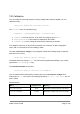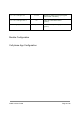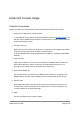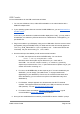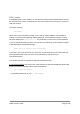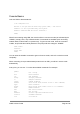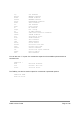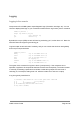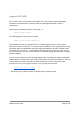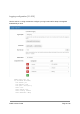User's Guide
Console Basics
Let’s use SSH to demonstrate this:
$ ssh ovms@ovms.local
Welcome to the Open Vehicle Monitoring System (OVMS) - SSH Console
Firmware: 3.1.003-2-g7ea18b4-dirty/factory/main
Hardware: OVMS WIFI BLE BT cores=2 rev=ESP32/1
OVMS#
When first connecting using USB, the console will be in non-secure mode (as indicated by the
“OVMS>” prompt). Here, only a limited number of commands are available (such as viewing
network status, modem status, or system time). To get to secure mode, enter the command
‘enable’, and provide the module password. The prompt will then change to “OVMS#”:
OVMS> enable
Password:
Secure mode
OVMS#
You can enter the ‘disable’ command to get out of secure mode, and ‘exit’ to exit the console
completely.
When connecting via a pre-authenticated protocol such as SSH, you will be in secure mode
automatically.
At any time, you can use “?” to show the available commands. For example:
OVMS# ?
. Run a script
boot BOOT framework
can CAN framework
charge Charging framework
co CANopen framework
config CONFIG framework
disable Leave secure mode (disable access to most commands)
egpio EGPIO framework
enable Enter secure mode (enable access to all commands)
event EVENT framework
exit End console session
help Ask for help
homelink Activate specified homelink button
location LOCATION framework
lock Lock vehicle
OVMS v3 User Guide Page 26 / 86