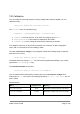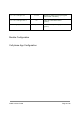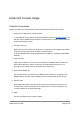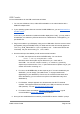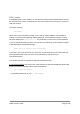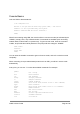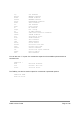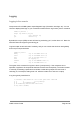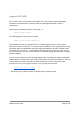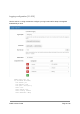User's Guide
USB Console
Our recommendations for the USB console are as follows:
1. You can use a Windows, Linux, a Mac OSX workstation or an Android device with a
USB OTG adapter cable.
2. If your operating system does not have the SILABS USB driver, you can download from
SILABS website.
Linux note: if your distribution includes the braille display driver “brltty”, you may need to
uninstall that, as it claims any CP2102 device to be a braille device. This applies e.g. to
openSuSE 15.0.
3. Plug in the module to your PC/laptop, using a micro USB cable. Check to ensure a serial
port appears (using the SILABS driver). For OSX and Linux this will normally appear as
/dev/tty.SLAB_USBtoUART or /dev/ttyUSB0 (or 1/2/… if other serial devices are
connected). List your devices using “ls /dev/*USB*”.
4. Once the serial port is available you will need a terminal emulator.
a. For OSX, the simplest is the built-in SCREEN utility. You run this as:
screen -L /dev/tty.SLAB_USBtoUART 115200
But note that the device path may be different for you - check with ‘ls
/dev/*USB*’. You can use ‘control-a control-\ y’ or ‘control-a k y’ (three key
sequences) to exit the screen. The “-L” option tells screen to capture a log of your
session into the file “screenlog.<n>”.
b. For Linux, the SCREEN utility is also simple to get. If it is not included with your
distribution, you can simply ‘yum install screen’, or ‘apt-get install screen’
(depending on your distribution). From there, the command is the same as for
OSX. Alternatively, you can use minicom (which is included with many linux
distributions).
c. For Windows, a simple approach is to download the free PUTTY terminal
emulator. This supports both direct ASYNC (over USB) connections, as well as
SSH (network). You can download putty using this link.
d. For Android, there are multiple USB serial Apps in the Play store. A good
recommendation is Serial USB Terminal by Kai Morich.
5. Once you have established the connection, press ENTER to see the “OVMS>” prompt.
OVMS v3 User Guide Page 24 / 86