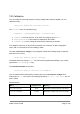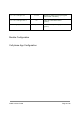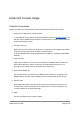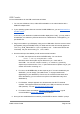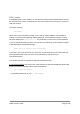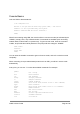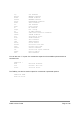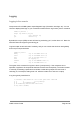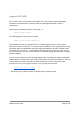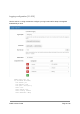User's Guide
Advanced Console Usage
Console Connections
OVMS v3 includes a full command line console that can be accessed in various ways:
1. Using a micro USB cable to a host computer.
If the OVMS is not recognised via USB download the driver from SILABS website). You
will also need a suitable terminal emulator. The baud rate is 115200, and you should not
enable hardware flow control.
2. TELNET (over wifi).
Note that for security reasons, the telnet server component is not enabled in the default
production firmware (but may be available in custom builds).
If Telnet is available telnet to the IP address of the module (or <vehicleid>.local MDNS
address).
3. SSH (over wifi).
SSH to the IP address of the module (or <vehicleid>.local MDNS address). Note that
when first booted with a network connection, the module takes a minute or so to
generate server side keys (which are stored in the config store).
4. Web Console SHELL tab.
Use a web browser to connect to the IP address of the module (or <vehicleid>.local
MDNS address). A SHELL tab is available for direct command line console access.
5. Remote Apps.
The OVMS Android App currently includes a shell screen that can be used to issue
command line console commands via the OVMS server v2. This functionality is not
currently available in the iPhone/iPad App.
6. SMS.
Console commands can be issued via SMS.
OVMS v3 User Guide Page 23 / 86