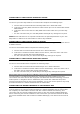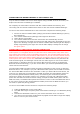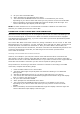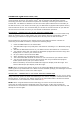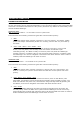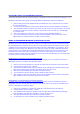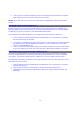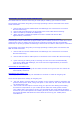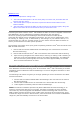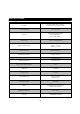User's Manual
22
CONNECTING THE HELMET HEADSET TO THE CONTROL BOX
The
Helmet
Headset
enables
the
Rider
to
receive
all
audio
signals
from
the
Control
Box;
only
the
Helmet
Headset
can
receive
audio
signals
using
the
MPR
wireless
connection;
full
duplex
intercom
with
the
Passenger
is
enabled.
For
simplicity
the
Control
Box
connects
with
each
Helmet
Headset
successively,
first
connecting
with
the
Helmet
Headset
Rider
and
then
with
the
Helmet
Headset
Passenger.
To
connect
the
Helmet
Headset
Rider
to
the
Control
Box
complete
the
following
steps:
1.
Ensure
the
Helmet
Headset
Rider
(Orange)
and
Helmet
Headset
Passenger
(Green)
are
Powered
On.
2.
The
Helmet
Headset
Rider
(Orange)
status
light
will
blink
blue.
3.
Power
On
the
Control
Box.
4.
The
Helmet
Headset
Rider
and
the
Control
Box
will
automatically
connect.
When
successfully
connected
the
Control
Box
HHR
status
light
will
display
a
still
blue
light
with
a
blinking
red
light
and
the
Helmet
Headset
Rider
status
light
will
display
a
steady
single
blinking
blue
light.
PTT
control
cable
display
a
steady
blue
at
orange
and
green
point.
CONNECTING TO THE CONTROL BOX MPR CONNECTION
The
Mobile
Phone
Rider
(MPR)
wireless
connection
enables
the
connection
of
the
Rider’s
mobile
phone
or
a
navigation
device
to
make
and
receive
mobile
phone
calls,
listen
music
from
mobile
phone
and/or
receive
navigation
instructions.
The
recommended
setup
for
the
MPR
connection
is
to
connect
the
Rider’s
mobile
phone
or
you
can
connect
a
Garmin
zūmo
®
550
and
then
connect
the
Rider’s
mobile
phone
to
the
Garmin
device
to
make
and
receive
mobile
phone
calls.
When
devices
are
connected
to
the
MPR
connection
only
the
Rider
can
hear
the
audio
signal;
the
Passenger
cannot
hear
the
audio
signal.
To
connect
the
Rider’s
mobile
phone
or
navigation
device
to
the
Control
Box
the
device
must
be
equipped
with
Bluetooth
wireless
technology,
if
you
are
unsure
about
your
devices
specifications
please
check
with
the
manufacturer.
The
Control
Box
MPR
Connection
stores
the
pairing
information
of
the
current
or
last
used
Bluetooth
device.
For
example
if
you
pair
a
Motorola
mobile
phone
with
the
MPR
connection
the
Control
Box
MPR
connection
will
remember
it.
After
you
Power
Off
the
Control
Box,
the
next
time
you
Power
On
the
Control
Box,
the
MPR
connection
will
automatically
search
for
the
previously
paired
Motorola
mobile
phone;
the
searching
and
reconnection
process
should
occur
within
30
seconds.
However,
for
example
if
you
first
pair
a
Motorola
mobile
phone
with
the
MPR
connection
and
later
change,
and
pair
a
Nokia
mobile
phone
with
the
MPR
connection,
the
Nokia
mobile
phone
becomes
the
current
or
last
used
Bluetooth
device.
If
you
want
to
reconnect
the
original
Motorola
mobile
phone
with
the
MPR
connection
you
will
need
to
repeat
the
pairing
process.
To
connect
to
the
MPR
wireless
connection
complete
the
following
steps:
1.
Press
the
MPR
Button
on
the
Control
Box.
2.
The
MPR
status
light
will
quickly
blink
red
and
blue
indicating
it
is
in
Bluetooth
pairing
mode.
3.
Activate
the
Bluetooth
function
on
your
device
and
search
for
a
new
device.
4.
Your
device
will
now
search
for
Bluetooth
equipped
devices
within
range
and
display
them
in
a
list
on
your
device
screen.