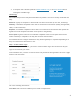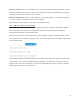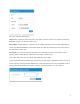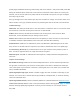User's Guide
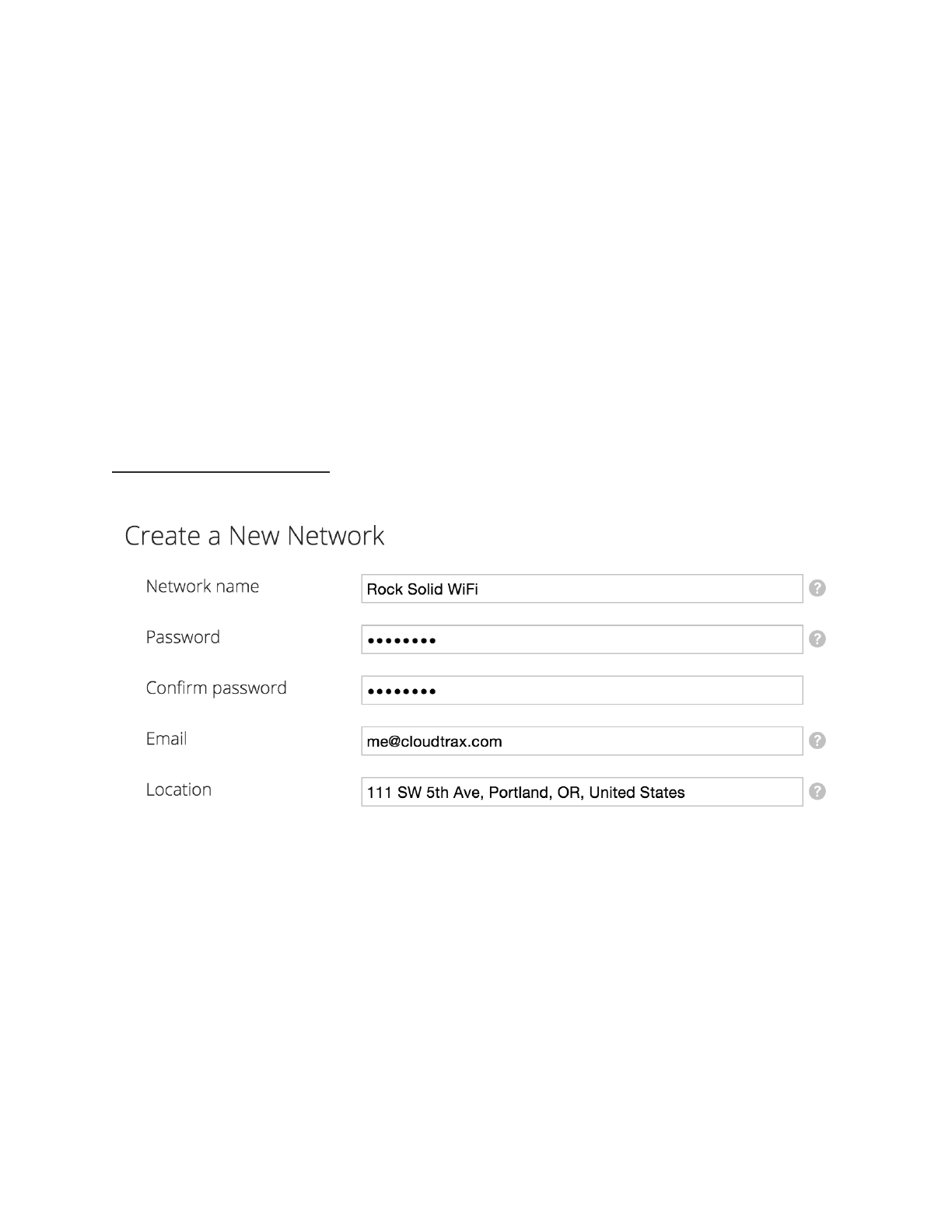
Username:!This is your master login you will use to access ALL networks you create. It allows you
to login once and edit/view all your networks. It MUST be different from your network name(s)
which you will create in a second step. You may want to use your company name here.
Email:!You’ll receive an email at this address asking you to verify!this master login to continue.
Password:!This is your master administrator password. It can be used with the above login name
to access all of your networks. Make this password different from the individual network
passwords you’ll create later.
When finished, click “Create/Edit” to save your account settings. In a few moments, you’ll
receive an email asking you to confirm the account you just created. Just click on the “Verify
Account” link to create your new CloudTrax Master Login.
!
Step 2: Create a new network
You’ll automatically be taken to a page, similar to the one below, to create your first network.
Fill in the following information:
Network name:!This is the name you want to give this specific network. You will use this name to
make changes to the network, display reports, etc.
Password:!This is the password for local administrators and should be different from your master
account login. This limits access and prevents users from making changes to your network.
Email:!Enter your email address or the address of a local administrator to contact. We will never
share this with others.
5