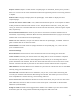User's Guide

PayPal Item ID:!You can require guests to pay for all service or enhanced service through PayPal.
See the guides at the end of this document.
Configure >!Radio
The Radio settings!controls network-wide access point settings. The main items you'll want to set
are Channels and Internet Check.
Channels:!Auto Channel will let CloudTrax optimize channel settings daily!for your network, taking
into consideration mesh repeaters, nearby access points, and sources of interference. Auto
Channel respects the Maintenance Window setting in Configure > Maintenance to avoid disruptions
during critical times. If Auto is selected then the ability to specify channels, on either a per-
network or per-access point basis, is disabled.
Manual lets you specify a single channel per band to use for all access points. You can override
individual access points in Manage > Access Points.!
Internet Check:!When selected, the wireless network will only be available when there is an
active Internet connection. This allows access points to recover quickly when they lose a
connection and is the recommended setting. When deselected, the wireless network will stay up
even when there is no Internet connection. This allows local resources such as printers and shared
drives to continue to function, but access points may take longer to recover when they lose a
connection.
Configure >!Maintenance
Automatic Upgrades:!When enabled, your network will automatically upgrade to the latest
firmware version as new stable upgrades become available.
Maintenance window:!Select the period of time each day when CloudTrax can perform
maintenance on your network. This maintenance includes firmware upgrades and Auto Channel
scanning and configuration.!
Configure >!Display
The Display section allows you to customize the look and feel of CloudTrax, and enable external
embeds.!
Display Name:!Used to display a more descriptive name on reports. When none is entered, the
network name will be used.
Update Logo:!Load your own logo to replace the CloudTrax logo in the top left corner of the
application.
12