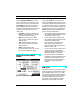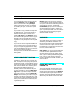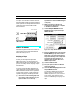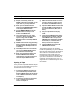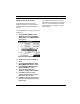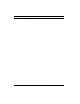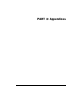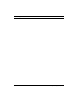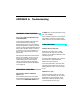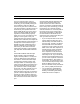User Guide
PART 2: Using The Studio 4
66 Opcode Systems, Inc.
햿 Adjust, if necessary, either the
SMPTE output level on the Mac, or the
input level on your tape machine.
헀 When you are satisfied with the
levels, click the Stop Striping button
in the Stripe SMPTE window.
헁 Choose SMPTE Reader from the
Studio 4 menu so that you can
monitor the SMPTE time.
헂 Turn off the Pause on your audio
recorder to begin recording. When
tape is rolling, click the Start
Striping button in the Stripe SMPTE
window.
헃 SMPTE timecode will stop generating
when it reaches the time specified in
the Stop field if the Stop check box
is checked.
헄 If the Stop check box is unchecked,
you can click Stop Striping when
you reach the end of the tape.
헅 When you are finished striping, the
Studio 4 SMPTE/Power LED will
cease to flash. Click the close box to
close the Stripe SMPTE window.
Syncing to Tape
Once you have a tape with SMPTE striped
on it, you can use the Studio 4 to synchro-
nize the Macintosh to the tape.
햲 Connect the SMPTE track output of
your multitrack tape recorder to the
Studio 4 SMPTE IN jack (as discussed
in the ÒSMPTE ConnectionsÓ section
of Chapter 3).
햳 Connect the computer as discussed
in the ÒComputer ConnectionsÓ
section of Chapter 3.
햴 Make sure that the Studio 4 is not in
Jam Sync mode (the option will not
be checked in the Studio 4 menu).
햵 Open the SMPTE Reader window and
choose the MIDI Format that will be
sent to the Macintosh (MTC, DTL or
DTLe).
햶 Put your tape machine into play
mode.
햷 Verify that the SMPTE/Power LED is
flashing. When the Studio 4 detects
valid SMPTE code at its input, the
SMPTE/Power LED flashes and MIDI
Time Code (or, if selected, DTL or
DTLe) is sent to the computer.
햸 View the SMPTE timecode in the
SMPTE Reader window.
The Studio 4 performs an operation
known as “flywheeling”. If your multitrack
tape has timecode dropouts, the Studio 4
will continue to send timecode to the
Macintosh as if the signal were still
present at the input. If the Studio 4 loses
sync there could be one of a number of
problems. See “Studio 4 loses sync” in
“Appendix A: Troubleshooting” for more
information.