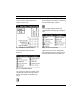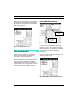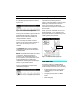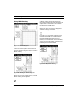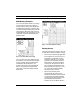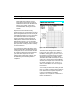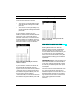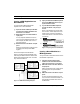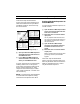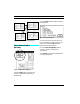User Guide
PART 2: Using The Studio 4
50 Opcode Systems, Inc.
Syncing a MIDI Application to a
Drum Machine
To synchronize a Macintosh MIDI
sequencer to a drum machine:
햲 Open the Studio 4 Mute Input window
for the drum machine and make sure
beat clock is not muted.
햳 Mute beat clock on all other Studio 4
input ports.
It's very important that beat clock from
only one source reaches the Studio 4. In
this example, that beat clock source is
the drum machine.
햴 Mute beat clock on all Studio 4 output
ports.
Muting unused beat clock outputs saves
processing time and prevents MIDI
logjams.
These three steps are illustrated in
Figure 7.23. They assure that beat clock
from only the drum machine reaches the
Studio 4, and that no beat clock is sent to
any connected devices.
Figure 7.23: RCM Window Muting Example 1
햵 Open your Macintosh MIDI sequencer
and choose MIDI Beat Clock as your
synchronization mode.
햶 In your Macintosh MIDI sequencer,
choose the Studio 4 as your sync
source.
Figure 7.24 illustrates the proper selec-
tions in Vision. Other sequencers have
similar ways to select synchronization
modes and devicesÑsee their manuals
if necessary.
Figure 7.24: Syncing Vision to Drum Machine
Syncing a Drum Machine to a
MIDI Application
To synchronize a drum machine to a Mac-
intosh MIDI sequencer:
햲 Open the Studio 4 Mute Output
window for the drum machine and
make sure beat clock is not muted.
햳 Mute beat clock on all other Studio 4
output ports.
Muting unused beat clock outputs saves
processing time and prevents MIDI
logjams.
햴 Mute beat clock on all Studio 4 input
ports.
It's very important that beat clock from
only one source reaches the Studio 4. In
this example, that beat clock source is
the Macintosh.
Step 3: Typical of all Output Mutings
Step 2: Typical of all Input Mutings
Step 1
Step 4:
Step 5: