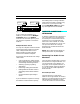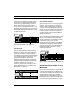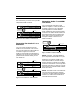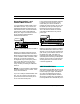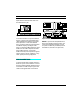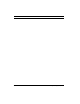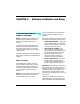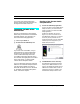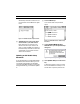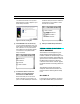User Guide
CHAPTER 3: Hardware Installation
Studio 4 Manual 13
Figure 3.6: Two Macs Sharing Two Studio 4’s
If you connect two computers to a
Studio 4, you must check the
Multiple
Computers
option in the
Studio 4
menu. Do not check this option if you're
not using two computers to control the
Studio 4.
Multiple Macintosh Caveat
Use only one computer at a time to initiate
actions that change a Studio 4’s internal
state—always wait at least 1 second
before initiating any state-changing
actions from a different computer.
Actions that cause the Studio 4 to change
state include:
• Clicking anywhere in either the Net-
work Routing window or the Routing,
Channelizing and Muting window.
• Switching, opening or quitting
applications.
• Performing Galaxy patch transfers.
• Making different windows active in
OMS Setup and the Studio Patches
Editor.
• Using the Enable Inputs dialog in
Vision.
If you use different computers to change
the Studio 4’s internal state too quickly,
the enabling and/or routing of Studio 4
inputs to the Macintosh computers may
be incorrect. If you suspect trouble,
choose
OMS MIDI Setup
from within
any OMS application and click
OK
.
COMPUTER CONNECTIONS—
NETWORKING
A network is defined as the connection of
one or two Studio 4's to a single Macin-
tosh serial port. The Macintosh has two
serial ports, so it can support two net-
works. Since each network can contain
either one or two Studio 4's, you can con-
nect up to four Studio 4’s to a single
Macintosh for a maximum total of 512
MIDI channels.
NOTE
: When networking two Studio 4's,
always connect their “B” ports together.
Connecting Two Studio 4's to a
Macintosh
There are many possible ways to connect
two Studio 4's to a single Macintosh. You
can connect them as one network on a
single port, as two separate networks, or
as a 2-cable network. With two Studio 4’s,
you can access up to 256 independent
MIDI channels.
One Network/1-Cable
The first option is to connect both
Studio 4's in a single network as shown in
Figure 3.7. Set each Studio 4’s front panel
1-8/9-16 switch as indicated. You may
connect the network to either Macintosh
OUT
MIDI OUT MIDI IN
SMPTE
IN
PORT B PORT A
B
THRU
A
THRU
9VDC 8
16
7
15
6
14
5
13
4
12
3
11
2
10
1
9
6
14
5
13
4
12
3
11
2
10
1
9
OUT
MIDI OUT MIDI INSMPTE
IN
PORT B PORT A
B
THRU
A
THRU
9VDC 8
16
7
15
6
14
5
13
4
12
3
11
2
10
1
9
6
14
5
13
4
12
3
11
2
10
1
9
MACINTOSH MACINTOSH