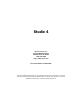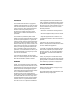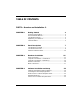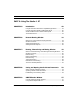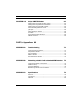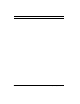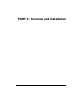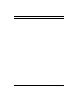Studio 4 Opcode Systems, Inc. 365 East Middlefield Road Mountain View, CA 94043 (650) 429-2400 http://www.opcode.com Opcode Part Number: 110-0222-01 Copyright ©1995 Opcode Systems, Inc. All rights reserved. This document may not, in whole or part, be copied, photocopied, reproduced, translated or converted to any electronic or machine readable form without prior consent of Opcode Systems, Inc.
LIMITED WARRANTY Opcode Systems, Inc. warrants the Studio 4 against defects in materials and workmanship for a period of one (1) year from the date of original retail purchase. If you discover a defect, first write or call Opcode Systems, Inc. at (415) 856-3333 to obtain a Return Merchandise Authorization Number (no service will be performed on any product returned without prior authorization).
COPYRIGHT This software and manual are copyrighted ©1995 by Opcode Systems, Inc. with all rights reserved. The software or manual may not be copied, in whole or part, without the express written consent of Opcode Systems, Inc. except for the original purchaser to make backup copies. Unauthorized duplication is prohibited. This software is protected by both United States Copyright Law and International Treaty provisions. Opcode Systems, Inc. grants the user this license, and use confirms agreement.
TABLE OF CONTENTS PART 1: Overview and Installation 1 CHAPTER 1: Getting Started 3 Overview of the Studio 4...................................................................... 3 How to Read this Manual .................................................................... 3 The Studio 4 Package .......................................................................... 4 Registering Your Studio 4 ................................................................... 4 Timecode Basics .......................
Table of Contents PART 2: Using The Studio 4 27 CHAPTER 5: Introduction 29 Using the Studio 4 with OMS-Compatible Applications................. 29 Using the Studio 4 with Non-OMS Applications ............................. 30 Studio 4<->Macintosh Communication Speed ................................ 30 The Studio 4 Menu............................................................................. 31 CHAPTER 6: Network Routing Window 33 When To Use The Network Routing Window ............................
Table of Contents CHAPTER 10: Stripe SMPTE Window 61 Setting and Using Start and Stop Times ...........................................61 Setting and Using SMPTE Frame Rates...........................................62 Setting and Using the MIDI Format .................................................62 Guide to Setting SMPTE Levels ........................................................63 Jam Sync ..............................................................................................
Table of Contents iv Opcode Systems, Inc.
PART 1: Overview and Installation Studio 4 Manual 1
PART 1: Overview and Installation 2 Opcode Systems, Inc.
CHAPTER 1: Getting Started OVERVIEW OF THE STUDIO 4 • Front panel thru switches—these let you use external peripherals (such as printers or modems) without changing cables. Opcode’s Studio 4 is a multi-port Macintosh MIDI interface with a built-in SMPTE timecode generator and SMPTEto-MIDI timecode converter.
PART 1: Overview and Installation you’re new to either of these standards, you should read magazines specializing in music technology, or purchase introductory MIDI and SMPTE books from your local bookstore or music dealer. Also, you should be familiar with basic Macintosh operations. If you’re not, please read the Macintosh manual before using the Studio 4. This manual discusses how to connect, set up and use the Studio 4—it describes Studio 4 operations at the time of its printing.
CHAPTER 1: Getting Started and new products. Also, you’ll receive Opcode’s periodic newsletter, which contains advanced tips, troubleshooting techniques and more. synchronize the playback of separate audio decks, video decks and computers. Opcode technical support hours (Pacific Time) are 9:00am to noon and 2:00 to 5:00pm Monday through Friday. • Call (650) 429-2349 for technical support, but please try to find the answer in this manual first. • NOTE: Technical support hours are subject to change.
PART 1: Overview and Installation • • • 29.97 Drop Frame—NTSC (North American) color television frame rate. This format runs at 30 Frames/second, but has the first two frames dropped every minute, except at minutes 0, 10, 20, 30, 40 and 50. 29.97 Frames/second (Non-Drop)— Used to sync to NTSC color television without dropping frames. SMPTE time does not match real-time, but playback pitch is unaffected. 30 Frames/second (Non-Drop)— Original NTSC black and white television standard.
CHAPTER 2: Panel Descriptions THE STUDIO 4 FRONT PANEL OMS 7 15 Studio 4 8 16 IN IN OUT IN OUT OPCODE 1Mhz 1-8 FAST 9-16 MIDI MIDI SYSTEMS INC OUT 1 2 3 4 5 6 7 8 9 1 0 1 1 1 21 3 1 4 1 5 1 6 1 2 3 4 5 6 7 8 9 1 0 1 1 1 21 3 1 4 1 51 6 A-THRU B-THRU If the 1-8/9-16 switch is in the 1-8 position, these two ports are numbered 7 and 8. If the 1-8/9-16 switch is in the 9-16 position, the ports are numbered 15 and 16. POWER Figure 2.
PART 1: Overview and Installation NOTE: The Studio 4 driver software must match the speed selected by the 1MHz/Fast switch. Configure the Studio 4 driver software as discussed in the “Studio 4<>Macintosh Communication Speed” section in Chapter 5. 1-8/9-16 Switch Select the 1-8 position (switch in) if the Studio 4 is the first or only Studio 4 in a network. This assigns port numbers 1 through 8 to the Studio 4's eight MIDI ports.
CHAPTER 2: Panel Descriptions SMPTE IN Jack This jack receives SMPTE timecode from a tape deck or other SMPTE source. The Studio 4 converts the SMPTE input into the MIDI format specified by the Stripe SMPTE window (see Chapter 10). SMPTE OUT Jack This jack outputs SMPTE timecode generated (or regenerated) by the Studio 4. This jack is normally connected to the line input of a tape deck. You may set the SMPTE output level in the Stripe SMPTE window (See Chapter 10).
PART 1: Overview and Installation tion of the 1-8/9-16 switch on the front panel. Two additional inputs are on the front panel. ABOUT THE INTERFACE CABLES The Studio 4 comes with standard 8-pin mini-DIN cables. If you are using cables other than the ones supplied with the Studio 4, please ensure that they are 8-pin mini-DIN. You should use only high quality shielded MIDI and audio cables when operating your Studio 4 or any other professional audio equipment. 10 Opcode Systems, Inc.
CHAPTER 3: Hardware Installation Use the rackmount screws (provided) to mount the Studio 4 in a standard 19” equipment rack as shown in Figure 3.1. OMS 7 15 Studio4 8 16 IN OUT IN OUT You may connect the Studio 4 to either the Macintosh’s Modem port, Printer port, or to both. Connect the supplied serial cables between the Studio 4 and the Macintosh as discussed in the following sections.
PART 1: Overview and Installation Figure 3.3 illustrates a common single port connection. 8-pin mini-DIN cable (supplied) MACINTOSH SMPTE IN PORT B PORT A OUT 9VDC Optional cable to peripheral B THRU Studio 4 A THRU external peripherals to the Studio 4 THRU jacks. You can switch between the Studio 4 and the external peripherals by using the corresponding THRU switch on the front panel. MACINTOSH 8-pin mini-DIN cables (supplied) Optional cable to peripheral PORT B SMPTE Figure 3.
CHAPTER 3: Hardware Installation MACINTOSH MACINTOSH SMPTE MIDI OUT PORT B IN B THRU A THRU 8 16 7 15 6 14 PORT B IN 5 13 4 12 3 11 2 10 1 9 6 14 5 13 MIDI OUT SMPTE 9VDC MIDI IN PORT A OUT 9VDC 4 12 3 11 2 10 1 9 3 2 10 1 the enabling and/or routing of Studio 4 inputs to the Macintosh computers may be incorrect. If you suspect trouble, choose OMS MIDI Setup from within any OMS application and click OK.
PART 1: Overview and Installation serial port. The advantage of this connection is that you retain a free Macintosh serial port. The disadvantage is that all MIDI and timecode communications occur over a single Macintosh port—you could get data overloads if you have a very dense MIDI data stream and are syncing to SMPTE timecode. One Network/2-Cables The final option is to use a single 2-cable network.
CHAPTER 3: Hardware Installation this connection, you can access up to 384 independent MIDI channels.
PART 1: Overview and Installation If your dual port standard MIDI interface is a Studio 3, Opcode strongly recommends that you connect the Studio 3 modem port to the Studio 4 “B” port, and the Studio 3 printer port directly to the Macintosh (as shown in Figure 3.14). This is because the Studio 3 communicates with the Macintosh only over its printer port. Networking Studio 4’s and Standard MIDI Interfaces You may network a Studio 4 with a standard MIDI interface.
CHAPTER 3: Hardware Installation duplicates the timecode and sends it to the SMPTE OUT jack. IN OUT IN OUT MIDI MIXER MIDI EFFECTS SMPTE IN MIDI OUT PORT B MIDI IN PORT A OUT 9VDC SMPTE IN 9VDC MIDI OUT PORT B Audio Out Audio In B THRU A THRU 8 16 7 15 6 14 5 13 4 12 3 11 2 10 1 9 6 14 5 13 4 12 3 11 2 10 1 9 MIDI IN PORT A OUT B THRU A THRU 8 16 7 15 6 14 5 13 4 12 3 11 2 10 1 9 6 14 5 13 4 12 3 11 2 10 1 9 Figure 3.
PART 1: Overview and Installation 18 Opcode Systems, Inc.
CHAPTER 4: Software Installation and Setup INSTALLING OMS AND THE STUDIO 4 SOFTWARE NOTE: If you have never used OMS, you should stop and read the OMS manual before continuing with the Studio 4 manual. The Studio 4 uses the OMS Setup and Studio Patches Editor applications with the Studio 4 OMS driver to control all mapping, channelizing routing and timecode functions. See the OMS manual to learn about the various OMS files and where they’re installed.
PART 1: Overview and Installation If you have never worked with OMS, please read the OMS manual before continuing with the Studio 4 manual. Creating a New Custom Studio Setup Document 햲 Launch the OMS Setup application. LAUNCHING THE OMS SETUP APPLICATION By now you should have connected the Studio 4 to your Macintosh and installed the OMS software. The next step is to launch the OMS Setup application: 햲 Turn on your Studio 4. 햳 Double-click the OMS Setup icon.
CHAPTER 4: Software Installation and Setup Studio Setup document contains an icon for each Studio 4 and OMS driver object found. 햲 Launch OMS Setup. Your current studio setup document opens. Figure 4.2: Untitled Studio Setup Document 햴 Add MIDI devices and connect them Figure 4.3: Standard Interface Studio Setup Document as discussed in your OMS manual. Each device that you connect to the Studio 4 will have a port number in its path.
PART 1: Overview and Installation connected to the Studio 4 or any other MIDI interface you wish to appear in your Studio Setup document. the Studio Setup document to reflect the actual Studio 4 port numbers to which devices are connected. Figure 4.5: Interfaces Dialog Box Figure 4.7: Updated Studio Setup Document 햵 Click Search or hit the return key. Your old interface disappears from your Studio Setup document and is replaced with a Studio 4 icon.
CHAPTER 4: Software Installation and Setup serial ports, then your Studio Setup document will contain one Studio 4 icon. Figure 4.8 shows the possible ways to connect a single Studio 4 to a Macintosh and the Studio Setup icons that result. Mac <-> Studio 4 Connection Macintosh PORT B Macintosh PORT A PORT B Mac <-> Studio 4 Connection Studio 4 A THRU B THRU There are numerous ways to connect two Studio 4's to a Macintosh. Some of these connections are shown in Figure 4.
PART 1: Overview and Installation Three Studio 4's Mac <-> Studio 4 Connection Figure 4.10 illustrates some connections involving three Studio 4's and the resulting Studio Setup icons.
CHAPTER 4: Software Installation and Setup Figure 4.12: Default Studio 4 Name Figure 4.13: Custom Studio 4 Name OTHER ICONS IN A STUDIO SETUP DOCUMENT Your Studio Setup document also displays icons for any other interfaces, NuBus cards or devices connected directly to your Macintosh. A MIDI Time Piece always uses the Studio 4 driver when it’s networked with a Studio 4., It appears in the Studio Setup document as a Studio 4 with the default name “MTP as S4”.
PART 1: Overview and Installation 26 Opcode Systems, Inc.
PART 2: Using The Studio 4 Studio 4 Manual 27
PART 2: Using The Studio 4 28 Opcode Systems, Inc.
CHAPTER 5: Introduction Before beginning this section, you should have read your OMS manual and created a current Studio Setup document. Studio 4 programming uses OMS and references the current Studio Setup document. If you haven't read your OMS manual or if you haven't created a Studio Setup document, do so at this time. The Studio 4 integrates seamlessly with programs that use OMS. With programs that don't use OMS, it can emulate a MIDI Time Piece or it can be used as a standard MIDI interface.
PART 2: Using The Studio 4 In OMS-compatible applications, if you choose the Studio 4 as a MIDI input, only timecode from the Studio 4 and MIDI beat clock from any devices connected to the Studio 4 are sent to the application— other types of MIDI data from devices attached to the Studio 4 are not sent. Select devices by name (rather than selecting the interface) if you want to use them as MIDI inputs. For example, look at Figure 5.1.
CHAPTER 5: Introduction 햶 Click OK when youÕre finished and perform the same operation for any other Studio 4's connected directly to the Macintosh. Figure 5.2: Double-click Studio 4 Icon The Studio 4<->Mac Communication Speed dialog box looks as shown in Figure 5.3. Determining the Optimum Studio 4->Mac Speed The optimum Studio 4->Mac speed provides the fastest communication speed without overrun errors. The default is 1.33 x MIDI. Increase this speed if you would like higher throughput.
PART 2: Using The Studio 4 Display ROM Version... Choose this command to display the version numbers of your Studio 4 ROM. You should know your ROM version if you call Opcode Technical Support about your Studio 4. Choosing Between Multiple Studio 4’s Any time the current Studio Setup document contains more than one Studio 4, you’ll see a listing of them at the bottom of the Studio 4 menu.
CHAPTER 6: Network Routing Window WHEN TO USE THE NETWORK ROUTING WINDOW You need to use the Network Routing window when: • • WINDOW OVERVIEW Choose Network Routing from the Studio 4 menu to open the Network Routing window. working with non-OMS applications. using both Macintosh serial ports (Printer and Modem) with one or more Studio 4’s. You will never need the Network Routing window if you use only one Macintosh serial port and you use only OMS MIDI applications. Figure 6.
PART 2: Using The Studio 4 The Network Routing window shown in Figure 6.1 is based on the Studio Setup document shown in Figure 6.2. Your Network Routing window will reflect your own current OMS Studio Setup document. Routing window (or you make another window active). If you want your Studio 4 to remember the most recent Network Routing configuration, turn it off only after closing or de-activating this window.
CHAPTER 6: Network Routing Window SETTING THE MIDI INPUTS The left side of the Network Routing window contains the MIDI In columns. These columns control the signal routing from each MIDI device to the Macintosh. You can also route the timecode signal generated by the Studio 4. Use the MIDI In Port column to balance the MIDI input data between the two Macintosh serial ports.
PART 2: Using The Studio 4 In Figure 6.3, only timecode and MIDI data from the Masterman-88 are sent to non-OMS applications. MIDI data from the ProMaker/1 and Vectorific sound modules will not be sent to non-OMS applications. IMPORTANT: If you’re using non-OMS MIDI applications, you MUST enable devices in the MIDI In Compatibility column in order for MIDI data to be sent to the application. This is true even for nonOMS applications that work with the MIDI Time Piece (such as Performer).
CHAPTER 6: Network Routing Window In Figure 6.4, data from non-OMS applications is sent to only the modem port and to the ProMaker/1 and Vectorific sound modules. Non-OMS applications will not send MIDI data to the Masterman-88 since its Compatibility column isn’t checked. MIDI TIME PIECE NOTE: Applications that work with the MIDI Time Piece will send MIDI to the correct outputs, regardless of whether the output Compatibility check boxes are checked.
PART 2: Using The Studio 4 38 Opcode Systems, Inc.
CHAPTER 7: Routing, Channelizing and Muting Window WHEN TO USE THE ROUTING, CHANNELIZING AND MUTING WINDOW Use this window to set and view all of the routing, channelizing and muting settings in the Studio 4. All settings are retained by the Studio 4 and, along with the settings in the Network Routing window, can be saved to the Macintosh as a Studio 4 state (see Chapter 8).
PART 2: Using The Studio 4 WINDOW OVERVIEW Choose MIDI Routing, Channelizing and Muting from the Studio 4 menu to open the Routing, Channelizing and Muting window. Four separate areas make up the Routing, Channelizing and Muting grid. These areas are illustrated in Figure 7.2 and are discussed later in this chapter. MIDI Routing Area Timecode Routing Area Channelizing Area Muting Area Figure 7.2: RCM Window Block Diagram Figure 7.
CHAPTER 7: Routing, Channelizing and Muting Window only one Studio 4, you’ll use only the first eight rows and columns in the MIDI Routing, Channelizing and Muting areas. Also, you'll use only eight of the timecode routing squares. The RCM window illustrates its active regions by dimming all unused portions of the grid as shown in Figure 7.1. The window's title bar indicates whether the Studio 4 is connected to the Modem port, Printer port, or both (2 cables). As shown in Figure 7.
PART 2: Using The Studio 4 Studio 4 menu, choose any Studio 4 on a modem port to open the Routing, Channelizing and Muting window for the modem port. Choose any Studio 4 on a printer port to open the Routing, Channelizing and Muting window for the printer port. If a network has only one Studio 4, its RCM window uses only the 8x8 grid. If a network contains two Studio 4's, its RCM window uses the entire grid.
CHAPTER 7: Routing, Channelizing and Muting Window Click one of the muting squares (as shown in Figure 7.6). MIDI data which is muted is indicated by the international “NO” symbol. You can toggle between muted and unmuted MIDI messages by clicking the icons. Figure 7.6: Click to Open Mute Window Figure 7.8: Click to mute/unmute A Mute window opens similar to Figure 7.7. Figure 7.8 shows a mute configuration that removes polyphonic aftertouch from the MIDI data sent to the ProMaker/1. Figure 7.
PART 2: Using The Studio 4 When you have muted one or more MIDI messages, an “M” appears in the appropriate location in the Routing, Channelizing and Muting window. Using MIDI Channelizing StudioÊ4 Input Channelizing Row StudioÊ4 Output Channelizing Column Figure 7.10: MIDI Channelizing Area Figure 7.9: MIDI Muting Indicator MIDI CHANNELIZING Use MIDI channelizing to change the MIDI channel number of data either entering or exiting the Studio 4.
CHAPTER 7: Routing, Channelizing and Muting Window A Channelizing window opens similar to Figure 7.12. The MIDI channelizing shown in Figure 7.13 mutes data on Channel 9, thus blocking its transmission to the Vectorific. It then takes the data from Channel 1 and remaps it to Channel 9 in the Vectorific. Figure 7.12: Default Channelizing Window When you have channeled one or more MIDI messages, a “Ch” appears in the appropriate location in the Routing, Channelizing and Muting window.
PART 2: Using The Studio 4 Using MIDI Routing A MIDI routing arrow points from an input device at the top of the window to an output device at the left. This indicates the direction of MIDI flow. When you click an arrow, it disappears and the routing is removed. In Figure 7.17, the MIDI routing arrow indicates that MIDI is routed from the Masterman-88 keyboard to the ProMaker/1 sound module. The ProMaker/ 1 plays on the same MIDI channel transmitted by the Masterman-88. Figure 7.
CHAPTER 7: Routing, Channelizing and Muting Window MIDI Routing Examples You can create “MIDI stacks” by routing one input to more than one output. In Figure 7.18 one arrow routes the Masterman-88 to the ProMaker/1 and the other routes the Masterman-88 to the Vectorific sound module. With this setup, the Masterman-88 plays both synthesizers on the same MIDI channel transmitted by the Masterman-88. Figure 7.
PART 2: Using The Studio 4 aware that these routings can be active at the same time as routings established in the RCM window and, unless your careful, could cause unwanted MIDI thruing and extra sounds. TIMECODE ROUTING Experienced users will find many instances when it's convenient to use multiple routing methods, but novices may be overwhelmed if they try to use more than one method at a time. The important thing to remember is that sequencers, OMS patches and the RCM window all affect MIDI routing.
CHAPTER 7: Routing, Channelizing and Muting Window There are two timecode columns: • • The column on the left always represents the Studio 4 assigned to MIDI ports 1-8. The column on the right always represents the Studio 4 assigned to MIDI ports 9-16. If your network contains only one Studio 4, then the RCM window will look like Figure 7.21. Use the left column (labeled “Timecode”) to route timecode from the Studio 4 to any MIDI device(s).
PART 2: Using The Studio 4 Syncing a MIDI Application to a Drum Machine 햵 Open your Macintosh MIDI sequencer To synchronize a Macintosh MIDI sequencer to a drum machine: 햶 In your Macintosh MIDI sequencer, 햲 Open the Studio 4 Mute Input window for the drum machine and make sure beat clock is not muted. 햳 Mute beat clock on all other Studio 4 input ports. It's very important that beat clock from only one source reaches the Studio 4. In this example, that beat clock source is the drum machine.
CHAPTER 7: Routing, Channelizing and Muting Window These three steps are illustrated in Figure 7.25. They assure that beat clock enters the Studio 4 from only the Macintosh MIDI sequencer and reaches only the drum machine. Syncing a Hardware Sequencer to a Drum Machine To synchronize a hardware sequencer to a drum machine: 햲 Open the Studio 4 Mute Input window for the drum machine and make sure beat clock is not muted.
PART 2: Using The Studio 4 Click the Clear button to open the following dialog box. Step 2: Typical of all Input Mutings Step 4: Typical of all Output Mutings Step 1 Figure 7.28: Clear Dialog Box Step 3 Figure 7.26: RCM Window Muting Example 3 THE CLEAR AND HELP BUTTONS Click each check box to select the routing, channelizing or muting shown to its right. Then click the Clear button to remove all checked functions. Click the Clear Everything button to clear ALL routings, mutings, and channelizing.
CHAPTER 8: Saving and Opening Studio 4 State Documents The combination of the Network Routing window setup and the MIDI Routing, Channelizing and Muting window setup is called a Studio 4 state. You can save Studio 4 states as documents and open them at any time. When you open a Studio 4 state document, it sets the state of the Studio 4 and updates the Network Routing window and the RCM window. A single state document contains Network Routing window and RCM window data for all Studio 4's on all networks.
PART 2: Using The Studio 4 Saving a State Document Under a Different Name Sometimes, you may modify a Studio 4 state without wishing to overwrite the original state document. In this case, you should choose the Save As command from the Studio 4 menu to save the modified state under a different name. OPENING A STUDIO 4 STATE DOCUMENT To open a Studio 4 state document: • Choose Open from the Studio 4 menu. A standard Macintosh open dialog box will appear.
CHAPTER 8: Saving and Opening Studio 4 State Documents 햵 Click the Clear Everything button in the resulting dialog box. Figure 8.3: Clearing all Routings, Mutings and Channelizing This will clear all routings, mutings and MIDI re-channelizations. Figure 8.4: A “Do Nothing” Routing 햶 Choose Save from the Studio 4 menu, type a suitable name for the Studio 4 state, then click the Save button.
PART 2: Using The Studio 4 56 Opcode Systems, Inc.
CHAPTER 9: SMPTE Reader Window Choose SMPTE Reader from the Studio 4 menu to open the SMPTE Reader window. Timecode Display This window displays the SMPTE timecode signal received at the SMPTE IN jack on the Studio 4 unless the Studio 4 is striping tape; then it displays the SMPTE time being striped. It uses the MIDI format (MTC/DTL/DTLe) set in the Format pop-up menu. NOTE: The SMPTE Reader cannot distinguish between 29.97 non-drop and 30 nondrop. When the Studio 4 is reading 29.
PART 2: Using The Studio 4 Format Menu DTL NOTE: There is one important point you need to consider when using either Direct Time Lock or Enhanced Direct Time Lock: DTL and MIDI Beat Clock use identical messages. Consequently, any MIDI Beat Clock messages received by the Studio 4 merge with DTL messages generated by the Studio 4, making both messages unreadable. Therefore, when you sync your sequencer to DTL, you must not allow any devices to send MIDI Beat Clock to the Macintosh.
CHAPTER 9: SMPTE Reader Window USING WITH MULTIPLE STUDIO 4’S The SMPTE Reader displays the timecode received at the SMPTE IN jack of the selected Studio 4. You must select a Studio 4 from the bottom of the Studio 4 menu before opening the SMPTE Reader window. The SMPTE Reader window isn’t affected by new Studio 4 selections after it’s open—the window continues to work with the Studio 4 that was selected before it was opened. The SMPTE Reader window shows the name of the Studio 4 with which it works.
PART 2: Using The Studio 4 60 Opcode Systems, Inc.
CHAPTER 10: Stripe SMPTE Window Figure 10.2: SMPTE Start Field Figure 10.1: Stripe SMPTE Window Choosing Stripe SMPTE from the Studio 4 menu opens the window shown above. The following sections discuss the mechanics of this window. See the SMPTE tutorial later in this chapter for a step-by-step striping guide. SETTING AND USING START AND STOP TIMES The Start field contains the SMPTE start time. Reading from left to right, the numbers represent hours, minutes, seconds, and frames.
PART 2: Using The Studio 4 Studio 4 will cease to generate SMPTE timecode when the Stop Striping button is clicked (or when the Stop field value is reached and the Stop check box is checked). NOTE: The Stop check box must be checked BEFORE clicking the Start Striping button. If you check the Stop check box AFTER clicking Start Striping, then striping will not stop automatically.
CHAPTER 10: Stripe SMPTE Window From the MIDI Format pop-up menu, choose the MIDI sync format your software uses. This pop-up menu duplicates the Format pop-up menu found in the SMPTE Reader window. The Studio 4 converts SMPTE timecode into the MIDI format set in this pop-up menu. The choices are: The pop-up Level menu lists eight settings for the SMPTE output level. Choose one that provides the best input signal for your particular tape recorder.
PART 2: Using The Studio 4 To put the Studio 4 into Jam Sync mode, choose Jam Sync from the Studio 4 menu. A check next to the Jam Sync option means that Jam Sync is enabled. To disable Jam Sync, choose the option again. If you want to copy a multitrack tape and its SMPTE track, connect the Studio 4 between the two tape recorders and enable Jam Sync in the Studio 4 menu. The Studio 4 will generate a fresh copy of SMPTE from the original tape’s signal regardless of any dropouts in the original copy.
CHAPTER 10: Stripe SMPTE Window it’s open—the window continues to work with the Studio 4 that was selected before it was opened. The Stripe SMPTE window shows the name of the Studio 4 with which it works. Studio 4 Name equalization or alter the SMPTE signal in any way. 햸 Make sure that your Studio 4 is connected as discussed in ÒChapter 3: Hardware InstallationÓ. 햹 Choose Stripe SMPTE from the Studio 4 menu to open the Stripe SMPTE window. Figure 10.
PART 2: Using The Studio 4 햿 Adjust, if necessary, either the SMPTE output level on the Mac, or the input level on your tape machine. 헀 When you are satisfied with the levels, click the Stop Striping button in the Stripe SMPTE window. 헁 Choose SMPTE Reader from the Studio 4 menu so that you can monitor the SMPTE time. 헂 Turn off the Pause on your audio recorder to begin recording. When tape is rolling, click the Start Striping button in the Stripe SMPTE window.
CHAPTER 10: Stripe SMPTE Window SMPTE, Vision and the Studio 4 The following discusses using the Studio 4 with Vision. The information is also applicable to working with Studio Vision. Use a similar procedure for recording tracks into Vision while synchronized to tape. For more information concerning Vision’s various sync modes, see your Vision manual. Vision uses MIDI Time Code for synchronization, so...
PART 2: Using The Studio 4 68 Opcode Systems, Inc.
PART 3: Appendices Studio 4 Manual 69
PART 3: Appendices 70 Opcode Systems, Inc.
APPENDIX A: Troubleshooting COMMUNICATION PROBLEMS the Edit menu, uncheck that port’s check box, and click OK. You receive an Overrun Error Message on the Macintosh If the problem peripheral is connected to the Studio 4, make sure the front panel THRU switch is set to the THRU position. This message indicates that some information may have been lost by the Macintosh serial port. Too much data is being transmitted too quickly to the Macintosh. Try thinning the MIDI data stream being sent to the Mac.
PART 3: Appendices If you are syncing to tape, and your sequencer keeps starting and stopping erratically, you are probably losing sync. One possibility is that your SMPTE source is not good. This can be because you have a bad tape or possibly a bad connection from your tape machine to the Studio 4 SMPTE IN jack. This is easy to verify; if the Studio 4 SMPTE indicator light does not start blinking regularly when you try to sync, the Studio 4 is not getting a correct signal.
PART 3: Appendices • If you’re using only one serial cable between the Macintosh and the Studio 4, try using two. Use the Network Routing window in the Studio 4 menu to route timecode into one port and all other MIDI data into the other. Studio 4 will not sync to tape Make sure the power cord is firmly inserted into its connector, the power switch is on, and that the SMPTE/Power indicator light is lit.
PART 3: Appendices and the Prophet 2000) that communicate using non-MIDI transfer rates. To use Sound Designer II with these samplers, you must use a standard MIDI interface. Either: • • 1.Connect a standard MIDI interface to an unused Macintosh serial port, or 2.Connect a standard MIDI interface to one of the Studio 4’s THRU ports, then use the front panel THRU switch whenever you need to send data between Sound Designer II and a non-standard sampler.
APPENDIX B: Networking a Studio 4 with a Standard MIDI Interface You may network a Studio 4 with a standard MIDI interface. If you own an old standard MIDI interface and have more than 8 MIDI devices, the standard MIDI interface will provide a few additional MIDI ports. A network consisting of a Studio 4 and a standard MIDI interface presents two major compromises: • • The Studio 4 must operate at 1MHz.
PART 3: Appendices The following figure shows a typical network involving a Studio 4 and a standard MIDI interface. The following figure shows the Studio Setup document for the studio connections depicted above.
PART 3: Appendices All devices (including those connected to the standard interface) appear in the patch edit window's pop-up menus. IN OUT MACINTOSH Gizmatronics MIDI OUT SMPTE PORT B IN B THRU FOOTSWITCHES FS2 If you use OMS patches, you can access devices connected to the standard interface just as if they were connected directly to the Studio 4. NETWORKING A STUDIO 4 AND A STUDIO 3 If you're networking a Studio 4 and a Studio 3, read the first part of this appendix.
PART 3: Appendices port and use the Studio 3's printer port for timecode communications. 78 Opcode Systems, Inc.
APPENDIX C: Specifications GENERAL Processor 65C02 @ 5MHz Internal Memory 32k x 8 battery backed-up SRAM External Power Supply Input: 120VAC; Output: 9VDC @ 1.5A, Center Positive -orInput: 240VAC; Output: 9VDC @ 2A, Center Positive External Dimensions (W x H x D) 48.26 x 4.39 x 18.01 cm (19Ó x 1.73Ó x 7.09Ó) 1 Rack Space (1U space) Weight 1.
PART 3: Appendices 1 SMPTE Out Type: Stereo Phone Jack Output Impedance: <5W 2 RS-422 Serial Computer Ports 2 RS-422 Peripheral ÒThruÓ Ports SWITCHES 2 Peripheral ÒThruÓ switches 1 Communication Speed Selection switch 1 Network ID switch 1 Power on/off switch *Specifications and appearance subject to change without notice. 80 Opcode Systems, Inc.
Index INDEX F Numerics I 1-8/9-16 switch 8 1MHz/Fast switch 7 Icons Studio 4 22 Installing software 19 Studio 4 software 19 Installing the Studio 4 11 Interface cables 10 Interfaces command 21 Interfaces dialog box 20 B Beat clock routing 49 C Channelizing 44 Communication speed optimizing 31 setting 30 Communication speed switch 7 Computer connections 11 Computer ports 9 Connecting computer 11 MIDI 17 networks 13 one Mac port 11 power 11 SMPTE 16 two Mac ports 12 two Macintoshes 12 D Direct Time L
Index using with Studio 4 menu 32 Multiple Computers option 13 Muting 42 N Network Routing window 33–37 MIDI In Compat column 35 MIDI In Port column 35 MIDI Out Compat column 36 MIDI Out Port column 36 overview 33 storing in Studio 4 34 timecode 35 when to use 33 with multiple Studio 4’s 34 Networking four Studio 4’s 15 SMPTE Reader 59 standard interface & Studio 4 16, 75–77 Stripe SMPTE command 64 Studio 3 & Studio 4 16, 75–78 Studio 4 menu 32 Studio 4’s and MTP’s 15 three Studio 4’s 14 two Studio 4’s 13
Index striping tutorial 65 striping w/networks 64 syncing tutorial 66 user bits 57, 64 with Vision 67 SMPTE In jack 9 SMPTE Indicator 8 SMPTE Out jack 9 SMPTE Reader command 57 SMPTE Reader window 57 SMPTE Reader with networks 59 Standard interface networking with Studio 4 16, 75–77 State definition 53 do nothing state 54 opening 54 saving 53 Stripe SMPTE command 61 Stripe SMPTE window 61 Stripe SMPTE with networks 64 Studio Setup document creating 20 Studio 4 icons 22 updating 21 Studio 3 networking with