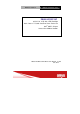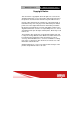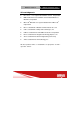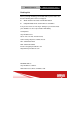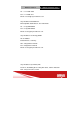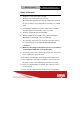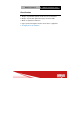S m a r t V i ew Medical Station ZEUS-247/227/197 ZEUS-247/227/197 24”/22”/19” LCD with LED Backlight ® Intel Core TM i7 Quad Core/Dual Core Processor Intel® QM77 Chipset Smart View Medical Station ZEUS-247/ZEUS-227/ZEUS-197 Manual 1st Ed Jan, 2013
S m a r t V i ew Medical Station ZEUS-247/227/197 Copyright Notice This document is copyrighted, 2012. All rights are reserved. The original manufacturer reserves the right to make improvements to the products described in this manual at any time without notice. No part of this manual may be reproduced, copied, translated, or transmitted in any form or by any means without the prior written permission of the original manufacturer.
S m a r t V i ew Medical Station ZEUS-247/227/197 Acknowledgments Intel® CoreTM i7 is registered trademarks of Intel® Corporation. IBM, PC/AT, PS/2 are trademarks of International Business Machines Corporation. Microsoft® Windows is a registered trademark of Microsoft® Corporation. RTL is a trademark of Realtek Semi-Conductor Co., Ltd. C&T is a trademark of Chips and Technologies, Inc. UMC is a trademark of United Microelectronics Corporation.
S m a r t V i ew Medical Station ZEUS-247/227/197 Packing List Before you begin installing your Medical Station, please make sure that the following items have been shipped: ZEUS-247/227/197 Smart View Medical Station Utility CD-ROM, which contains Drivers and Utilities If any of these items are missing or damaged, you should contact your distributor or sales representative immediately. Headquarters Onyx Healthcare Inc. 2F, No.135, Lane 235, Pao-Chiao Rd., Hsin-Tien City, Taipei 231, Taiwan, R.O.
S m a r t V i ew Medical Station ZEUS-247/227/197 Tel : +1-714-996-1800 Fax: +1-714-996-1811 Email: usasales@onyx-healthcare.com Onyx Healthcare EUROPE B.V. Ekkersrijt 4002, 5692 DA Son, The Netherlands Tel : +31-(0)499-462020 Fax: +31-(0)499-462010 Email: eusales@onyx-healthcare.com Onyx Healthcare Technology GmbH An der Trift65d 63303 Dreieich , Germany TEL: +49-(0)61033-7479-00 Fax: +49-(0)61033-7479-49 Email: eusales@onyx-healthcare.com Onyx Healthcare (SU ZHOU) INC. Room 12, 2F, Building B, No.
S m a r t V i ew Medical Station ZEUS-247/227/197 Tel: +86-512-67625700 Fax: +86-512-67617337 Email: cnsales@onyx-healthcare.com Onyx Healthcare Singapore PTE LTD 57 Genting Lane, #07-00, Singapore 349564 Tel: +65-67498749 Fax +65-67461595 Email: sgsales@onyx-healthcare.
S m a r t V i ew Medical Station ZEUS-247/227/197 Safety & Warranty 1. Read these safety instructions carefully. 2. Keep this user's manual for later reference. 3. Disconnect this equipment from any AC outlet before cleaning. Do not use liquid or spray detergents for cleaning. Use a damp cloth. 4. For pluggable equipment, the power outlet must be installed near the equipment and must be easily accessible. 5. Keep this equipment away from humidity. 6.
S m a r t V i ew Medical Station ZEUS-247/227/197 service personnel should open the equipment.
S m a r t V i ew Medical Station ZEUS-247/227/197 14. If any of the following situations arises, get the equipment checked by service personnel: a. The power cord or plug is damaged. b. Liquid has penetrated into the equipment. c. The equipment has been exposed to moisture. d. The equipment does not work well, or you cannot get it to work according to the users manual. e. The equipment has been dropped and damaged. f. The equipment has obvious signs of breakage. 15.
S m a r t V i ew Medical Station ZEUS-247/227/197 Classification 1. Degree of production against electric shock: not classified 2. Degree of protection against the ingress of water: IPX0 3. Mode of operation: Continuous 4. Type of protection against electric shock: Class I equipment 5.
S m a r t V i ew Medical Station ZEUS-247/227/197 FCC This device complies with Part 18 FCC Rules. Operation is subject to the following two conditions: (1) this device may not cause harmful interference, and (2) this device must accept any interference received including interference that may cause undesired operation.
S m a r t V i ew Medical Station ZEUS-247/227/197 UL Module Description ZEUS-247/227/197 modules are developed to suitable for the Classification Mark requirement
S m a r t V i ew Medical Station ZEUS-247/227/197 Safety Symbol Description The following safety symbols are the further explanations for your reference. Medical equipment with respect to electric shock, fire and mechanical hazards only in accordance with ANSI/AAMI ES 60601-1: 2005 AND CAN/CSA-C22.2 No. 60601-1:08 Attention, consult ACCOMPANYING DOCUMENTS. Stand-by (Green light) Ground wire Protective Ground wire.
S m a r t V i ew Medical Station ZEUS-247/227/197 Contents Chapter 1 General Information 1.1 Introduction .................................................................... 1-2 1.2 Feature ............................................................................ 1-3 1.3 Specification ................................................................... 1-4 1.4 Dimension ....................................................................... 1-8 Chapter 2 Hardware Installation 2.1 Safety Precautions ..
S m a r t V i ew Medical Station ZEUS-247/227/197 Chapter 1 General Information
S m a r t V i ew Medical Station ZEUS-247/227/197 1.1 Introduction The ZEUS-247/227/197 Smart View Medical Stations are based on Intel® CoreTM i7 Quad Core/Dual Core processor, which delivers a performance improvement of more than 100 percent compared to systems running traditional single-core processors. With two/four cores, or computing engines, ONYX can simultaneously execute two/four computing tasks. It accommodates one 2.5” SATA hard disk drive/SSD and two DDRIII SODIMM up to 16GB.
S m a r t V i ew Medical Station ZEUS-247/227/197 Communication Systems), LIS (Lab Information Systems) and Electronic Medical Record. The ZEUS-247/227/197 are definitely your perfect choices.
S m a r t V i ew Medical Station ZEUS-247/227/197 1.2 Feature 24”/22”/19” Intel® CoreTM i7 Quad Core/Dual Core Processor Supports Dual Channel DDR3 SODIMM up to 16GB Built-in RFID and Smart Card Security (Optional) Supports PCI Express[x16] Expansion High Speed USB 3.
S m a r t V i ew Medical Station ZEUS-247/227/197 1.3 Specification Hardware Specifications Display ZEUS-247: 24” 1920x1200 LCD ZEUS-227: 22” 1920x1080 LCD ZEUS-197 19” 1280x1024 LCD CPU Intel® CoreTM i7/i3 Processor Disk Drive 2.
S m a r t V i ew Medical Station ZEUS-247/227/197 Dot Size (mm) 0.297 x 0.297 0.294 x 0.294 Luminance (cd/m2) 300(TYP) 300 or 250 (TYP) Back Light Life Time 30,000 Hrs Model Name ONYX-197 series Display Type 19” LCD Max. Resolution 1280 x 1024 Max. Colors 16.7M Dot Size (mm) 0.297 x 0.297 Luminance (cd/m2) 300 or 350(TYP) 50,000 or 30,000 Hrs Back Light Life Time 50,000 Hrs Note: All ONYX LCD products are manufactured with High precision technology.
S m a r t V i ew Medical Station ZEUS-247/227/197 Mechanical Specifications Architecture Close-frame Front Bezel Plastic bezel with resistive touch screen Color White Mounting / Holder VESA 75/100mm Construction 3mm ABS + PC TYPE Plastic housing Dimension (WxHxD) ZEUS-247: 600mmx 415mm x 65 mm ZEUS-227: 546mm x 351mm x 66mm ZEUS-197: 450mm x 388mm x 66mm Net Weight ZEUS-247: 21.4 lb (9.7 Kg) ZEUS-227: 18.7 lb (8.5 kg) ZEUS-197: 16.5lb (7.
S m a r t V i ew Medical Station ZEUS-247/227/197 Environmental Specifications Operating Temperature 0˚C to 40˚C (32˚F ~104˚F) Storage Temperature -20˚C to 60˚C (-4˚F ~140˚F) Storage Humidity 5% to 95%@ 40˚C, non-condensing Vibration 0.5G / 5 ~ 500Hz (Random) / operation Shock 15G peak acceleration (11 msec.
S m a r t V i ew Medical Station ZEUS-247/227/197 1.
S m a r t V i ew Medical Station ZEUS-247/227/197 ZEUS-227 Chapter 1 General Information 1-9
S m a r t V i ew Medical Station ZEUS-247/227/197 ZEUS-197 Chapter 1 General Information 1-10
S m a r t V i ew Medical Station ZEUS-247/227/197 Chapter 2 Hardware Installation Chapter 2 Hardware Installation 2-1
S m a r t V i ew Medical Station ZEUS-247/227/197 2.1 Safety Precautions Always completely disconnect the power cord from your board whenever you are working on it. Do not make connections while the power is on, because a sudden rush of power can damage sensitive electronic components. Always ground yourself to remove any static charge before touching the board. Modern electronic devices are very sensitive to static electric charges. Use a grounding wrist strap at all times.
S m a r t V i ew Medical Station ZEUS-247/227/197 2.2 Quick Tour of the ZEUS-247/227/197 Before you start to set up the ZEUS-247/227/197, take a moment to become familiar with the locations and purposes of the controls, drives, connections and ports, which are illustrated in the figures below. When you place the ZEUS-247/227/197 upright on the desktop, its front panel appears as shown in Picture 2-1. Picture 2.
S m a r t V i ew Medical Station ZEUS-247/227/197 When you turn the Medical Station around and look at its rear cover, the sunken I/O section is at the bottom of the station, as shown in Picture 2-2. (The I/O section includes various I/O ports, including a serial port, Display Port, the Ethernet ports, USB ports, the microphone jack, PCI Express slot, and so on.) The Medical Station integrates WLAN function by using Mini Card.
S m a r t V i ew Medical Station ZEUS-247/227/197 ZEUS-197 Picture 2.2: Rear view of the Zeus Series When you turn the Medical Station around and look at its left side, two USB 3.
S m a r t V i ew Medical Station ZEUS-247/227/197 the right side and the left side of the Medical Station as shown in Picture 2-3. Picture 2.
S m a r t V i ew Medical Station ZEUS-247H/227S/197S 2.3 Turn On and Boot up into Windows OS This section is for Windows operating system only. If you are installing a different operating system, please contact your vendor for installation details. Your ZEUS will begin loading Windows OS once you push the power button to turn power on. After less than one minute, Windows desktop screen will appear. You can select the programs from the start menu in the left-down corner of the desktop screen. 2.
S m a r t V i ew Medical Station ZEUS-247/227/197 Chapter 3 Driver Installation Chapter3 Driver Installation 3-1
S m a r t V i ew Medical Station ZEUS-247/227/197 There are several installation ways depending on the driver package under different Operating Systems. Please follow the sequence below to install the drivers: Step 1 – Install INF Driver Step 2 – Install VGA Driver Step 3 – Install LAN Driver Step 4 – Install Audio Driver Step 5 – USB 3.
S m a r t V i ew Medical Station ZEUS-247H/227S/197S Appendix A Miscellanea Appendix A Miscellanea A-1
S m a r t V i ew Medical Station ZEUS-247H/227S/197S A.1 General Cleaning Tips You may need the following precautions before you begin to clean the computer. When you clean any single part or component for the computer, please read and understand the details below fully. 1. Never spray or squirt the liquids directly onto any computer component. If you need to clean the device, please rub it with a piece of dry cloth. 2.
S m a r t V i ew Medical Station ZEUS-247H/227S/197S disinfectants will void the warranty. A.2 Cleaning tools Although many companies have created products to help improve the process of cleaning your computer and peripherals users can also use household items to clean their computers and peripherals. Below is a listing of items you may need or want to use while cleaning your computer or computer peripherals.
S m a r t V i ew Medical Station ZEUS-247H/227S/197S circuitry to corrode. Cotton swabs - Cotton swaps moistened with rubbing alcohol or water are excellent tools for wiping hard to reach areas in your keyboard, mouse, and other locations. Foam swabs - Whenever possible it is better to use lint free swabs such as foam swabs. Note: We strongly recommended that you should shut down the system before you start to clean any single components. Please follow the steps below. 1.
S m a r t V i ew Medical Station ZEUS-247H/227S/197S A.3 Scrap Computer Recycling If the computer equipments need the maintenance or are beyond repair, we strongly recommended that you should inform us as soon as possible for the suitable solution. For the computers that are no longer useful or work well, please contact with worldwide distributors for recycling. The worldwide distributors show on the following website: http://www.onyx-healthcare.com.tw/Contact.