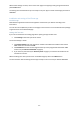User Manual
-20 -
Alarm
There are three types of alarms:
From alarm sensors connected to the main unit or one of the optional equipment (see
Accessory units on page 5)
Temperature alarms
Power fail alarms
Alarm list
The unit must know where to send the alarm messages so you have to store the mobile numbers in
an Alarm list. Up to 9 different numbers can be stored.
Store numbers in the alarm list with an Android telephone
1. Launch the app Ontech Control.
2. If a screen appears asking ”Update my system info”, select Do not update.
3. Press the Android general button for setting. Four buttons will appear. Select Master
Functions.
4. The screen GSM Function appears.
5. There are three tabs on the top of the page; General, Alarm numbers and Advanced functions
6. Select the tab Alarm numbers.
7. Select the first row with Alarm number and write the first number in the Alarm list. Select
OK.
8. If you want to add more numbers, repeat the procedure on the below rows.
9. When you have added all the numbers you want, browse to the bottom of the screen and
select Apply. An SMS is now sent to the unit with the new settings. After about one minute
an SMS will be sent from the unit to the telephone confirming that the setting has been done
(Settings successfully updated).
10. When all settings is done, return to the Main screen by pressing the Android general Back
button.
Store numbers in the alarm list with an iPhone or other smartphone
1. Launch the telephones web browser. Open the page http://www.ontechgsm.com/set.html.
2. A website named Setting your Ontech Unit opens in the web browser Safari. Tilt the
telephone to landscape screen position in order to make the text more easily read.
3. There are three subpages for settings: General, Alarmlist and Advanced. Select with the
buttons at the bottom of the page.
4. For programing the Alarm List select the tab Alarm numbers
5. Fill in your Password (see Choose a Password on page 8) in the field on the top of the page.
6. Then fill in all numbers to the Alarm list.
7. When ready, press Create Code
8. In the box the code will appear.
9. Open the Message app on the iPhone.
10. Create a new text message.
11. Fill in the number to the unit.
12. Paste the code in the message field.
13. Press Send.
14. The new settings are now sent to and stored in the unit. The unit restarts with the new
settings. All this takes about one minute. An SMS is sent to the telephone to confirm that the
settings has been stored (Settings successfully updated).