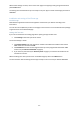User Manual
-17 -
Controlling the unit
Controlling with an Android phone
1. Open the app Ontech Control.
2. If you receive a message telling you “Update my system info” then choose Do not update.
Choose this if you wish to make the unit send a SMS with a status that is scanned into the
app. This will make you able to see the current status.
3. You will now reach the main page. Here you can:
a. Choose which unit to control if you have set the app to control more than one unit: Press
Master 1 (Or the name you have chosen) and choose which unit you would like to work
with.
b. Turn on or turn off the alarm function: Press Alarm, choose Activate alarm or Deactivate
alarm. You can also do this by pressing directly on the icon.
c. Reset an alarm: Press Alarm and choose Acknowledge alarm.
d. Turn on or turn off a relay on the main unit or 230V output on any of the extra relays
Ontech Relay 9010/9015 if you have one connected to the system: Press on the current
unit and choose Relay ON or Relay off. With the function Set relay you can set the relay
to go and off automatically after a certain time (timer function). Set a number between
1- 99. The unit is preset on hours. If you would like to choose minutes or seconds as a
unit you must first change that under functions (See Set the functions with an Android
telephone on page 15).
e. Set the Thermostat function. This requires that you have a radiator connected to the
relay on the main unit (See Thermostat function on page 25), (extra relay Ontech Relay
9010 cannot be controlled with this function). Press the button Thermostat and then Set
thermostat and specify a degree between 0 and 29 degrees. If you would like to
disconnect the thermostat, simply press Thermostat off.
f. GPS function. Press the GPS function and then Get GPS Position to receive the position,
direction and speed of the unit.
4. After you have chosen the commands you must send these to the unit. You can do this in
two different ways:
a. Press Apply. The commands will be sent in a SMS and implemented.
b. Press Update. The commands will be sent in a SMS and implemented. After that the unit
will send back a SMS to the phone that will be scanned into the app. The main page on
the app will then be updated with the current information from the unit (See Status -
SMS on page 28).
You can control certain settings on the unit by pressing Master Functions and choose Get
Master Functions. Then press Apply on the main page. A SMS will be sent to the unit that
will reply with a SMS that will show the current settings. These settings will then be shown
on the screen (See Master functions on page 29).