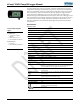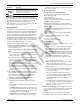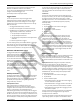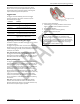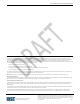Specifications
InTemp CX450 Temperature/RH Logger Manual
1-800-LOGGERS 3 www.onsetcomp.com
LCD Symbol
Description
This is displayed while pressing the top button for
3 seconds to start the logger or when pressing
both buttons for 3 seconds to clear the minimum
and maximum values on the LCD.
The logger is being updated with new firmware.
Note: If the logger has stopped logging because the memory is
full, the LCD screen will remain on with “STOP” displayed until
the logger is downloaded to your mobile device. Once the
logger has been downloaded, the LCD will turn off
automatically after 2 hours. The LCD will turn back on the next
time the logger connects with your device.
Getting Started
InTempConnect is web-based software where you can monitor
CX450 logger configurations and view downloaded data online.
Using the InTemp app, you can configure the logger with your
phone or tablet and then download reports, which are saved in
the app and automatically uploaded to InTempConnect. The
CX5000 Gateway is also available to automatically configure
and download loggers and upload data to InTempConnect (see
www.intempconnect.com/help for details). You also have the
option to use the logger with the InTemp app only.
Follow these steps to begin using the logger:
1. Set up an InTempConnect account. Follow all steps if you are
a new administrator. If you already have an account and
roles assigned, follow step c.
If you are using the logger with the InTemp app only, skip to
step 2.
a. Go to www.intempconnect.com and follow the prompts to
set up an administrator account. You’ll receive an email to
activate the account.
b. Log into www.intempconnect.com and add roles for the
users you will be adding to the account. Click Settings and
then Roles. Click Add Role, enter a description, select the
privileges for the role and click Save.
c. Click Settings and then Users to add users to your account.
Click Add User and enter the email address and first and
last name of the user. Select the roles for the user and
click Save. New users will receive an email to activate their
user accounts.
2. Set up the logger. Insert two AAA batteries in the logger,
observing polarity. Insert the battery door in the back of the
logger making sure it is flush with the rest of the logger
case. Use the included screw and a Phillips-head
screwdriver to screw the battery door into place.
3. Download the InTemp app and log in.
a. Download InTemp to a phone or tablet from the App
Store®.
b. Open the app and enable Bluetooth in the device settings
if prompted.
c. InTempConnect users: Log in with your InTempConnect
user credentials. (Your device must be able to connect to
the internet.) Make sure to check the box that says “I am
an InTempConnect user” when signing in.
App only users: If you will not be using InTempConnect,
create a local user account and log in when prompted.
DO NOT check the box that says “I am an InTempConnect
user” when signing in.
4. Set up a logger profile.
InTempConnect users (requires privileges):
a. In InTempConnect, select Loggers > Logger Profiles.
b. Click Add Logger Profile.
c. Type a profile name.
d. Select CX450 for the Logger Family.
e. Select a Logging Interval, Start option, and any alarms.
f. Tap Save to add the new profile.
Note: Set up any optional trip information fields before
continuing (see www.intempconnect.com/help for details).
App only users:
a. In the app, tap the Settings icon and tap CX450 Logger.
b. Tap the plus in the upper right corner.
c. Type a profile name.
d. Tap Logging Interval. Select a logging interval and tap
Save.
e. Tap Start and select the option for when you want
logging to begin.
f. Set up alarms if desired.
g. Tap Save to add the new profile.
5. Configure the logger.
a. Tap the Devices icon in the app. Find the logger in the list
and tap it to connect to it.
b. Once connected, tap Configure. Swipe left and right to
select a logger profile. Type a name or label for the
logger. Tap Start to load the selected profile to the
logger. InTempConnect users: If the profile does not yet
appear in the app, close and then reopen it, and repeat
steps a and b. In addition, if trip information fields were
set up, you will be prompted to enter additional
information. Tap Start in the upper right corner when
done.
If you are having trouble connecting:
• Make sure the logger is within range of your mobile
device. The range for successful wireless
communication is approximately 30.5 m (100 ft) with
full line-of-sight.
• If your device can connect to the logger intermittently
or loses its connection, move closer to the logger,
within sight if possible.
• Change the orientation of your phone or tablet to
ensure the antenna in your device is pointed toward
the logger. Obstacles between the antenna in the
device and the logger may result in intermittent
connections.
• If the logger appears in the list, but you cannot connect
to it, close the app, power down the mobile device,
and then turn it back on. This forces the previous
Bluetooth connection to close.
6. Deploy and start the logger. Place the logger in the location
where you will be monitoring the temperature and humidity.
Logging will begin based on the settings in the profile
selected.
Once logging begins, press the Next button on the logger to
switch between the latest temperature and humidity readings,