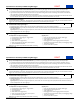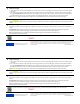Installation Instructions
5
Configure the logger.
a. Tap the Devices icon in the app. Find the logger in the list and tap it to connect to it. If the logger does not appear, make sure it is within range of
your device.
b. Once connected, tap Configure. Swipe left or right to select a logger profile. Type a name for the logger. Tap Start to load the selected profile to
the logger. InTempConnect users: If the profile does not yet appear in the app, close and then reopen it, and repeat steps a and b. In addition, if
trip information fields were set up, you will be prompted to enter additional information. Tap Start in the upper right corner when done.
Note: You can also configure the logger from InTempConnect via the CX5000 Gateway. See www.intempconnect.com/help for details.
6
Deploy and start the logger.
Deploy the logger to the location where you will be monitoring the temperature and humidity. Logging will begin based on the settings in the profile
selected.
7
Download the logger.
Using the InTemp app, connect to the logger and tap Download. A report is saved in the app. Tap the Reports icon to view and share downloaded
reports.
InTempConnect users: Privileges are required to download, preview, and share reports in the app. Report data is automatically uploaded to
InTempConnect when you download the logger. Log into InTempConnect to build custom reports (requires privileges).
Note: The CX5000 Gateway is also available to automatically download loggers and upload data to InTempConnect. See
www.intempconnect.com/help for details.
For more information on using the logger and the InTemp system, go to www.intempconnect.com/help or scan the code at left.
1
-800-LOGGERS (564-4377) • 508-759-9500
www.onsetcomp.com/support/contact
© 2020 Onset Computer Corporation. All rights reserved. Onset, InTemp, and InTempConnect are registered trademarks of Onset
Computer Corporation. App Store is a service mark of Apple Inc. Bluetooth is a registered trademark of Bluetooth SIG, Inc.
Bluetooth is a registered trademark of Bluetooth SIG, Inc. All other trademarks are the property of their respective companies.
Patent #: 8,860,569 25185-2 MAN-QSG-CX450
5
Configure the logger.
a. Tap the Devices icon in the app. Find the logger in the list and tap it to connect to it. If the logger does not appear, make sure it is within range of
your device.
b. Once connected, tap Configure. Swipe left or right to select a logger profile. Type a name for the logger. Tap Start to load the selected profile to
the logger. InTempConnect users: If the profile does not yet appear in the app, close and then reopen it, and repeat steps a and b. In addition, if
trip information fields were set up, you will be prompted to enter additional information. Tap Start in the upper right corner when done.
Note: You can also configure the logger from InTempConnect via the CX5000 Gateway. See www.intempconnect.com/help for details.
6
Deploy and start the logger.
Deploy the logger to the location where you will be monitoring the temperature and humidity. Logging will begin based on the settings in the profile
selected.
7
Download the logger.
Using the InTemp app, connect to the logger and tap Download. A report is saved in the app. Tap the Reports icon to view and share downloaded
reports.
InTempConnect users: Privileges are required to download, preview, and share reports in the app. Report data is automatically uploaded to
InTempConnect when you download the logger. Log into InTempConnect to build custom reports (requires privileges).
Note: The CX5000 Gateway is also available to automatically download loggers and upload data to InTempConnect. See
www.intempconnect.com/help for details.
For more information on using the logger and the InTemp system, go to www.intempconnect.com/help or scan the code at left.
1
-800-LOGGERS (564-4377) • 508-759-9500
www.onsetcomp.com/support/contact
© 2020 Onset Computer Corporation. All rights reserved. Onset, InTemp, and InTempConnect are registered trademarks of Onset
Computer Corporation. App Store is a service mark of Apple Inc. Bluetooth is a registered trademark of Bluetooth SIG, Inc.
Bluetooth is a registered trademark of Bluetooth SIG, Inc. All other trademarks are the property of their respective companies.
Patent #: 8,860,569 25185-2 MAN-QSG-CX450
DRAFT
DRAFT