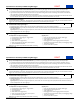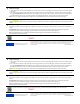Installation Instructions
Quick Start for the InTemp® CX450 Temp/RH Logger
1
Set up an InTempConnect® account and add users. If you will be using the logger with the InTemp app only, then skip to step 2.
a. Go to www.intempconnect.com and follow the prompts to set up an administrator account. You’ll receive an email to activate the account.
b. Log into www.intempconnect.com and add roles for the users you will be adding to the account. Click Settings and then Roles. Click Add Role,
enter a description, select the privileges for the role and click Save.
c. Click Settings and then Users to add users to your InTempConnect account. Click Add User and enter the email address and first and last name of
the user. Select the roles for the user and click Save. New users will receive an email to activate their user accounts.
2
Install batteries in the logger.
Install two AAA batteries in the logger, observing polarity. Insert the battery door in the back of the logger making sure it is flush with the rest of the
logger case. Use the included screw and a Phillips-head screwdriver to screw the battery door into place.
3
Download the InTemp app and log in.
a. Download InTemp to a phone or tablet. Open the app and enable Bluetooth® in your device settings if prompted.
b. InTempConnect users: Log in with your InTempConnect username and password. Make sure to check the box that says “I am an InTempConnect
user” when signing in.
App only users: If you will not be using InTempConnect, create a local user account and log in when prompted. DO NOT check the box that says “I
am an InTempConnect user” when signing in
4
Set up a logger profile.
InTempConnect users (requires privileges):
a. In InTempConnect, select Loggers > Logger Profiles.
b. Click Add Logger Profile.
c. Type a profile name.
d. Select CX450 for the Logger Family.
e. Select a Logging Interval, Start option, and any alarms.
f. Tap Save to add the new profile.
Note: Set up any optional trip information fields before continuing.
App only users:
a. In the app, tap the Settings icon and tap CX450 Logger.
b. Tap the plus in the upper right corner.
c. Type a profile name.
d. Tap Logging Interval. Select a logging interval and tap Save.
e. Tap Start and select the option for when you want logging to begin.
f. Set up alarms if desired.
g. Tap Save to add the new profile.
25185-2 MAN-QSG-CX450
Quick Start for the InTemp® CX450 Temp/RH Logger
1
Set up an InTempConnect® account and add users. If you will be using the logger with the InTemp app only, then skip to step 2.
a. Go to www.intempconnect.com and follow the prompts to set up an administrator account. You’ll receive an email to activate the account.
b. Log into www.intempconnect.com and add roles for the users you will be adding to the account. Click Settings and then Roles. Click Add Role,
enter a description, select the privileges for the role and click Save.
c. Click Settings and then Users to add users to your InTempConnect account. Click Add User and enter the email address and first and last name of
the user. Select the roles for the user and click Save. New users will receive an email to activate their user accounts.
2
Install batteries in the logger.
Install two AAA batteries in the logger, observing polarity. Insert the battery door in the back of the logger making sure it is flush with the rest of the
logger case. Use the included screw and a Phillips-head screwdriver to screw the battery door into place.
3
Download the InTemp app and log in.
a. Download InTemp to a phone or tablet. Open the app and enable Bluetooth® in your device settings if prompted.
b. InTempConnect users: Log in with your InTempConnect username and password. Make sure to check the box that says “I am an InTempConnect
user” when signing in.
App only users: If you will not be using InTempConnect, create a local user account and log in when prompted. DO NOT check the box that says “I
am an InTempConnect user” when signing in
4
Set up a logger profile.
InTempConnect users (requires privileges):
a. In InTempConnect, select Loggers > Logger Profiles.
b. Click Add Logger Profile.
c. Type a profile name.
d. Select CX450 for the Logger Family.
e. Select a Logging Interval, Start option, and any alarms.
f. Tap Save to add the new profile.
Note: Set up any optional trip information fields before continuing.
App only users:
a. In the app, tap the Settings icon and tap CX450 Logger.
b. Tap the plus in the upper right corner.
c. Type a profile name.
d. Tap Logging Interval. Select a logging interval and tap Save.
e. Tap Start and select the option for when you want logging to begin.
f. Set up alarms if desired.
g. Tap Save to add the new profile.
25185-2 MAN-QSG-CX450
DRAFT
DRAFT