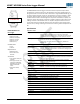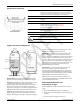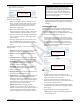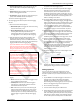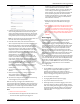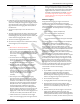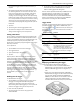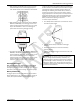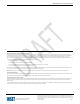User's Manual
HOBO MX2300 Series Data Logger Manual
1-800-LOGGERS 4 www.onsetcomp.com
• On Next Logging Interval. Logging will begin at the next
even interval as determined by the selected logging
interval.
• On Button Push. Logging will begin once you press the
button on the logger for 4 seconds.
• On Date/Time. Logging will begin on a date and time you
specify. Select the Date and time and tap Done.
Tap Done in the Start Logging screen.
8. Tap Stop Logging and select the options for when logging
will end.
a. Choose one of two memory options:
• When Memory Fills. The logger will continue recording
data until the memory is full.
• Never (Wrap When Full). The logger will continue
recording data indefinitely, with newest data
overwriting the oldest. This option is not available if
the Logging Mode is set to Burst (see Burst Logging).
b. Select On Button Push if you want to be able to stop
logging by pushing the button on the logger for 4
seconds. Note that if you also choose On Button Push for
the Start Logging option, then you will not be able to stop
logging until 30 seconds after logging begins.
If you select On Button Push for the Stop Logging option,
then you also have the option to select Allow Button
Restart. This allows you to stop and then resume logging
during the deployment by pushing the Start/Stop button
on the logger for 3 seconds.
Important: When Allow Button Restart is selected and
you use the Start/Stop button to stop and restart logging,
logging will restart on the next even logging interval, not
at the time the button was pushed. For example, a logger
started logging at 7:00 AM with a logging interval set to 1
hour. If you press the Start/Stop button to stop the logger
at 8:45 AM and then press the button again at 10:15 AM,
logging will not begin immediately at 10:15 AM. Instead,
logging will begin again at 11:00 AM, which is the next
even interval time based on your 1-hour logging interval.
Therefore, depending on the logging interval, the gap
between the time you press the button to resume logging
and the time actual logging begins could be significant.
The faster the logging interval, the less time will elapse
before logging resumes.
c. Select one of the following time options for when to stop
logging:
• Never. Select this if you do not want the logger to stop
at any predetermined time frame.
• On Date/Time. Select this if you want the logger to
stop logging on a specific date and time. Select the
date and time and then tap Done.
• After. Select this if you want to control how long the
logger should continue logging once it starts. Choose
the amount of time you want the logger to log data
and then tap Done. For example, select 30 days if you
want the logger to log data for 30 days after logging
begins.
d. Tap Done in the Stop Logging screen.
9. Select the sensor measurement types that will be logged.
Both the temperature and RH sensors are required to
calculate dew point, which is an additional data series
available for plotting after reading out the logger. You can
also set up alarms to trip when a sensor reading rises above
or falls below a specified value. See Setting up Alarms for
details on enabling sensor alarms.
10. Tap Logging Mode. Select either fixed interval logging or
burst logging. With fixed interval logging, the logger records
data for all enabled sensors and/or selected statistics at the
logging interval selected (see Statistics Logging for details
on choosing statistics options). In burst mode, logging
occurs at a different interval when a specified condition is
met. See Burst Logging for more information. Tap Done.
11. Enable or disable Show LED. If Show LED is disabled, the
alarm and status LEDs on the logger will not be illuminated
while logging (the alarm LED will not blink if an alarm trips).
You can temporarily turn on LEDs when Show LED is
disabled by pressing the button on the logger for 1 second.
12. Enable or disable Power Saving Mode. If Power Saving
Mode is disabled, the logger will “advertise” or regularly
send out a Bluetooth signal for the phone or tablet to find
via HOBOmobile while it is logging, which uses battery
power. When Power Saving Mode is enabled, the logger will
only advertise during logging when you press the button on
the logger to wake it up, thereby preserving as much
battery power as possible.
13. Tap Start in the upper right corner of the Configure screen
to load the settings onto the logger.
Logging will begin based on the settings you selected. See
Deploying the Logger for details on mounting and see
Reading Out the Logger for details on downloading.
Setting up Alarms
You can set an alarm to trip on the logger when a sensor
reading rises above or falls below a specified value. This can
alert you to problems so you can take corrective action. To set
an alarm:
1. Tap the HOBOs icon and tap the logger to connect to it. If
the logger was configured with Power Saving Mode
enabled, press the button on the logger to wake it up.
When working with multiple loggers, you can also press the
button on the logger to bring it to the top of the list.
2. Once connected, tap Configure.
3. In Sensor & Alarm Setup, tap an enabled sensor.
4. Enable the High Alarm if you want an alarm to trip when the
sensor reading rises above the high alarm value. Drag the
slider to the reading that will trip the alarm or tap the value
field and type a specific reading. In the following example,
an alarm will trip when the temperature rises above 85°F.
PLACEHOLDER