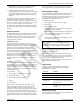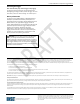User's Manual
InTemp CX500 Series Temperature Logger Manual
1-800-LOGGERS 3 www.onsetcomp.com
logger. Note: To set up a custom configuration, tap the
Settings icon and tap CX500 Logger Configurations.
4. Deploy the logger to the location where you will be
monitoring the temperature. Press the button on the logger
when you want logging to begin (or if you chose a custom
configuration, logging will begin based on the settings you
selected).
If the logger was configured with alarm settings, an alarm will
trip when the temperature reading is outside the range
specified in the logger configuration. The logger alarm LED will
blink every 4 seconds, an alarm icon appears in the app, and an
Alarm Tripped event is logged. You can review alarm
information in the logger report (see Downloading the Logger.)
See www.intempconnect/help for more details on configuring
the logger.
Passkey Protection
The logger is protected by an encrypted passkey automatically
generated by the InTemp app for InTempConnect users and
optionally available for local users who are using the app only.
The passkey uses a proprietary encryption algorithm that
changes with every connection.
IntempConnect Users
Only InTempConnect users belonging to the same
InTempConnect administrator account can connect to a logger.
When an InTempConnect user first configures a logger, it is
locked with an encrypted passkey that is automatically
generated by the InTemp app based on the logger’s serial
number and the passkey associated with the InTempConnect
administrator account. After the logger is configured, only
active users associated with that administrator account will be
able to connect to it. If a user belongs to a different
administrator account, that user will not be able to connect to
the logger with the app, which will display an invalid passkey
message.
Local Users
If you are not using InTempConnect and instead logging into
the app as a local user, you can create an encrypted passkey for
the logger that will be required if another phone or tablet
attempts to connect to it. This is recommended to ensure that
a deployed logger is not mistakenly stopped or purposely
altered by others.
To set a passkey:
1. Tap the Loggers icon and connect to the logger.
2. Tap Set Logger Passkey.
3. Type a passkey up to 10 characters.
4. Tap Save.
5. Tap Disconnect.
Only the phone or tablet used to set the passkey can then
connect to the logger without entering a passkey; all other
mobile devices will be required to enter the passkey. For
example, if you set the passkey for the logger with your tablet
and then try to connect to the device later with your phone,
you will be required to enter the passkey on the phone but not
with your tablet. Similarly, if others attempt to connect to the
logger with different devices, then they would also be required
to enter the passkey. To reset a passkey, connect to the logger,
tap Set Logger Passkey, and select Reset to Factory Default.
Downloading the Logger
You can download the logger and generate reports that include
logged data and alarm information. Reports can be shared
immediately upon download or accessed later in the app. If you
are using InTempConnect, the reports are automatically
uploaded to your InTempConnect account.
To download the logger:
1. Tap the Loggers icon and connect to the logger.
2. Tap Download.
3. Choose a download option:
• Download & Continue. The logger will continue logging
once the download is complete.
• Download & Restart (CX503 models only). The logger will
start a new deployment using the same configuration
once the download is complete.
• Download & Stop. The logger will stop logging once the
download is complete.
Important: CX501 and CX502 loggers can only be configured
once; they cannot be restarted once they stop logging. If
you want a CX501 or CX502 logger to continue logging after
the download is complete, select Download & Continue.
A report of the download is generated and is also uploaded to
InTempConnect if you are logged into the app with your
InTempConnect user credentials.
Tap Settings to change the default report type (Secure PDF or
XLSX) and report sharing options. The report is also available in
in both formats for sharing at a later time. Tap the Reports icon
to access previously downloaded reports. See
www.intempconnect/help for details on working with reports
in both the app and InTempConnect.
Logger Events
The logger records the following events to track logger
operation and status. These events are listed in reports
downloaded from the logger.
Event Name
Definition
Started The logger started logging.
Stopped The logger stopped logging.
Downloaded The logger was downloaded.
Alarm
Tripped/Cleared
An alarm has tripped or cleared because
the reading was outside the alarm limits or
back within range.
Safe Shutdown The battery level dropped below a safe
operating voltage and performed a safe
shutdown.
Deploying the Logger
Use the mounting loop on the logger to tie it to a shipment or
other application you are monitoring.