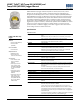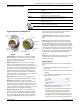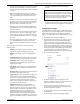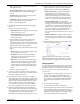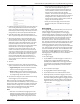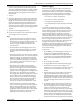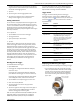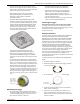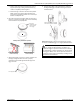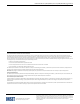Specifications
HOBO TidbiT MX Temp 400 (MX2203) and Temp 5000 (MX2203) Logger Manual
1-800-LOGGERS 4 www.onsetcomp.com
• Now. Logging will begin immediately after tapping Start
in the Configure screen.
• On Next Logging Interval. Logging will begin at the next
even interval as determined by the selected logging
interval.
• On Button Push. Logging will begin once you press the
button on the logger for 3 seconds.
• On Date/Time. Logging will begin at a date and time you
specify. Select the Date and time and tap Done.
Tap Done in the Start Logging screen.
8. Tap Stop Logging and select the options for when logging
will end.
a. Choose one of two memory options:
• When Memory Fills. The logger will continue recording
data until the memory is full.
• Never (Wrap When Full). The logger will continue
recording data indefinitely, with newest data
overwriting the oldest.
b. Select On Button Push if you want to be able to stop
logging by pushing the button on the logger for 3
seconds. Note that if you also choose On Button Push for
the Start Logging option, then you will not be able to stop
logging until 30 seconds after logging begins.
c. Select one of the following time options for when to stop
logging:
• Never. Select this if you do not want the logger to stop
at any predetermined time frame.
• On Date/Time. Select this if you want the logger to
stop logging on a specific date and time. Select the
date and time and then tap Done.
• After. Select this if you want to control how long the
logger should continue logging once it starts. Choose
the amount of time you want the logger to log data
and then tap Done. For example, select 30 days if you
want the logger to log data for 30 days after logging
begins.
d. Tap Done in the Stop Logging screen.
9. You can set up alarms to trip when a sensor reading rises
above or falls below a specified value. See Setting up Alarms
for details on enabling sensor alarms.
10. Tap Logging Mode. Select either fixed interval logging or
burst logging. With fixed interval logging, the logger records
data for all enabled sensors and/or selected statistics at the
logging interval selected (see Statistics Logging for details
on choosing statistics options). In burst mode, logging
occurs at a different interval when a specified condition is
met. See Burst Logging for more information. Tap Done.
11. Enable or disable Show LED. If Show LED is disabled, the
alarm and status LEDs on the logger will not be illuminated
while logging (the alarm LED will not blink if an alarm trips).
You can temporarily turn on LEDs when Show LED is
disabled by pressing the button on the logger for 1 second.
12. Select the power saving mode, which determines when the
logger will “advertise” or regularly send out a Bluetooth
signal for the phone or table to find via HOBOmobile.
• Bluetooth Always Off. The logger will only advertise
during logging when you press the button on the
protective boot (or place a magnet where the reed
switch is located if the logger is out of the protective
boot). This will wake up the logger when you need to
connect to it. This option uses the least battery power.
• Bluetooth Off Water Detect. The logger will not
advertise when the presence of water is detected. Once
the logger is removed from the water, advertising will
automatically turn on, thereby not requiring you to push
a button (or use a magnet) to wake up the logger when
you need to connect to it. This option preserves some
battery power. Note: The logger will check for the
presence of water every 15 seconds when this is option is
selected.
• Bluetooth Always On. The logger will always advertise.
You will never need to push a button (or use a magnet)
to wake up the logger. This option uses the most battery
power.
13. Tap Start in the upper right corner of the Configure screen
to load the settings onto the logger.
Logging will begin based on the settings you selected. See
Deploying and Mounting the Logger for details on mounting
and see Reading Out the Logger for details on downloading.
Setting up Alarms
You can set up alarms for the logger so that if a sensor reading
rises above or falls below a specified value, the logger alarm
LED will blink and an alarm icon will appear in the app. This can
alert you to problems so you can take corrective action.
To set an alarm:
1. Tap the HOBOs icon and tap the logger to connect to it. If
the logger was configured with Bluetooth Always Off
enabled, press the HOBOs button on the logger to wake it
up. If the logger was configured with Bluetooth Off Water
Detect and is currently underwater, remove it from the
water.
2. Once connected, tap Configure.
3. In Sensor & Alarm Setup, tap an enabled sensor.
4. Enable the High Alarm if you want an alarm to trip when the
sensor reading rises above the high alarm value. Drag the
slider to the reading that will trip the alarm or tap the value
field and type a specific reading. In the example, an alarm
will trip when the temperature rises above 85°F.