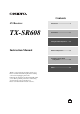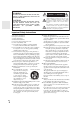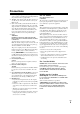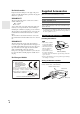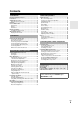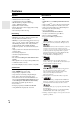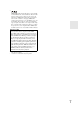Contents AV Receiver TX-SR608 Introduction ...................................2 Connections.................................13 Turning On & Basic Operations ......22 Instruction Manual Advanced Operations .................38 Controlling iPod & Other Components............................58 Others...........................................66 Thank you for purchasing an Onkyo AV Receiver. Please read this manual thoroughly before making connections and plugging in the unit.
WARNING: TO REDUCE THE RISK OF FIRE OR ELECTRIC SHOCK, DO NOT EXPOSE THIS APPARATUS TO RAIN OR MOISTURE. CAUTION: TO REDUCE THE RISK OF ELECTRIC SHOCK, DO NOT REMOVE COVER (OR BACK). NO USER-SERVICEABLE PARTS INSIDE. REFER SERVICING TO QUALIFIED SERVICE PERSONNEL.
Precautions 1. Recording Copyright—Unless it’s for personal use only, recording copyrighted material is illegal without the permission of the copyright holder. 2. AC Fuse—The AC fuse inside the unit is not user-serviceable. If you cannot turn on the unit, contact your Onkyo dealer. 3. Care—Occasionally you should dust the unit all over with a soft cloth. For stubborn stains, use a soft cloth dampened with a weak solution of mild detergent and water. Dry the unit immediately afterwards with a clean cloth.
Supplied Accessories For British models Replacement and mounting of an AC plug on the power supply cord of this unit should be performed only by qualified service personnel.
Contents Introduction Important Safety Instructions ......................................... 2 Precautions....................................................................... 3 Supplied Accessories...................................................... 4 Using the Remote Controller .......................................... 4 Features ............................................................................ 6 Front & Rear Panels......................................................... 8 Front Panel...
Features Amplifier Miscellaneous • 100 Watts/Channel @ 8 ohms (FTC) • 160 Watts/Channel @ 6 ohms (IEC) • 175 Watts/Channel @ 6 ohms (JEITA) • WRAT–Wide Range Amplifier Technology (5 Hz to 100 kHz bandwidth) • Optimum Gain Volume Circuitry • H.C.P.S.
*9 SIRIUS, XM and all related marks and logos are trademarks of Sirius XM Radio Inc. and its subsidiaries. All other marks and logos are the property of their respective owners. All rights reserved. SIRIUS subscription sold separately. Taxes and a one-time activation fee may apply. SIRIUS tuner required (sold separately) to receive the SIRIUS service. All programming and fees subject to change.
Front & Rear Panels Front Panel North American and Taiwan models a b cd e f g q h r i j klm n s o p t u v w European, Australian and Asian models x y The actual front panel has various logos printed on it. They are not shown here for clarity. The page numbers in parentheses show where you can find the main explanation for each item.
Display a b c d e f g h For detailed information, see the pages in parentheses.
Rear Panel North American and Taiwan models a bc d e fg l mn jk h i o European, Australian and Asian models o a DIGITAL IN COAXIAL and OPTICAL jacks k SIRIUS antenna jack (North American models) b COMPONENT VIDEO IN and OUT jacks l Composite video and analog audio jacks (BD/DVD IN, VCR/DVR IN and OUT, CBL/SAT IN, GAME IN, PC IN, TV/CD IN) c HDMI IN and OUT jacks d PC IN jack e FM ANTENNA jack and AM ANTENNA terminal m ZONE 2 LINE OUT jacks f MONITOR OUT V jack n SUBWOOFER PRE OUT jacks g
Remote Controller Controlling the AV Receiver a h c b i j d c d a e *1 To control the AV receiver, press RECEIVER to select Receiver mode. You can also use the remote controller to control Onkyo Blu-ray Disc/DVD player, CD player, and other components. See “Entering Remote Control Codes” for more details (➔ 63). For detailed information, see the pages in parentheses.
About Home Theater Enjoying Home Theater Thanks to the AV receiver’s superb capabilities, you can enjoy surround sound with a real sense of movement in your own home—just like being in a movie theater or concert hall. With Blu-ray Discs, you can enjoy DTS and Dolby Digital. With analog or digital TV, you can enjoy Dolby Pro Logic IIx, DTS Neo:6, or Onkyo’s original DSP listening modes. You can also enjoy THX Surround EX (THX-certified THX speaker system recommended).
Connecting the AV Receiver Speaker Connection Precautions Connecting Your Speakers Speaker Configuration The following table indicates the channels you should use depending on the number of speakers that you have. For 7.1-channel surround-sound playback, you need seven speakers and a powered subwoofer.
• Don’t connect more than one cable to each speaker terminal. Doing so may damage the AV receiver. • Don’t connect one speaker to several terminals. Connecting the Speaker Cables Screw-type speaker terminals Strip 1/2" to 5/8" (12 to 15 mm) of insulation from the ends of the speaker cables, and twist the bare wires tightly, as shown. 1/2" to 5/8"(12 to 15 mm) Using Banana Plugs (North American models) • If you are using banana plugs, tighten the speaker terminal before inserting the banana plug.
Using Dipole Speakers You can use dipole speakers for the surround and surround back speakers. Dipole speakers output the same sound in two directions. Dipole speakers typically have an arrow printed on them to indicate how they should be positioned. The surround dipole speakers should be positioned so that their arrows point toward the TV/screen, while the surround back dipole speakers should be positioned so that their arrows point toward each other, as shown.
About AV Connections Connected image with AV components HDMI cable Other cables : Video & Audio AV receiver TV, projector, etc. Blu-ray Disc/ DVD player : Video : Audio AV receiver Game console TV, projector, etc. Blu-ray Disc/ DVD player • Before making any AV connections, read the manuals supplied with your AV components. • Don’t connect the power cord until you’ve completed and double-checked all AV connections.
Connecting Components with HDMI VCR or DVD recorder/Digital Video Recorder Game console TV, projector, etc. Personal computer Blu-ray Disc/DVD player Camcorder Satellite, cable, set-top box, etc. Connect your components to the appropriate jacks. The default input assignments are shown below. ✔: Assignment can be changed (➔ 39).
Connecting External Components The on-screen setup menus appear only on a TV that is connected to the HDMI OUT. If your TV is connected to the MONITOR OUT V or the COMPONENT VIDEO OUT, use the AV receiver’s display when changing settings. Front Rear C A B F D E Connect your components to the appropriate jacks. The default input assignments are shown below. ✔: Assignment can be changed (➔ 40). No.
Note • When you connect to both AUX INPUT AUDIO jacks and AUX INPUT LINE IN jack at the same time, AUX INPUT LINE IN jack will be given a higher priority. • The AV receiver can output audio and video signals from the AUX INPUT jacks to the VCR/DVR OUT jacks. *1 Connect a turntable (MM) that has a phono preamp built-in. If your turntable (MM) doesn’t have it, you’ll need a commercially available phono preamp.
Connecting Onkyo u Components Step 1: Make sure that each Onkyo component is connected with an analog audio cable (connection D in the hookup examples) (➔ 18). Step 2: Make the u connection (see illustration below). Step 3: If you’re using an RI Dock, or cassette tape deck, change the Input Display (➔ 25). With u (Remote Interactive), you can use the following special functions: Note • Use only u cables for u connections. u cables are supplied with Onkyo players (DVD, CD, etc.).
Which Connections Should I Use? The AV receiver supports several connection formats for compatibility with a wide range of AV equipment. The format you choose will depend on the formats supported by your components. Use the following sections as a guide. The on-screen setup menus appear only on a TV that is connected to the HDMI OUT. If your TV is connected to the MONITOR OUT V or the COMPONENT VIDEO OUT, use the AV receiver’s display when changing settings.
Turning On/Off the AV Receiver ON/STANDBY STANDBY indicator ON/STANDBY RECEIVER Front panel Remote controller Turning On Press ON/STANDBY on the front panel. or Press RECEIVER followed by ON/STANDBY on the remote controller. The AV receiver comes on, the display lights, and the STANDBY indicator goes off. Turning Off Press ON/STANDBY on the front panel or the remote controller. The AV receiver will enter Standby mode.
Basic Operations The on-screen menus appear only on a TV that is connected to the HDMI OUT. If your TV is connected to the MONITOR OUT V or the COMPONENT VIDEO OUT, use the AV receiver’s display when changing settings. Displaying Source Information You can display various information about the current input source as follows. (Components connected to the UNIVERSAL PORT jack are excluded.) Press RECEIVER followed by DISPLAY repeatedly to cycle through the available information.
Muting the AV Receiver You can temporarily mute the output of the AV receiver. Press RECEIVER followed by MUTING. The output is muted and the MUTING indicator flashes on the display. Using the Home Menu The Home menu provides you quick access to frequently used menus without having to go through the long standard menu. This menu enables you to change settings and view the current information. 1 Tip • To unmute, press MUTING again or adjust the volume.
Using Headphones Note *1 *2 *3 *4 *5 If Pure Audio (European, Australian and Asian) or Direct listening mode is selected, “Dynamic EQ” and “Dynamic Volume” cannot be selected. Only when you have selected “Custom” in the “Picture Mode” (➔ 48), pressing ENTER allows you to adjust the following items via the Home menu; “Brightness”, “Contrast”, “Hue”, and “Saturation”. Press RETURN to return to the original Home menu.
Using Audyssey 2EQ® To create a listening environment in your home theater that all listeners will enjoy, Audyssey 2EQ takes measurements at up to three positions within the listening area. Position the microphone at ear height of a seated listener with the microphone tip pointed directly at the ceiling using a tripod. Do not hold the microphone in your hand during measurements as this will produce inaccurate results.
7 Use q/w to select an option, and then press ENTER. 2EQ: Auto Setup - - Review Speaker Configuration - Subwoofer Front Center Surround Front Wide Front High Surr Back Surr Back Ch Yes Full Band 40Hz 100Hz None 100Hz 120Hz 2ch TV Save Cancel The options are: ` Save: Save the calculated settings and exit Audyssey 2EQ® Room Correction and Speaker Setup. ` Cancel: Cancel Audyssey 2EQ Room Correction and Speaker Setup.
Listening to the Radio This section describes the procedure using the buttons on the front panel unless otherwise specified. ■ Manual tuning mode 1 2 Using the Tuner With the built-in tuner you can enjoy AM and FM radio stations. You can store your favorite stations as presets for quick selection. This model changes FM/AM frequency in 200/10kHz (or 50/9kHz) steps. Press TUNING MODE so that the AUTO indicator goes off on the display. Press and hold TUNING q/w.
Presetting FM/AM Stations You can store a combination of up to 40 of your favorite FM/AM radio stations as presets. 1 2 3 4 Tune into the FM/AM station that you want to store as a preset. See the previous section. Press MEMORY. The preset number flashes. While the preset number is flashing (about 8 seconds), use PRESET e/r to select a preset from 1 through 40. Press MEMORY again to store the station or channel. The station or channel is stored and the preset number stops flashing.
Finding Stations by Type (PTY) ■ RDS program types (PTY) You can search for radio stations by type. Type Display None None Press RT/PTY/TP twice. The current program type appears on the display. News reports News Current affairs Affairs Use PRESET e/r to select the type of program you want. See the table shown later in this chapter. Information Info To start the search, press ENTER.
Recording This section explains how to record the selected input source to a component with recording capability, and how to record audio and video from different sources. Connecting a Recording Component 3 On the source component, start playback. If you select another input source during recording, that input source will be recorded.
Using the Listening Modes Selecting Listening Modes See “About Listening Modes” for detailed information about the listening modes (➔ 33). Listening Mode Buttons (North American and Taiwan models) Press RECEIVER first. MOVIE/TV, MUSIC, GAME (European, Australian and Asian models) MUSIC MOVIE/TV GAME THX PURE AUDIO MOVIE/TV button This button selects the listening modes intended for use with movies and TV. MUSIC button This button selects the listening modes intended for use with music.
About Listening Modes The AV receiver’s listening modes can transform your listening room into a movie theater or concert hall, with high fidelity and stunning surround sound. Explanatory Notes e g a b f SP LAYOUT d c a Front speakers b Center speaker c Surround speakers d Surround back speakers e Front high speakers f Front wide speakers g Subwoofers LISTENING MODE ■ Input Source The following audio formats are supported by the listening mode. A This is mono (monophonic) sound.
Listening Modes Listening Mode Description Pure Audio*1 In this mode, the display and video circuitry are turned off, minimizing pos- A sible noise sources for the ultimate in high-fidelity audio reproduction. (As S the video circuitry is turned off, only video signals input through HDMI IN D can be output from HDMI OUT.) F In this mode, audio from the input source is output without surround-sound G processing.
Listening Mode Description Input Source Speaker Layout DTS-HD High Resolution Audio (Continued from the previous page.) D XCN F XCN*2 D XCN F XCN*2 S D XCN D XCN D XCN D T S – HD HR DTS-HD Master Audio D T S – HD MS T R DTS Express DTS Exp r ess DSD*7 DSD DTS 96/24*8 DTS 96 / 24 This mode is for use with DTS 96/24 sources. This is high-resolution DTS with a 96 kHz sampling rate and 24-bit resolution, providing superior fidelity. Use it with DVDs that bear the DTS 96/24 logo.
Listening Mode THX THX THX THX THX THX THX THX Description Input Source Founded by George Lucas, THX develops stringent standards that ensure D movies are reproduced in movie theaters and home theaters just as the direc- F C i n ema tor intended. THX Modes carefully optimize the tonal and spatial character- G istics of the soundtrack for reproduction in the home-theater environment. Mu s i c They can be used with 2-channel matrixed and multichannel sources.
Onkyo-Original DSP Listening Modes Listening Mode Description Orchestra Suitable for classical or operatic music, this mode emphasizes the surround A channels in order to widen the stereo image, and simulates the natural rever- S beration of a large hall. D Suitable for acoustic instruments, vocals, and jazz, this mode emphasizes the G front stereo image, giving the impression of being right in front of the stage.
Advanced Setup On-screen Setup Menus Common Procedures in Setup Menu The on-screen setup menus appear only on a TV that is connected to the HDMI OUT. If your TV is connected to the composite video MONITOR OUT or the COMPONENT VIDEO OUT, use the AV receiver’s display when changing settings. This manual describes the procedure using the remote controller unless otherwise specified. Remote indicator RECEIVER ENTER q/w/e/r a b c d e f g h i 1. 2. 3. 4. 5. 6. 7. 8. 9.
Explanatory Notes a b c Main Menu Composite video, component video Speaker Setup HDMI IN Subwoofer Yes: Select if a subwoofer is connected. No: Select if no subwoofer is connected.
Component Video Input If you connect a video component to a component video input, you must assign that input to an input selector. For example, if you connect your Blu-ray Disc/DVD player to COMPONENT VIDEO IN 2, you must assign “IN2” to the “BD/DVD” input selector. Here are the default assignments.
■ Speakers Type `Normal: Select this if you’ve connected your front speakers normally. `Bi-Amp: Select this if you’ve bi-amped your front speakers. Note • Powered Zone 2 cannot be used if “Speakers Type” is set to “Bi-Amp” (➔ 56). ■ Speaker Terminal Assign Front High/Front Wide/Zone2 With this setting, you can specify the speakers connected to FRONT HIGH OR FRONT WIDE OR ZONE 2 SPEAKERS terminals. `Front High: Front high speakers can be used. `Front Wide: Front wide speakers can be used.
■ LPF of LFE (Low-Pass Filter for the LFE Channel) ` 80Hz, 90Hz, 100Hz, 120Hz With this setting, you can specify the cutoff frequency of the LFE channel’s low-pass filter (LPF), which can be used to filter out unwanted hum. The LPF only applies to sources that use the LFE channel. Note • If you’re using THX-certified speakers, select “80Hz”. ■ Double Bass This setting is set automatically by Audyssey 2EQ® Room Correction and Speaker Setup function (➔ 25).
`Audyssey: This is selected automatically by Audyssey 2EQ® Room Correction and Speaker Setup function. The Audyssey Dynamic Volume indicator will light (➔ 9) and “Dynamic EQ” and “Dynamic Volume” become available (➔ 45). `Off: No Audyssey 2EQ equalizing will apply. Note • You can select: “63Hz”, “250Hz”, “1000Hz”, “4000Hz”, or “16000Hz”. And for the subwoofer, “25Hz”, “40Hz”, “63Hz”, “100Hz”, or “160Hz”.
Audio Adjust Main menu Audio Adjust With the Audio Adjust functions and settings, you can adjust the sound and listening modes as you like. Multiplex/Mono ■ Multiplex This setting determines which channel of a stereo multiplex source is output. Use it to select audio channels or languages with multiplex sources, multilingual TV broadcasts, and so on. Input Channel ` Main: The main channel is output. ` Sub: The sub channel is output. ` Main/Sub: Both the main and sub channels are output.
LFE Level Note • If the “Surr Back” setting is set to “None” (➔ 41), this setting cannot be selected. • If the “Front High” or “Front Wide” setting is enabled (➔ 41), this setting is fixed at “Manual”. DTS ■ Neo:6 Music Center Image `0 to 2 to 5 The DTS Neo:6 Music listening mode creates 6-channel surround sound from 2-channel stereo sources. With this setting, you can specify by how much the front left and right channel output is attenuated in order to create the center channel.
■ Reference Level Audyssey Dynamic EQ™ Reference Level Offset ` 0dB: It should be used when listening to movies. ` 5dB: Select this setting for content that has a very wide dynamic range, such as classical music. ` 10dB: Select this setting for jazz or other music that has a wider dynamic range. This setting should also be selected for TV content as that is usually mixed at 10 dB below film reference.
IntelliVolume Name input area ■ IntelliVolume `–12dB to 0dB to +12dB in 1 dB steps. With IntelliVolume, you can set the input level for each input selector individually. This is useful if one of your source components is louder or quieter than the others. Use e/r to set the level. If a component is noticeably louder than the others, use e to reduce its input level. If it’s noticeably quieter, use r to increase its input level.
Picture Adjust ` Zoom: Using Picture Adjust, you can adjust the picture quality and reduce any noise appearing on the screen. To view the TV picture while setting, press ENTER. To return to the previous screen, press RETURN. Note • If you are using the analog RGB input, the following settings are not available: “Film Mode”, “Edge Enhancement”, and “Noise Reduction”. ■ Game Mode ` Off: Game Mode off. ` On: Game Mode on. If video signal delay occurs during playback on a video component (i.e.
■ Film Mode*2 `Video: Does not process in either “3 : 2” or “2 : 2”. `Auto: Adjusts to the picture source, automatically selecting “Picture Mode”. `3 : 2: Selected when the picture source is movie film, etc. `2 : 2: Selected when the picture source is computer graphics, animation, etc. The AV receiver will adjust to the picture source, processing in either “3 : 2” or “2 : 2” (Film Mode).
■ Dolby D/Dolby D +/TrueHD With this setting, you can specify the listening mode to be used when a Dolby Digital or Dolby Digital Plus format digital audio signal is played (DVD, etc.). Specifies the default listening mode for Dolby TrueHD sources, such as Blu-ray or HD DVD (input via HDMI). ■ DTS/DTS-ES/DTS-HD With this setting, you can specify the listening mode to be used when a DTS or DTS-HD High Resolution format digital audio signal is played (DVD, LD, CD, etc.).
Changing the Remote Controller’s ID 1 2 While holding down RECEIVER, press and hold down SETUP until the remote indicator lights (about 3 seconds) (➔ 38). Use the number buttons to enter ID 1, 2, or 3. The remote indicator flashes twice. TUNER For FM/AM tuning to work properly, you must specify the FM/AM frequency step used in your area. Note that when this setting is changed, all radio presets will be deleted.
■ Audio Return Channel ` Off: Select “Off” if you don’t want to use audio return channel (ARC) function. ` Auto: The audio signal from your TV tuner can be sent to the HDMI OUT of the AV receiver. Audio return channel (ARC) function enables an HDMI 1.4 capable TV to send the audio stream to the HDMI OUT of the AV receiver. To use this function, you must select the TV/CD input selector and your TV must support ARC function.
Note • To bypass the bass and treble tone circuits, select the Direct, Pure Audio (European, Australian and Asian models) or THX listening mode. • Alternatively, you can use the AV receiver’s TONE and TONE LEVEL +/– (➔ 54). Speaker Levels You can adjust the volume of each speaker while listening to an input source. These temporary adjustments are cancelled when the AV receiver is set to Standby. To save the setting you made here, go to “Level Calibration” (➔ 42) before setting the AV receiver to Standby.
Audio Selector You can set priorities of audio output when there are both digital and analog inputs. ■ Audio Selector ` ARC: The audio signal from your TV tuner can be sent to the HDMI OUT of the AV receiver.*1 With this selection the TV’s audio can be automatically selected as a priority among other assignments. ` HDMI: This can be selected when HDMI IN has been assigned as an input source.
Zone 2 In addition to your main listening room, you can also enjoy playback in the other room, or as we call Zone 2. And, you can select a different source for each room. Connecting Your Zone 2 Speakers to an Amp in Zone 2 Connecting Zone 2 There are two ways you can connect Zone 2 speakers: 1. Connect them directly to the AV receiver. 2. Connect them to an amp in Zone 2. Connecting Your Zone 2 Speakers Directly to the AV receiver This setup allows 5.
Setting the Powered Zone 2 If you’ve connected your Zone 2 speakers to the AV receiver, as explained in “Connecting Your Zone 2 Speakers Directly to the AV receiver” (➔ 55), you must set the “Front High/Front Wide/Zone2” setting to “Zone2”. Menu 1 2 Speaker Setup Using Zone 2 This section explains how to turn Zone 2 on and off, how to select an input source for Zone 2, and how to adjust the volume for Zone 2.
Controlling Zone 2 with the Remote Controller Adjusting the Volume for Zone 2 ■ Operating with the remote controller ON/STANDBY ZONE2 Input selector buttons MUTING VOLq/w 1 2 1 2 To select an input source for Zone 2, press ZONE2, followed by an input selector button. To select AM or FM, press the TUNER input selector repeatedly. (North American models) You can also select SIRIUS. 2 3 To turn off Zone 2, press ZONE2 followed by ON/ STANDBY.
Controlling iPod Connecting an Onkyo Dock B C A *1 No. Onkyo Dock Cable Note A UP-A1 Dock (Universal Port Option Dock) — • When UP-A1 Dock that seated iPod is (➔ 59) connected, the power consumption on standby mode slightly increases. • You can control your iPod when “PORT” is selected as the input source. • See the UP-A1 Dock’s instruction manual for more information. B ND-S1 Optical digital audio • See the ND-S1’s instruction manual for (➔ 59) more information.
Using the Onkyo Dock Dock is sold separately. For the latest information on the Onkyo Dock components, see the Onkyo web site at: http://www.onkyo.com Before using the Onkyo Dock components, update your iPod with the latest software, available from the Apple web site. For supported iPod models, see the instruction manual of the Onkyo Dock. UP-A1 Dock With the UP-A1 Dock, you can easily play the music, photo, or movie stored on your Apple iPod through the AV receiver and enjoy great sound.
RI Dock With the RI Dock, you can easily play the music stored on your Apple iPod through the AV receiver and enjoy great sound, and watch iPod slideshows and videos on your TV. In addition, the onscreen display (OSD) allows you to view, navigate, and select your iPod’s contents on your TV, and with the supplied remote controller, you can control your iPod from the comfort of your sofa. You can even use the AV receiver’s remote controller to operate your iPod.
✔: Available buttons Press the appropriate REMOTE MODE first.
Controlling Other Components You can use the AV receiver’s remote controller (RC-765M) to control your other AV components, including those made by other manufacturers. This section explains how to enter the remote control code (with the default underlined) for a component that you want to control: DVD, TV, CD, etc. 5 8–1.
Entering Remote Control Codes 2 You’ll need to enter a code for each component that you want to control. 1 2 Look up the appropriate remote control code in the separate Remote Control Codes list. The codes are organized by category (e.g., DVD player, TV, etc.). While holding down REMOTE MODE to which you want to enter a code, press and hold down DISPLAY (about 3 seconds). The remote indicator lights. Note • Remote control codes cannot be entered for RECEIVER and ZONE 2.
Resetting REMOTE MODE Buttons You can reset a REMOTE MODE to its default remote control code. 1 2 While holding down REMOTE MODE that you want to reset, press and hold down HOME until the remote indicator lights (about 3 seconds). Within 30 seconds, press REMOTE MODE again. The remote indicator flashes twice, indicating that the button has been reset. Each of REMOTE MODE is preprogrammed with a remote control code. When a button is reset, its preprogrammed code is restored.
✔: Available buttons Press the appropriate REMOTE MODE first.
Troubleshooting If you have any trouble using the AV receiver, look for a solution in this section. If you can’t resolve the issue yourself, contact your Onkyo dealer. If you can’t resolve the issue yourself, try resetting the AV receiver before contacting your Onkyo dealer. To reset the AV receiver to its factory defaults, turn it on and, while holding down VCR/DVR, press ON/ STANDBY. “Clear” will appear on the display and the AV receiver will enter Standby mode.
■ Only the front speakers produce sound When the Stereo or Mono listening mode is selected, — only the front speakers and subwoofer produce sound. In the Mono listening mode, only the front speakers 44 output sound if the “Output Speaker” setting is set to “Left/Right”. Check the Speaker Configuration.
■ The beginning of audio received by an HDMI IN can’t be heard Since it takes longer to identify the format of an — HDMI signal than it does for other digital audio signals, audio output may not start immediately. ■ There’s no picture Make sure that all video connecting plugs are pushed 16 in all the way. ■ Reception is noisy, FM stereo reception is noisy, or the FM STEREO indicator doesn’t light Relocate your antenna. — Move the AV receiver away from your TV or computer.
To control another manufacturer’s component, point 63 the remote controller at that component. To control an Onkyo component that’s connected via 63 u, point the remote controller at the AV receiver. Be sure to enter the appropriate remote control code first. To control an Onkyo component that’s not connected 63 via u, point the remote controller at the component. Be sure to enter the appropriate remote control code first. The entered remote control code may not be correct.
■ The functions System On/Auto Power On and Direct Change don’t work for components connected via u These functions don’t work when Zone 2 is turned on. 20 ■ When performing “Audyssey 2EQ® Room Correction and Speaker Setup”, the measurement fails showing the message “Ambient noise is too high.”. This can be caused by any malfunction in your speaker unit. Check if the unit produces normal sounds.
Specifications Amplifier Section General Rated Output Power All channels: Power Supply (North American) 100 watts minimum continuous power per channel, 8 ohm loads, 2 channels driven from 20 Hz to 20 kHz, with a maximum total harmonic distortion of 0.08% (FTC) 125 watts minimum continuous power per channel, 6 ohm loads, 2 channels driven at 1 kHz, with a maximum total harmonic distortion of 0.
About HDMI Designed to meet the increased demands of digital TV, HDMI (High Definition Multimedia Interface) is a new digital interface standard for connecting TVs, projectors, Blu-ray Disc/DVD players, set-top boxes, and other video components. Until now, several separate video and audio cables have been required to connect AV components.
Using an RIHD-compatible TV, Player, or Recorder p, which stands for Remote Interactive over HDMI, is the name of the system control function found on Onkyo components. The AV receiver can be used with CEC (Consumer Electronics Control), which allows system control over HDMI and is part of the HDMI standard. CEC provides interoperability between various components, however, operation with components other than p-compatible components cannot be guaranteed.
3 ■ How to connect and setup 1 Confirm the connecting and setting. 1. Connect the HDMI OUT jack to the HDMI input jack of the TV. Blu-ray Disc/DVD player, etc. HDMI connection AV receiver DIGITAL AUDIO connection (OPTICAL) HDMI connection TV, projector, etc. 2. Connect the audio output from the TV to the OPTICAL IN 2 jack of the AV receiver using an optical digital cable. Note • When the audio return channel (ARC) function is used with TV for HDMI 1.4, it should not be this connection (➔ 52). 3.
Video Resolution Chart The following tables show how video signals at different resolutions are output by the AV receiver.
Sales & Product Planning Div. : 2-1, Nisshin-cho, Neyagawa-shi, OSAKA 572-8540, JAPAN Tel: 072-831-8023 Fax: 072-831-8163 ONKYO U.S.A. CORPORATION 18 Park Way, Upper Saddle River, N.J. 07458, U.S.A. Tel: 800-229-1687, 201-785-2600 Fax: 201-785-2650 http://www.us.onkyo.com/ ONKYO EUROPE ELECTRONICS GmbH Liegnitzerstrasse 6, 82194 Groebenzell, GERMANY Tel: +49-8142-4401-0 Fax: +49-8142-4401-555 http://www.eu.onkyo.