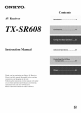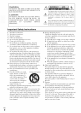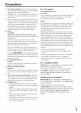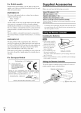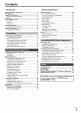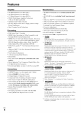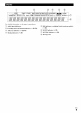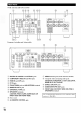ON YOo Contents AV Receiver TX-SR608 Instruction Manual Advanced Operations :,,:,:,:,_:::::,:38 Thank you for purchasing an Onkyo AV Receiver. Please read this manual thoroughly before making connections and plugging in the unit. Following the instructions in this manual will enable you to obtain optimum performance and listening enjoyment from your new AV Receiver. Please retain this manual for future reference.
WARNING: TO REDUCE THE RISK OF FIRE OR ELECTRIC SHOCK, DO NOT EXPOSE THIS APPARATUS TO RAIN OR MOISTURE. CAUTION: 5 TO REDUCE THE RISK OF ELECTRIC SHOCK, DO NOT REMOVE COVER (OR BACK). NO USER-SERVICEABLE PARTS INSIDE. REFER SERVICING TO QUALIFIED SERVICE PERSONNEL. The lightning magnitude persons. 1. 2. 3. 4.
Precautions 1. 2. 3. 4. Recording Copyright--Unless it's for personal use only, recording copyrighted material is illegal without the permission of the copyright holder. AC Fuse--The AC fuse inside the unit is not user-serviceable. If you cannot turn on the unit, contact your Onkyo dealer. Care--Occasionally you should dust the unit all over with a soft cloth. For stubborn stains, use a soft cloth dampened with a weak solution of mild detergent and water.
For British Supplied Accessories models Replacement and mounting of an AC plug on the power supply cord of this unit should be performed only by qualified service personnel.
Contents Introduction Important Safety Instructions ......................................... Precautions ....................................................................... 2 3 Supplied Accessories ...................................................... Using the Remote Controller .......................................... Features ............................................................................ Front & Rear Panels ......................................................... Front Panel .....
Features Miscellaneous Amplifier • 100 Watts/Channel @ 8 ohms (FTC) • 160 Watts/Channel @ 6 ohms (IEC) • 175 Watts/Channel @ 6 ohms (JEITA) • WRAT-Wide Range Amplifier • 40 SIRIUS*9/FM/AM • 40 FM/AM Gain Volume Circuitry • H.C.RS. (High Current Power Transformer • Jitter Cleaning Power Supply) Massive High Technology • HDMI Faroudj a DCDi Color, x.v.
*9 SIR|US_ R _: A D Y SIRIUS, XM and all related marks and logos are trademarks of Sirius XM Radio Inc. and its subsidiaries. All other marks and logos rights are the property reserved. and a one-time required subscription activation fee may (sold separately) programming incorporated lite Radio make ill receivers System. Select2 apply. engineer, with not available All Taxes tuner service.
Front & Rear Panels [=_';111_ gb']il_ North American and Taiwan models ONKYO 6 6 European, Australian ¥ .... and Asian models i..... @ © @ © logos printed The page numbers show where you can find the main explanation in parentheses on it. They are not shown @ STANDBY indicator (_ 22) here l_)r clarity. for each item.
iliiiii_i_ i__ For detailed @ Audio information, input see the pages (_ (_ Listening mode and format (_ Audyssey indicators @ Tuning in parentheses.
North American European, and Taiwan models Australian and Asian models i DIGITAL IN COAXIAL and OPTICAL jacks COMPONENT VIDEO IN and OUT jacks HDMI IN and OUT jacks PC IN jack FM ANTENNA jack and AM ANTENNA terminal _2sp_.
Remote Controller F_J - , r .... iii_ For detailed information, see the pages in parentheses.
About Home Theater Thanks to the AV receiver's own home--just 5 With analog superb capabilities, you can enjoy surround like being in a movie theater or concert or digital TV, you can enjoy Dolby You can also enjoy THX Surround sound hall. With Blu-ray Pro Logic IIx, DTS Neo:6, EX (THX-certified THX speaker @ Front with a real sense of movement Discs, or Onkyo's system in your you can enjoy DTS and Dolby Digital. original DSP listening modes. recommended).
Connecting the AV Receiver Speaker Connection Precautions narrn Speaker Configuration The following depending table indicates on the number For 7.1 -channel speakers surround-sound and a powered Number Front speaker Surround speakers Surround back speaker*l *2 Surround back you should use that you have. playback, you need seven subwoofer. 7ggg 7777 g 7 77777i,,, 7- 77i¢--7777i¢ of channels speakers Center the channels of speakers ---7 77 7777 7777 ........
• Don't connect more than one cable to each speaker terminal. Doing so may damage the AV receiver. • Don't connect one speaker to several terminals. ® ® ® Connecting the Speaker Cables Screw-type speaker insulation _ terminals from the ends of the speaker cables, and twist the bare trip 1/2" to 5/8" (12 to 15 ram) of wires tightly, as shown.
Using Dipole Speakers You can use dipole back speakers. directions. speakers for the surround Dipole speakers output the same sound LNJ in two _ Dipole speakers indicate have an arrow printed how they should speakers toward typically should be positioned. be positioned the TV/screem The surround the surround dipole back dipole LNJ VJsereej@ I"JTV/soreen"_ to ,j _.
Connected image with AV components HDMI cable : Video & Audio Other cables _ : Video : Audio L AV reieiver ; __ Blu-ray TV, projector, etc. Disc/ Blu-ray Game DVD player console TV, projector, etc. Disc/ DVD player Game console • Before making any AV connections, read the manuals supplied with your AV components. • Don't connect the power cord until you've completed and double-checked all AV connections.
VCR or DVD recorder/Digital Video Recorder ii .......ii ,i_iii _ ¸ill¸;}¸¸¸ Game console TV, projector, etc, = Personal computer Blu-ray 1 Disc/DVD player Camcorder Satellite, cable, set-top box, etc. Connect your components v¢: Assignment to the appropriate can be changed (_ Jack Output The default input assignments iSignal Components Audio/Video Blu-ray HDM[ IN 1 Input jacks.
Rear Front Connect your components I/: Assignment No. % (_ jacks. The default input assignments Signal LINE IN INPUT COMPONENT VIDEO DIGITAL Analog Composite AUDIO L/R Analog IN 1 (BD/DVD) Component Portable video MONITOR BD/DVD Disc/DVD Satellite, cable, OUT TV, projector, IN CBL/SAT GAME ! GAME) Digital video audio Game (BD/DVD) (CBL/SAT) Composite video IN cable, Analog audio IN EF1 18 player set-top box, etc. v' v' etc.
• When to both AUX you connect INPUT will be given a higher priority. • The AV receiver call output audio "1 Connect available ff your a turntable phono (MM) AUDIO and video signals that has a phono turntable has a moving preamp. coil See your INPUT IN jack jacks ff your turntable at the same time, AUX to the VCR/DVR (MM) doesn't OUT INPUT LINE IN jack jacks.
Step 1: Make sure that each Onkyo component with an analog examples) audio cable (connection is connected _ • Use only 1"-41cables with Onkyo in the hookup • Some (@ 18). Make the R I connection (see illustration tional below). (DVD, only Onkyo manufacturer's using an RI Dock, the Input Display or cassette (_ tape deck, 25). With R I (Remote Interactive), you can use the lY_llowing special functions: 1"-41cables are supplied CD, etc.). have two 1"-41jacks.
The AV receiver supports several connection formats for compatibility with a wide range of AV equipment. The format you choose will depend on the formats supported by your components. Use the following sections as a guide. Video Connection Formats Video component ponent can be connected video, or HDMI, For optimal video by using any one of the following the latter offering performance, THX the best picture recommends video connection ] video, com- Blu-ray Disc/DVD player, etc, [ output).
Turning On/Off the AV Receiver ON/STAN DBY STANDBY indicator _ii i i Y Remote controller Front panel or _ Press Press ON/STANDBY followed RECEIVER on the byfront ON/STANDBY panel. The AV receiver comes on, the display lights, on the remote and the STANDBY controller. indicator goes off. [oJ/j _ En 22 The AV receiver will enter Standby mode. To prevent any loud surprises ress ON/STANDBY on the front panel or the remote controller. turn down the volume before you turn it off.
Basic Operations You can display input source various information as follows. UNIVERSAL about the current (Components connected to the PORT jack are excluded.) Press RECEIVER followed by DISPLAY edly to cycle through • Alternatively, tile available DISPLAY. you call use the AV receiver's The following information repeat- information. can typically be displayed. Input source & You can determine the language used for the onscreen setup menus. See "OSD Setup" (_ 50).
0 = _ V m = = = You can temporarily mute the output of the AV receiver. The Home menu provides used menus _ The output is muted and the MUTING indicator ress RECEIVER followed by MUTING. flashes on the display. without you quick access having to go through dard menu. This menu enables view the current information. RECEIVER Press to frequently the long stan- you to change followed The following information the TV screen. settings and by Home.
I!N "3 ff Pure Audio (European, Australian , "iNNb'slm:m and Asian) or Direct Connect listening mode is selected, "Dynamic EQ" and "Dynamic Volume" cannot be selected. *2 Only when you have selected "Custonf' ill the "Picture a pair of stereo headphones with a stan- dard plug (1/4 inch or 6.3 ram) to the PHONES jack. Mode" (_ 48), pressing ENTER allows you to adjust the following items via the Home menu; "Brightness", "Contrast", "Hue", and "Saturation".
Turn on the AV receiver and the connected TV. Using Audyssey 2EQ® To create a listening environment in your home theater that all listeners will enjoy, Audyssey 2EQ takes measurements at up to three positions within the listening area. Position the microphone at ear height of a seated listener with the microphone tip pointed directly at the ceiling using a tripod. Do not hold the microphone in your hand during measurements as this will produce inaccurate results.
_7 Use l/ V to select an option, and then The options press are: Retry: ENTER. Try again. Cancel: Cancel Audyssey Speaker Setup. • Ambient 2EQ Room Correction and noise is too high. The background noise is too loud. Remove the source of the noise and try again. • Speaker Matching The number Error! of speakers detected that of the first measurement. nection.
Listening to the Radio N Manual tuning mode Press TUNING MODE so that the AUTO indicator goes off on the display. U_L_iN_ Ldr!W_ With the built-in Press tuner you can enjoy stations. You can store your favorite quick selection. This model changes 50/9kHz) FM/AM The frequency button. AM and FM radio stations as presets and hold TUNING for in 200/10kHz when you release repeatedly to change the the frequency one step at a time. (or steps.
You can store a combination FM/AM radio stations of up to 40 of your favorite as presets. Tune into the FM/AM station that you want to store as a preset. See the previous section. When tuned into an RDS station, the RDS indicator lights. Press MEMORY. What is RDS? The preset number flashes. _=)i_i _ While .5.5 .]:.; _.))? _.:iJ.:_: the preset number onds), use PRESET through Press nel.
Finding Stations by Type (PTY) You can search for radio stations by type. m RDS program types (PTY) Type Display None None Press RT/PTY/'I'P twice. News The current program type appears on the display. Current Use PRESET a/_ to select the type of program you want. See the table shown later in this chapter. [nformation [nfo To start tile search, press ENTER.
Recording This section explains how to record the selected input source to a component with recording capability, and how to record audio and video from different sources. Connecting a Recording Component On the source If you select component, another that input source start input source playback. during recording, will he recorded.
Using the Listening Modes See "About Listening Modes" for detailed information about the listening modes (_ 33). Listening Mode Buttons (North American I Press RECEIVER and Taiwan models) first, 1 MOVIEiTV, MUSIC, GAME (European, MUSIC-- Australian and Asian models) --GAME MOVIEiTV-- --THX PURE AUDIO MOVIEiTV, MUSIC, GAME MOVIE/TV button PURE AUDIO button and indicator This button selects the listening modes intended for use with movies and TV.
The AV receiver's listening modes can transform your listening room into a movie theater or concert hall, with high fidelity and stunning surround sound. Explanatory Notes ........................... ii ' WZ,_ q _,,Z, g_ _5>:Z) kL}LZ) .::5 a _Z2, .................... i v¢ \ 2 # SP LAYOUT- (iii) LISTENING MODE-- I .... _,2J {}_i} @ Front speakers @ Center speaker @ Surround speakers @ Surround back speakers @ Front high speakers @ Front wide speakers (2)Subwoofers gJ_E=NI_G=MSO_ ....
Listening Modes Listening Mode Description Pure Audio*l [n this mode, Input Source the display sible noise sources the video circuitry Direct and video circuitry are turned for the ultimate in high-fidelity is turned off, only video signals can be output from [n this mode, audio from HDMI off, minimizing pos- audio reproduction. (As input through HDMI IN Speaker Layout NNNi1NN I_-gI*2 OUT.) the input source is output without surround-sound processing.
Listening Mode DTS-HD High Resolution Audio DTS-HD Audio DTS Description (Continued Input Source from tile previous Speaker Layout page,) Master Express DSD_7 DTS 96/24_8 This with mode is for use with DTS 96/24 sources. This is high-resolution a 96 kHz sampling rate and 24-bit resolution, providing superior ity, Use it with DVDs DTS-ES Discrete*9 that bear the DTS 96/24 This mode is for use with DTS-ES crete surround totally degree back channel Discrete logo.
Listening Mode THX Description Input Source Founded by George Lucas, THX develops stringent movies are reproduced ill movie theaters and home standards that ensure theaters just as the direc- tor intended. THX Modes carefully optimize the tonal and spatial characteristics of the soundtrack for reproduction ill the home-theater environment. They can be used with 2-channel matrixed and multichannel sources. Surround back speaker output depends on the source material and the selected listening mode.
Onkyo-Original DSP Listening Modes Listening Mode Description Orchestra Unplugged Suitable for classical channels beration ill order to widen of a large hall. Suitable for acoustic front n Studio-Mix stereo Suitable image, This or operatic instruments, giving realistic effects this mode image, vocals, the impression listeuiug field with a powerful mode adds surround music, the stereo for rock or pop music, lively sound coucert.
Advanced Setup .........; U __i_ i _::_:) Remote indicator -- RECEIVER MT/_/_'- } MENU --@-------@ 2. SpeakerSetup 3. AudioAdjust 4. SourceSetup 5. ListeningModePreset 6. Miscellaneous 7. HardwareSetup 8. RemoteControllerSetup 9. LockSetup Input/Output Assign The on-screen and provide setup menus a convenient various settings. Settings ries on the main menu.
Explanatory Notes Composite video, component video HDMI ( IN ! ......... 0: _Yes: _ --STelect if a subwoofer is connected. No: Select if no subwoofer OUT Composite video, component video is connected. HDMI Here are the default assignments. (_) Menu selection (_) Setting target Input options BD/DVD HDMII VCR/DVR HDMI2 CBL/SAT HDMI3 GAME HDMI4 PC HDMISq AUX FRONT TUNER .....
Component Video Input If you connect a video component to a component video input, you must assign that input to an input selector. For example, if you connect your Blu-ray Disc/DVD player to COMPONENT VIDEO IN 2, you must assign "IN2" to the "BD/DYD" input selector. Here are the default assignments. • When an HDMI IN is assigned BD/DVD ill "HDM[ COAXI, inputs. COAX2, etc.), you can also select • Available sampling rate for PCM signals (optical and coaxial) is 32/44.1/48/88.
m Speakers Normal: N Subwoofer Type Yes: Select this if you've connected Select if a subwoofer your front speakers is connected. No: normally. Select if no subwoofer Bi-Amp: Select this if you've bi-amped your front speakers. is connected. N Front Full Band • Powered Zone 2 cannot be used if "Speakers "Bi-Amp" (_ 56). N Speaker Front Terminal High/Front Type" is set to Wide/Zone2 N Center*l, can be used. Back*2*3*4*5 to 100Hz, Select if no speaker can be used.
m LPF of LFE (Low-Pass 80Hz, Here you can adjust the level of each speaker Filter for the LFE Channel) 90Hz, 100Hz, With this setting, 120Hz low-pass be used to filter out unwanted applies to sources test tone so that the volume same at the listening you can specify of the LFE channel's built-in the cutoff frequency filter (LPF), with the of each speaker is the position.
NBGC Audyssey: This is selected automatically Room Correction Audyssey (3 and Speaker Dynamic Volume 9) and "Dynamic become by Audyssey available 2EQ® Setup function. indicator will light EQ" and "Dynamic (3 Off: Select this to turn off BGC. The On: Volume" Select this to turn on BGC. 45). Off: No Audyssey 2EQ equalizing • This setting is only available if "THX Ultra2/Seleet2 woofer" is set to "Yes". will apply. • You call select: "63Hz", "250Hz", "1000Hz", "4000Hz", o1" "16000Hz".
_ With this setting, rg'-/i stereo you can broaden the width of the front image when using the Dolby Pro Logic IIx Music listening mode. Dimension With the Audio Adjust functions adjust the sound and listening and settings, modes you can -3 to 0 to +3 as you like. With this setting, or backward Multiplex/Mono listening This setting determines plex source languages broadcasts, Input mode. backward. N Multiplex is output. which channel Use it to select with multiplex and so on.
LFE Level • Ifthe"SurrBack" setting is set to "None" (_ 41), this setting N Dolby cannot be selected. • If the "Front High" or "Front Wide" setting is enabled (_ 41 ), this setting is fixed at "Manual". DTS N Neo:6 Music -20dB, -10dB, you can specfly mode creates 6-channel stereo sources. With by how much the front left is attenuated a value "0" in the middle is spread in order Dolby DSD*3 or 0dB you can set the level of the LFE (Low Frequency sources.
m Reference Level Audyssey Dynamic EQ TM Reference Level Offset 0dB: It should be used when listening to movies. 5dB: Select this setting for content that has a very wide dynamic range, such as classical music. 10dB: Select this setting for jazz or other music that has a wider dynamic range. This setting should also be selected for TV content as that is usually mixed at 10 dB below film reference.
IntelliVolume Name input area N IntelliVolume }-12dB to 0dB to +12dB With IntelliVolume, input selector individually. source components Use _/_ in l dB steps. you can set the input level for each This is useful if one of your is louder or quieter than the others. __G__CEINZZ) to set the level. If a component to reduce increase (E)(X)(g)(g)@ (D@ (53(!) (D (E)(X)(g) (?2)@@@@@@@@@@@@ @@(i3@@@@@@@@@@ G) _)(!)G) (23(E)@(23 is noticeably louder than the others, its input level.
Picture Adjust _ Zoom: Using Picture Adjust, you can adjust the picture quality and reduce any noise appearing on the screen. To view the TV picture while setting, press ENTER. To return to the previous screen, press RETURN. • If you are using the analog RGB input, the following settings are notavailable: 'Trim Mode", "Edge Enhancement", and "Noise Reduction". m Game Mode Off: Game Mode off. On: Game Mode on. Wide Zoom: If video signal delay occurs during playback on a video component (i.e.
m Film Mode*2 m Saturation*l*2 Video: Does not process in either "3 : 2" or "2 : 2". } Auto: Adjusts to the picture source, automatically selecting "Picture Mode". _3:2: Selected when the picture source is movie film, etc. _2:2: Selected when the picture source is computer graphics, animation, etc. The AV receiver will adjust to the picture source, processing in either "3 : 2" or "2 : 2" (Fihn Mode).
m Dolby D/Dolby D +/'l'rueHD With this setting, you can specify the listening mode to be used when a Dolby Digital or Dolby Digital Plus format digital audio signal is played (DVD, etc.). Specifies the default listening mode for Dolby TrueHD sources, such as Blu-ray or HD DVD (input via HDMI). m DTS/DTS-ES/DTS-H D With this setting, you can specify the listening mode to be used when a DTS or DTS-HD High Resolution format digital audio signal is played (DVD, LD, CD, etc.).
Changing the Remote Controller's !iiii_!;!lii:iii_i_iiiiiiiiiiii!iiiii RECEIVER, While holding down down SETUP until (about the remote (_ 38). 3 seconds) Use the number The remote buttons indicator press and hold indicator to enter flashes • With some TVs and input signals, no sound may be output even when this setting is set to "On" (_ 52). ID ID 1, 2, or 3. twice.
m Audio Return Channel Off: • Do not assign Select "Off" it you don't want to use audio return channel (ARC) function. Auto: The audio signal from your TV tuner can be sent to the HDMI OUT of the AV receiver. Audio return channel (ARC) function enables an HDMI 1.4 capable TV to send the audio stream to the HDMI OUT of the AV receiver. To use this function, you must select the TV/CD input selector and your TV must support ARC function.
• To bypass the bass and treble tone circuits, select the Direct, Pure Audio (European, Australian and Asian models) or THX listening mode. • Alternatively, you call use the AV receiver's TONE and TONE LEVEL +/- (3 54).
Audio Selector You can set priorities of audio output when there are both digital and analog inputs. m Audio Selector ARC: The audio signal from your TV tuner can be sent to the HDMI OUT of the AV receiver.*1 With this selection the TV's audio can be automatically selected as a priority among other assignments. HDMI: This can be selected when HDMI IN has been assigned as an input source.
Zone 2 In addition to your main listening room, you can also enjoy playback can select a different source for each room. in the other room, or as we call Zone 2. And, you Connecting Your Zone 2 Speakers to an Amp in Zone 2 There are two ways you can connect Zone 2 speakers: 1. Connect them directly 2. Connect them to an amp in Zone 2. This setup allows 7.1-channel to the AV receiver. playback in your main lis- tening room and 2-channel stereo playback with a different source in each room.
If you've connected receiver, as explained ers Directly "Front your Zone 2 speakers in "Connecting to the AV receiver" High/Front (_ Wide/Zone2" to the AV Your Zone 2 Speak55), you must set the setting This section explains how to turn Zone 2 on and off, how to select an input source for Zone 2, and how to adjust the volume for Zone 2. to "Zone2". Controlling Zone 2 from the AV receiver _In the "Speaker Settings", _Use 1/¥ Setup" menu, select "Speaker ZONE 2 OFF and then press ENTER.
Controlling Zone 2 with the Remote Controller Adjusting the Volume for Zone 2 m Operating ............... , ....... i ON/STANDBV ZONE2 < I Input selector buttons with the remote Press ZONE2. Use VOL I/V m Operating Press Press ZONE2 and then press Zone 2 turns on, the ZONE To select an input ZON E2, followed To select lights. American the volume.
Controlling iPod "1 No. Onkyo Dock % UP-A 1 Dock Cable Note When Universal Port Option Dock) Page UP-AI connected, standby Dock that seated the power consumption mode slightly You can control iPod is (o 59) on increases. your iPod when "PONT" is selected as the input source. See the UP-AI Dock's instruction manual for more information. ND-S 1 Optical digital audio • See the ND-S l's instruction manual for (o 59) more information. "1 The ND-S l's audio outputs are digital outputs.
E Using Your iPod models You can use your iPod models automatically Alarm Alarm Clock Clock tunction to turn on your iPod and the AV receiver specified time. The AV receiver's matically be set to the POBT input source at a will auto- selector. • To use this function, your iPod must be in the UP-AI Dock, and the UP-AI Dock must be connected to the AV receiver. • This function works only in the Standard mode (_ 6"1).
RI Dock I Operating With the RI Dock, you can easily play the music stored on your Apple iPod through the AV receiver and enjoy great sound, and watch iPod slideshows and videos on your TV. In addition, the onscreen display (OSD) allows you to view, navigate, and select your iPod's contents on your TV, and with the supplied remote controller, you can control your iPod from the comfort of your sofa. You can even use the AV receiver's remote controller to operate your iPod.
_: Available MODE first, Press the appropriate REMOTE buttons ! ON/STANDBY Dock (i>Buttons ® ® ® ®i:: .....\ ..... @ ON/STANDBY t/O ® ® TOP MENU A/T/4/_ENTER PLAYLIST ® P.
Controlling Other Components You can use the AV receiver's (RC-765M) to control remote controller your other AV components, includ- ing those made by other manufacturers. This section explains how to enter the remote control code (with the default underlined) for a component Use 1/¥ ENTER. to select category, and then press The brand name input panel appears. that you want to con- trol: DVD, TV, CD, etc.
Enter the appropriate REMOTE MODE. You'll need to enter a code for each component that you want to control. _Look the appropriate remote control code in the separate Remote Control Codes list. up The codes are organized by category 31612: Onkyo • TV/CD REMOTE MODE to which Onkyo • PORT • Remote control codes cannot be entered for RECEIVER andZONE 2. • Only TV remote control codes call be entered for TV.
You can reset a REMOTE MODE to its default remote control code. While holding down REMOTE MODE that you and hold down HOME until the remote indicator lights (about 3 seconds). llili!illl:iii_i_!i//lil want to reset, press By pressing REMOTE MODE that's been programmed with the remote control code for your component, you can control your component as below. For details on entering a remote control code for other components, see "Entering Remote Control Codes" (_ 63).
€: Available first, I MODE Press the appropriate REMOTE buttons ! i. O =. 0N/STANDBY I_-_ __.@ i Iii _Buttons \ > _ ON/STANDBY i t/¢ ¢ _ t/(b, INPUT, ¢ I_,_ I_'__ '_ ¢ TV VOL A/T ¢ @ GUIDE TOP MENU GUIDE/TOP MENU PREV CN / MENU @ ilTl_lli,> ENTER SETUP @ I_, II, I, i_l_, I I
Troubleshooting If you have any trouble using the AV receiver, look for a solution in this section. If you can't resolve the issue yourself, contact your Onkyo dealer. If you can't resolve AV receiver before the issue yourself, contacting try resetting the your Onkyo dealer. m The STANDBY indicator flashes red The protection circuit has been activated. Remove the power cord fl'om the wall outlet immediately.
m Only the front speakers produce sound When the Stereo only the front sound. o1"Mono speakers listening mode is selected, and subwoofer Depending on the input signal, cannot be selected. produce some listening modes 33-37 N Can't select the Pure Audio listening mode Check the Speaker 41 Configuration. (European, Australian Pure Audio listening Zone 2 is on.
m The beginning of audio received by an HDMI IN can't be heard N The on screen display does not appear Depending Since it takes longer to identify the format HDMI signal than it does for other digital audio nals, audio output may not start immediately. sig- sure that all video connecting plugs are pushed 50 16 in all the way.
To control another the remote controller manufacturer's component, point 63 at that component. N The AV receiver unexpectedly selects your iPod as the input source Always ferent Direct To control all Onkyo component that's not connected 63 via f-_l, point the remote controller at the component. Be sure to enter the appropriate remote control code first. pause iPod playback before selecting a dif- input source.
m The functions System On/Auto Power On and Direct Change don't work for components connected via RI These ftmctions don't work when Zone 2 is turned The AV receiver can upconvert component video and composite video sources for display on a TV connected to the HDMI OUT. However, if the picture quality of the source is poor, upconversion may make the picture worse or disappear altogether.
Specifications General Amplifier Section Rated Output Power All channels: (North American) 100 watts minimum continuous power per channel, 8 ohm loads, 2 channels driven from 20 Hz to 20 kHz, with a maximum total harnmnic distortion of 0.08% (FTC) 125 watts minimum continuous power per channel, 6 ohm loads, 2 channels driven at 1 kHz, with a maximum total harmonic distortion of 0.
About HDMI Designed to meet the increased demands of digital TV, HDMI (High Definition Multimedia Interface) is a new digital interface standard for connecting TVs, projectors, Blu-ray Disc/DVD players, set-top boxes, and other video components. Until now, several separate video and audio cables have been required to connect AV components.
Using an RIHD-compatible TV, Player, or Recorder 1-411-ID, which stands for Remote Interactive over HDMI, is the name of the system control function found on Onkyo components. The AV receiver can be used with CEC (Consumer Electronics Control), which allows system control over HDMI and is part of the HDMI standard. CEC provides interoperability between various components, however, operation with components other than I-'411-lD-compatible components cannot be guaranteed.
m How to connect and setup Confirm 1. the connecting Connect jack Confirm and settings. Turn on the power 2. Turn off the for input to the HDMI the power of the TV. power of the TV, of the connected off automatically Blu-ray all connected components. setting. OUT jack the HDMI the 1. Disc/DVD player, etc. 3. Turn with on the power and confirm that components the link is turned operation. of the Blu-ray Disc/DVD player/recorder. 4.
Video Resolution Chart The following tables show how video signals at different resolutions are output by the AV receiver.
ONIIYO CORPORATION Sales & Product Planning Div. : 2-1, Nisshin-cho, Tel: 072-831-8023 Fax: 072-831-8163 Neyagawa-shi, OSAKA 572-8540, JAPAN ONKYO U.S.A. CORPORATION 18 Park Way, Upper Saddle River, N.J. 07458, U.S.A. Tel: 800-229-1687, 201-785-2600 Fax: 201-785-2650 ONKYO EUROPE ELECTRONICS http://www.us.onkyo.com/ GmbH Liegnitzerstrasse 6, 82194 Groebenzell, GERMANY Tel: +49-8142-4401-0 Fax: +49-8142-4401-555 http://www.eu.onkyo.