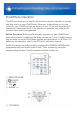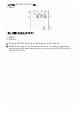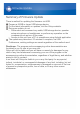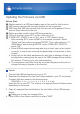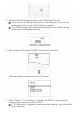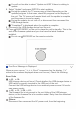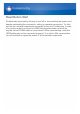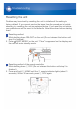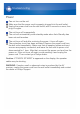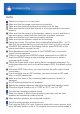Operation Manual
You will not be able to select "Update via USB" if there is nothing to
update.
8. Select "Update" and press ENTER to start updating.
During the update, the TV screen may go black depending on the
updated program. In that case, check the progress on the display of
the unit. The TV screen will remain black until the update is complete
and the power is turned on again.
During the update, do not turn off, or disconnect then reconnect the
USB storage device.
"Completed!" is displayed when the update is complete.
9. Disconnect the USB storage device from the unit.
10.Press ON/STANDBY on the unit to place the unit to standby. This is the
end of the firmware update and you now have the latest firmware
installed.
Do not use RECEIVER on the remote controller.
If an Error Message is Displayed
When an error occurs, "*-** Error!" is appeared on the display. ("*"
refers to the numbers displayed when error occurs.) Check the following:
Error Code
*-01, *-10:
USB storage device not found. Check whether the USB storage device or
USB cable is correctly inserted to the USB port of the unit.
Connect the USB storage device to an external power source if it has its
own power supply.
*-05, *-13, *-20, *-21:
The firmware file is not present in the root folder of the USB storage
device, or the firmware file is for another model. Retry from the download
of the firmware file.
Others:
Disconnect then reconnect the AC power cord, from the beginning.