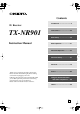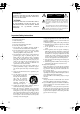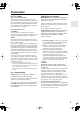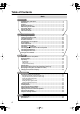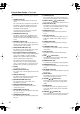Contents Introduction ............................... 2 AV Receiver TX-NR901 Instruction Manual Connections ............................ 22 Basic Setup ............................. 39 Basic Operation ...................... 51 Advanced Operation ............... 63 Advanced Setup ...................... 67 Net-Tune................................... 75 Thank you for purchasing an Onkyo AV Receiver. Please read this manual thoroughly before making connections and plugging in the unit.
WARNING: TO REDUCE THE RISK OF FIRE OR ELECTRIC SHOCK, DO NOT EXPOSE THIS APPARATUS TO RAIN OR MOISTURE. CAUTION: TO REDUCE THE RISK OF ELECTRIC SHOCK, DO NOT REMOVE COVER (OR BACK). NO USER-SERVICEABLE PARTS INSIDE. REFER SERVICING TO QUALIFIED SERVICE PERSONNEL.
Precautions For U.S. Models Modèle pour les Canadien Note to CATV system installer: This reminder is provided to call the CATV system installer’s attention to Section 820-40 of the NEC which provides guidelines for proper grounding and, in particular, specifies that the cable ground shall be connected to the grounding system of the building, as close to the point of cable entry as practical.
Table of Contents Basic Introduction Important Safety Instructions ..........................................................................................2 Precautions .......................................................................................................................3 Features .............................................................................................................................6 Supplied Accessories................................................................
Table of Contents—Continued Advanced Using the Remote Controller with Other Components Advanced Features Entering a Remote Control Code.................................................................................. 88 Remote Control Codes................................................................................................. 89 Controlling a Satellite Receiver .................................................................................... 91 Controlling a VCR.............................
Features Amp FM/AM Tuner • 7-channel amplifier • 110 watts per channel into 8 ohms, 20 Hz to 20 kHz, less than 0.08% total harmonic distortion (FTC rating) • WRAT (Wide Range Amplifier Technology) • Optimum Gain Volume Circuitry • 192 kHz/24-bit D/A converters (not surround back channels) • Zone 2 (multiroom/multisource) capability • 40 FM/AM presets • FM auto tuning Audio/Video • THX Surround EX*1 • THX Select certified • Dolby Digital, Dolby Digital EX, Dolby Pro Logic II*2 • DTS, DTS-ES Discrete 6.
Supplied Accessories Make sure you have the following accessories: AM loop antenna American and Australian models: RC-549M Other models: RC-548M Power cord (Not supplied with American and Australian models, which have an integral power cord.
Before Using the TX-NR901 Setting the Voltage Selector (Worldwide model only) The Worldwide model has a voltage selector for compatibility with power systems around the world. Before you plug in this model, make sure that the voltage selector is set to the correct voltage for your area. If it isn’t, use a small screwdriver to set it as appropriate. For example, if the voltage in your area is 120 volts, set the selector to “120V.” And if it’s between 220 and 230 volts, set it to “220-230V.
Front & Rear Panels Front Panel American and Australian Models B C D E F G H I MASTER VOLUME STANDBY/ON STANDBY PURE AUDIO UPSAMPLING AUDIO SELECTOR ZONE 2 ( GRN ) REC ( RED ) DVD VIDEO 1 VIDEO 2 VCR 1 VCR 2 VIDEO 3 VIDEO 4 VIDEO 5 TAPE TUNER CD PHONO NET AUDIO DISPLAY PUSH TO OPEN J K L Front door Push here to open the flap Other Models A B C D E F G H I MASTER VOLUME STANDBY/ON STANDBY POWER ON OFF PURE AUDIO UPSAMPLING AUDIO SELECTOR ZONE 2 ( GRN ) REC ( RED
Front & Rear Panels—Continued For detailed information, refer to the pages in parenthesis. A POWER switch (38) This 1/4-inch phone jack is for connecting a standard pair of stereo headphones for private listening. American and Australian models don’t have this switch. N ZONE 2 LEVEL [ ] [ ] buttons (87) This is the main power switch. When set to OFF, the TX-NR901 is completely shutdown. When set to ON, the TX-NR901 is in Standby mode and the STANDBY indicator lights up.
Front & Rear Panels—Continued c RETURN button d VIDEO 5 INPUTs (33) This button is used to return to the previously displayed onscreen setup menu (OSD). These optical digital audio, S-Video, composite video, and analog audio inputs can be used to connect a camcorder, games console, and so on. Display 1 2 3 4 For detailed information, refer to the pages in parenthesis. 1 Audio input format indicators (53) These indicators show the audio input format for the currently selected input source.
Front & Rear Panels—Continued Rear Panel American and Australian Models 1 C D FG DIGITAL IN COAX PRE OUT R L VIDEO AUDIO ANTENNA L K MP FRONT S VIDEO COMPONENT VIDEO CENTER AM 2 R SURR SPEAKERS R L L L R SUB Z FRONT SPEAKERS OUTPUT Y MONITOR OUT 1 S OUT ZONE 2 PB IN DVD PR AC OUTLETS AC 120 V 60 Hz SWITCHED TOTAL 120W 1A MAX.
Front & Rear Panels—Continued D PRE OUT—SURR BACK/ZONE 2 (36, 84) R ETHERNET (Net-Tune) (76) These analog audio outputs can be used to feed the L/R surround back inputs on a separate power amp when the TX-NR901 is used as a preamp, or to feed a power amp in Zone 2. E MULTI CH INPUT—FRONT L/R, SUB, CENTER, SURR L/R, SURR BACK L/R (29) These analog audio inputs can be used to connect AV components with multiple analog audio outputs, including DVD players with individual 5.1/7.
Remote Controller The TX-NR901’s remote controller is a multipurpose device that can be used to control not just the TX-NR901 but your other AV components as well. This section explains how it’s various operating modes can be used to control the TX-NR901 and various -compatible Onkyo components. See page 88 for information on using the remote controller to control Onkyo components without and TVs, VCRs, and AV components made by other manufacturers.
Remote Controller—Continued P TEST TONE, CH SEL, LEVEL– & LEVEL+ buttons (44) These buttons are used to adjust the level of each speaker individually. These functions can be set only with the remote controller. The [LEVEL–] and [LEVEL+] buttons are also used to adjust the volume in Zone 2. Q AUDIO SEL button (53) This button is used to select the audio input signal format: analog, digital, or multichannel. R LIGHT button This button is used to turn on or off the remote controller’s illuminated buttons.
Remote Controller—Continued A CAPS button (80) This button is used to select lowercase letters, uppercase letters, and numbers when searching for Net-Tune Central music by album, artist, or playlist. B DELETE button (80) This button is used to delete characters entered with the number/letter buttons. C INPUT button (77, 79) This button is used to select the input source.
Remote Controller—Continued R Open/Close [ ] button Scroll wheel This button is used to open and close the disc tray. S LIGHT button This button is used to turn on or off the remote controller’s illuminated buttons. ON T INPUT button STANDBY A B TV INPUT 1 2 3 + @. - ' / ABC DEF TV CH - C 4 5 6 GHI JKL MNO S U MENU button This button is used to select a DVD’s menu. V VOL button 7 8 9 PQRS TUV WXYZ +10 0 TV VOL CLEAR --/--- This button is used to select the input source.
Remote Controller—Continued CD Mode CD mode is used to control an Onkyo CD player connected to the TX-NR901 via . To select CD mode, press the [MODE] button, and then roll the scroll wheel until “CD” appears on the display. Note: While neither the [INPUT] button nor [MODE] button is illuminated, the scroll wheel changes the input source and remote controller mode simultaneously (e.g., set the input source and mode to “CD.”) Boxed numbers are for MiniDisc mode (page 19).
Remote Controller—Continued Q RANDOM button This button is used with the random playback function. R MEMORY button This button is used with the memory playback function, which allows you to create a custom playlist of tracks. S CLEAR button This button is used to cancel functions and to clear entered numbers. 0 Eject [ ] button This button is used to set eject the MiniDisc. A LIGHT button This button is used to turn on or off the remote controller’s illuminated buttons.
Remote Controller—Continued A MODE button Tape Mode Tape mode is used to control an Onkyo cassette recorder connected to the TX-NR901 via . To select Tape mode, press the scroll wheel. “AMP” appears on the display. Note: While neither the [INPUT] button nor [MODE] button is illuminated, the scroll wheel changes the input source and remote controller mode simultaneously (e.g., set the input source and mode to “TAPE.
About Home Theater Enjoying Home Theater With the TX-NR901’s superb functionality you can enjoy surround sound with a real sense of movement in your own home—just like being in a movie theater or concert hall. For best results with DVDs that feature THX Surround EX, use a THX-certified THX speaker system. With DVDs you can enjoy DTS, Dolby Digital, and THX soundtracks. With TV and satellite broadcasts you can enjoy Onkyo’s own DSP surround listening modes.
Connecting the TX-NR901 Positioning Your Speakers This section explains how to position your speakers. The picture on page 21 shows the general speaker positions. Front Left & Right Speakers The front left and right speakers should be positioned facing the listener at about ear level, and equidistant from the TV. Angle them inward so as to create a triangle, with the listener at the apex.
Connecting the TX-NR901—Continued Connecting Your Speakers Read the following before connecting your speakers: • Disconnect the power cord from the wall outlet. • Read the instructions supplied with your speakers. • Pay close attention to speaker wiring polarity. In other words, connect positive (+) terminals to only positive (+) terminals, and negative (–) terminals to only negative (–) terminals. If you get them the wrong way around, the sound will be out of phase and will sound unnatural.
Connecting the TX-NR901—Continued Connecting Antenna This chapter explains how to connect the supplied indoor FM antenna and AM loop antenna, and how to connect commercially available outdoor FM and AM antennas. The TX-NR901 won’t pick up any radio signals without any antenna connected, so you must connect the antenna to use the tuner.
Connecting the TX-NR901—Continued Connecting an Outdoor FM Antenna If you cannot achieve good reception with the supplied indoor FM antenna, try a commercially available outdoor FM antenna instead. 3 Move the small wire inside the adapter from position A to position B, as shown. Position A Wire Position B FM 75 4 Notes: • Outdoor FM antennas work best outside, but usable results can sometimes be obtained when installed in an attic or loft.
Connecting the TX-NR901—Continued RCA/phono AV Connection Color Coding Before Making Any Connections RCA/phono AV connections are usually color coded: red, white, and yellow. Use red plugs to connect rightchannel audio inputs and outputs (typically labeled “R”). Use white plugs to connect left-channel audio inputs and outputs (typically labeled “L”). And use yellow plugs to connect composite video inputs and outputs. • Read the manuals supplied with your AV components.
Connecting the TX-NR901—Continued Connecting Your TV or Projector The TX-NR901 offers several connection formats for compatibility with a wide range of AV equipment. The format you choose will depend on the formats supported by your AV components. Use the following section as a guide. Depending on the type of video input on your TV, choose one of the following connection methods.
Connecting the TX-NR901—Continued Audio Connections Connecting a DVD Player Video Connections You only need to use one of the following connection methods. ■ Using Composite Video Use a composite video cable to connect the TX-NR901’s VIDEO DVD IN to the composite video output on your DVD player, as shown.
Connecting the TX-NR901—Continued ■ Using Multichannel Connections If your player supports multichannel audio formats such as DVD-Audio, and it has multichannel analog audio outputs, you can enjoy DVD-Audio playback. Use a multichannel analog audio cable (RCA/phono) to connect the TX-NR901’s MULTI CH INPUT FRONT L/ R, SUB, CENTER, SURR L/R, and SURR BACK L/R to the 5.1 or 7.1 analog outputs on your DVD player, as shown. Alternatively, use several analog audio cables (RCA/phono).
Connecting the TX-NR901—Continued Connecting a D-VHS VCR for Playback Video Connections Audio Connections Use a component video cable to connect the TX-NR901’s COMPONENT VIDEO INPUT 2 to the component video output on your D-VHS VCR, as shown. Your TV must also be connected via component video. A component video connection provides better picture quality than an S-Video connection.
Connecting the TX-NR901—Continued Connecting a VCR for Recording This section shows how to connect a VCR for recording from a TV or another VCR. VCR S VIDEO OUT S VIDEO IN Video Connections VIDEO IN R • Use an S-Video cable to connect the TX-NR901’s S VIDEO VIDEO 1 OUT to an S-Video input on your recording VCR. Use another S-Video cable to connect the TX-NR901’s S VIDEO VIDEO 3 IN to an S-Video output on your TV or playback VCR, as shown.
Connecting the TX-NR901—Continued Connecting Other Video Sources— TV, Satellite, Cable, Set-top box, LD Player, etc. Video Connections ■ Using Component Video Use a component video cable to connect the TX-NR901’s COMPONENT VIDEO INPUT 1 or 2 to the component video output on your video source, as shown. COMPONENT VIDEO You only need to use one of the following connection methods.
Connecting the TX-NR901—Continued ■ Using Analog Connections If your video source doesn’t have digital audio outputs, or you want to record from it, you’ll need to make the following analog audio connections. Use an analog audio cable (RCA/phono) to connect the TX-NR901’s AUDIO VIDEO 3 or 4 IN L/R inputs to the analog audio outputs on your video source, as shown.
Connecting the TX-NR901—Continued Connecting a CD Player Connecting a Cassette Recorder ■ Using Optical or Coaxial Connections • Use an optical digital audio cable to connect the TX-NR901’s DIGITAL IN OPT 1 to the optical output on your CD player, as shown. OR • Use a coaxial digital audio cable to connect the TX-NR901’s DIGITAL IN COAX 2, or 3 to the coaxial output on your CD player, as shown.
Connecting the TX-NR901—Continued ■ Using Coaxial or Optical Connections (playback only) • Use a coaxial digital audio cable to connect the TX-NR901’s DIGITAL IN COAX 2, or 3 to the coaxial output on your recorder, as shown. OR • Use an optical digital audio cable to connect the TX-NR901’s DIGITAL IN OPT 2 to the optical output on your recorder, as shown.
Connecting the TX-NR901—Continued Connecting a Power Amp Connecting If you want to use the TX-NR901 as a preamp and connect an external power amp, for example, a multichannel power amp that’s more powerful than the TX-NR901’s built-in power amp, you can connect it to the PRE OUT outputs. In this case, you should connect all speakers and the subwoofer to the external power amp. If you have a powered subwoofer, connect it to the TX-NR901’s PRE OUT SUB output.
Connecting the TX-NR901—Continued Connecting the Power Cords of Other Components The TX-NR901 has AC outlet(s) on its rear panel that can be used to connect the power cords of AV components that you intend to use with the TX-NR901. These components can then be left turned on so that they turn on and off as and when the TX-NR901 is turned on and set to Standby. AC OUTLETS AC 120 V 60 Hz SWITCHED TOTAL 120W 1A MAX. AC OUTLETS AC 230-240 V 50 Hz SWITCHED TOTAL 100 W MAX.
Connecting the TX-NR901—Continued Turning On the TX-NR901 American and Australian Models Other Models 1 2 2 MASTER VOLUME MASTER VOLUME STANDBY/ON STANDBY/ON STANDBY STANDBY POWER ON PURE AUDIO UPSAMPLING AUDIO SELECTOR ZONE 2 ( GRN ) REC ( RED ) DVD VIDEO 1 VIDEO 2 VIDEO 3 VIDEO 4 VIDEO 5 TAPE TUNER PHONO CD OFF NET AUDIO DISPLAY VCR 1 PURE AUDIO UPSAMPLING AUDIO SELECTOR ZONE 2 ( GRN ) REC ( RED ) VCR 2 DVD VIDEO 1 VIDEO 2 VCR 1 VCR 2 VIDEO 3 VIDEO 4 VIDEO 5 TAPE
Basic Setup This chapter explains the settings that you should make before using the TX-NR901. About the Onscreen Setup Menus The onscreen setup menus (OSD) are used to configure the TX-NR901. They appear on the TV connected to the TX-NR901, and their large size makes them easy to use. Settings are divided into two groups: basic and advanced. Since the advanced menus contain all of the available settings, in this manual, the advanced menus are used in the explanations.
Basic Setup—Continued Speaker Settings 2 Speaker Impedance ENTER This section explains how to specify the impedance of your speakers. Check the backs of your speakers or their manuals to determine their impedance. Note: Before you change this setting, turn down the volume. ON TV INPUT 1 2 3 + @. - ' / ABC DEF TV CH 4 5 6 - GHI JKL ENTER 3 STANDBY ENTER MNO 7 8 9 PQRS TUV WXYZ +10 0 CLEAR --/--- Use the Up/Down [ ]/[ ] buttons to select “0.
Basic Setup—Continued Speaker Configuration This section explains how to specify which speakers are connected and their sizes. For speakers with a cone diameter over 6-1/2 inches (16 cm), specify large, and for those with a diameter below this, specify small. If you’re using THX-certified speakers, specify Small for all speakers. Cone diameter ON 3 ENTER Advanced Menu ENTER a.Subwoofer :Yes b.Front :Small c.Center :Small d.Surround :Small e.Surr Back :Small f.Crossover:80Hz(THX) TV INPUT 2 3 + @.
Basic Setup—Continued 7 ENTER 8 ENTER Use the Up/Down [ ]/[ ] buttons to select “d. Surround,” and then use the Left/Right [ ]/[ ] buttons to select: Small: Select if the surround left and right speakers are small. Large: Select if the surround left and right speakers are large. None: Select if no surround left and right speakers are connected. Note: • If the Front setting in step 5 is set to Small, the Large option cannot be selected. Use the Up/Down [ ]/[ ] buttons to select “e.
Basic Setup—Continued Speaker Distance The Speaker Distance menu appears. This section explains how to specify the distance between the listening position and each individual speaker so that the sound from each speaker arrives at the listener’s ears at the same time. 7 8 9 PQRS TUV WXYZ +10 0 Advanced Menu 1.Speaker Setup 1-2.Speaker Distance a.Unit :meters b.Left : 3.60m c.Center : 3.60m d.Right : 2.10m e.Surr Right : 2.10m f.Surr Back R : 2.10m g.Surr Back L : 2.10m h.Surr Left : 2.10m i.
Basic Setup—Continued Speaker Level Calibration This section explains how to adjust the level of each speaker individually using the built-in test tone so that the volume of each speaker is the same at the listening position. Notes: • The speakers cannot be calibrated while the output of the TX-NR901 is muted, while a pair of headphones is connected, or when using the multichannel inputs. • Since the TX-NR901 supports THX, the test tone is output at the standard level of 0 dB (absolute volume setting 82).
Basic Setup—Continued Input Setup 2 Press the scroll wheel, and then press the [SETUP] button. The main menu appears onscreen. 3 Use the Up/Down [ ]/[ ] buttons to select “2. Input Setup,” and then press the [ENTER] button. The Input Setup menu appears. Digital Setup This section explains how to assign digital inputs to input sources. You only need to change these assignments if you connect a component to a digital input other than the default assignment listed in the following table.
Basic Setup—Continued Video Setup This section explains how to assign the composite video/ S-Video inputs to input sources. You only need to change these settings if you connect a video component to a video input other than the default assignment listed in the following table, or if you want to enjoy audio and video from different sources. There are no other reasons to change these assignments.
Basic Setup—Continued Component Video Setup This section explains how to assign the component video inputs to input sources. You only need to change this setting if you connect a video component to a component video input other than the default assignment listed in the following table, or if you want to output composite video or S-Video sources from the component video output. There are no other reasons to change these assignments. 4 ENTER Use the Up/Down [ ]/[ ] buttons to select “3.
Basic Setup—Continued Remote Setup Specifying the Location of an IR Receiver This section explains how to specify the location when using a commercially available IR receiver. 1 Press the scroll wheel, and then press the [SETUP] button. The main menu appears onscreen. 2 Use the Up/Down [ ]/[ ] buttons to select “0. Hardware Setup,” and then press the [ENTER] button. The Hardware Setup menu appears.
Basic Setup—Continued 5 Press the [SETUP] button. The setup menu closes. Specifying the AM Frequency Step (Worldwide model only) This section explains how to specify the AM frequency step. (This setting is not available on American and Australian models.) Note: • This procedure can also be performed by using the TX-NR901’s [SETUP] button, [ ]/[ ]/[ ]/[ ] buttons, and [ENTER] button. 1 Press the scroll wheel, and then press the [SETUP] button. The main menu appears onscreen.
Basic Setup—Continued Specifying the TV System (not American models) This section explains how to specify the TV system used in your area. (This setting is not available on the American model.) 1 Press the scroll wheel, and then press the [SETUP] button. The main menu appears onscreen. 2 ENTER Note: • This procedure can also be performed by using the TX-NR901’s [SETUP] button, [ ]/[ ]/[ ]/[ ] buttons, and [ENTER] button.
Basic Operation Selecting the Source AV Component This section explains how to select the AV component that you want to listen to or watch. ON STANDBY TV INPUT 1 2 @.
Basic Operation—Continued 7 8 PQRS TUV +10 0 9 WXYZ TV VOL CLEAR --/--- DIRECT TUNING CUSTOM MACRO ZONE 2 MODE INPUT DIMMER TV INPUT P TO M EN U SLEEP MEN U AUDI O Setting the Display Brightness AD J + CH - EX RE IT TU R N G UI You can adjust the brightness of the TX-NR901’s display as follows.
Basic Operation—Continued Setting the Input Signal Format With this function you can set the signal format (analog, digital, or multichannel) that you want to use with AV components that are connected to a digital input, analog input, and the multichannel input. This can be set individually for each input source. 1 INPUT 3 ENTER Press the [INPUT] button, and then roll the scroll wheel to select the input source you want to set.
Basic Operation—Continued Using the Tuner With the built-in tuner you can enjoy AM and FM radio stations. You can store your favorite radio stations as presets for quick selection. Tuning into Radio Stations 1 MASTER VOLUME STANDBY/ON ■ Listening to Stereo FM Radio Stations When the TX-NR901 is properly tuned to a radio station, the “ TUNED ” indicators appear on the display. When the TX-NR901 is properly tuned to a stereo FM radio station, the “FM STEREO” indicator appears as well.
Basic Operation—Continued Selecting Presets Deleting Presets You can select previously stored presets as follows. This section explains how to delete presets.
Basic Operation—Continued Dolby Pro Logic II Music Listening Modes Use this mode to add 5.1 surround to stereo sources such as music CDs and DVDs. About the Listening Modes With its built-in surround-sound decoders and DSP programs, the TX-NR901 can transform your home listening room into a movie theater or concert hall. To get the most from surround sound, it’s important that you install and configure your speakers correctly.
Basic Operation—Continued DSP Modes DTS Neo:6 This mode provides 6.1 channel playback from 2-channel sources. It offers six full-bandwidth channels with excellent separation. There are two modes of operation: Cinema mode, which is suited to movies, and Music mode, which is for listening to music. Cinema mode simulates the realistic sense of movement that you get with 6.1-channel surround sound sources. Use this mode with videos, DVDs, and TV programs that feature stereo sound.
Basic Operation—Continued The following table shows which listening modes can be used with which input signal formats. DTS1 Input signal format Analog, PCM 5.1ch Listening mode Source CD, TV, LD, VHS, MD, vinyl, radio, cassette, cable, satellite, etc. Dolby Digital 96 kHz PCM 96 kHz/24 bit DVD, etc. 6.1ch x/2.x (e.g., 5.1) DVD, LD, CD, etc.
Basic Operation—Continued Selecting Listening Modes This section explains how to select the listening modes. MASTER VOLUME STANDBY/ON STANDBY POWER ON OFF PURE AUDIO UPSAMPLING AUDIO SELECTOR ZONE 2 ( GRN ) REC ( RED ) DVD VIDEO 1 VIDEO 2 VCR 1 VCR 2 VIDEO 3 VIDEO 4 VIDEO 5 ON TAPE TUNER PHONO CD Notes: • You cannot select any listening modes while the Multich input source is selected.
Basic Operation—Continued Using the Digital Surround Modes This section explains functions that can be used when listening to Dolby Digital, and DTS formats.
Basic Operation—Continued Display Indicators & Source Info When the format of a digital input signal is recognized, depending on the format, one of the indicators shown below will appear on the display. DIGITAL PCM96K MP3 ■ PCM Input Sources Sampling rate*1 Input source Input source & listening mode Sampling rate1 WMA ■ Other Digital Input Sources Input source DTS ES 96/24 Discrete Matrix When you select one of the listening modes, one of the indicators shown below will appear on the display.
Basic Operation—Continued Using the Re-EQ function ON STANDBY 1 2 @.
Advanced Operation Using the Multichannel Input 3 This section explains how to use the multichannel analog input. Connecting the 5.1 or 7.1 analog outputs of your DVD player to the multichannel analog input allows you to enjoy DVD-Audio discs and Super Audio CDs, providing that your DVD player supports those formats. See page 29 for connection details. ENTER Use the Up/Down [ ]/[ ] buttons to select “2. Input Setup,” and then press the [ENTER] button. The Input Setup menu appears.
Advanced Operation—Continued Selecting the Multichannel Input This section explains how to select the multichannel analog input for playback. 3 + DEF TV CH 4 5 6 - GHI JKL MNO 1 2 @. - ' / ABC 7 8 PQRS TUV +10 0 9 WXYZ TV VOL CLEAR --/--- 1, 2 Adjusting the Volume of Individual Speakers for the Multichannel Input 1 While using the multichannel input, you can adjust the volume of each speaker individually.
Advanced Operation—Continued Recording a Separate Input Source Recording This section explains how to record the current input source, how to record an input source while listening or watching another input source, and how to record from separate audio and video sources. Unless you have the full consent of the copyright holder, copyright laws prohibit using your recordings for anything other than personal enjoyment! Notes: • The surround sound and DSP listening modes cannot be recorded.
Advanced Operation—Continued Recording Separate AV Sources You can record audio and video from separate sources, allowing you to dub audio onto your video recordings. In the following example, audio from the CD player connected to the CD IN input, and video from the camcorder connected to the VIDEO 5 INPUT VIDEO input are recorded to the VCR connected to the VIDEO 1 OUT output. 4 ENTER Use the Up/Down [ ]/[ ] buttons to select “3. Video Setup,” and then press the [ENTER] button.
Advanced Setup Assigning Listening Modes to Input Sources 3 ENTER You can assign a listening mode to an each input source so that it’s selected automatically each time you select that input source. This is useful when you regularly use, say, the Dolby Digital listening mode with your DVD player. ON Use the Up/Down [ ]/[ ] buttons to select “2. Input Setup,” and then press the [ENTER] button. The Input Setup menu appears. ENTER STANDBY TV INPUT 1 2 3 + @.
Advanced Setup—Continued ■ b. PCM fs = 96k With this setting you can specify the listening mode to be used when a PCM 96 kHz digital audio signal is played (DVD, etc). Only listening modes that can be used with the PCM 96 kHz signal format can be selected. • The Last Valid option means that the listening mode selected last will be used. ■ c. Dolby D With this setting you can specify the listening mode to be used when a Dolby Digital format digital audio signal is played (DVD, digital cable/satellite, etc).
Advanced Setup—Continued 3-1. Tone Control ■ a. Bass You can adjust the bass for the front left, right, and center speakers and subwoofer in 2 dB steps from –12 to +12 dB. The default setting is 0 dB. The bass cannot be adjusted while the Direct, Pure Audio, or THX listening mode is selected. ■ b. Treble You can adjust the treble for the front left, right, and center speakers in 2 dB steps from –12 to +12 dB. The default setting is 0 dB.
Advanced Setup—Continued 3-6. Mono ■ a. Academy Filter Early movies had a mono soundtrack that suffered from audible hiss and a poor high-frequency response due to the quality of the film. To improve matters, the high-frequencies were boosted before being recorded onto film, and then attenuated to their original levels during playback in the movie theater.
Advanced Setup—Continued ■ e. Pro Logic II Music Panorama With this function you can broaden the width of the front stereo image when using the Dolby Pro Logic II Music listening mode. On: Panorama function on. Off: Panorama function off (default). ■ f. Pro Logic II Music Dimension With this setting you can move the sound field forward or backward when using the Dolby Pro Logic II Music listening mode. The default setting is 3. Lower settings move the sound field forward. Higher settings move it backward.
Advanced Setup—Continued Setting Preferences This section explains the items on the Preference menu. 1 Press the scroll wheel, and then press the [SETUP] button. The main menu appears onscreen. 2 ENTER Use the Up/Down [ ]/[ ] buttons to select “4. Preference,” and then press the [ENTER] button. The Preference menu appears. Advanced Menu ENTER 4.Preference 4-1.Volume Setup a.Volume Display :Absolute b.Muting Level :-oodB c.Maximum Volume :Off d.
Advanced Setup—Continued 4-3. OSD Setup ■ a. Background Color With this preference you can select a background color for the onscreen setup menus (OSD). The available colors are: Blue 1, Blue 2, Green 1, Green 2, Magenta, Red 1, or Red 2. ■ b. Component Video This preference determines whether or not the onscreen setup menus (OSD) are displayed on the TV connected to the COMPONENT VIDEO OUTPUT. OSD On: OSD displayed. OSD Off: OSD not displayed. ■ c.
Advanced Setup—Continued 6 ENTER 7 ENTER Use the Up/Down [ ]/[ ] buttons to select “b. Character,” and press the Right [ ] button to open the character input window. To delete the previous name, press the Left [ ] button. 2 Press the scroll wheel, and then press the [SETUP] button. The Basic menu appears onscreen. Use the [ ]/[ ]/[ ]/[ ] buttons to select a character, and then press the [ENTER] button. To move the cursor to the left, press the [RETURN] button.
Net-Tune About Net-Tune The TX-NR901 can be used as a Net-Tune client on a standard Ethernet network. By installing Onkyo’s NetTune Central server software on your computer, you can play all of your MP3, WMA, and WAV files through the TX-NR901. If your network is connected to the Internet, you can also tune into Internet radio stations. Internet Radio With Internet radio you can: • Listen to stations that use MP3 or WMA format streaming. • Select stations by genre, location, or language.
Net-Tune—Continued Notes: • To use Internet radio with the TX-NR901, your broadband Internet connection needs to be up and running and able to access the Web. Please consult your ISP if you have any problems with your Internet connection. • The TX-NR901 uses DHCP and AutoIP to configure its network settings automatically. If you want to configure these settings manually, see page 82.
Net-Tune—Continued Using Internet Radio If you select Language: This section explains how to use Internet radio. You can select stations by genre, location, or language. To use Internet radio, you must connect the TX-NR901 to a network with Internet access (see page 75).
Net-Tune—Continued Presetting Internet Radio Stations You can store up to 30 Internet radio stations as presets. +10 0 2 + CLEAR --/--- Use the remote controller’s [CH/DISC] button to select the preset. DIRECT TUNING CUSTOM CH DISC MACRO ZONE 2 MODE INPUT TV INPUT P TO M EN U MEN U AUDI O AD J + CH VOL ENTER DISC - EX RE IT TU R N G UI 2 DE S ET UP MUTING DISPLAY REC RANDOM STEP / SLOW 1 Select the Internet radio station that you want to preset.
Net-Tune—Continued Playing Net-Tune Server Tracks This section explains how to select and play tracks on a Net-Tune server through the TX-NR901. You can select tracks by album, artist, genre, or playlist. You must install the Net-Tune Central server software on your computer, and network the TX-NR901 (see page 75). 1 Start your computer. See the Net-Tune Central online help for information on using Net-Tune Central. 2 Turn on the TX-NR901. If Net-Tune Central doesn’t recognize the TX-NR901, “Not find...
Net-Tune—Continued • If the message “No Tracks” appears, this means that no information can be retrieved from the Net-Tune server. In this case, you need to build the Net-Tune Central database. See the Net-Tune Central online help for more information. • If the message “Disconnected” appears, this means that the TX-NR901 cannot connect to the Net-Tune server. In this case, check the network, computer, and TX-NR901 connections, and make sure that Net-Tune Central is up and running.
Net-Tune—Continued Music Server Settings The Music Server or Playback OSD Display menu appears. This section explains how to select a Net-Tune server and how to choose the amount of track information that appears onscreen (OSD) during Net-Tune playback. 2-1.Music Server Input:NET A a.Select Server :*a-nettune INPUT 1 2 3 + @.
Net-Tune—Continued 2Network Settings 3 This section explains how to manually configure the TX-NR901’s network settings. If your router’s DHCP server is enabled, by default the TX-NR901 is set use DHCP to configure itself automatically (i.e., the DHCP/AUTO IP setting is On), so you don’t need to change any of the settings on the “5. Network Setup” menu. If your router’s DHCP server is disabled, for example, you’re using static IP addresses, you’ll need to configure these settings yourself.
Net-Tune—Continued Note: • This procedure can also be performed by using the TX-NR901’s input selector buttons, [SETUP] button, [ ]/[ ]/[ ]/[ ] buttons, [ENTER], and [RETURN] button. 5-1. IP Address ■ a. DHCP/AUTO IP This setting determines whether or not the TX-NR901 uses DHCP and AutoIP to automatically configure the IP Address, SUBNET Mask, Gateway, and DNS Server settings. On: Use DHCP/Auto IP (default). Off: Don’t use DHCP/Auto IP.
Zone 2 Connecting Zone 2 With Zone 2 you can enjoy one input source in the main room and a different source in another room. With Zone 2 you can enjoy one input source in the main room and a different source in another room. There are three connection methods: using a receiver/ integrated amp in Zone 2, using a power amp in Zone 2, or using only a pair of speakers in Zone 2. • Use a composite video cable to connect the TX-NR901’s VIDEO ZONE 2 OUT to a composite video input on your Zone 2 TV.
Zone 2—Continued Using the 12V Trigger Using a Multiroom Kit with a Cabinet While Zone 2 is active on the TX-NR901, the ZONE 2 12V TRIGGER OUT outputs 12 volts (100 milliamperes max). By connecting this to the 12-volt trigger input on, say, a power amp in Zone 2, the power amp will turn on and off automatically when Zone 2 is turned on and off on the TX-NR901.
Zone 2—Continued Setting the Surr Back/Zone 2 Outputs 4 This section explains how to set the PRE OUT SURR BACK/ZONE 2 outputs and the SURR BACK/ZONE 2 SPEAKERS terminals for use as surround back outputs or Zone 2 outputs. 1 2 3 + @.
Zone 2—Continued Controlling Zone 2 To set the main room and Zone 2 sources simultaneously, press the [ZONE 2] button repeatedly until “Z2 Sel: SOURCE” appears on the display. Now use the scroll wheel or input selector buttons to select the source. The section explains how to turn on, select an input source, and adjust the volume for Zone 2. ON STANDBY 1 2 3 + @.
Using the Remote Controller with Other Components You can use the TX-NR901’s remote controller (RC548M/RC-549M) to control your other AV components, including those made by other manufacturers. To do this you can: • Enter a remote control code for the component that you want to control (e.g., DVD, TV, VCR). • Learn commands directly from the other component’s remote controller (see page 93). • Use the Macro function to learn a sequence of actions (see page 94).
Using the Remote Controller with Other Components—Continued Remote Control Codes When two or more codes are given, try each one in turn, and choose the one that works best.
Using the Remote Controller with Other Components—Continued TV Control code Akai 1002 Amtron 1009 Manufacturer Control code Philips 1003, 1004, 1007, 1008, 1014, 1018 1004, 1006 Anam National 1003, 1009 Pioneer AOC 1004, 1005, 1006 Portland 1004, 1005, 1006 Audiovox 1009 Prism 1012 Bell & Howell 1010, 1017 Proscan 1001 Celebrity 1002 Proton 1004, 1006, 1007 Citizen 1004, 1006, 1009, 1017 Quasar 1003, 1012 Colortyme 1004, 1006 Radio Shack 1010, 1017 Contec/Cony 1007, 1009
Using the Remote Controller with Other Components—Continued Controlling a Satellite Receiver ON, STANDBY Number buttons ON Controlling a VCR ON, STANDBY STANDBY TV INPUT 1 2 @. - ' / ABC 3 + DEF TV CH 4 5 6 - GHI JKL MNO 7 8 PQRS TUV +10 0 ON TV INPUT 1 2 @.
Using the Remote Controller with Other Components—Continued Controlling a TV Controlling a Cable Receiver * ON, STANDBY ON ON, STANDBY STANDBY TV INPUT Number buttons 1 2 @. - ' / ABC 3 + DEF TV CH 4 5 6 - GHI JKL MNO 7 8 PQRS TUV +10 0 9 WXYZ TV VOL CLEAR --/--- TV CH + –* TV VOL Number buttons * ON STANDBY TV INPUT 1 2 @.
Using the Remote Controller with Other Components—Continued Learning Commands from Another Remote Controller 5 You can teach the TX-NR901’s remote controller new commands simply by transmitting commands from another remote controller one at time. For example, by transmitting the Play and Stop commands from your CD player’s remote controller, the TX-NR901’s remote controller can be taught to transmit those commands when its Play [ ] and Stop [ ] buttons are pressed in CD mode.
Using the Remote Controller with Other Components—Continued Using Macros 4 Roll the scroll wheel to select a macro, and then press the scroll wheel. Macros are numbered from 1 to 8. With the Macro function you can program the remote controller to perform a sequence of actions with one press of a button. For example, normally you need to perform the following actions to use a CD player that’s connected to the TX-NR901: 1. Press the scroll wheel, (to select AMP mode). 2.
Using the Remote Controller with Other Components—Continued Running Macros Programmed macros can be run as follows. 1 Press the [MACRO] button. 2 Roll the scroll wheel to select the macro’s number, and then press the scroll wheel. The actions in the macro are performed in the order in which they were programmed. Macro #1 selected 1st character 5 Naming Macros 0123456789ABCDEFGHIJ K L M N O P Q R ST UVW XY Z + – _ = < > _ / * space You can name your macros as follows.
Using the Remote Controller with Other Components—Continued Editing Remote Controller Modes Adding New Remote Controller Modes You can add additional modes (DVD, TV, VCR, CBL, SAT) to the remote controller. This is useful if, for example, you have several DVD players or TVs. 1 2 3 4 CUSTOM Press and hold the [CUSTOM] button for more than three seconds. The remote controller enters Custom mode.
Using the Remote Controller with Other Components—Continued Deleting Remote Controller Modes Assigning Remote Controller Modes You can delete remote controller modes that you don’t need, such as modes for components that you don’t have. The AMP mode cannot be deleted. With this function you can assign a remote controller mode to an input source. This is useful when you connect, say, a CD recorder to the TAPE IN/OUT sockets.
Using the Remote Controller with Other Components—Continued Changing the Remote Controller’s Transmission Signal Format (IR/RF) On the American and Australian models, you can set the remote controller’s transmission signal format to either infrared (IR) or radio frequency (RF). The default setting is IR. This function is not available on other models.
Troubleshooting If you have any trouble using your TX-NR901, look for a solution in this section. If you can’t resolve the issue yourself, contact your Onkyo dealer. Power Can’t turn on the TX-NR901? • Make sure that the power cord is properly plugged into the wall outlet. (Non-American and Australian models: make sure that the other end of the power cord is properly connected to the TX-NR901’s AC INLET.) • Unplug the power cord from the wall outlet, wait five seconds or more, then plug the cable in again.
Troubleshooting—Continued There’s no sound with a certain signal format? • Check the input signal format setting. Depending on the playback source, you can select Auto, Multich, Analog, DTS, or PCM (page 53). • Check the digital audio output setting on the connected device. On some games consoles, such as those that support DVD, the default setting is off. • With some DVD-Video discs, you need to select an audio output format from a menu.
Troubleshooting—Continued • Make sure that the TX-NR901 is not subjected to direct sunshine or inverter-type fluorescent lights. Relocate if necessary. • If the TX-NR901 is installed in a rack or cabinet with colored-glass doors, the remote controller may not work reliably when the doors are closed. • Make sure you’ve selected the correct remote controller mode (page 14). • When using the remote controller to control other manufacturers’ AV components, some buttons may not work as expected.
Troubleshooting—Continued No playlists are available? • Use Net-Tune Central to create some playlists. For other Net-Tune-related issues, please see the NetTune FAQ on the Onkyo Web site. Others The sound changes when I connect my headphones? • When a pair of headphones is connected, the listening mode is set to Stereo, unless it’s already set to Stereo, Direct, or Pure Audio. When you disconnect the headphones, the previous listening mode is resumed.
Specifications Amplifier Section Power output: All channels: Dynamic power: THD (total harmonic distortion): Damping factor: Input sensitivity and impedance: 110 W (8 Ω, 20 Hz–20 kHz, FTC) (American Model) 180 W (6 Ω, 1 kHz, EIAJ) (Asian Model) 150 W (6 Ω, 1 kHz, DIN) (Australian model) 2 x 280 W (3 Ω, front) 2 x 220 W (4 Ω, front) 2 x 140 W (8 Ω, front) 0.08% (rated power) 60 200 mV/50k Ω (LINE) 2.
TX-NR901 Net-Tune Quick Start Guide • This guide explains how to get started quickly with Net-Tune. • By installing Onkyo’s Net-Tune Central server software on your computer, you can play all of your MP3, WMA, and WAV files through the TX-NR901. If your network is connected to the Internet, you can also tune into Internet radio stations. • For full details on using Net-Tune, refer to the TX-NR901’s instruction manual.
Sales & Product Planning Div. : 2-1, Nisshin-cho, Neyagawa-shi, OSAKA 572-8540, JAPAN Tel: 072-831-8023 Fax: 072-831-8124 ONKYO U.S.A. CORPORATION 18 Park Way, Upper Saddle River, N.J. 07458, U.S.A. Tel: 201-785-2600 Fax: 201-785-2650 http://www.onkyousa.com ONKYO EUROPE ELECTRONICS GmbH Liegnitzerstrasse 6, 82194 Groebenzell, GERMANY Tel: +49-8142-4401-0 Fax: +49-8142-4401-555 http://www.onkyo.net ONKYO CHINA LIMITED Units 2102-2107, Metroplaza Tower I, 223 Hing Fong Road, Kwai Chung, N.T.