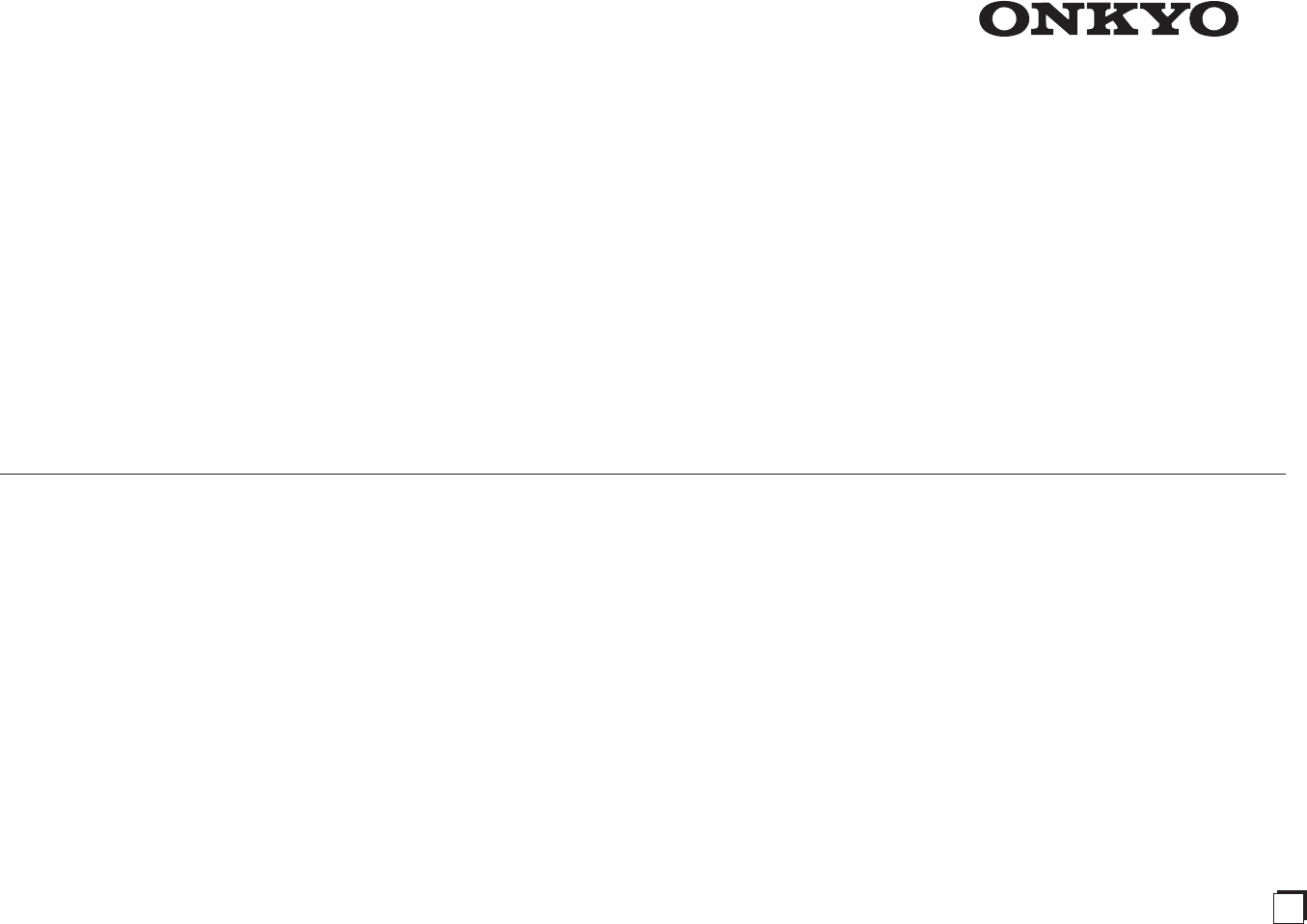TX-NR636 AV RECEIVER Advanced Manual CONTENTS AM/FM Radio Receiving Function Tuning into a Radio Station Presetting an AM/FM Radio Station Using RDS (European, Australian and Asian models) Playing Content from a USB Storage Device Listening to Internet Radio About Internet Radio TuneIn Pandora®–Getting Started (U.S.
AM/FM Radio Receiving Function Tuning into stations manually AM/FM Radio Receiving Function 1. Press TUNER on the main unit several times to select either "AM" or "FM". Tuning into a Radio Station 2. Press TUNING MODE so that the "AUTO" indicator on Tuning into stations automatically 2. Press D.TUN. the display goes off. 1. Press TUNER on the main unit several times to select either "AM" or "FM". 3. Using the number buttons, enter the frequency of the radio station within 8 seconds.
AM/FM Radio Receiving Function 4. Press MEMORY again to register the station. r When registering, the preset number stops flashing. r Repeat this procedure for all of your favorite AM/FM radio stations. Selecting a Preset Radio Station 1. Press CH +/- on the remote controller to select a preset number. r Alternatively you can press PRESET on the main unit. You can also select by directly entering the preset number with the number buttons on the remote controller.
AM/FM Radio Receiving Function / Playing Content from a USB Storage Device Folk M (Folk music) Document (Documentary) 3. Press ENTER to search the radio stations of the selected type. 4. When the desired radio station is found, the station name on the display flashes. Then, press ENTER again. r If no stations are found, the message "Not Found" is displayed. Playing Content from a USB Storage Device z Operation: You can set up by viewing the guidance displayed on the TV screen.
Listening to Internet Radio TuneIn 3. With the cursors, select a radio station or program and press ENTER to start playing. Listening to Internet Radio About Internet Radio Internet radio, also called net radio, web radio or streaming radio, is an audio service accessible at the websites of service providers who distribute music and audio programs in digital format. There are numerous websites all over the world, from terrestrial station, special station to personal website that provide such a service.
Listening to Internet Radio Regarding the TuneIn Account Playing Back Create a New Station Creating an account on the TuneIn website (tunein.com) and logging in it from the unit allows you to automatically add radio stations and programs to your "My Presets" on the unit as you save them on the website . To display a radio station registered in "My Presets", you must log into TuneIn from the unit.
Listening to Internet Radio SiriusXM Internet Radio (North American only) Playing Back If you want to listen to the service, you must subscribe. To subscribe go to www.siriusxm.com/internetradio with your computer. When you subscribe, you will be provided with a username and password which has to be entered into the AV receiver. To use SiriusXM Internet Radio, you must have your AV receiver connected to the Internet. Using the remote control, follow these steps: 1.
Listening to Internet Radio Slacker Personal Radio (North American only) z Operation: You can set up by viewing the guidance displayed on the TV screen. To display the guidance, you need to make HDMI connection between the unit and TV. Select the item with the cursor buttons of the remote controller and press ENTER to confirm your selection. To return to the previous screen, press RETURN. 3. If you do not have an account, create one on the Slacker 4. 5. 6. 7. 8. Playing Back 1.
Listening to Internet Radio Registering Other Internet Radios Registering a Station Registering a Station with PC To listen to other Internet radio program, register the program in the "My Favorites" list on the NET TOP screen as described below. The unit supports Internet radio stations stored in the following formats: PLS (URL ending in .pls), M3U (URL ending in .m3u) and RSS (URL ending in rss/rdf/ xml). r You can register up to 40 Internet radio stations.
Listening to Internet Radio To rename the registered radio station: When the radio station is selected from the "My Favorites" list, press MENU to display the menu screen. Select "Rename this station" with the cursors and press ENTER to display the keyboard screen. Rename the station as desired. r Radio stations can be renamed also from "WEB Setup". Deleting a Registered Radio Station 1. Press NET on the remote controller to display NET TOP screen. r "NET" lights on the display.
DLNA Music Streaming Configuring the Windows Media® Player DLNA Music Streaming Windows Media® Player 11 1. Turn on your PC and start Windows Media® Player 11. 2. In the "Library" menu, select "Media Sharing" to open a dialog box. 3. Select the "Share my media" check box, and then click About DLNA "OK" to display a list of supported devices.
DLNA Music Streaming 5. With the cursors, select the music file to play, and then press ENTER or to start playback. r If "No Item" is displayed, check whether the network is properly connected. Controlling Remote Playback from a PC You can use this unit to play music files stored on your PC by operating the PC inside your home network. The unit supports remote playback with Windows Media® Player 12.
Music Streaming from a Shared Folder Music Streaming from a Shared Folder About Shared Folder A shared folder is configured in a network device such as a PC or NAS (hard disk connected to your home network) for access from other users. You can play music files in a shared folder on your PC or NAS connected to the same home network as that of the unit.
Music Streaming from a Shared Folder 2. With the cursors, select "Home Media", and then press ENTER. 3. With the cursors, select the target server, and then press ENTER. r You can check the server name of your PC from the PC properties. 4. With the cursors, select the target shared folder, and then press ENTER. 5. If a username and password is required, enter the necessary login information. r The login information is the account information set at the time of creating the shared folder.
Using Remote Controller for Playing Music Files 2. Operate the remote controller by referring to the name Using Remote Controller for Playing Music Files and function of each of the buttons below. 5 1 2 About the Remote Controller The remote controller of this unit allows you to play music files stored on USB storage devices, Internet radio, PCs and NAS devices on your home network, as well as on Bluetooth-enabled devices.
Using the Listening Modes MOVIE/TV button Using the Listening Modes Selecting Listening Mode The listening modes allow you to select the best sound effect for your input source. 1. Press RCV on the remote controller. r Always press RCV first to change the remote controller to RECEIVER mode (the mode to operate this unit) since its mode may be changed to operate another component. 2. Press one of the following buttons depending on your choice from among the four listening modes.
Using the Listening Modes PURE AUDIO button (on the main unit only) (European, Australian and Asian models) The display and analog video circuit is cut off to switch the unit to Pure Audio mode (European, Australian and Asian models) and provide purer sound. Selecting this mode lights the PURE AUDIO indicator on the unit. Pressing the button again reselects the previous listening mode. Lists in alphabetic order (A-Z) Dolby D+ All Ch Stereo This mode is for use with Dolby Digital Plus sources.
Using the Listening Modes DTS This mode is for use with DTS sources. The audio from the input source is output as-is, without surround sound processing. r Input source: 5.1 ch r This listening mode can be selected only if your Blu-ray Disc/DVD player is digitally connected to the unit or the player's output setting is bitstream. DTS 96/24 This mode is for use with DTS 96/24 sources. The audio from the input source is output as-is, without surround sound processing.
Using the Listening Modes Mono Studio-Mix Checking the Input Format Use this mode when watching an old movie with a mono soundtrack, or use it to separately reproduce soundtracks in two different languages recorded in the left and right channels of some movies. It is also suitable for DVDs or other sources containing multiplexed audio. r Input source: MONO, STEREO, 5.1 ch, 7.
Advanced Settings Operation Advanced Settings 4. Press / to select the desired menu, and then press 1. Press RCV on the remote controller. r Always press RCV first to change the remote controller to RECEIVER mode (the mode to operate this unit) since its mode may be changed to operate another component. ENTER. SETUP 1. Input/Output Assign 1. Monitor Out 2. HDMI Input 3. Component Video Input How to Set 4. Composite Video Input 5.
Advanced Settings 1.Input/Output Assign Setting item Resolution Monitor Out The video input signals input to the unit will be converted when they are output from the HDMI OUT jack to the TV so that their resolution can match that of the TV used. Setting item Default Value Setting Details Monitor Out MAIN Select the HDMI jack to connect the TV.
Advanced Settings HDMI Input Component Video Input It is possible to change assignment of input selector buttons and the HDMI IN jacks. CBL/SAT button is assigned to COMPONENT VIDEO IN jack as factory default setting. This assignment can be changed if necessary. If you do not assign a jack, select "-----". Setting item Default Value Setting Details BD/DVD HDMI 1 "HDMI 1" to "HDMI 6": Desired HDMI IN jack can be assigned to BD/DVD button. If you do not assign a jack, select "-----".
Advanced Settings Composite Video Input Digital Audio Input It is possible to change assignment of input selector buttons and the COMPOSITE VIDEO IN V1 to 3 jacks. It is possible to change assignment of input selector buttons and the DIGITAL IN COAXIAL 1 to 2/OPTICAL jacks. Setting item Default Value Setting Details Setting item Default Value Setting Details BD/DVD ----- "VIDEO 1" to "VIDEO 3": Desired COMPOSITE VIDEO IN V jack can be assigned to BD/DVD button.
Advanced Settings 2.Speaker Setup Setting item Default Value Setting Details Allows you to change the speaker configuration such as existence of subwoofer, crossover frequency, and so on. Settings are automatically configured if you use the Automatic Speaker Setup. Furthermore, you will not be able to select this setting if you have a pair of headphones connected or you are listening through your TV speakers.
Advanced Settings Setting item Default Value Setting Details Setting item Default Value Setting Details Surround 100Hz Select the frequency to start outputting frequencies (crossover frequency) for each channel from "40Hz" to "200Hz". "Full Band": Full band will be output. "None": When no compatible speaker is connected r "Full Band" can only be set if "Front" is set to "Full Band".
Advanced Settings Speaker Distance Setting item Default Value Setting Details Set the distance from each speaker to the listening position. Settings are automatically configured if you use the automatic speaker setup. Back 7.0ft/2.10m Specify the distance between each speaker and the listening position. r The setting is displayed if "Speaker Configuration" - "Back" is set to other than "None" and also "Back ch" is set to "1ch".
Advanced Settings Level Calibration Setting item Default Value Setting Details Adjust the level of each speaker with the built-in test tone. Settings are automatically configured if you use the Automatic Speaker Setup. Back 0 dB Select a value between "-12 dB" to "+12 dB". A test tone will be output each time you change the value. Select the desired level. r The setting is displayed if "Speaker Configuration" - "Back" is set to other than "None" and also "Back ch" is set to "1ch".
Advanced Settings 3.Audio Adjust DTS Configure various settings related to sound, such as settings for listening to multiplex audio or multilingual TV broadcasts and sound field settings for listening modes. Make the settings for DTS Neo:6 Music listening mode. Multiplex/Mono Setting item Default Value Setting Details Multiplex Input Channel Main Set the audio channel or language to be output when playing multiplex audio or multilingual TV broadcasts etc.
Advanced Settings 4.Source Setup Name Edit Adjust the volume level difference among the multiple devices connected to this unit, rename an input selector, or adjust the image quality. The setting can be separately set to each input selector button. When you select a desired input to check the video or audio, start playback of the connected device. Set an easy name to each input. The set name will be shown on the main unit display.
Advanced Settings Picture Adjust Setting item Default Value Setting Details Adjust the image quality. (Possible only when the video player is connected to the HDMI OUT MAIN jack) If you adjust it by checking the video, press ENTER. Press RETURN to return the screen to the previous status. Picture Mode Custom An appropriate image quality setting for cinema or game will be selected. You can also adjust each item to obtain your favorite image quality.
Advanced Settings Default Value Setting Details Audio Selector Brightness 0 Adjust brightness of the screen. Select a value between "-50" to "+50". Make the audio input setting. The setting can be separately set to each input selector button. Select the input selector to configure. Contrast 0 Adjust contrast of the screen. Select a value between "-50" to "+50". Setting item Hue 0 Correct hue of the screen. Select a value between "-50" to "+50". Saturation 0 Adjust saturation of the screen.
Advanced Settings 5.Listening Mode Preset 6.Miscellaneous You can preset your favorite listening mode to each input. (For example, you can always apply straight decode to the Dolby TrueHD source of Blu-ray Disc to play it in unchanged sound field.) Select the input, signal type and listening mode. Although it is possible to select the listening mode during playback, the selected mode will be reset when the unit enters standby mode.
Advanced Settings 7.Hardware Setup HDMI Tuner Setting item Default Value Setting Details AM/FM Frequency Step (North American and Taiwanese models) 10kHz/200kHz Select a frequency step depending on your area of residence. Select "10kHz/200kHz" or "9kHz/50kHz". r When this setting is changed, all radio presets are deleted. r Default values vary depending on the regions. AM Frequency Step (European, Australian and Asian models) 9kHz Select a frequency step depending on your area of residence.
Advanced Settings Setting item Default Value Setting Details Setting item HDMI Through Off You can display the video of an HDMI connected player on the TV even if the unit is in standby mode. This setting is effective only for an input selector to which an HDMI jack is assigned in "HDMI Input". It cannot be set to any other input selector unless an HDMI jack is assigned to it. "Off": The setting is disabled. Video of device connected to any jack will not be displayed.
Advanced Settings Setting item Default Value Setting Details Setting item Default Value Setting Details Audio TV Out (SUB) Off You can enjoy audio through the speakers of the HDMI connected TV while this unit is on. "On": Use this function "Off": Do not use this function r Listening mode cannot be changed while "Audio TV Out (SUB)" is set to "On" and audio is being output through the speakers of the TV.
Advanced Settings Auto Standby Network Setting item Default Value Setting Details Auto Standby On/Off This setting places the unit on standby automatically after 20 minutes of inactivity without any video or audio input. "On": The unit will automatically enter standby mode ("ASb" will light). "Off": The unit will not automatically enter standby mode. r "Auto Standby" is appeared on the display and menu screen 30 seconds before the Auto Standby comes on.
Advanced Settings Setting item Default Value Setting Details DHCP Enable "Enable": Auto configuration by DHCP "Disable": Manual configuration without DHCP r If selecting "Disable", you must set "IP Address", "Subnet Mask", "Gateway", and "DNS Server" manually. IP Address – Displays/Sets the IP address. Subnet Mask – Displays/Sets the subnet mask. Gateway – Displays/Sets the gateway. DNS Server – Displays/Sets the primary DNS server. Proxy URL – Displays/Sets the proxy server URL.
Advanced Settings Setting item Default Value Setting Details Pairing Information – When paring is performed, the information of the previous pairing stored in this unit will be initialized. Pressing ENTER when "Clear" is displayed initializes the pairing information stored in this unit. r This function does not initialize the pairing information on the Bluetooth-enabled device.
Advanced Settings 8.Remote Controller Setup Setting item Default Value Setting Details Remote ID 1 Select an ID for the unit's remote controller from "1", "2", and "3" to prevent interference between the unit and other Onkyo components that are installed in the same room. After changing the ID on the main unit, change the ID on the remote controller accordingly with the following procedure. 1. While holding down RCV, press Q SETUP for about 3 seconds until the remote indicator lights. 2.
Operating Other Components Using Remote Controller 1. Press RCV and then press HOME on the remote Operating Other Components Using Remote Controller controller. Functions of REMOTE MODE Buttons You can control any other device than this unit by programming a specified remote control code to a REMOTE MODE button of the remote controller. Register a remote control code to a desired REMOTE MODE button and press it to enter the remote mode that allows you to operate the corresponding device. 2.
Operating Other Components Using Remote Controller 3. With the number buttons, enter the 5-digit remote control code within 30 seconds. r The registration is complete when the remote indicator flashes twice. The remote indicator flashes once slowly when registering the remote control code fails. Try the registration again.
Operating Other Components Using Remote Controller TV operation G Press the REMOTE MODE button programmed with the remote control code for the relevant AV component to switch the remote controller mode to that for the AV component. Then, operate by using the corresponding buttons. Available buttons vary depending on the product category of the component. Operation may be incorrect or impossible depending on the product. H J ½ Not CEC-compatible.
Operating Other Components Using Remote Controller VCR/PVR operation F Press the REMOTE MODE button programmed with the remote control code for the relevant AV component to switch the remote controller mode to that for the AV component. Then, operate by using the corresponding buttons. Available buttons vary depending on the product category of the component. Operation may be incorrect or impossible depending on the product.
Operating Other Components Using Remote Controller CD player operation To operate CEC-compatible components 7 Press the REMOTE MODE button programmed with the remote control code for the relevant AV component to switch the remote controller mode to that for the AV component. Then, operate by using the corresponding buttons. Available buttons vary depending on the product category of the component. Operation may be incorrect or impossible depending on the product.
Advanced Speaker Connection 2 With the cursors, select "Setup", and then press ENTER. Advanced Speaker Connection 3 With the cursors, select the order of "2.|Speaker Setup" – "Speaker Settings" – "Front Speakers Type". 4 Select "Bi-Amp" with the cursors and press ENTER. Bi-Amping It is possible to connect speakers supporting bi-amping to improve quality of the low and high pitched ranges. Up to 5.2 ch will be played in bi-amping.
Connecting and Operating Onkyo RI Components r The RCV, ZONE2, and TV buttons cannot be programmed.
Connecting and Operating Onkyo RI Components iPod/iPhone Operation The RI Dock allows you to use the AV receiver's remote controller to operate and play music on your iPod/iPhone. Moreover, it also allows you to view videos on your iPod/ iPhone on the screen of your TV, as well as perform RI operations if connected via RI. This operation is possible only when the RI remote control code is programmed.
Firmware Update Firmware Update About Firmware Update There are two methods for updating the firmware: via network and via USB. Use the one that best suits your environment. r For the latest information on updates, visit the Onkyo website. r Before updating, make sure that the speaker setup microphone is not connected.
Firmware Update If an Error Message is Displayed Updating the Firmware via USB Update When an error occurs, "¼-¼¼ Error!" is appeared on the display of the unit. ("¼" represents an alphanumeric character.) Check the following: Before Start: r Prepare a 64 MB or larger USB storage device. – Media inserted in a USB card reader may not be used for this function. – USB storage devices with security function are not supported. – USB hubs and USB devices with hub function are not supported.
Firmware Update 6. After pressing RCV, press HOME on the remote controller. If an Error Message is Displayed The HOME menu is displayed on the TV screen. HOME Setup 7. With the cursors, select "Setup" - "7.|Hardware Setup" "Firmware Update" - "Update via USB", and then press ENTER. r If "Firmware Update" is grayed out and cannot be selected, wait for a while until it starts up. r You will not be able to select "Update via USB" if there is nothing to update. 8.
Troubleshooting How to reset the remote controller Troubleshooting Before starting the procedure Problems may be solved by simply turning the power on/off or disconnecting/connecting the power cord, which is easier than working on the connection, setting and operating procedure. Try the simple measures on both the unit and the connected device. If the problem is that the video or audio is not output or the HDMI linked operation does not work, disconnecting/connecting the HDMI cable may solve it.
Troubleshooting Only the center speaker produces sound r If you use the Dolby Surround listening mode with a mono source, such as an AM radio station or mono TV program, the sound is concentrated in the center speaker. r Make sure the speakers are configured correctly. The surround speakers produce no sound r When the T-D (Theater-Dimensional), Stereo or Mono listening mode is selected, the surround speakers produce no sound.
Troubleshooting r Make sure the switching of input screens is proper at the monitor side such as a TV. r When the image input from the composite video input terminal does not get displayed, make sure that the component video input terminal is not set to the selected input. If selected, images input from the composite video input terminal can not be output to this input switching. If only composite video input terminal connection is used, set the component video input terminal to "-----".
Troubleshooting r Make sure you have selected the correct remote controller mode. r When you use the AV receiver’s remote controller, point it toward this unit. r Before operating with the remote controller, you may need to play on your iPod/iPhone to make the input selector be recognized. r Try resetting your iPod/iPhone. r Depending on your iPod/iPhone model and generation, some buttons may not work as expected.
Troubleshooting Bluetooth connection can not be built r When building a Bluetooth connection between this unit and your Bluetooth-enabled device for the first time, if the connection fails, select "7.|Hardware Setup" - " Bluetooth", execute "Clear" in "Pairing Information", turn off and then on again your Bluetooth-enabled device to clear the device name, and build the connection again.
Troubleshooting The display is dark r Make sure that Dimmer function is not working. Press DIMMER button and change the brightness level of the display. The following settings can be made for the composite video inputs r While holding down the input selector button to configure, press HOME once at a time until "Video ATT: On" is appeared on the display. To resume the setup, repeat the above described step until "Video ATT: Off" is appeared on the display.
Reference Information Reference Information Linked Operation with CEC-compatible Components The AV receiver is compatible with the following components (as of January 2014).
Reference Information About Copyright Protection: The HDMI jack of this unit is compliant with Revisions 1.4 and 2.2 (HDMI OUT MAIN and HDMI IN3 jacks only) of the HDCP (High-bandwidth Digital Content Protection) specification (¼2), which is a copy-protection system for digital video signals. Other devices connected to this unit via HDMI must also be compliant with HDCP. ¼1 DVI (Digital Visual Interface): The digital display interface standard set by the DDWG (¼3) in 1999.
Reference Information Composite: Composite 480i/576i: 480i/576i ¼1 Supported resolutions for HDMI OUT SUB. ¼2 Supported resolution: [3840 × 2160 24/25/30/50/60|Hz] [4096 × 2160 24/25/30/50/60|Hz] ¼3 Supported resolution: [3840 × 2160 24/25/30|Hz] ¼4 Supported resolution: [3840 × 2160 24/25/30|Hz] [4096 × 2160 24/25/30|Hz] Home network (LAN) The connection of several components via cables enabling the mutual communication is called a network.
Reference Information Server Requirements USB Storage Device Requirements Supported Audio Formats Server playback This unit can play digital music files stored on a PC or media server and supports the following technologies: r Windows Media® Player 11 r Windows Media® Player 12 r DLNA-certified media server The network server must be connected to the same network as this unit. Up to 20,000 folders can be displayed, and folders may be nested up to 16 levels deep.
Reference Information WMA Lossless (.wma or .WMA) r Supported sampling rates: 44.1 kHz, 48 kHz, 88.2 kHz, 96 kHz r Quantization bit: 16 bit, 24 bit WAV (.wav or .WAV) WAV files contain uncompressed PCM digital audio. r Supported sampling rates: 8 kHz, 11.025 kHz, 12 kHz, 16 kHz, 22.05 kHz, 24 kHz, 32 kHz, 44.1 kHz, 48 kHz, 64 kHz, 88.2 kHz, 96 kHz, 176.4 kHz and 192 kHz r Quantization bit: 8 bit, 16 bit, 24 bit ½ For playback from a USB storage device, sampling rates of 176.
Reference Information Also note that audio may be interrupted due to the reflected waves when a person crosses or approaches the space between the AV receiver and the wireless LAN device. r We assume no responsibility whatsoever for any damages resulting from the use of this apparatus except in the cases deemed acceptable under the applicable laws and regulations. r Operation in all environment is not guaranteed for wireless LAN. The communication may not be possible or have desirable communication speed.
Reference Information Remote Control Code List Television (A to E) A.R.
Reference Information ESA Euroman Europa Europhon Evesham Technology Excello Exquisit 10171 10037 10037 10037 11667 11037 10037 Genesis Genexxa GFM Gibralter Gibson Gintai Godrej GoGen GoldStar 12676 11585 10625, 11037, 10037, 10195, 11585, 12676 10037, 10171 10208 11667, 10714, 12676, 10037, 10556 10714, 10037, 11037, 10208, 10556 10208 10037 10037 10037 11636 10037 11826 10809 10809 13817, 10171, 11394, 11037, 10714 11037 10037 10037 11755 11447, 10178, 10625, 11454 10037 Goodmans Television (F to
Reference Information LG LiesenKotter Lifetec Linetech Linsar Local India Brand Local Malaysia Brand Lodos Loewe Logik Luma Lumatron Lumenio Lux May Luxor LXI Madison Magnavox Magnum Manesth Manhattan Marantz Mark Mastro Masuda Matsui Matsushita 11840, 11860, 11423, 12731, 12182, 12358, 12362, 10178, 12424, 10037, 10714, 10017, 10556, 10698 10037 10037, 11037, 10714 12676 12676, 11667, 11585 10208 10698 11037 10633 11037, 10698, 11585 11037 10037 10037 10037 11037, 12676, 10208 10178 10037 12372, 11454,
Reference Information Philips Phocus Phoenix Phonola Pioneer PJ Plantron Playsonic Polaroid Powerpoint Prima Prinston Pro Vision ProƂtronic Proline Proscan Prosonic Protech Proton Pulsar Pye Qingdao Quadro Quasar Quelle R-Line Radiola Radiomarelli 66 10037, 12800, 10556, 11887, 11867, 11506, 12372, 12680, 11454, 10171, 11365, 10017, 10000, 10178, 11394 10714 10037 10037, 10556 11457, 10037, 10698, 11636, 12171 11506 10037 10714, 10037 12676, 11826 10037, 10698 12461 11037 10037, 10556, 10714 10037 1062
Reference Information Television (T to Z) Tacico Tai Yi Talent Tashiko Tatung TCL TCM Teac Tec Tech Line Technica Technics Technika TechniSat Technisson Techno Technosonic Techwood Tecnimagen Teco Tedelex Teknika TELE System Telecor Telefunken Telefusion Telegazi Telemeister Telesonic Telestar Teletech Teleview 10178, 11150 11150 10178 10650, 11150 10037, 11150 12434, 13183, 13426, 12414, 10698 10714 10037, 11037, 10698, 10714, 11755, 10171, 10178 10037 10037, 11585 11037 10556, 10650 11667, 12676 10
Reference Information Matsui Medion Mitsubishi OK.
Reference Information Integra Irradio ITT JDB JMB JVC Kansas Technologies Kendo Kennex Kenwood Kiiro Kupperbusch Leiker Lenco Lexicon LG Lifetec Linetech Linsar Lodos Loewe Logik Lumatron Lunatron Luxman Luxor Magnavox Manhattan Marantz Mark Marquant Matsui Maxim 32147, 30627, 31769, 30503, 31612, 30571, 31634 31233, 30646 31233 30730 32966 30623, 31602, 30503, 30539, 32966 31233 30713, 30831 30713, 30770 30490 30770 32966 30872 30713, 30770 32545 30741, 31602, 31233 30831 32966 32966 30713 30741, 30539
Reference Information Supratech Sylvania Symphonic Sytech Tandberg Targa Tascam Tatung TBoston Tchibo TCM Teac Technica Technics Technika Technosonic Techwood Telefunken Teletech Tensai Theta Digital Thomson Tokai Toshiba TRANS-continents Transonic Trevi TVE United Universum Urban Concepts Venturer Vestel VIZIO 70 32139 30675, 30630 30675 30831 30713 30741 31818 30770 32139 30741 30741 30571, 30675, 30741, 31818, 32139, 34004 30713 30490 30770, 30831 30730 30713, 32966 30551, 32966 30713 30770 30571 305
Reference Information ADB Advanced Broadband Advanced Telemedia Airwave Networks Akado Alabama Broadband Alcom Algona Municipal Utilities All West Communications Alleghany Cablevision Allegiance Communications Alliance Communications Allied Telesis Almega Cable Alpine Cable Alta Utilities Alternative Cable Altibox Altitude Communications Americable International American Broadband 02586, 01920, 01481, 01998, 02437, 03028 01376, 01877, 01982 01376, 01877, 01982 01376, 01982 02043 01376 02437 01376, 01877,
Reference Information Branch Cable Brandenburg Telecom Brandywine Cablevision Bresnan Briand et Moreau Cable Bright Green Communications Bright House Bristol Tennessee Essential Services Bristol Virginia Utilities 01376, 01877, 01982 01481, 01998, 03028 01376, 01877, 01982 01376, 01877 01376, 01877, 01982 01376, 01877, 01982 01877, 01376 01877, 01998 01376, 01877, 01982 British American 01376, 01877, 01982 Broadstar 01376, 01877, Communications 01982 Broadstripe 01376 Brockway Television 01376, 01877, 019
Reference Information Chester Telephone Chinook Progressive Club TV Chippewa Valley Cable Choice Cable TV Choice Communications Choice Television ChoiceCable Christy Cablevision CimTel Cincinnati Bell Circle Bar Cable Television Cisco Citizens Cable Citizens Cable TV Citizens Cablevision Citizens Mutual Telephone Citizens Telecom Citizens Telephone City Cablevision City of Barnesville Cable City of Baxter Springs Cable City of Hawarden Cable City of Norway Cable City of Quitman Cable 01376 01376, 01877, 0
Reference Information Crow Cable TV CRRS-TV CRST Telephone Authority Crystal Cable TV CSI Cable CT & R Cable CTC Cunningham Telephone & Cable Curtis Cable TV 01376, 01877, 01982 01376 01481, 01998, 03028 01376, 01877, 01982 01376, 01877, 01982 01376, 01877, 01982 01376 01376 01376, 01877, 01982 CUTV 01376, 01877, 01982 CWA Cable 01376, 01877, 01982 D & D Cable Systems 01376, 01877, 01982 D & P Communications 01376 Daeryung 01877 Dairyland Cable 01376, 01877, Systems 01982 Dakota Central 02345 Telecommunic
Reference Information Fort Jennings Communications Fort Towson Cable Foster Communications Frank Howard TV Cable Frankfort Plant Board Cable Freebox FTC Full Channel TV Full Choice Communications Fusion Broadband Futuristic Cablevision Galaxy American Communication Galaxy Cable 02586 01376, 01877, 01982 01376, 01877, 01982 01376, 01877, 01982 01376 01976 01877, 01982, 01376 01376, 01877, 01982 01376, 01877, 01982 01376, 01877, 01982 01376, 01877, 01982 01376, 01877, 01982 01376, 01877, 01982 01998 Gardonv
Reference Information Hooper Telephone 01376, 01877, 01982 Horizon Cable TV 01376, 02586 Horizon Telecom 02586 Horry Telephone 01376, 01877, Cooperative 01982 Hospers Telephone 01376, 01877, 01982 Hotwire 02586 Houston Cable 01376, 01877, 01982 Hrvatski Telekom 02132 HTC Communications 01481, 01998, 03028 HTC Services 01376, 01877, 01982 Humax 00660, 02620, 02043, 02165 HunTel Systems 01376 Huxley 01376, 01877, Communications 01982 Hydaburg Cable TV 01376, 01877, 01982 HYDE County 01376, 01877, Cablevision
Reference Information Lexcom Cable Services Liberty Cablevision Liberty Communications Limestone Cablevision Lincoln Cable Television Lincolnville Lindsey Communications LISCO Litestream Holdings LNE Telco Localtel Lockesburg Cablevision Lodgenet Entertainment Lone Pine Cable TV Longview Communications Lonsdale Video Ventures Loretel Cablevision Loretel Systems Lost Island Cable TV Lumos Networks Lycom Communications M-Tek Systems M.T.C.
Reference Information Motorola 01376, 02437, 02378, 01998, 00858, 02952, 01562, 01982, 02401 Moultrie 01376, 01877, Telecommunications 01982 Mountain Shadows 01376, 01877, Cable TV 01982 Mountain 01376, 01877, Telecommunications 01982 Mountain Zone TV 01376, 01877, 01982 Movistar 03288 Moxi 02187 Mt.
Reference Information OTEC Communications Our Cable 02586 01376, 01877, 01982 Overton County Cable 01376, 01877, 01982 Oxford Networks 01376, 01877, 01982 Pace 01877, 01060, 02620, 01982, 01582, 01376, 01883, 02401, 03454 Packerland Broadband 01376 Paleajook Cooperative 01376, 01877, 01982 Palmer Mutual 01376, 01877, Telephone 01982 Palmetto Rural 00858 Telephone Cooperative Panasonic 01982 Pangnirtung 01376, 01877, Cooperative 01982 Panhandle Telephone 01376 Panora 01481 Telecommunications Paragould Ligh
Reference Information Reveille Broadband 01376, 01877, 01982 Reynolds Cable 01376, 01877, 01982 RGA Cablle 01376, 01877, 01982 Ridgewood 01376, 01877, Cablevision 01982 Ringgold Telephone 01376, 01877, 01982 Rio Virgin Telephone 01376, 01877, 01982 Riondel Community 01376, 01877, Cable Society 01982 Ripley Video Cable 01376, 01877, 01982 Ritter Cable 01376, 01877, 01982 River Road Cable 01376, 01877, 01982 River Valley Cable TV 01376, 01877, 01982 River Valley 01481, 01998, Telecommunications 03028 Riversi
Reference Information South Benton Cablevision South Central Communications South Holt Cablevision South Slope Communications Southeast Cable TV Southern Cayuga County Cable Southern Coastal Cable Southern Kansas Telephone Southern Plains Cable Southern Vermont Cable Southey Cable 01376, 01877, 01982 01376, 01877, 01982 01376, 01877, 01982 01376, 01877, 01982 01376, 01877, 01982 01376, 01877, 01982 01376, 01877, 01982 01376 01376, 01877, 01982 01376, 01982 01376, 01877, 01982 Southside TV 01376, 01877, 01
Reference Information Touchet Valley Television TP Trans-Video Trappers Loop Communications Trenton Cable Tri-County Cable TV TrioTel Communications Troy Cablevision Trust Cable TV TruVista Tudjaat Cooperative Tulalip Broadband Tullahoma Utilities Tulugak Cooperative Turquoise Turtle TV TV Cable TV Cable Company of Andalusia TV Cable of Winamac TV Northeast TV Service TVB TVC TVision TVMAX TVS Cable 82 01376, 01877, 01982 02407 01376, 01877, 01982 01376, 01877, 01982 01376, 01877, 01982 01376 01376, 01877
Reference Information Western Telephone Company Western Wisconsin Communications Westman Communications Westphalia Broadband Wetherell Satellite Cable TV WFL Cable Television White County Video WideOpenWest Wikstrom Systems Wilco Electronic Systems Wilkes Telecommunications Willamette Broadband Windbreak Cable TV Windjammer Cable Windom Communications Windstream Winslow Communications Wire Tele-View Wireless One Wittenberg Telephone Wood County Telephone WoodsƂeld Municipal Cable Worth Cable TV WT Services
Reference Information Finlux FinnSat Fortec Star Foxtel Freesat Freesat+ Frontier Communications Fuji Onkyo Galaxis General Instrument General Satellite Globo GoGen GOI Gold Box Gold Vision Goodmans Gradiente Grocos Grundig Hanseatic HD+ HDT Hirschmann Hitachi Hornet HTS Huawei Hughes Network Systems Humax ibox 84 02034 01195, 01197 01631 01356, 00879, 01176 01692, 02376 02443 00775 01631 00853, 00879 00869 01176 02026, 02957 02738 00775 00853 01631 01284, 02376, 02034 00887, 00856, 00099 01409 00847, 0
Reference Information Shinelco Sigmatek SilverCrest SKY Sky Brasil SKY Deutschland SKY Italia SKY Mexico SKY New Zealand SKY PerfecTV! SkyCable SkyLife Skylink Skymaster Skyplus SkySat Skyworth SL SM Electronic Smart Sony Star Star Choice Stream System Strong Sunny Sunstech Supernova T-Mobile 02738 02738, 02813 02026 00856, 00847, 01662, 00887, 01175, 02619, 01693, 00099, 01114, 01377, 01915, 02467, 03469 00856, 00887, 01377, 02619 02443, 01114, 01915, 02620 01693, 02467, 00853, 01356 00856, 02619, 0088
Reference Information Western Digital Woxter Xbox ZT Group 02558 02709 01805, 01272 01272 CD Advantage AH! Aiwa Arcam Atoll Electronique Audio Research Audiolab Audiomeca Audioton AVI Balanced Audio Technology Cairn California Audio Labs Cambridge Cambridge Audio Carver CCE Cyrus Denon DKK DMX Electronics Dynaco Genexxa Goldmund Grundig Harman/Kardon Hitachi Integra JVC Kenwood Krell Linn Loewe 86 70032 70157 70157 70157 70157 70157 70157 70157 70157 70157 70157 70157 70029, 70303 70157 70157 70157 7
Reference Information Cincinnati Bell Cisco Citycable Cogeco Comcast Cox Darty Box Digeo Freebox Grande Communications Humax ImOn Communications Insight Inter Mountain Cable Kabel Deutschland Knology Mediacom MetroCast Cablevision Midcontinent Communications Motorola Moxi NET NorthwesTel Novus Numericable Pace Panasonic Philips Pioneer RCN Rogers Sagem 01877, 01376 01877, 02589, 01982, 01582, 01883, 02401, 03265 03477 01376, 01877, 01982 01376, 01877, 01982, 02187 01877, 01376 02436 02187 01976 01877, 013
Reference Information Manti Telecom Matanuska Telephone Association Meo MHTC Microwave Satellite Technologies Millennium Telecom Minburn Communications MM&G Enterprises Motorola Movistar MTS NDTC North Central Telephone North Dakota Telephone North State Communications Norvado Nsight NU Telecom Oi TV Open IPTV Optimus Clix Orange OTEC Communications Pace Panora Telecommunications Paul Bunyan Communications Pine Island Telephone Polar Communications Poplar Bluff Municipal Utilities 88 01481, 01998 01481,
Reference Information RCN ReplayTV Sonic Blue Sony TiVo 20739 20616 20616 20636 20739, 20636 89
Kitahama Chuo Bldg, 2-2-22 Kitahama, Chuo-ku, OSAKA 541-0041, JAPAN http://www.onkyo.com/ The Americas 18 Park Way, Upper Saddle River, N.J. 07458, U.S.A. For Dealer, Service, Order and all other Business Inquiries: Tel: 201-785-2600 Fax: 201-785-2650 http://www.us.onkyo.com/ For Product Support Team Only: 1-800-229-1687 Europe Liegnitzerstrasse 6, 82194 Groebenzell, GERMANY Tel: +49-8142-4401-0 Fax: +49-8142-4208-213 http://www.eu.onkyo.