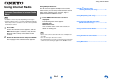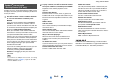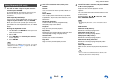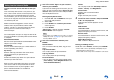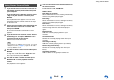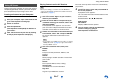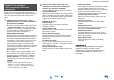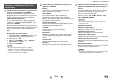Operation Manual
Table Of Contents
- Informazioni sulla sicurezza e introduzione
- Collegamenti
- Accensione e funzioni di base
- Riproduzione
- Riproduzione
- Controllo dei Contenuti USB o degli Apparecchi di Rete
- Significato delle Icone sul Display
- Riproduzione da un iPod/iPhone via USB
- Riproduzione da un Dispositivo USB
- Ascolto di TuneIn
- Registrazione di altre radio internet
- Riproduzione di file musicali su un server (DLNA)
- Riproduzione di file musicali su una cartella condivisa
- Riproduzione Remota
- Ascolto della radio AM/FM
- Riproduzione di audio e video da sorgenti separate
- Utilizzo dei modi di ascolto
- Visualizzazione delle informazioni relative alla sorgente
- Utilizzo della funzione di spegnimento ritardato
- Impostazione della luminosità del display
- Modifica del display di ingresso
- Silenziamento del Ricevitore AV
- Utilizzo del Menu Home
- Riproduzione
- Funzioni avanzate
- Impostazioni su schermo
- Uso di Quick setup
- Uso delle impostazioni audio di Quick Setup
- Uso di Setup Menu (HOME)
- Voci del menu di impostazione
- 1. HDMI Input (Ingresso HDMI)
- 2. Component (Ingresso video component)
- 3. Digital Audio (Ingresso audio digitale)
- 4. Sp Config (Configurazione altoparlanti)
- 5. Sp Distance (Distanza altoparlanti)
- 6. Level Cal (Calibratura livelli)
- 7. Audio Adjust (Regolaz audio)
- 8. Source Setup (Impostazione Sorgente)
- 9. Hardware (Impostazione Hardware)
- 10. HDMI Setup (Impostazione HDMI)
- 11. Network Setup (Impostazione rete)
- Zona 2
- Impostazioni su schermo
- Controllo di altri apparecchi
- Controllo di altri apparecchi
- Codici di controllo del telecomando preprogrammati
- Immissione dei codici telecomando
- Mappatura dei tasti colorati
- Codici telecomando per gli apparecchi Onkyo collegati tramite RI
- Ripristino dei tasti REMOTE MODE
- Reimpostazione del telecomando
- Controllo di altri apparecchi
- Utilizzo del dock Onkyo
- Controllo dell'iPod/iPhone
- Controllo di altri apparecchi
- Appendice
- Guida di Internet Radio
- Codici del telecomando
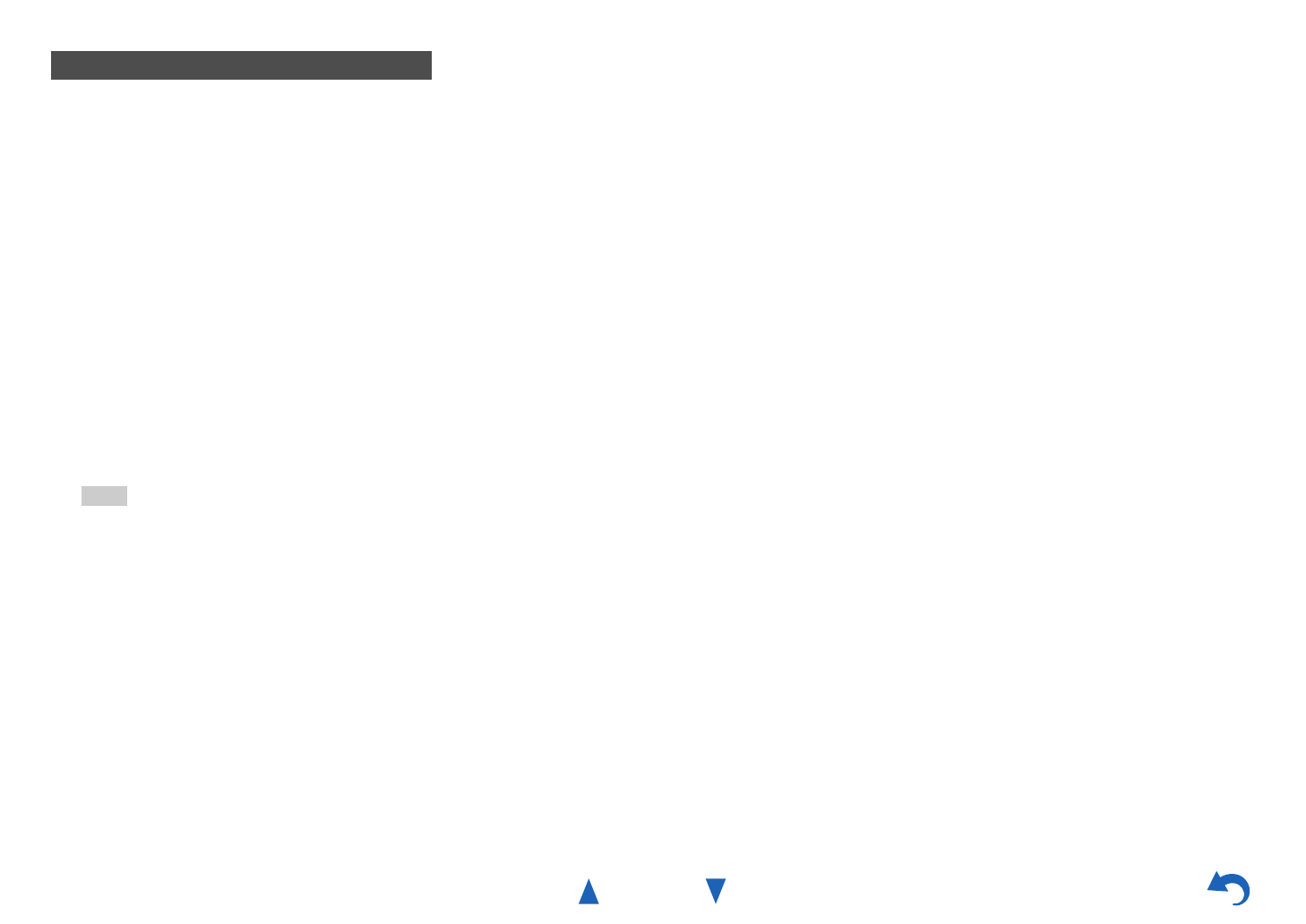
Using Internet Radio
En-6
Using Slacker Personal Radio
1
If you do not have an account, create one on
the Slacker website (www.slacker.com) with
your computer.
If you already have a Slacker account, select
“Sign in to your account” and then press
ENTER.
The keyboard screen appears. You can enter
information from the remote control or the keys
on the main unit.
2
If there are no mistakes in the information you
have entered, use q/w/e/r to select “OK”
then press ENTER.
An account information confirmation screen
appears.
3
If you do not have an account, select “Access
without Sign In” and press ENTER to use a
restricted version of the service.
Note that use will be restricted.
Tip
• If you want to use multiple user accounts, see “Using
Multiple Accounts” (➔ page 1). Login can be made
from the “Users” screen.
4
Use q/w to select a menu item and then press
ENTER.
To sign out, use q/w to select “Sign out” from
this screen and then press ENTER.
5
Use q/w to select a station and then press
ENTER or 1 to start playback from the
station.
The playback screen appears.
6
You can control the tracks with the buttons on
the remote control.
Enabled buttons: 1, 3, 2, 6
■ Menu Items
Rate Song as Favorite:
Stores information to server, making it more likely
that the song will be played again.
Ban Song:
Stores information to server, making it less likely
that the song will be played again.
Ban Artist:
Stores information to server, making it less likely
that the songs from this artist will be played
again.
Mark Favorite:
Adds the currently playing station to your
favorites.
Unmark Favorite:
Deletes the currently playing station from your
favorites.
Add song to Library:
Adds the currently playing track to your library.
Delete song from Library:
Deletes the currently playing track from your
library.
Add to My Favorites:
Adds a station or song to My Favorites list.