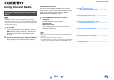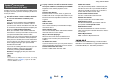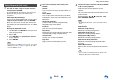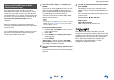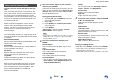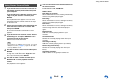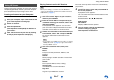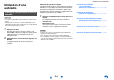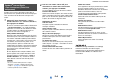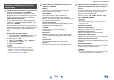Operation Manual
Table Of Contents
- Informations de Sécurité et Introduction
- Connexions
- Mise sous tension et opérations de base
- Lecture
- Lecture
- Commande du contenu de périphériques USB ou réseau
- Description des icônes de l’afficheur
- Lecture à partir d’un iPod/iPhone via USB
- Lecture à partir d’un périphérique USB
- Écoute de TuneIn
- Enregistrer une autre radio en ligne
- Lecture de fichiers musicaux à partir d’un serveur (DLNA)
- Lecture de fichiers musicaux à partir d’un dossier partagé
- Lecture distante
- Écoute de la radio AM/FM
- Lecture audio et vidéo à partir de sources différentes
- Utilisation des modes d’écoute
- Affichage des informations relatives à la source
- Utilisation de la minuterie de mise en veille automatique
- Réglage de la luminosité de l’écran
- Modification de l’affichage de l’entrée
- Activation du mode sourdine de l’Ampli-tuner AV
- Utilisation du menu principal
- Lecture
- Opérations plus sophistiquées
- Menu de configuration OSD
- Utilisation de l’installation rapide
- Utilisation des paramètres audio de l’installation rapide
- Utilisation du menu principal (HOME)
- Éléments du menu de configuration
- 1. HDMI Input (Entrée HDMI)
- 2. Component (Entrée vidéo composantes)
- 3. Digital Audio (Entrée audio numérique)
- 4. Sp Config (Configuration d’enceintes)
- 5. Sp Distance (Distance des enceintes)
- 6. Level Cal (Calibrage du niveau)
- 7. Audio Adjust (Réglage audio)
- 8. Source Setup (Réglage de source)
- 9. Hardware (Configuration du matériel)
- 10. HDMI Setup (Réglage HDMI)
- 11. Network Setup (Configuration du réseau)
- Zone 2
- Menu de configuration OSD
- Commande d’autres appareils
- Commande d’autres appareils
- Codes de télécommande préprogrammés
- Saisie des codes de télécommande préprogrammés
- Reconfiguration des boutons de couleur
- Codes de télécommande pour les appareils Onkyo raccordés via RI
- Réinitialisation des boutons de REMOTE MODE
- Réinitialisation de la télécommande
- Commande d’autres appareils
- Utilisation de la station d’accueil Onkyo
- Commande de votre iPod/iPhone
- Commande d’autres appareils
- Annexe
- Guide radio Internet
- Codes de télécommande
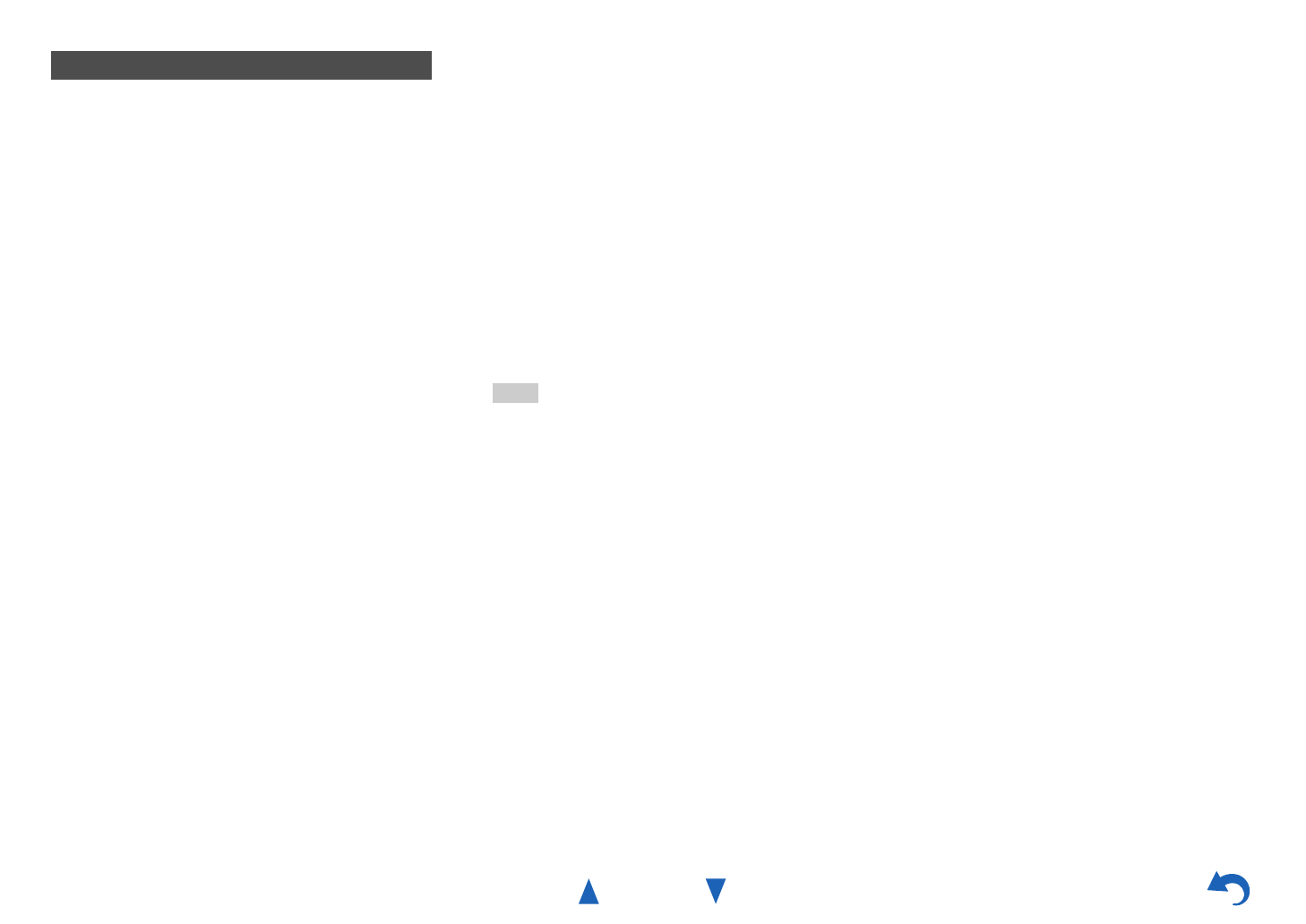
Using Internet Radio
En-5
Last.fm is a music service that learns what you
love...
Your new Onkyo AV receiver is very clever. If you
have a free Last.fm account, it will keep track of all
the songs you’ve just played. When you visit the
Last.fm website, you can see personal charts of the
music you’ve enjoyed, share them with friends and
see what they like, too.
With thousands of biographies, reviews and an
endless choice of personalised, ad-free radio
stations, Last.fm is a great way to discover music.
Pick up your free Last.fm account today at
www.last.fm/join
Get a subscription and you can enjoy the best of ad-
free Last.fm Radio on your Onkyo AV receiver without
a computer!
Recommended Radio:
Discover smart personalised recommendations that
adapt as your tastes change.
Artist Radio:
Pick any artist and we’ll play you a whole station of
music inspired by your choice.
My Library:
Sit back and enjoy selections from all the music
you’ve heard since you joined Last.fm.
Tag Radio:
Polish funk? Death pop? Think of a style and we’ll
entertain you with it for hours.
Start your free trial straight away when you create
your account and see for yourself what it’s like to
have the world’s music at your fingertips. Latest
prices and full information are available at
www.last.fm/subscribe
■ Using scrobbling control
Use q/w to select “Enable”, and then press ENTER.
*
Internet radio services provided by a third party may be
terminated with or without notice.
Internet radio services may not be available in some areas.
Using Last.fm Internet Radio
1
Use q/w to select “Sign in to your account”,
and then press ENTER.
If you have the existing Last.fm account, you can
sign in to your account to select “Sign in to your
account”. Enter your user name and password in
the next keyboard screen.
■ Using the keyboard screen
1. Use q/w/e/r and the ENTER to enter your
user name and password.
2. Select “OK”.
3. Press ENTER. The “Confirm your entries”
screen appears.
4. Press ENTER.
“Please wait...” appears and then “Last.fm
Internet Radio” screen appears.
Tip
• If you want to use multiple user accounts, see “Using
Multiple Accounts” (➔ page 1). Login can be made
from the “Users” screen.
2
Use q/w to select menu and then press
ENTER.
Search Station:
You can search station by Artist, Tag, or User
Name.
Top Artists Station:
You can play tracks of top-rated artists.
Top Tags Station:
You can play tracks of top-rated tags.
Personal Station:
• You can play tracks from personalized station
(“Your Library”, “Your Neighbourhood” and
“Your Recommendations”).
Profile:
You can play tracks from “Recently Listened
Tracks”, “Library” and “Neighbours”.
Account Info:
Confirm your account information.
Sign Out:
It signs out from your account.
3
Use q/w to select a station, and press ENTER
or 1 to start playback.
Playback starts and the playback screen
appears.
■ Menu Items
I Love this track:
Track information is saved in Last.fm server, and
playback frequency increases.
Ban this track:
Track information is saved in Last.fm server, and
playback frequency reduces.
Add to My Favorites:
Adds a station to My Favorites list.