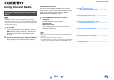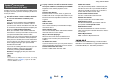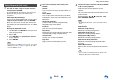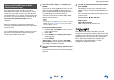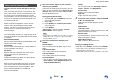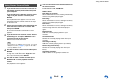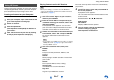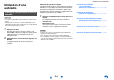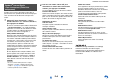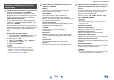Operation Manual
Table Of Contents
- Informations de Sécurité et Introduction
- Connexions
- Mise sous tension et opérations de base
- Lecture
- Lecture
- Commande du contenu de périphériques USB ou réseau
- Description des icônes de l’afficheur
- Lecture à partir d’un iPod/iPhone via USB
- Lecture à partir d’un périphérique USB
- Écoute de TuneIn
- Enregistrer une autre radio en ligne
- Lecture de fichiers musicaux à partir d’un serveur (DLNA)
- Lecture de fichiers musicaux à partir d’un dossier partagé
- Lecture distante
- Écoute de la radio AM/FM
- Lecture audio et vidéo à partir de sources différentes
- Utilisation des modes d’écoute
- Affichage des informations relatives à la source
- Utilisation de la minuterie de mise en veille automatique
- Réglage de la luminosité de l’écran
- Modification de l’affichage de l’entrée
- Activation du mode sourdine de l’Ampli-tuner AV
- Utilisation du menu principal
- Lecture
- Opérations plus sophistiquées
- Menu de configuration OSD
- Utilisation de l’installation rapide
- Utilisation des paramètres audio de l’installation rapide
- Utilisation du menu principal (HOME)
- Éléments du menu de configuration
- 1. HDMI Input (Entrée HDMI)
- 2. Component (Entrée vidéo composantes)
- 3. Digital Audio (Entrée audio numérique)
- 4. Sp Config (Configuration d’enceintes)
- 5. Sp Distance (Distance des enceintes)
- 6. Level Cal (Calibrage du niveau)
- 7. Audio Adjust (Réglage audio)
- 8. Source Setup (Réglage de source)
- 9. Hardware (Configuration du matériel)
- 10. HDMI Setup (Réglage HDMI)
- 11. Network Setup (Configuration du réseau)
- Zone 2
- Menu de configuration OSD
- Commande d’autres appareils
- Commande d’autres appareils
- Codes de télécommande préprogrammés
- Saisie des codes de télécommande préprogrammés
- Reconfiguration des boutons de couleur
- Codes de télécommande pour les appareils Onkyo raccordés via RI
- Réinitialisation des boutons de REMOTE MODE
- Réinitialisation de la télécommande
- Commande d’autres appareils
- Utilisation de la station d’accueil Onkyo
- Commande de votre iPod/iPhone
- Commande d’autres appareils
- Annexe
- Guide radio Internet
- Codes de télécommande

Using Internet Radio
En-4
Your Onkyo AV receiver includes a free trial of
SiriusXM Internet Radio. The “Account Info” screen
shows how many days are left in your trial. After the
trial period expires, if you want to continue listening to
the service, you must subscribe. To subscribe go to
www.siriusxm.com/internetradio with your
computer.
When you subscribe, you will be provided with a
username and password which has to be entered into
the AV receiver.
To use SiriusXM Internet Radio, you must have your
AV receiver connected to the Internet. Using the
remote control, follow these steps:
SiriusXM Internet Radio subscriptions are sold
separately and are governed by the Sirius Terms and
Conditions (see www.sirius.com). Be sure to read this
agreement before you purchase your subscription.
Sirius, XM and all related marks and logos are
trademarks of Sirius XM Radio Inc. and its
subsidiaries. All rights reserved.
Using the SiriusXM Internet Radio
(North American only)
1
Use q/w to select “Sign In”, and then press
ENTER.
If you have an existing SIRIUS account, you can
sign in by selecting “Sign In”. Enter your user
name and password in the next keyboard screen,
or in Web Setup. If you don’t know your
username or password, call Sirius XM at (888)
539-7474 for assistance.
Tip
• If you want to use multiple user accounts, see “Using
Multiple Accounts” (➔ page 1). Login can be made
from the “Users” screen.
■ Using the keyboard screen
1. Use q/w/e/r and ENTER to enter your user
name and password.
2. Select “OK”.
3. Press ENTER. The “Confirm your entries”
screen appears.
4. Press ENTER.
“Please wait...” appears and then “SiriusXM
Internet Radio” screen appears which displays
the category available for selection.
2
Use q/w to select the category and then press
ENTER.
The channel list screen for the selected category
appears.
3
Use q/w to select the desired channel and then
press ENTER.
The playback screen for the selected channel
appears and you can listen to SiriusXM Internet
Radio.
You can control the tracks with the buttons on the
remote control.
Enabled buttons: 2, 3, 7, 6
■ Menu Items
Add to My Favorites:
Adds a channel to My Favorites list.