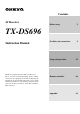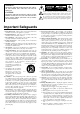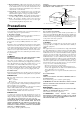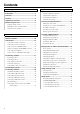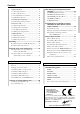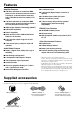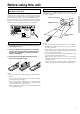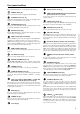Contents AV Receiver Before using 2 Facilities and connections 8 TX-DS696 Instruction Manual Thank you for purchasing the Onkyo AV Receiver. Please read this manual thoroughly before making connections and plugging in the unit. Following the instructions in this manual will enable you to obtain optimum performance and listening enjoyment from your new AV Receiver. Please retain this manual for future reference.
WARNING: TO REDUCE THE RISK OF FIRE OR ELECTRIC SHOCK, DO NOT EXPOSE THIS APPLIANCE TO RAIN OR MOISTURE. CAUTION: TO REDUCE THE RISK OF ELECTRIC SHOCK, DO NOT REMOVE COVER (OR BACK). NO USER-SERVICEABLE PARTS INSIDE. REFER SERVICING TO QUALIFIED SERVICE PERSONNEL.
21. Replacement Parts – When replacement parts are required, be sure the service technician has used replacement parts specified by the manufacturer or have the same characteristics as the original part. Unauthorized substitutions may result in fire, electric shock, or other hazards. 22. Safety Check – Upon completion of any service or repairs to the appliance, ask the service technician to perform safety checks to determine that the appliance is in proper operation condition. 23.
Contents Before using Setup and operation Important Safeguards ......................................... 2 Speaker setup ................................................... 22 Precautions ......................................................... 3 Speaker Configuration submenu .................................... 22 Contents .............................................................. 4 Speaker Distance submenu ............................................ 23 Features ..............................
Contents 2-1. Audio Setup sub-menu ............................................ 39 Operationing your programmed remote controller ...................................................... 52 2-2. Video Setup sub-menu ............................................ 39 DVD MODE (DVD Player Mode) ................................ 52 2-3. Listening Mode Preset sub-menu ........................... 40 SAT MODE (Satellite Tuner Mode) .............................. 52 2-4. IntelliVolume sub-menu ...................
Features Amplifier Features ■ 5.1-Channel input ■ 100 Watts minimum of continuous RMS power to each of the five channels into 8 Ω from 20 Hz to 20 kHz with no more than 0.
Before using this unit Setting the Voltage selector (Worldwide models only) Using the remote controller Worldwide models are equipped with a voltage selector to conform with local power supplies. Be sure to set this switch to match the voltage of the power supply in your area before plugging in the unit. Determine the proper voltage for your area: 220-230 V or 120 V. If the preset voltage is not correct for your area, insert a screwdriver into the groove in the switch.
Front panel facilities Here is an explanation of the controls and displays on the front panel of the TX-DS696.
Front panel facilities For operational instructions, see page indicated in brackets [ ]. POWER switch [19] Turns on and off the main power supply for the TX-DS696. STANDBY indicator [7, 19] Lights when the TX-DS696 is in the standby state and flashes when a signal is received from the remote controller. STANDBY/ON button [19] Press to turn on the TX-DS696 when in the standby state. Press again to return the TX-DS696 to the standby state.
Remote controller SEND/LEARN indicator [50, 54, 56] This indicator acts as a guide when commands are programmed into or sent by the remote controller. It also warns the user when an error is made or battery power is low. 1 ON/STDBY button [19, 47-50, 52, 53, 60] ON: Turns on the TX-DS696. STDBY: Places the TX-DS696 in the standby state. Be aware that pressing the STDBY button only places the TXDS696 in standby and does not turn the power completely off.
Remote controller INPUT SELECTOR buttons [26, 29, 45, 46, 49] Selects an input source. Same as the input selector buttons on front panel of the TX-DS696. The input source for each buttons is given here. DVD:DVD, CD:CD, V1:VIDEO1, V2:VIDEO2, V3:VIDEO3, V4:VIDEO4, T1:TAPE, T2:Not used with the TX-DS696, TUN:FM/AM, PH:PHONO. Numeric key/Listening mode selector/SP A, B/ Re-EQ/DISPLAY/DIMMER buttons 1 to 9, +10, --/---, 0: For entering the number of a track. [47-50, 52, 53] STEREO, DIRECT, DSP / , SURR, A.
Connections • Insert all plugs and connectors securely. Improper connections can result in noise, poor performance, or damage to the equipment. Here is explanation of how to connect the main components to the TX-DS696 in the standard manner. There are many ways that any one component can be connected, and it is up to you to decide which method best fits your situation. The directions given here are only one option and should only be thought of as such.
Connections : Signal flow Audio connection cable Analog audio output L(Left) L R(Right) R L (White) R (Red) 2. CD player (CD) Digital audio output (optical) COMPONENT VIDEO ANTENNA Y PB PR Y OUT IN PB PR AM INPUT 1 OUTPUT IN OUT IN Analog audio output L (White) 1.
Connections CR/PR Y CB/PB CB/PB Component video output Component video output COMPONENT VIDEO Y CB Y CR CB Y CR CB CR CR/PR Y INPUT 1 OUTPUT OUT IN Video output IN INPUT 2 OUT IN IN V IN VIDEO MONITOR OUT DVD VIDEO 1 VIDEO 2 VIDEO 3 VIDEO 4 4.
Connections If the video connection is made at COMPONENT VIDEO INPUT 2, this must be changed at the Setup menu: Input Setup → Video Setup → Component Video (see pages 24, 39). Using an RCA-type audio connection cable, connect the audio output terminal on the device to the audio DVD IN jacks on the TXDS696. Make sure that you properly connect the left channel to the L jack and the right channel to the R jack.
Connections Connect to devices with z terminals The z terminal on the TX-DS696 is for connecting other Onkyo components equipped with the same z terminal. When a component are z-connected, you can point the remote controller supplied with the TX-DS696 at the sensor on the TX-DS696 and operate that component without having to switch remote controllers. In addition, by connecting components to the z terminal, you can also perform the system operations given below.
Connections Connect to devices with multichannel output By connecting a DVD player, MPEG decoder, or other component that has a multi channel port, you can playback the audio with 5.1 channel output. So, be sure to prepare a cable that can properly connect the TX-DS696 to the peripheral device.
Connecting speakers Connecting the speaker cable Connecting a subwoofer Use the PRE OUT SUBWOOFER jack to connect a subwoofer with a built-in power amplifier. If your subwoofer does not have a built-in amplifier, connect an amplifier to the PRE OUT SUBWOOFER jack and the subwoofer to the amplifier. 1. Strip away 5/8 inch (15 mm) of wire insulation. 2. Twist wire ends very tight. 3. Unscrew 4. Insert wire Connecting the remote zone speakers 5.
Connecting the power SEND/LEARN indicator ON STANDBY indicator STDBY STANDBY/ON RCVR MODE ZONE 2 REC OUT ZONE 2 LEVEL CH LEVEL MASTER VOLUME STANDBY/ON DSP / MODE ADJ SETUP MUTING STANDBY RETURN POWER PUSH TO ENTER ON OFF DISPLAY DIMMER FM MODE PRESET MEMORY TUNING PRESET SMART SCAN NAVIGATOR BASS PHONES AUDIO SELECTOR DVD VIDEO 1 VIDEO 2 VCR 1 VCR 2 VIDEO 3 VIDEO 4 TAPE FM AM PHONO TREBLE CD AV RECEIVER POWER TX-DS696 To wall outlet HOME THEATER CONTROLLER RC-440M • T
Connecting antennas To use the tuner of TX-DS696, it is necessary to prepare the supplied FM and AM antennas. • Adjustment and placement of the FM and AM antennas for better reception must be done while listening to a station broadcast. • If better reception cannot be obtained, then placement of an outside antenna is recommended. Assembling the AM loop antenna Assemble the loop antenna as shown in the illustration.
Connecting antennas Connecting an FM outdoor antenna Please make sure that you follow the considerations: • Keep the antenna away from noise sources (neon signs, busy roads, etc.). • It is dangerous to put the antenna close to power lines. Keep it well away from power lines, transformers, etc. • To avoid the risk of lightning and electrical shock, grounding is necessary. Follow item 14 of the “Important Safeguards” on page 2 when you install the outdoor antenna.
Speaker setup After you have installed the TX-DS696, connected all the components, and determined the speaker layout, it is now time to perform the settings in the Speaker Setup menu for the optimum sound acoustics for your environment and speaker layout. Before you perform the following settings, it is important that you first determine the following characteristics: • The types and sizes of the speakers that are connected. • The distance from each speaker to your normal listening position.
Speaker setup DSP / MODE ADJ 5. Press the jog once and then turn it to set the size of your front speakers. Large: Select if the front speakers are large sized. Small: Select if the front speakers are small sized. Speaker Distance submenu PUSH TO ENTER DSP / MODE ADJ PUSH TO ENTER This submenu provides settings that tell the TX-DS696 how far away your speakers are located from the listening position so that it can provide the optimum sound space.
Speaker setup Level Calibration submenu About the other settings This submenu allows you to set the volume levels of each speaker individually so that they all sound at the same level when heard from the listening position. If you are continuing from setting the speaker distances and are still in the setting mode, skip directly to step 2. 1. Press the SETUP button. If a menu other than “1. Speaker Setup” appears, turn the jog dial until “1. Speaker Setup” does appear.
Listening to Radio Broadcasts FM MODE ZONE 2 REC OUT ZONE 2 LEVEL CH LEVEL MASTER VOLUME STANDBY/ON DSP / MODE ADJ SETUP STANDBY RETURN POWER PUSH TO ENTER ON OFF DISPLAY DIMMER FM MODE PRESET MEMORY TUNING PRESET SMART SCAN NAVIGATOR BASS PHONES AUDIO SELECTOR DVD VIDEO 1 VIDEO 2 VCR 1 VCR 2 VIDEO 3 VIDEO 4 TAPE FM AM PHONO TREBLE CD AV RECEIVER TX-DS696 FM AM TUNING One of the features of the TX-DS696 that is most frequently used is its ability to play FM and AM broadcas
Listening to Radio Broadcasts Jog dial PRESET MEMORY PRESET RCVR MODE ZONE 2 REC OUT ZONE 2 LEVEL CH LEVEL MASTER VOLUME CH STANDBY/ON DSP / MODE ADJ SETUP MUTING STANDBY RETURN POWER PUSH TO ENTER ON OFF DISPLAY DIMMER FM MODE PRESET MEMORY TUNING PRESET SMART SCAN NAVIGATOR BASS PHONES AUDIO SELECTOR DVD VIDEO 1 VIDEO 2 VCR 1 VCR 2 VIDEO 3 VIDEO 4 TAPE FM AM TREBLE CD PHONO AV RECEIVER TX-DS696 TUN FM AM HOME THEATER CONTROLLER RC-440M Presetting a radio station Sele
Listening to RDS broadcasts (European models only) Listening to RDS broadcasts PTY program types in Europe RDS reception is available only on the European model and only in areas where RDS broadcasts are available. The text given in parenthesis is what is actually displayed on the TXDS696. What is RDS? RDS stands for Radio Data System and is a type of FM broadcasting. RDS was developed within the European Broadcasting Union (EBU) and is available in most European countries.
Listening to RDS broadcasts Jog dial ZONE 2 REC OUT ZONE 2 LEVEL CH LEVEL MASTER VOLUME STANDBY/ON DSP / MODE ADJ SETUP STANDBY RETURN POWER PUSH TO ENTER ON OFF DISPLAY RT/PTY/TP FM MODE PRESET MEMORY TUNING PRESET SMART SCAN NAVIGATOR BASS PHONES AUDIO SELECTOR DVD VIDEO 1 VIDEO 2 VCR 1 VCR 2 VIDEO 3 VIDEO 4 TAPE FM AM PHONO TREBLE CD AV RECEIVER RT/PTY/TP Displaying Radio Text (RT) If the station you are currently tuned into is broadcasting RT signals, they will be disp
Enjoying music or videos with the TX-DS696 MASTER VOLUME ZONE 2 REC OUT ZONE 2 LEVEL CH LEVEL VOL MASTER VOLUME STANDBY/ON DSP / MODE ADJ SETUP STANDBY MUTING RETURN POWER PUSH TO ENTER ON OFF DISPLAY DIMMER FM MODE PRESET MEMORY TUNING PRESET SMART SCAN NAVIGATOR BASS PHONES AUDIO SELECTOR DVD VIDEO 1 VIDEO 2 VCR 1 VCR 2 VIDEO 3 VIDEO 4 TAPE FM AM PHONO TREBLE CD AV RECEIVER PHONES BASS Input source buttons TX-DS696 INPUT SELECTOR buttons TREBLE HOME THEATER CONTROLL
Enjoying music or videos with the TX-DS696 Jog dial DISPLAY SLEEP DIMMER CH LEVEL ZONE 2 REC OUT ZONE 2 LEVEL CH LEVEL MASTER VOLUME STANDBY/ON DSP / MODE ADJ SETUP CH SEL STANDBY RETURN MUTING POWER PUSH TO ENTER ON OFF DISPLAY DIMMER FM MODE PRESET MEMORY TUNING PRESET SMART SCAN NAVIGATOR BASS PHONES AUDIO SELECTOR DVD VIDEO 1 VIDEO 2 VCR 1 VCR 2 VIDEO 3 VIDEO 4 TAPE FM AM PHONO LEVEL TREBLE CD AV RECEIVER TX-DS696 DISPLAY HOME THEATER CONTROLLER RC-440M Using the
Enjoying music or videos with the TX-DS696 Jog dial MASTER VOLUME ZONE 2 REC OUT ZONE 2 LEVEL CH LEVEL VOL MASTER VOLUME STANDBY/ON DSP / MODE ADJ SETUP AUDIO STANDBY RETURN POWER MUTING PUSH TO ENTER ON OFF DISPLAY DIMMER FM MODE PRESET MEMORY TUNING PRESET SMART SCAN NAVIGATOR BASS PHONES AUDIO SELECTOR DVD VIDEO 1 VIDEO 2 VCR 1 VCR 2 VIDEO 3 VIDEO 4 TAPE FM AM PHONO TREBLE CD AV RECEIVER TX-DS696 DIRECT BASS AUDIO SELECTOR TREBLE HOME THEATER CONTROLLER RC-440M C
Using listening mode The TX-DS696’s surround sound enables you to enjoy the presence of a movie theater or concert hall in your room. The configuration of the speakers are very important for the surround sound. Refer to “Connecting speakers” on page 17. Before using a listening mode, make sure the Speaker Setup parameters have been set (refer to page 22-24). Once the parameters have been set, it is not necessary to set them again.
Using listening mode Jog dial ZONE 2 REC OUT ZONE 2 LEVEL CH LEVEL MASTER VOLUME STANDBY/ON DSP / MODE ADJ SETUP MUTING STANDBY RETURN POWER PUSH TO ENTER ON OFF DISPLAY DIMMER FM MODE PRESET MEMORY TUNING PRESET SMART SCAN NAVIGATOR BASS PHONES AUDIO SELECTOR DVD VIDEO 1 VIDEO 2 VCR 1 VCR 2 VIDEO 3 VIDEO 4 TAPE FM AM PHONO TREBLE CD AV RECEIVER TX-DS696 Listening mode buttons Re-EQ HOME THEATER CONTROLLER RC-440M Changing the listening mode To change the listening mode d
Setup menus When making the various settings required to configure your TXDS696 optimally, you can either use the OSD menu that appears on your television monitor or you can use the display on the front of the TX-DS696. The OSD menu is a settings menu that is displayed on your TV monitor. For use as reference when performing the setting procedures, this manual shows both the OSD menu displayed on your television monitor and the display on the front of the TX-DS696.
Setup menus Navigating through the Setup menu The explanations here assume you are using the buttons on the remote controller when entering the Setup menu. However, you can use the buttons on the TX-DS696 as well. When using the buttons on the TX-DS696, refer to the table on the right and pages 22 to 24. In addition to the display of the Setup menu on your television monitor, the corresponding menu will also be displayed in the front display on the TX-DS696.
Setup menus 1. Speaker Setup menu The settings here are also explained on pages 22 to 24. Refer to those pages for reference. Menu 1.Speaker 1.Speaker Setup Setup 2.Input Setup 3.Listening Mode Setup 4.Preference 1.Speaker Config 5.OSD Setup Distance 2.Speaker 3.Level Calibration Menu 1.Speaker 1.Speaker Setup Setup 2.Input Setup 3.Listening Mode Setup 4.Preference 1.Speaker Config 1-1.Speaker Config 5.OSD Setup Distance 2.Speaker 3.Level Calibration 4.Bass Peak Level a.Subwoofer :Yes b.Front :Large c.
Setup menus 1-1. Speaker Config sub-menu Here you will enter which speakers are connected and the size of each speaker. a. Subwoofer Yes: Select when a subwoofer is connected. No: Select when a subwoofer is not connected. b. Front Large: Select if the front speakers are large sized. Small: Select if the front speakers are small sized. • If “No” is selected for the Subwoofer setting, then this setting is fixed to “Large.” c. Center None: Select if no center speaker is connected.
Setup menus 2. Input Setup menu This menu allows you to setup the various input sources available with the TX-DS696. Each input source may have a great number of settings that are difficult to keep track of, so we recommend making a chart to record what you have set and for which component to prevent confusion later. Menu 1.Speaker Setup 2.Input Setup Setup 2.Input Input:DVD 3.Listening Mode Setup 4.Preference 1.Audio Setup 5.OSD Setup 2.Video Setup 3.Listening Mode Preset 4.IntelliVolume Menu 1.
Setup menus 2-1. Audio Setup sub-menu 2-2. Video Setup sub-menu The settings made in this sub-menu are valid for the input source that is currently selected with the input source buttons at the front panel and, therefore, these settings are made separately for each digital input source. This sub-menu will not appear if the selected input source button is AM or FM. If this setting is incorrectly made, the digital audio signals may not be properly output, or not heard at all. a.
Setup menus 2-3. Listening Mode Preset sub-menu 2-4. IntelliVolume sub-menu With the TX-DS696, you can set a different listening mode for each different signal type that comes from each input source and also set the parameters for the listening mode itself. For example, if your DVD player also plays compact discs and the DVD video signal is DTS and the compact disc signal is PCM, then you can set a different listening mode for each.
Setup menus 3. Listening Mode Setup menu Description listening mode parameters This menu allows you to make adjustments to the various listening modes. These adjustments are in the form of parameters and each one is explained below. Note that some parameters cannot be set for some listening modes and that no sub-menu will have all parameters. Also, for some input signal formats, changes in the listening mode parameters may actually result in no change to the resulting output signal. Menu 1.
Setup menus 4. Preference menu 4-1. Volume Setup sub-menu This sub-menu allows you to make various settings concerning the volume control of the TX-DS696. Menu 1.Speaker Setup 4.Preference 2.Input Setup 3.Listening Mode Setup 4.Preference 1.Volume 5.OSD SetupSetup 2.Headphones Level 3.DTS LFE 3.Late Night Level Setup Setup 4.Powered 44.Powered 4.AM Frequency Zone2 Zone2 Setup Setup Setup 4.AM|ENTER| Freq Step Setup Quit:|OSD| |ENTER|Quit:|SETUP| |ENTER| Quit:|OSD| a.
Setup menus 5. OSD Setup menu 5-1. OSD Setup sub-menu This menu provides settings for you to customize the on-screen display (OSD) for the TX-DS696 by setting different colors or positions for its display. Menu 1.Speaker Setup 5.OSD Setup 2.Input Setup 3.Listening Mode Setup 4.Preference 1.OSDSetup Setup 5.OSD 2.OSD Position 3.OSD Config |ENTER| Quit:|OSD| |ENTER|Quit:|SETUP| This sub-menu allows you to customize the OSD Setup menu to display in the manner you desire. a.
Recording Caution • Surround and multichannel audio cannot be recorded. • You cannot perform digital recording with the TX-DS696. Also, digital-to-analog signal conversion is not possible, so to record audio signals from digital sources (e.g. CD players), their analog connection must be made as well.
Enjoying music in the remote zone ON ZONE 2 indicator ZONE 2 ZONE 2 REC OUT ZONE 2 LEVEL ZONE 2 VOL CH LEVEL MASTER VOLUME CH STANDBY/ON SETUP DSP / MODE ADJ MUTING STANDBY RETURN LEVEL POWER PUSH TO ENTER ON OFF DISPLAY DIMMER FM MODE PRESET MEMORY TUNING PRESET SMART SCAN NAVIGATOR BASS PHONES AUDIO SELECTOR DVD VIDEO 1 VIDEO 2 VCR 1 VCR 2 VIDEO 3 VIDEO 4 TAPE FM AM PHONO TREBLE CD AV RECEIVER Input source buttons INPUT SELECTOR buttons TX-DS696 Jog dial ZONE 2 HOME
Using remote controller Overview The RC-440M remote controller is a useful tool to help you operate the components of your home theater. To do so, first press the Mode button that corresponds to the device you wish to control. Then simply press the desired operation button and the component will operate accordingly.
Using remote controller Controlling an Onkyo CD player The z connector of the Onkyo compact disc player must be connected to the TX-DS696 (see page 16). 1. Press the CD MODE button. The CD MODE button lights green. STDBY ON CD MODE DISC VOL MUTING CD operation buttons Numeric keys HOME THEATER CONTROLLER RC-440M 2. Press the desired operation button. The buttons shaded in the figure to the left are the operation buttons that can be used to control an Onkyo compact disc player.
Using remote controller Controlling an Onkyo DVD player The z connector of the Onkyo DVD player must be connected to the TX-DS696 (see page 16). 1. Press the DVD MODE button. The DVD MODE button lights green. 2. Press the desired operation button. The buttons shaded in the figure to the left are the operation buttons that can be used to control an Onkyo DVD player.
Using remote controller Controlling an Onkyo MD recorder The z connector of the Onkyo MD recorder must be connected to the TX-DS696 (see page 16). 1. Press the MD MODE button. The MD MODE button lights green. STDBY ON MD MODE VOL MUTING MD operation buttons Numeric keys ENTER HOME THEATER CONTROLLER RC-440M 2. Press the desired operation button. The buttons shaded in the figure to the left are the operation buttons that can be used to control an Onkyo MD recorder.
Learning a pre-programming code The remote controller has three learning functions. One is entering the signal number for a remote controller of another brand that is preprogrammed. Another is a normal learning function that enables the remote controller to learn the codes from other remote controllers. And the last is a macro learning function that enables you to program a series of operations into the remote controller so that the operations can all be performed at once by pressing one button.
Learning a pre-programming code Pre-programmong codes Note: If more than one code is given in the table, try the code one by one until you reach the code for your component (i.e. if the first code does not work, then try the next). DVD BRAND DENON HITACHI JVC KENWOOD MAGNAVOX MARANTZ MITSUBISHI ONKYO PANASONIC PIONEER PROSCAN RCA SONY TOSHIBA YAMAHA ZENITH SETTING No.
Operating your programmed remote controller After performing the procedure given above, the following modes become enabled for use. DVD MODE (DVD Player Mode) Buttons with programmed usage and operations are the same as the operational buttons on page 48. SAT MODE (Satellite Tuner Mode) 1. Press the SAT MODE button. The SAT button lights green. STDBY ON SAT MODE ENTER/Cursor button VOL CH MUTING MENU 2. Press the desired operation button.
Operating your programmed remote controller VCR MODE (VCR Mode) 1. Press the VCR MODE button. The VCR button lights green. STDBY ON VCR MODE VOL CH TV/VCR MUTING Video cassette recorder operation buttons Numeric keys 2. Press the desired operation button. The buttons shaded in the figure to the left are the operation buttons that can be used to control your VCR. The buttons given below have operations programmed into them.
Programming the commands of remote controllers for other devices into the remote controller PE TA VD D 5 to 15 cm (2 to 6 inches) IS D C VID -1 ER W PO D VD VID P EE SL T EO P IN E AP EO D -2 C R G O U P O N R O TO PH C LE R SE E T N U TU D ER M IM RE SUOD M CH TI- T UL PU M IN C D S ER E N PR TU ET C H SE L ST E TEON T U M TIN G LU VO E M S 85 Programming procedure When programming the commands of another remote controller to the RC-440M remote controller, you mu
Programming the commands of remote controllers for other devices into the remote controller 4. Press and hold down the button (that corresponds to the command you are programming) on the remote controller of the other device until the SEND/LEARN lamp on the remote controller flashes twice. After flashing twice, the SEND/LEARN indicator will light again. 5.
Programming the commands of remote controllers for other devices into the remote controller SEND/LEARN indicator Erasing the programmed command from one button You can only erase memorized commands and not preset ones. MODE buttons 1. Press and hold down the desired MODE button for the command, press the ENTER button, and then release both buttons. When you press the MODE button, the SEND/LEARN indicator lights. When you press the ENTER button, the lamp turns off.
Using a Macro function What is a Macro function? Programming a Macro function A Macro function enables you to program a series of button operations (up to 16) on the remote controller into a single button. For example, to play a compact disc player connected to the TXDS696 normally, you must perform the following steps: 1. Press the RCVR MODE button. 2. Press the ON button. 3. Press the CD (INPUT SELECTOR) button. 4. Press the CD MODE button. 5. Press the playback ( ) button.
Using a Macro function Programming the Direct Macro function ON DIRECT MACRO CD MODE MODE buttons RCVR MODE With the direct macro function, you can program a series of button operations as a macro into the DIRECT MACRO button so the macro can be executed with just one touch. Note that for the direct macro function, only one macro can be programmed. For example, to program the macro described on the previous page for the DIRECT MACRO button, perform the steps given below. 1.
Using a Macro function Erasing a macro from the MODE MACRO button MODE MACRO MODE buttons 1. Press and hold down the desired MODE button, press the MODE MACRO button, and then release both buttons. When you press the MODE button, it lights green and the SEND/LEARN indicator lights. When you press the MODE MACRO button, the indicator turns off. When you release the buttons, the indicator flashes once. 2. Press the MODE MACRO button again. The SEND/LEARN indicator flashes twice slowly.
Using a Macro function Erasing all commands and macros that have been programmed This procedure will erase all the commands and macros that you have programmed into the remote controller and return it to its default settings. This operation will not affect the preset settings of the remote controller. STDBY ON 1. Open the battery cover and remove the batteries from the remote controller. 2.
Specifications AMPLIFIER SECTION Continuous Average Power output (FTC) All channels: 100 W per channel min. RMS at 8 Ω, 2 channels driven from 20 Hz to 20 kHz with no more than 0.08% total harmonic distortion. 125 W min. RMS at 6 Ω, 2 channels driven from 1 kHz with no more than 0.1% total harmonic distortion. Continuous Power output (DIN) 130 W at 6 Ω Maximum Power output (EIAJ) 160 W at 6 Ω Dynamic Power Output (Stereo) 2 × 230 W at 3 Ω 2 × 170 W at 4 Ω 2 × 115 W at 8 Ω Total Harmonic Distortion: 0.
Troubleshooting guide If a problem occurs while you are using the remote controller, first try to operate the controls on the front panel of the TX-DS696 to make sure that it is not due to a malfunction (or worn out batteries) in the remote controller. POWER Power shuts off immediately after power on. • Amplifier protection circuitry has been activated. ➞ Remove the power cord from outlet immediately. Contact your Onkyo service center. No power. • Power cord is disconnected. ➞ Connect power cord.
Troubleshooting guide VIDEO and AUDIO Desired picture does not appear. • Improper connection. ➞ Check the connection again. Insert the plugs and connectors completely. No OSD Menu display. • Improper connection. ➞ Check connections. • OSD Menu is displayed when monitor is connected to VIDEO or S VIDEO of MONITOR OUT. ➞ Confirm connections. No sound, or sound of the selected source is not heard. • Audio Setup sub-menu of Input Setup menu settings are incorrect. ➞ Check settings.
Sales & Product Planning Div. : 2-1, Nisshin-cho, Neyagawa-shi, OSAKA 572-8540, JAPAN Tel: 072-831-8111 Fax: 072-833-5222 ONKYO U.S.A. CORPORATION 18 Park Way, Upper Saddle River, N.J. 07458, U.S.A. Tel: 201-785-2600 Fax: 201-785-2650 E-mail: onkyo@onkyousa.com ONKYO EUROPE ELECTRONICS GmbH Industriestrasse 20, 82110 Germering, GERMANY Tel: 089-849-320 Fax: 089-849-3265 E-mail: info@onkyo.de ONKYO CHINA LIMITED Units 2102-2107, Metroplaza Tower I, 223 Hing Fong Road, Kwai Chung, N.T.