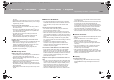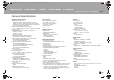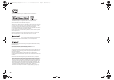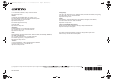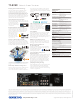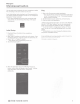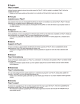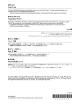Owner's Manual
Table Of Contents
• English
Chromecast built-in
You can enjoy music
wirelessly with
your smartphone
or
tablet
PC connecting to the same network as this unit.
As
an
initial setting, before starting
to
use Chromecast
built-in,
you need to accept the PRIVACY POLICY on our smartphone
application "Onkyo Controller".
• If
you have accepted the privacy
policy
during the
initial
setup
of
this unit, the
following initial
setup
of
the app is
unnecessary.
Initial Setup
1.
Download Onkyo
Controller
to the smartphone.
2. Connect the smartphone to the same network as the unit
connecting.
3. Start On
kyo
Controller
and confirm the unit is shown.
If
you
use
several
devices, swipe the screen and
select
this unit.
4.
Select "NET"
or
"Network"
selector.
*
The
selector name is depending on the unit.
5. Tap "Chromecast
built-in".
6. When the information about the
PRIVACY POLICY
is
shown, confirm them and accept to tap
"Accept". If
further
more information
would
be shown, accept them
additionally.
Play
1.
Start
up
the Chromecast-enabled
application.
*
You
can see the
list
of
Chromecast-enabled
applications
to tap "Chromecast
built-in" tab -
"Chromecast-enabled
apps"
at Onkyo
Controller.
2.
Tap the [Cast] icon
~to
select
this unit from the list.
3.
Play
the music by the
application.
* Before using Chromecast
built-in,
set
"On"
at the "Network
Standby" ("NET Stby") setting. The unit
will automatically
power on and change the
selector to
"NET"
or
"Network".
**
You
will
be
limited
to change
several
settings
of
"Setup
menu"
on the unit.
If
you want to change them, try to stop
playing.
***During
playing,
you cannot change the
listening
mode.
(only
at
the
compatible
devices)
For your comfortable use, the unit
may
automatically update its firmware for the
purpose
of
some improvements and/or bug fixes.
Chromecast is a trademark
of
Google
Inc.
1