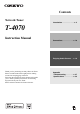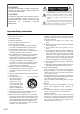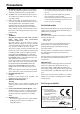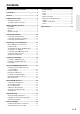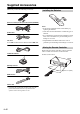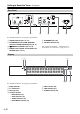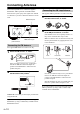Contents Network Tuner T-4070 Introduction ..................................En-2 Instruction Manual Connections .............................. En-10 Enjoying Audio Sources...... En-16 Thank you for purchasing an Onkyo Network Tuner. Please read this manual thoroughly before making connections and plugging in the unit. Following the instructions in this manual will enable you to obtain optimum performance and listening enjoyment from your new Tuner. Please retain this manual for future reference.
WARNING: TO REDUCE THE RISK OF FIRE OR ELECTRIC SHOCK, DO NOT EXPOSE THIS APPARATUS TO RAIN OR MOISTURE. CAUTION: TO REDUCE THE RISK OF ELECTRIC SHOCK, DO NOT REMOVE COVER (OR BACK). NO USER-SERVICEABLE PARTS INSIDE. REFER SERVICING TO QUALIFIED SERVICE PERSONNEL.
Precautions 1. Recording Copyright—Unless it’s for personal use only, recording copyrighted material is illegal without the permission of the copyright holder. 2. AC Fuse—The AC fuse inside the unit is not userserviceable. If you cannot turn on the unit, contact your Onkyo dealer. 3. Care—Occasionally you should dust the unit all over with a soft cloth. For stubborn stains, use a soft cloth dampened with a weak solution of mild detergent and water. Dry the unit immediately afterwards with a clean cloth.
Features ❑ Clean Design Aluminum Front Panel ❑ Network Capability • Internet Radio • DLNA (Digital Living Network Alliance) ❑ iPod/iPhone*1 Digital Direct Connection via USB ❑ USB Mass-storage Class Device Compatible USB ❑ Music Optimizer*2 for Compressed Digital Music Files ❑ AirPlay*1 ❑ Separate Wolfson DACs (WM8742) for L/R Channels ❑ 3 Digital Outputs (Optical, Coaxial and AES/ EBU) ❑ DIDRC*3 (Dynamic Intermodulation Distortion Reduction Circuitry) ❑ Gold Plated Terminals ❑ AM/FM 40 Presets ❑ DAB/DAB+ ❑
Contents Important Safety Instructions............................ 2 Precautions ......................................................... 3 Features ............................................................. 4 Supplied Accessories ........................................ 6 Installing the Batteries............................................... 6 Aiming the Remote Controller.................................. 6 Getting to Know the Tuner ................................ 7 Front Panel ......................
Supplied Accessories Make sure you have the following accessories: Installing the Batteries Remote controller (RC-831T) and two batteries (AAA/R03) Audio cable cable To use , T-4070 must be connected with an cable. Notes: • If the remote controller doesn’t work reliably, try replacing the batteries. • Don’t mix new and old batteries or different types of batteries. • If you intend not to use the remote controller for a long time, remove the batteries to prevent damage from leakage or corrosion.
Getting to Know the Tuner Front Panel a 4 5 6 7 2 3 8 9 j k For detailed information, see the pages in parentheses.
Getting to Know the Tuner—Continued Rear Panel 1 2 3 4 5 6 For detailed information, see the pages in parentheses. a AUDIO OUTPUT jacks (12, 13) b FM ANTENNA jack and AM ANTENNA e ETHERNET port (29) f AC INLET terminal (15) terminal and DAB ANTENNA jack (10, 11) c REMOTE CONTROL jack (12, 14) d DIGITAL OUT COAXIAL and OPTICAL and See “Connecting Antennas”, “Connecting Your Components” for connection ( pages 10 to 15).
Getting to Know the Tuner—Continued Remote Controller For detailed information, see the pages in parentheses. 1 2 k 3 4 l 5 m 6 a b c d e f g button (15) h i j k l m n SETUP button (18, 19, 20, 24, 31, 34) DIMMER button (31) DISPLAY button (19, 23, 25) INPUT SELECTOR buttons (16, 19, 23) SHUFFL button (23, 24, 25) Control buttons (17, 23, 25, 28) Arrow []/[]/[]/[] and ENTER buttons (16, 19, 23, 31, 34) Number buttons (17) D.
Connecting Antennas This section explains how to connect the supplied FM antenna, AM loop antenna, and DAB antenna. The tuner won’t pick up any radio signals if no antenna is connected, so you must connect the antenna to use the tuner. Connecting the AM Loop Antenna The supplied AM loop antenna is for indoor use only. 1 Assemble the AM loop antenna, inserting the tabs into the base, as shown. 2 Connect both wires of the AM loop antenna to the AM push terminals, as shown.
Connecting Antennas—Continued Connecting the DAB Antenna 1 Screw the supplied DAB antenna’s plug onto the DAB ANTENNA jack. Once your tuner is ready for use, you’ll need to tune into a DAB station and adjust the position of the DAB antenna to achieve the best possible reception. 2 Use thumbtacks or something similar to fix the DAB antenna into position.
Connecting Your Components Before Making Any Connections • Refer to the instructions that came with the component you are connecting. • Do not plug in the power cord until all other connections are complete. • Do not bind audio cables with power cords and speaker cables. Doing so may adversely affect the sound quality. • To prevent interference, keep power cords and speaker cables as far away as possible from the antennas.
Connecting Your Components—Continued About Balanced Output (AES/EBU Jack) The tuner’s balanced AES/EBU jack is wired as shown Digital (Optical or Coaxial) Connection T-4070 Plugging the AES/EBU cable Match the pins and insert the jack until you hear a “click.” Make sure that the jack is locked by lightly pulling the connection cable. Connect either of them. Unplugging the AES/EBU cable Pull out the connection cable while holding down the button.
Connecting Your Components—Continued Connection Onkyo amplifier (A-9070), etc. T-4070 Onkyo CD player (C-7070), etc. Supplied cable jack jack T-4070 Amplifier To use the system functions, use the supplied cable to make an connection (see the next column). Note: • If the T-4070 is used with another Onkyo component, such as the A-9070, refer to its instruction manual as well.
Connecting Your Components—Continued Connecting the Power Cord Supplied power cord AC INLET To an AC wall outlet (Plug type varies from country to country.) 1 Connect all of your speakers and AV components. 2 Connect the supplied power cord to the network tuner’s AC INLET. 3 Plug the power cord into an AC wall outlet. Turning On and Standby 1 Press the [ON/STANDBY] button. Alternatively, press the remote controller’s [] button. The tuner comes on, and the display lights up.
Listening to the Radio Auto Tuning To activate this mode, press the [TUNING MODE] button to turn on the “AUTO” indicator. In this mode, you will receive the broadcast in stereo sound. Listening to AM/FM Stations With the built-in tuner, you can enjoy AM and FM radio stations. Manual Tuning To activate this mode, press the [TUNING MODE] button to turn off the “AUTO” indicator. In this mode, you will receive the broadcast in monaural sound. 3 Press the TUNING [] or [] button.
Listening to the Radio—Continued ■ Tuning into Stations by Frequency You can tune to AM and FM stations directly by entering the appropriate frequency. You can store up to 40 of your favorite AM/FM radio stations as presets. Presetting FM/AM stations is performed by the tuner. 1 Tune to the AM/FM station that you want to store as a preset. 2 Press the [MEMORY] button. The preset number flashes. Number buttons (Actual display depends on the country.) 1 Press the remote controller’s [D.TUN] button.
Listening to the Radio—Continued ■ Name Edit You can enter a custom name for radio preset for easy identification. When entered, the custom name will appear on the display. The custom name is edited using the character input screen. 1 Tune to the station of the preset number for which you want to edit the name, and then press the [SETUP] button. 2 Use the arrow []/[] button to select “1. Hardware Setup,” and then press [ENTER]. • The following table shows available characters.
Listening to the Radio—Continued Listening to DAB Digital Radio With the built-in tuner, you can enjoy DAB digital radio. 1 Press the tuner’s [INPUT] button, or the remote controller’s [TUNER] button to select “DAB”. 1 2 Press the [SETUP] button. 3 Use the arrow []/[] button to select “1.DAB Scan?” and then press [ENTER]. 4 Use the arrow []/[] button to select “WW” or “UK”, (see “DAB Scan?” on page 20), and then press [ENTER] to stat Auto Tuning function.
Listening to the Radio—Continued 2. Program Type 1 2 Displays the type of program. 3 3. Bit Rate and Audio Mode Displays the station’s bit rate and audio mode (stereo, mono, or joint stereo). 4. Signal Quality Displays the signal quality. 0–59: Poor reception 60–79: Good reception 80–100: Excellent reception Press the [SETUP] button. Use the arrow []/[] button to select “1.Hardware Setup” and then press [ENTER]. Use the arrow []/[] button to select the item you want to set.
Listening to the Radio—Continued RDS Program Types (PTY) Using RDS RDS only works in areas where RDS broadcasts are available. When tuned into an RDS station, the RDS indicator appears. RDS indicator ■ What is RDS? RDS stands for Radio Data System and is a method of transmitting data embedded in FM radio signals. It was developed by the European Broadcasting Union (EBU) and is available in most European countries. Many FM stations use it these days.
Listening to the Radio—Continued Displaying Radio Text (RT) Listening to Traffic News (TP) When tuned to an RDS station that’s broadcasting text information, the text can be displayed. You can search for stations that broadcast traffic news. 1 Press the [RT/PTY/TP] button once. The RT information scrolls across the display. Notes: • The message “Waiting” may appear while the tuner waits for the RT information. • If the message “No Text Data” appears on the display, no RT information is available.
Using the USB/Network Device Connecting the iPod/iPhone Directly to the USB Port 3 Press [MODE] to switch to Extended Mode*1. You can also switch modes by pressing and holding down the tuner’s [TUNING MODE] button. USB can be used to play music files stored on iPod/ iPhone, which can be plugged into the tuner’s USB port. A list of your iPod model’s contents appears. To open a folder, use []/[] to select it, and then press [ENTER].
Using the USB/Network Device—Continued • To switch displays, press the [DISPLAY] button. Press the button repeatedly to display in turn strings of information for the currently-playing song (such as, artist name, album title, playback elapsed time, song duration, etc.). Using the AirPlay With this unit, you can enjoy the music of iOS-based devices or iTunes music library using Apple Inc.’s AirPlay. Note: To use AirPlay, you will need one of the following equipments. • iPad, iPhone, iPod touch with iOS 4.
Using the USB/Network Device—Continued • Press [RETURN] to return to the previous menu. Playing the USB Device This section explains how to play music files from a USB device (e.g., USB flash drives and MP3 players). See also: “Network/USB Features” ( page 29). , , 1 , , Press [USB] button to select the “USB” input. You can also select the USB input by pressing the tuner’s [INPUT] button. 2 Plug your USB device into the tuner’s USB port. The USB appears in the display.
Using the USB/Network Device—Continued Listening to the Internet Radio You need to connect the tuner to your home network; see “Network/USB Features” ( page 29) You can select Internet radio stations by connecting to the tuner from your computer and selecting stations in your web browser. Internet radio URLs in the following formats are supported: PLS, M3U, and podcast (RSS).
Using the USB/Network Device—Continued Listening to the Preset Stations Registered in “My Favorites” 1 5 Press [NET] button. Click “OK” to close the dialog box. This completes the Windows Media Player 11 configuration. You can now play the music files in your Windows Media Player 11 library through the tuner. The “NET” appears on the display and the NET indicator lights. If it flashes, verify that the Ethernet cable is firmly connected to the tuner.
Using the USB/Network Device—Continued • Depending on the sharing settings in the media server, the tuner may not able to access the content. See the instruction manual of the media server. Tip: You can also use the tuner’s [MENU], [/], [] or [] buttons as follows. [MENU]: Hold down to move to the top menu.
Network/USB Features Connecting to the Network The following diagram shows how you can connect the tuner to your home network. In this example, it’s connected to a LAN port on a router, which has a 4-port 100 Base-TX switch built-in. Internet radio Modem Notes: • To receive Internet radio with the tuner, your broadband Internet connection must be working and able to access the Web. Consult your ISP if you have any problems with your Internet connection.
Network/USB Features—Continued Minimum system requirements for Windows Media Player 11 on Windows XP Operating system Windows XP Home Edition (SP2), Windows XP Professional (SP2), Windows XP Tablet PC Edition (SP2), Update Rollup 2 for Windows XP Media Center Edition 2005 (KB900325), October 2006 Update Rollup for Windows XP Media Center Edition (KB925766) Processor: 233 MHz Intel Pentium II, Advanced Micro Devices (AMD), etc. Memory: 64 MB Hard disk: 200 MB of free space Drive: CD or DVD drive Modem: 28.
Advanced Setup Setting the Display Brightness 1 2 You can adjust the brightness of the display. Turn on the power. Press the [SETUP] button on the remote controller. The setup menu appears in the display. 3 Use the arrow []/[] buttons to select “1. Hardware Setup,” and then press [ENTER]. The Hardware setup menu appears in the display. 1 Press the remote controller’s [DIMMER] button repeatedly to select: dim, dimmer, or normal brightness.
Advanced Setup—Continued Advanced Setup Menu 1. Hardware Setup Auto Standby When “Auto Standby” is set to “On”, the tuner will automatically enter Standby mode if there is no operation for 30 minutes with no audio signal input. “Auto Standby” will appear on the display 30 seconds before the Auto Standby comes on. Default setting: On Notes: • With some sources, the Auto Standby function may activate itself during playback.
Advanced Setup—Continued • If you’ve made a change to any item, the display will indicate “Save [Enter]: Select” when you exit Network Setup. If you want to apply the changes you made, press [ENTER]. • If you want to re-do the setup, use [] button to select “Cancel [Enter]: Select” and then press the [ENTER] button. You can also perform the same operation by pressing the [RETURN] button. Note: When the “Network Control” setting is set to “Disable”, this setting cannot be selected. 3.
Firmware Update To update the firmware of the tuner, you can choose from the following two methods: update via network, or update via USB storage. Choose the one that best suits your environment. Before proceeding with the update, please read the corresponding explanations carefully. ■ Update via network You need a wired Internet connection to update the firmware. ■ Update via USB storage ( page 35) Please prepare a USB storage device such as a USB flash memory stick.
Firmware Update—Continued Troubleshooting Updating the Firmware via USB Case 1: If “No Update” is displayed on the tuner’s display, it means that the firmware has already been updated. You do not need to do anything further. Case 2: If an error occurs, “Error!! *-** No media” is displayed on the tuner’s display. (Alpha-numeric characters on the front display are denoted by asterisks.) Refer to the following table and take appropriate action.
Firmware Update—Continued 6 7 Select the USB input source. “Now Initializing” is displayed on the tuner’s display and then the name of the USB device is displayed. It takes 20 to 30 seconds to recognize the USB device. ■ Errors during an update via USB Error Code *-10, *-20 *-14 The firmware file was not found in the root folder of the USB device, or the firmware file is for another model. Retry and download the file on the support page of the web site, following the on-site instructions.
Troubleshooting If you have any trouble using the tuner, look for a solution in this section. If you can’t resolve the issue yourself, try resetting the tuner before contacting your Onkyo dealer. To reset the tuner to its factory defaults, turn it on and, while holding down the [TUNING MODE] button, press the [ON/STANDBY] button. Note that resetting the tuner will delete your radio presets and custom settings.
Troubleshooting—Continued USB Device Playback Can’t access the music files on a USB device • Make sure the USB device is plugged in properly. • The tuner supports USB devices that support the USB mass storage device class. However, playback may not be possible with some USB devices even if they conform to the USB mass storage device class. • USB memory devices with security functions cannot be played.
Specifications Tuner Section ■ FM Tuning Frequency Range 87.5 MHz– 108.0 MHz RDS ■ AM Tuning Frequency Range 522/530 kHz–1611/1710 kHz Preset Channel 40 ■ DAB/DAB+ Tuning Frequency Range Band III: 174.928 MHz–239.200 MHz L–Band: 1452.960 MHz–1490.624 MHz General Power Supply AC 230 V, 50 Hz Power Consumption 28 W Stand-by Power Consumption 0.3 W Dimensions (W H D) 435 × 101.5 × 307 mm (17-1/8" × 4" × 12-1/16") Weight 5.8 kg (12.
2-1, Nisshin-cho, Neyagawa-shi, OSAKA 572-8540, JAPAN Tel: 072-831-8023 Fax: 072-831-8163 http://www.onkyo.com/ 18 Park Way, Upper Saddle River, N.J. 07458, U.S.A. Tel: 800-229-1687, 201-785-2600 Fax: 201-785-2650 http://www.us.onkyo.com/ Liegnitzerstrasse 6, 82194 Groebenzell, GERMANY Tel: +49-8142-4401-0 Fax: +49-8142-4401-555 http://www.eu.onkyo.