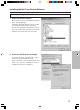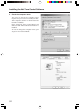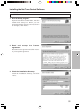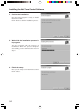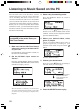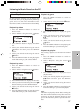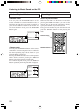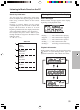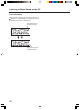Owner's Manual
36
Listening to Music Saved on the PC
The NC-500 comes with Net-Tune Central
software that turns your PC into a Net-Tune
server. Installing Net-Tune Central on a PC
connected with the NC-500 via a LAN enables
you to use the NC-500 to listen to any music track
contained in the music library residing on that PC.
Before you can connect to the Net-Tune Central
and listen to music, you must install and set up the
Net-Tune Central. For more information, see the
Net-Tune Central Help.
Listening to a music track
contained in the music library on
Net-Tune Central
1. Make sure that the Net-Tune Central
software is running on at least one PC
on your LAN.
For information on the Net-Tune Central, see
the Net-Tune Central Help.
2. Set the NC-500’s input source to
“Server”:
Press the AUDIO INPUT button repeatedly
or the MUSIC SERVER button on the remote
controller to display “Server”.
When the NC-500 is connected to several Net-Tune
servers (PCs running Net-Tune Central), you can select
one of the servers by specifying its computer name.
(Page 66)
3. Select a key for searching tracks:
Press the DISPLAY button to switch to
browse mode.
Press the Cursor
/ button repeatedly to
browse to one of the available search modes
(Albums, Artists, Genres, Playlists) and then
press the SELECT button.
4. Select your desired album, artist,
genre, or playlist.
Choose your desired album, artist, genre, or
playlist respectively according to your
selected search mode using the Cursor /
button.
Press the SELECT button.
5. Choose your desired track.
Press the Cursor / button repeatedly to
select the track you want to play.
6. Press the SELECT button to play.
Indicates that the selected
track is the first of five
tracks contained in the
current album.