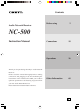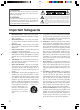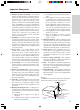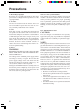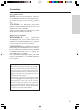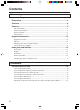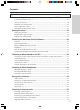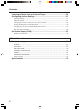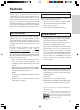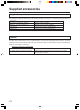Contents Before using 2 Connections 18 Operations 26 Other Information 68 Audio Network Receiver NC-500 Instruction Manual Thank you for purchasing the Onkyo Audio Network Receiver. Please read this manual thoroughly before making connections and plugging in the unit. Following the instructions in this manual will enable you to obtain optimum performance and listening enjoyment from your new Audio Network Receiver. Please retain this manual for future reference.
WARNING: TO REDUCE THE RISK OF FIRE OR ELECTRIC SHOCK, DO NOT EXPOSE THIS APPLIANCE TO RAIN OR MOISTURE. CAUTION: TO REDUCE THE RISK OF ELECTRIC SHOCK, DO NOT REMOVE COVER (OR BACK). NO USER-SERVICEABLE PARTS INSIDE. REFER SERVICING TO QUALIFIED SERVICE PERSONNEL.
Important Safeguards 21. 22. 23. 24. 25. C. If the appliance has been exposed to rain or water, D. If the appliance does not operate normally by following the operating instructions. Adjust only those controls that are covered by the operating instructions as an improper adjustment of other controls may result in damage and will often require extensive work by a qualified technician to restore the appliance to its normal operation, E. If the appliance has been dropped or damaged in any way, and F.
Precautions 1. Recording Copyright Recording of copyrighted material for other than personal use is illegal without permission of the copyright holder. 2. AC Fuse The fuse is located inside the chassis and is not user-serviceable. If power does not come on, contact your Onkyo authorized service station. 3. Care From time to time you should wipe the front and rear panels and the cabinet with a soft cloth.
Precautions For Canadian models NOTE: THIS CLASS B DIGITAL APPARATUS COMPLIES WITH CANADIAN ICES-003. For models having a power cord with a polarized plug: CAUTION: TO PREVENT ELECTRIC SHOCK, MATCH WIDE BLADE OF PLUG TO WIDE SLOT, FULLY INSERT. THIS CLASS B DIGITAL APPARATUS COMPLIES WITH CANADIAN ICES-003. Modèle pour les Canadien REMARQUE: CET APPAREIL NUMÉRIQUE DE LA CLASSE B EST CONFORME À LA NORME NMB-003 DU CANADA.
Contents Before using Important Safeguards .................................................................................. 2 Precautions .................................................................................................. 4 Contents ....................................................................................................... 6 Features ........................................................................................................ 9 Net-Tune features ......................
Contents Operations Understanding the basic operations before using the NC-500 ............ 26 Connecting the power cord ............................................................................................... 26 Turning on the power ........................................................................................................ 26 Selecting your desired source ........................................................................................... 26 How to adjust the volume .............
Contents Listening to Music from an External Player ............................................ 56 Configuring Various Settings ................................................................... 57 Network Settings ...............................................................................................................57 Ethernet settings ................................................................................................................
Features The NC-500 is a network audio client that is connected via a LAN to a PC and allows you to enjoy music files saved on the PC, as well as Internet radio, from anywhere in your home. The NC-500 is integrated with Net-Tune Central software that helps you to take full advantage of your home networking and also to seamlessly integrate the NC-500 with existing audio devices.
Supplied accessories Supplied accessories The package include the following (note that the quantity of each item is shown between parentheses): NC-500 (1) IR remote controller RC-508S (1) Batteries - AA, R6, or UM-3 (2) AM antenna FM antenna Infrared remote controller. Batteries for the remote controller.
Supplied accessories Installing the remote controller batteries 1. Detach the battery cover by pressing the tab and pulling up the cover. Using the remote controller Point the remote controller toward the remote control sensor. NC-500 Remote control sensor 30° 30° About 5 m (16 feet) 2. Insert two AA-size batteries into the battery compartment. Carefully follow the polarity diagram (positive + and negative - symbols) inside the battery compartment. 3.
Index parts and facilities Front Panel Master volume AUDIO NETWORK RECEIVER STANDBY / ON VOLUME AUDIO INPUT STANDBY Remote control sensor DISPLAY Stop SETUP PHONES SELECT NC- 500 PHONES jack 1 STANDBY indicator Lights when the NC-500 is in the Standby mode. 2 STANDBY/ON button Switches the power mode between Standby and On. 3 AUDIO INPUT button Changes the playback source. 4 DISPLAY button Changes the screen content. 5 Play/Pause button Starts or pauses playback.
Index parts and facilities Display (1) Status display icons 1 Random This icon is displayed to indicate that the NC-500 is in random playback mode. 2 Repeat This icon is displayed to indicate that the NC-500 is in repeat mode. 3 Ellipsis Indicates that the text continues. 4 Status This icon is enclosed in square brackets to indicate that the NC-500 is in normal mode. 5 Browse This icon is enclosed in square brackets to indicate that the NC-500 is in browse (title selection) mode.
Index parts and facilities (2) Operation guide icons 1 Up Arrow/ /Down Arrow/Left Arrow/Right Arrow These icons are displayed to indicate that the corresponding cursor buttons are enabled to perform specific actions. Example: “< > Tune” indicates that you can use the Cursor Left and Right buttons to perform tuning when the FM/AM radio feature is selected. 2 Setup This icon is immediately followed by the command you can execute by pressing the SETUP button.
Index parts and facilities Rear Panel UDD 27123044 ANTENNA SPEAKERS FM 75 AM ETHERNET ( 6 OHMS MIN. ) R OSD AUX OUT IN L OUT OUT L AUDIO NETWORK RECEIVER MODEL NO. NC-500 IR IN L FIXED VARIABLE R R 1 OSD OUT This port can be used to redirect screen output from the front panel display to a television screen for quick and easy large-screen viewing. 2 ETHERNET This port connects to a broadband mode, router, hub, etc. 3 AM This port connects to the AM radio antenna.
Index parts and facilities Remote Controller 1 STANDBY/ON button Turns on the NC-500 or place it in standby mode. When the NC-500 is in standby mode, you can use this button to turn off the alarm. 2 Numeric keys Press to select one of the preset stations or the track you want to play. When entering text, you use these buttons to type in letters and special characters. 3 PRESET Up/Down buttons Press to navigate through preset stations for Internet radio or FM/AM radio.
Index parts and facilities B Cursor / / / buttons Press to locate your selection. C SELECT button Press to save a new setting. D SETUP button Press to set up the NC-500. E Operation buttons , (FR/FF) buttons Press to fast-rewind or fast-forward the current track. (Pause) button Press to pause the playback. (Play) button Press to start playback. (Stop) button Press to stop the playback. , B/F-Skip buttons Press to move to the previous or next track.
Connecting the NC-500 Connecting speaker systems Before connecting • The load impedance of each speaker must be at least 6 ohms. • Do not use unnecessarily long or extremely thin speaker cords. Otherwise, the DC resistance of the speaker cords may become too high, lowering the damping factor and causing the sound quality to deteriorate. • Do not connect the speaker cord to the L and R connectors at the same time and do not connect two or more speakers to the same speaker connectors.
Connecting the NC-500 Connecting the NC-500 to your Ethernet Network Requirements for listening to both Internet radio stations and music files saved on the PC To listen to both media, you must use your router’s DHCP functionality. Also, your PC must be configured to have its IP address dynamically assigned.
Connecting the NC-500 Tips: Connecting a router with more than one unit of the NC-500 enables multiple users to listen to different tracks at the same time. Note that you can connect up to 3 units of the NC-500 to a router.
Connecting the NC-500 Connecting audio devices to the NC-500 Connecting a player The NC-500 supports various audio player devices. To use a player in conjunction with the NC-500, connect the audio connection cable between the NC500’s AUX IN port and the player’s AUDIO OUT port. ANTENNA CD player Signal SPEAKERS FM 75 AM ETHERNET ( 6 OHMS MIN.
Connecting the NC-500 If the powered ampifier does not have volume control, connect the audio connection cable between the NC-500’s VARIABLE OUT port and the powered ampifier’s input port. In this case, use the NC-500 to adjust the volume. ANTENNA Powered ampifier ( 6 OHMS MIN.
Connecting the NC-500 Connecting the AM antenna Assembling the AM loop antenna Assemble the loop antenna as shown in the illustration. Insert into the hole Connecting the antenna cable 1. Press down the lever. 2. Insert the wire into the hole. 3. Release the lever to replace it. Connecting the AM loop antenna The AM loop antenna is for indoor use only. Set it in the direction and position where you receive the clearest sound.
Connecting the NC-500 Connecting the FM antenna FM indoor antenna The supplied FM antenna is for indoor use only. Move the antenna in various directions until the clearest signal is received. Fix it with push pins or similar implements in the position that will cause the least amount of distortion. Remove the insulation at the tip of the cable, and insert the cable securely, fully to the end of the exposed tip.
Connecting the NC-500 Operating components not reached by the remote controller signals (IR IN) The following equipment (sold separately) is essential for operation: • Onkyo’s Multi-Room System kits (IR Remote Controller Extension System), or • Multiroom A/V distribution and control systems from Niles® and Xantech® to name a few.
Understanding the basic operations before using the NC-500 Connecting the power cord (FM) Plug the power cord into wall socket. Turning on the power (AM) When the power cord is connected, the display shown below appears. (externally connected audio device) Press the STANDBY/ON button on the NC-500 or remote controller to turn on the power.
Understanding the basic operations before using the NC-500 How to adjust the volume Use the VOLUME / buttons on the main unit or remote controller of the NC-500. The volume display appears when a volume button is pressed and disappears 2 seconds after the volume button is pressed or immediately after the other button is pressed. NC-500 Temporarily turning off the sound To turn off the sound momentarily, press MUTING button on the remote controller. When pressed “MUTING” is displayed on the NC-500.
Setting the clock Setting date and time 1. Activate menu mode. Press the SETUP button to display the setup items in the display area. NC-500 6. Press the Cursor “AM/PM”. button to display Press the Cursor / button to select either “AM” or “PM”. Remote controller SETUP 7. Press the Cursor “Month”. button to display Press the Cursor / button to set the month. 2. Press the SELECT button. 3. Press the Cursor / button to display “Set Clock” in the display area. 8. Press the Cursor “Day”.
Setting the clock Displaying the date and time The display changes each time you press the DISPLAY button. NC-500 DISPLAY Remote controller Changing the Clock Display You can select the clock display mode from the “12H AM/PM” or “24H” type. 1. Activate menu mode. Press the SETUP button to display the setup items in the display area. NC-500 Remote controller SETUP (Ex.) 2. Press the SELECT button. 3. Press the Cursor / button to display “Mode[12Hour]” in the display area. Press the SELECT button. 4.
Installing the Net-Tune Central Software Features Music library server functionality that enables LAN-based music streaming Installing the Net-Tune Central on a PC turns it into a music library server that streams digitally recorded music files over a LAN so that they can be played by NC-500 functionality. One server can stream to multiple units of NC-500 at the same time.
Installing the Net-Tune Central Software Before Installing Net-Tune Central 1. Check the network adapter: Open “System” from Control Panel, and then open “Device Manager.” Check the “Network adapter” item to see that your network adapter is up and running. If your network adapter is not listed or it is not correctly functioning, reinstall the network interface card or the correct device driver. 2. Check the TCP/IP protocol settings: Net-Tune Central communicates with a receiver using the TCP/IP protocol.
Installing the Net-Tune Central Software 3. Check the computer name: You need to check the computer name required for your receiver to identify the NetTune computer (the PC on which Net-Tune Central is installed). Open “Network” from Control Panel, and make sure that “Microsoft Network Client” is installed. To view or change the computer name, open “System” from Control Panel.
Installing the Net-Tune Central Software Installation 1. Run the Setup program: Open the Net-Tune Central folder, and then double-click Setup.exe. When you are presented with the opening screen (as shown on the right), click “Next”. 2. Read and accept the license agreement: Read the license agreement and click “Next” if you accept the agreement. 3. Check the installation directory: Check the installation directory, and click “Next:.
Installing the Net-Tune Central Software 4. Confirm the installation: Now the Setup program is ready to install Net-Tune Central. Click “Next” to start the installation process. 5. Wait while the installation process is in progress: You are presented with the progress of installation. When the process completes successfully, you are returned to the screen in step 6. 6. Finish the setup: Now you are ready to run Net-Tune Central. Click “Close”.
Installing the Net-Tune Central Software How To Uninstall Net-Tune Central Run the Setup program: Open the Net-Tune Central folder, and then double-click Setup.exe. Select “Remove NetTuneCentral”. Click “Finish” to start the uninstallation process. Checking the Installation and Starting Net-Tune Central Once you have successfully installed Net-Tune Central, you can access the “Net-Tune Central” folder via the “Start” menu.
Listening to Music Saved on the PC The NC-500 comes with Net-Tune Central software that turns your PC into a Net-Tune server. Installing Net-Tune Central on a PC connected with the NC-500 via a LAN enables you to use the NC-500 to listen to any music track contained in the music library residing on that PC. Before you can connect to the Net-Tune Central and listen to music, you must install and set up the Net-Tune Central. For more information, see the Net-Tune Central Help.
Listening to Music Saved on the PC About Play Modes On the Net-Tune Central, you can define play modes that allow you to play tracks by album, by genre, and so on. For more information on the Net-Tune Central, see the Net-Tune Central Help. Playback by album 1. Press the DISPLAY button to switch to browse mode. 2. Select “Albums” using the Cursor / button. 3. Press SELECT button to display the album list. 4. Select your desired album using the Cursor / button and then press the SELECT button. 5.
Listening to Music Saved on the PC Various Playback Modes • Random mode You can press the RANDOM button on the remote controller to switch to Random mode, in which the NC-500 plays the tracks contained in your selected album or track list at random. To exit from Random mode, press the RANDOM button again.
Listening to Music Saved on the PC Search by initial letter You can search for a Album title, Artist name, Genre, or Playlist name by just typing in its initial letter using a numeirc button on the remote controller. Pressing a numeric button on the remote controller jumps to the first track or album that begins with that letter. If there is no item beginning with the letter, the display remains the same. Note that this feature is case-insensitive.
Listening to Music Saved on the PC Track Information While a track is playing, you can press the Cursor button to cycle through the elapsed time and remaining time of the current track.
Listening to Radio Broadcasts You can listen to radio broadcasts either by manually tuning to a station or by selecting a preset station. Manually tuning to a station 1. Press the AUDIO INPUT button repeatedly to display “FM Radio” or “AM Radio”. When using the remote controller, press the TUNER button repeatedly to switch between “FM Radio” and “AM Radio”.
Listening to Radio Broadcasts 4. Press the DISPLAY button to select which type of characters to enter. Each time you press the DISPLAY button, the character type cycles as follows. ABCDEFGHIJKLMNOPQRSTUVWXYZ ↓ abcdefghijklmnopqrstuvwxyz ↓ 1234567890 !"#$%&'[(])*+,-./:;<=>?@ ^ _`{|}~ Also, you can switch between the former and latter halves of the character groups by pressing the Cursor / button. 6. Press the SELECT button to enter the selected character.
Listening to Radio Broadcasts Listening to a preset station 1. Set the input selector to FM Radio or AM Radio Press the AUDIO INPUT button repeatedly to display “FM Radio” or “AM Radio”. When using the remote controller, press the TUNER button repeatedly to switch between “FM Radio” and “AM Radio”. Switching among display modes The display changes each time you press the DISPLAY button. 2. Press the DISPLAY button to switch to browse mode. NC-500 Remote controller DISPLAY 3.
Listening to Radio Broadcasts 3. Press the SELECT button. 4. Press Cursor / button to display “FM Mode”. Press the SELECT button. • Renaming a preset station You can enter or edit the name of a preset channel: 1. Activate menu mode. Press the SETUP button to display the setup items in the display area. 5. Press Cursor / button to select either “Auto” or “Mono”. 2. Press the Cursor / button to display “FM Radio” or “AM Radio” in the display area.
Listening to Radio Broadcasts • Deleting a preset station You can delete a preset station: 1. Activate menu mode. Press the SETUP button to display the setup items in the display area. 2. Press the Cursor / button to display “FM Radio” or “AM Radio” in the display area. You are presented with the following menu items in this order: Clock, Server, iNet Radio, FM Radio, AM Radio, and System. Press the SELECT button. 3. Press the Cursor / button to display “Delete Preset”. Press the SELECT button. 4.
Using timer functions The following flow chart presents the setup menu screens you navigate through when setting up the clock and alarm: Set Alarm Set Alarm Alarm feature Alarm Settings When the set time is reached, the NC-500 will be turned on and start playing audio from the specified input source. The alarm feature works in standby power mode only. Once you have configured the settings, switch to standby power mode. 3. Press the Cursor / button to display “Set Alarm” in the display area.
Using timer functions Setting the alarm start time After completing the step 3 on page 46, do the following procedures. 1. Press the Cursor / button to display “Alarm Time” in the display area. Press the SELECT button. Setting the alarm source After completing the step 3 on page 46, do the following procedures. You can select the server, Internet radio, or FM/ AM radio as the playback source. 1. Press the Cursor / button to display “Alarm Source” in the display area. Press the SELECT button. 2.
Using timer functions Turning on or off the alarm function You can turn on or off the alarm function. 1. Activate menu mode. Press the SETUP button to display the setup items in the display area. NC-500 Turning off the timer function Press the STANDBY button either on the NC-500 or the remote controller, and then the NC-500 is turned off. If you press the DISPLAY button instead of the STANDBY button, the timer function is disabled and the NC-500 remains to be turned on.
Using timer functions Sleep timer The sleep timer puts the NC-500 into standby mode when the set time elapses. The sleep timer can be configured from the remote controller only. Press the SLEEP button to set the time that must elapse before the NC-500 is put into standby mode. When you press the SLEEP button on the remote controller for the first time, the “SLEEP90” appears in the display, meaning that the NC-500 will be put into standby mode after 90 minutes.
Listening to Internet radio Internet radio refers to radio stations that broadcast music and other programs via streaming audio access on the Internet. The NC500 allows you to enjoy Internet radio at a high sound quality. When you turn on the NC-500 from the standby mode, the NC-500 will connect to the station last time you listened to. 3. Select a key for searching your desired programs: Press the DISPLAY button to switch to browse mode.
Listening to Internet radio Press the Cursor / button to select your desired station. To return to normal display, press the SETUP button. • Location Press the Cursor / button repeatedly to select your desired country and then press the SELECT button. 4. Start receiving Internet radio: Press the SELECT button to start receiving Internet radio. The NC-500 starts buffering the radio data, and after the buffering status comes to “100%”, the NC-500 starts playing the Internet radio.
Listening to Internet radio Presetting Internet radio statios The NC-500 allows you to save your favorite Internet radio station in the preset memory. Once you have saved your favorite stations in the preset memory, you can directly select one of the preset stations using the Preset / button on the remote controller. You can preset up to 20 stations. Caution: Leaving the NC-500 unpowered (.e.g.
Listening to Internet radio 8. Press the SELECT button to save the preset station. If your selected preset number is already in use, the new station overwrites the existing station. • Renaming a preset Internet radio station You can enter or edit the name of a preset channel: 1. Activate menu mode. Press the SETUP button to displays the setup items in the display area. 2. Press the Cursor / button to display “iNet Radio” in the display area.
Listening to Internet radio • Deleting a preset station You can delete a preset station: 1. Activate menu mode. Press the SETUP button to display the setup items in the display area. 2. Press the Cursor / button to display “iNet Radio” in the display area. You are presented with the following menu items in this order: Clock, Server, iNet Radio, FM Radio, AM Radio, and System. Press the SELECT button. 3. Press the Cursor / button to display “Delete Preset”. Press the SELECT button. 4.
Listening to Internet radio Listening to a preset Internet radio station 1. Set the input selector to Internet Radio. Supported Music Formats The NC-500 supports the Wave, MP3, and WMA audio file formats. 2. Select the preset number of your desired station using the PRESET / button on the remote controller. Viewing information on the display Switching among display modes The display changes each time you press the DISPLAY button.
Listening to Music from an External Player 1. Set the input source to Auxiliary Input. 2. Start the external player connected to the NC-500.
Configuring Various Settings Network Settings Before you can use the NC-500 to play music contained in the music library on the Net-Tune server and listen to Internet radio, you must correctly configure the NC-500’s network settings so that it can connect to your LAN and the Internet. It is strongly recommended to use a broadband connection (via an xDSL or CATV leased line) and a router.
Configuring Various Settings Ethernet settings IP Address settings: After your setting completes, it will take about two seconds to write the setting to the NC-500. If you turned off the NC-500 before completing writing the setting, the setting will be lost. In such case, do the necessary setting again. 1. Activate menu mode. Press the SETUP button to display the setup items in the display area.
Configuring Various Settings • Specifying the IP address: From the “System” → “Ethernet Settings” → “IP Address” setup menu, select “IP Address” using the Cursor / button. Then press the SELECT button. Enter the IP mask using the Cursor / button to select the digit to change and the Cursor / button to change the number. Press the to increment and to decrement the number. Then press the SELECT button to confirm the new setting.
Configuring Various Settings Enter the DNS1 address using the Cursor / button to select the digit to change and the Cursor / button to change the number. Press the to increment and to decrement the number. Then press the SELECT button to confirm the new setting. From the “System” → “Ethernet Settings” → “IP Address” setup menu, select “IP DNS2” using the Cursor / button. Then press the SELECT button.
Configuring Various Settings • Specify Port number From the “System” → “Ethernet Settings” → “Proxy Setup” setup menu, select “Port No” using the Cursor / button. Then press the SELECT button. Enter the port number using the Cursor / / / button, and then press the SELECT button to confirm the new setting. • Specifying proxy URL From the “System” → “Ethernet Settings” → “Proxy Setup” setup menu, select “URL” using the Cursor / button. Then press the SELECT button.
Configuring Various Settings • Turning on or off the WOL (Wakeup On LAN) feature WOL (Wakeup On LAN) allows you to turn on or off the NC-500 from some other device on the network. This setting is reserved for future extension and not currently available. Leave the setting at its default, “Disable”. From the “System” → “Ethernet Settings” → “Client” setup menu, select “Wakeup on LAN” using the Cursor / button. Then press the SELECT button. Select either “Eable” or “Disable”.
Configuring Various Settings Changing the remote control code to resolve conflicts 4. Press the Cursor / button to change the remote ID. When you use multiple NC-500s, you can change the remote control code to avoid multiple Onkyo products from operating simultaneously with one remote controller. 1. Activate menu mode. Press the SETUP button to display the setup items in the display area. NC-500 Press the SELECT button to save the change. To return to normal display, press the SETUP button.
Configuring Various Settings Setting the Brightness in Standby Mode You can change the brightness in the display while the NC-500 is in the standby mode. 4. Press the Cursor / button to select your desired brightness setting. Bright: bright Dim: dimmed Off: turned off 1. Activate menu mode. Press the SETUP button to display the setup items in the display area. NC-500 Remote controller SETUP Press the SELECT button to save the change. To return to normal display, press the SETUP button. 2.
Configuring Various Settings Changing the On Screen Display Background Color You can change the On Screen Display background color. If you use multiple NC-500s, it is easier to identify each NC-500 by using different colors. 1. Activate menu mode. Press the SETUP button to display the setup items in the display area. NC-500 Remote controller SETUP • Changing the background color Press the Cursor / button to display “Background Color.” Press the SELECT button.
Configuring Various Settings Net-Tune Server Settings You must determine which PC(s) on your LAN should function as the Net-Tune server. There must be at least one PC running the Net-Tune Central software on the same LAN as the NC500. When you play digitally recorded music via the NC-500, you will need to connect to a NetTune server and access its music library.
On Screen Display (OSD) OSD menu flowchart (Internet Radio) AUDIO INPUT Cursor FM Radio AUDIO INPUT SELECT Select station to preset Tune to station Cursor SELECT Cursor Select character type DISPLAY Select station to preset Tune to station AM Radio DISPLAY , SELECT SETUP Input station name Cursor Select character type , SELECT Input station name SELECT Select preset number SETUP Save preset station SELECT Select preset number Save preset station AUDIO INPUT Auxiliary Input AU
Troubleshooting POWER The power to system is not turned on. ➞ Make sure that power cable is plugged into the AC outlet (see page 26). ➞ Unplug the power cable from AC outlet, wait for five seconds or more, then plug the cable in again (see page 26). SPEAKER The sound is not heard ➞ Make sure the speakers are connected correctly and the speaker cables’ core wires touch the speaker connectors (see page 18). ➞ Check to see if the volume level is set to minimum (see page 27).
Troubleshooting ETHERNET NETWORK The unit fails to activate the Internet radio or music server feature. • Imperfect network connection. ➞ Check the connection between this unit and the LAN side port of your router (gateway) (see page 19). ➞ Make sure that the modem and router (gateway) are correctly connected. Also, make sure that the power is on (see page 19). Intermittent sound. • Excessive load on the network or server. ➞ Add more RAM to your PC.
Troubleshooting Error messages Input source Client FL display message Meaning Server No Albums Unable to find the album information during searching the music library. Server No Artists Unable to find the artist information during searching the music library. Server No Genres Unable to find the genre information during searching the music library. Server No Playlists Unable to find the playlist during searching the music library.
Troubleshooting Input source Meaning Client FL display message Internet Radio No Stations Unable to connect the station during searching the Internet radio stations. Internet Radio Stream Access Err Unable to receive the streaming data from the selected Internet radio station. Internet Radio No Stream Unable to play the selected Internet radio station. Select other Internet radio stations.
Specifications Amplifier Section Tuner Section Power output FTC 15 watts per channel, min RMS, at 8 ohms, both channels driven 1 kHz, with no more than 0.1% DIN 2 × 17 watts at 6 Ω, 1 kHz 2 × 15 watts at 8 Ω, 1 kHz Tuning range FM: 87.50–108.00 MHz (100 kHz steps) (U.S. & Canadian models) 87.5–108.00 MHz (50 kHz steps) (Other area models) AM: 530–1710 kHz (10 kHz steps) (U.S.
Specifications General Clock precision monthly error: ±30 seconds (at 25 °C (77 °F) ) Power supply AC 120 V, 60 Hz Power consumption 58 W (120 V, 60 Hz) Standby power 8W Dimensions (W X H X D) 205 × 91 × 279 mm 8-1/16" × 3-9/16" × 11" Weight 3.9 kg, 8.6 lbs Specifications and external appearance are subject to change without notice as a result of product improvement.
Memo 74
Memo Other Information 75
Sales & Product Planning Div. : 2-1, Nisshin-cho, Neyagawa-shi, OSAKA 572-8540, JAPAN Tel: 072-831-8111 Fax: 072-831-8124 ONKYO U.S.A. CORPORATION 18 Park Way, Upper Saddle River, N.J. 07458, U.S.A. Tel: 201-785-2600 Fax: 201-785-2650 http://www.onkyousa.com ONKYO EUROPE ELECTRONICS GmbH Liegnitzerstrasse 6, 82194 Groebenzell, GERMANY Tel: +49-8142-4401-0 Fax: +49-8142-4401-555 E-mail: info@onkyo.de ONKYO CHINA LIMITED Units 2102-2107, Metroplaza Tower I, 223 Hing Fong Road, Kwai Chung, N.T.