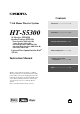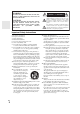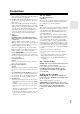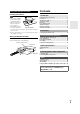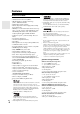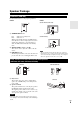Contents 7.1ch Home Theater System HT-S5300 Introduction ...................................2 Connections.................................12 AV Receiver (HT-R580) Speaker Package (HTP-580) Front Speakers (SKF-580 L/R) Center Speaker (SKC-580) Surround Speakers (SKR-580 L/R) Surround Back Speakers (SKB-580 L/R) Subwoofer (SKW-580) Universal Port Option Dock for iPod® (UP-A1) Instruction Manual Turning On & Basic Operations ......21 Advanced Operations .................
WARNING: TO REDUCE THE RISK OF FIRE OR ELECTRIC SHOCK, DO NOT EXPOSE THIS APPARATUS TO RAIN OR MOISTURE. CAUTION: TO REDUCE THE RISK OF ELECTRIC SHOCK, DO NOT REMOVE COVER (OR BACK). NO USER-SERVICEABLE PARTS INSIDE. REFER SERVICING TO QUALIFIED SERVICE PERSONNEL.
Precautions 1. Recording Copyright—Unless it’s for personal use only, recording copyrighted material is illegal without the permission of the copyright holder. 2. AC Fuse—The AC fuse inside the unit is not user-serviceable. If you cannot turn on the unit, contact your Onkyo dealer. 3. Care—Occasionally you should dust the unit all over with a soft cloth. For stubborn stains, use a soft cloth dampened with a weak solution of mild detergent and water. Dry the unit immediately afterwards with a clean cloth.
Speaker Precautions Package Contents Placement Make sure you have the following items: • The subwoofer cabinet is made out of wood and is therefore sensitive to extreme temperatures and humidity, do not put it in locations subject to direct sunlight or in humid places, such as near an air conditioner, humidifier, bathroom, or kitchen. • Do not put water or other liquids close to the speakers. If liquid is spilled over the speakers, the drive units may be damaged.
Using the Remote Controller Contents Installing the Batteries Introduction Note • If the remote controller doesn’t work reliably, try replacing the batteries. • Don’t mix new and old batteries or different types of batteries. • If you intend not to use Batteries (AA/R6) the remote controller for a long time, remove the batteries to prevent damage from leakage or corrosion. • Remove expired batteries as soon as possible to prevent damage from leakage or corrosion. Important Safety Instructions ...........
Features AV Receiver HT-R580 • 130 Watts/Channel @ 6 ohms • 160 Watts/Channel @ 6 ohms (JEITA) • WRAT–Wide Range Amplifier Technology (5 Hz to 100 kHz bandwidth) • Optimum Gain Volume Circuitry • H.C.P.S. (High Current Power Supply) Massive High Power Transformer • HDMI (Ver.1.4 with Audio Return Channel, 3D), DeepColor, x.v.
Front & Rear Panels Front Panel North American models a b cd e f g qr h i j klm n s o p t u v Asian models w The actual front panel has various logos printed on it. They are not shown here for clarity. The page numbers in parentheses show where you can find the main explanation for each item.
Display a b c d e f g h For detailed information, see the pages in parentheses.
Speaker Package Subwoofer (SKW-580) For detailed information, see the pages in parentheses. ■ Front ■ Rear (North American models) a a STANDBY/ON indicator Red: Blue: To AC outlet Subwoofer in standby mode Subwoofer on bc (Asian models) With the Auto Standby function, the SKW-580 automatically turns on when an input signal is detected in Standby mode. When there’s no input signal for a while, the SKW-580 automatically enters Standby mode.
Remote Controller Controlling the AV Receiver a h c b *1 i j d c d a e *2 To control the AV receiver, press RECEIVER to select Receiver mode. You can also use the remote controller to control Onkyo Blu-ray Disc/DVD player, CD player, and other components. See “Entering Remote Control Codes” for more details (➔ 51). For detailed information, see the pages in parentheses.
About Home Theater Enjoying Home Theater Thanks to the AV receiver’s superb capabilities, you can enjoy surround sound with a real sense of movement in your own home—just like being in a movie theater or concert hall. With Blu-ray Discs, you can enjoy DTS and Dolby Digital. With analog or digital TV, you can enjoy Dolby Pro Logic IIx, DTS Neo:6, or Onkyo’s original DSP listening modes. f a b e c d Corner position 1/3 of wall position Tip a Front speakers (SKF-580) These output the overall sound.
Connecting the AV Receiver Connecting Your Speakers Speaker Configuration The following table indicates the channels you should use depending on the number of speakers that you have. For 7.1-channel surround-sound playback, you need seven speakers and a powered subwoofer.
Connecting the Speaker Cables Screw-type speaker terminals Strip 1/2" to 5/8" (12 to 15 mm) of insulation from the ends of the speaker cables, and twist the bare wires tightly, as shown. (Supplied speaker cables are already stripped.) 1/2" to 5/8"(12 to 15 mm) Using Banana Plugs (North American models) • If you are using banana plugs, tighten the speaker terminal before inserting the banana plug. • Do not insert the speaker code directly into the center hole of the speaker terminal.
Wall Mounting Caution The speakers can easily be wall mounted by using the keyhole slots. To prevent the speaker from vibrating against the wall, attach two of the supplied thick rubber stoppers to the rear of each speaker. To mount the front, surround and surround back speakers vertically, use the keyhole slot shown to hang each speaker on a screw that’s securely screwed into the wall.
About AV Connections Connected image with AV components HDMI cable Other cables : Video & Audio AV receiver TV, projector, etc. Blu-ray Disc/ DVD player : Video : Audio AV receiver Game console TV, projector, etc. Blu-ray Disc/ DVD player • Before making any AV connections, read the manuals supplied with your AV components. • Don’t connect the power cord until you’ve completed and double-checked all AV connections.
Connecting Components with HDMI VCR or DVD recorder/Digital Video Recorder Game console TV, projector, etc. Satellite, cable, set-top box, etc. Blu-ray Disc/DVD player Connect your components to the appropriate jacks. The default input assignments are shown below. ✔: Assignment can be changed (➔ 34). Jack Input Output Signal Components Assignable Audio/Video Blu-ray Disc/DVD player ✔ HDMI IN 2 VCR or DVD recorder/Digital Video Recorder ✔ HDMI IN 3 Satellite, cable, set-top box, etc.
Connecting External Components The on-screen setup menus appear only on a TV that is connected to the HDMI OUT. If your TV is connected to the MONITOR OUT V or the COMPONENT VIDEO OUT, use the AV receiver’s display when changing settings. B A C D Connect your components to the appropriate jacks. The default input assignments are shown below. ✔: Assignment can be changed (➔ 34). No.
Using the AUX INPUT jacks on the front panel Analog audio line output (➔ 15) Composite video output Portable audio player Analog audio L/R outputs Camcorder, etc. Note • When you connect to both AUX INPUT AUDIO jacks and AUX INPUT LINE IN jack at the same time, AUX INPUT LINE IN jack will be given a higher priority. • The AV receiver can output audio and video signals from the AUX INPUT jacks to the VCR/DVR OUT jacks.
Connecting Antenna This section explains how to connect the supplied indoor FM antenna and AM loop antenna. The AV receiver won’t pick up any radio signals without any antenna connected, so you must connect the antenna to use the tuner. North American models Insert the plug fully into the jack. Asian models Insert the plug fully into the jack. Push. Insert wire. Release. Assembling the AM loop antenna Thumbtacks, etc.
Which Connections Should I Use? The AV receiver supports several connection formats for compatibility with a wide range of AV equipment. The format you choose will depend on the formats supported by your components. Use the following sections as a guide. The on-screen setup menus appear only on a TV that is connected to the HDMI OUT. If your TV is connected to the MONITOR OUT V or the COMPONENT VIDEO OUT, use the AV receiver’s display when changing settings.
Turning On/Off the AV Receiver ON/STANDBY STANDBY indicator ON/STANDBY RECEIVER MIN MAX OUTPUT LEVEL control OUTPUT LEVEL Subwoofer’s rear panel Front panel Remote controller Turning On Press ON/STANDBY on the front panel. or Press RECEIVER followed by ON/STANDBY on the remote controller. The AV receiver comes on, the display lights, and the STANDBY indicator goes off. Turning Off Press ON/STANDBY on the front panel or the remote controller. The AV receiver will enter Standby mode.
Basic Operations This manual describes the procedure using the remote controller unless otherwise specified. Playing the Connected Component Displaying Source Information You can display various information about the current input source as follows. (Components connected to the UNIVERSAL PORT jack are excluded.) ■ Operating on the AV receiver 1 2 3 4 Use the input selector buttons to select the input source. Tip Start playback on the source component.
Muting the AV Receiver You can temporarily mute the output of the AV receiver. Press RECEIVER followed by MUTING. The output is muted and the MUTING indicator flashes on the display. Tip Changing the Input Display When you connect an u-capable Onkyo component, you must configure the input display so that u can work properly. This setting can be done only from the front panel. 1 • To unmute, press MUTING again or adjust the volume. • The Mute function is cancelled when the AV receiver is set to Standby.
Listening to the Radio This section describes the procedure using the buttons on the front panel unless otherwise specified. 1 2 Using the Tuner With the built-in tuner you can enjoy AM and FM radio stations. You can store your favorite stations as presets for quick selection. This model changes FM/AM frequency in 200/10kHz (or 50/9kHz) steps. In manual tuning mode, FM stations will be in mono. Listening to the Radio Press TUNER to select either “AM” or “FM”. In this example, FM has been selected.
Presetting FM/AM Stations You can store a combination of up to 40 of your favorite FM/AM radio stations as presets. 1 2 3 4 Tune into the FM/AM station that you want to store as a preset. See the previous section. Press MEMORY. The preset number flashes. While the preset number is flashing (about 8 seconds), use PRESET e/r to select a preset from 1 through 40. Press MEMORY again to store the station or channel. The station or channel is stored and the preset number stops flashing.
Displaying Radio Text (RT) Press RT/PTY/TP once. The RT information scrolls across the display. Note • The message “Waiting” may appear while the AV receiver waits for the RT information. • If the message “No Text Data” appears on the display, no RT information is available. Finding Stations by Type (PTY) You can search for radio stations by type. 1 2 3 4 Press RT/PTY/TP twice. The current program type appears on the display.
Recording This section explains how to record the selected input source to a component with recording capability, and how to record audio and video from different sources. Connecting a Recording Component L Here you can record audio and video from completely separate sources, allowing you to overdub audio onto your video recordings. This function takes advantage of the fact that when an audio-only input source (TV/CD) is selected, the video input source remains unchanged.
Using the Listening Modes Selecting Listening Modes See “About Listening Modes” for detailed information about the listening modes (➔ 29). Listening Mode Buttons Press RECEIVER first. MOVIE/TV, MUSIC, GAME MUSIC MOVIE/TV GAME STEREO MOVIE/TV button This button selects the listening modes intended for use with movies and TV. MUSIC button This button selects the listening modes intended for use with music. GAME button This button selects the listening modes intended for use with video games.
About Listening Modes The AV receiver’s listening modes can transform your listening room into a movie theater or concert hall, with high fidelity and stunning surround sound. Explanatory Notes ab c d e f SP LAYOUT a Front speakers b Center speaker LISTENING MODE c Surround speakers d Surround back speakers e Front high speakers f Subwoofer ■ Input Source The following audio formats are supported by the listening mode. A This is mono (monophonic) sound. S This is stereo (stereophonic) sound.
Listening Modes Listening Mode Description Direct In this mode, audio from the input source is output without surround-sound A processing. The “Sp Config” (presence of speakers), “Sp Distance” and S “A/V Sync” settings are enabled, but much of the processing set via AUDIO D is disabled. See “Advanced Setup” for more details (➔ 33). F G H ZXC N* 1 Sound is output by the front left and right speakers and subwoofer.
Listening Mode Description Dolby Digital In this mode, audio from the input source is output without surround-sound D processing. “Sp Config” (presence of speakers), “Crossover”, “Sp Distance”, “A/V Sync” and much of the processing set via AUDIO are enabled. See “Advanced Setup” for more details (➔ 33).
Onkyo-Original DSP Listening Modes Listening Mode Description Orchestra Suitable for classical or operatic music, this mode emphasizes the surround A channels in order to widen the stereo image, and simulates the natural rever- S beration of a large hall. D Suitable for acoustic instruments, vocals, and jazz, this mode emphasizes the G front stereo image, giving the impression of being right in front of the stage.
Advanced Setup On-screen Setup Menus Common Procedures in Setup Menu The on-screen setup menus appear only on a TV that is connected to the HDMI OUT. If your TV is connected to the composite video MONITOR OUT or the COMPONENT VIDEO OUT, use the AV receiver’s display when changing settings. Remote indicator RECEIVER Note The on-screen setup menus are displayed when: ENTER q/w/e/r • There is no video input, or • The video input is 480p, 576p, 720p, 1080i, or 1080p.
Explanatory Notes a b c Menu Component (Component Video Input) Sp Config Subwoofer Yes: Select if a subwoofer is connected. No: Select if no subwoofer is connected. a Menu selection b Setting target c Setting options (default setting underlined) HDMI Input Menu HDMI Input If you connect a video component to an HDMI input, you must assign that input to an input selector. For example, if you connect your Blu-ray Disc/DVD player to HDMI IN 2, you must assign “HDMI2” to the “BD/DVD” input selector.
*5 Note • When an HDMI IN is assigned to an input selector in “HDMI Input” (➔ 34), this input assignment is automatically set to the same HDMI IN. And in addition to the usual inputs (e.g., COAX1, COAX2, etc.), you can also select HDMI inputs. • Available sampling rate for PCM signals from a digital input (optical and coaxial) is 32/44.1/48/88.2/96 kHz/16, 20, 24 bit. • If you connect a component (such as UP-A1 Dock that seated iPod) to the UNIVERSAL PORT jack, you cannot assign any input to PORT selector.
Sp Distance (Speaker Distance) Menu Sp Distance Here you can specify the distance from each speaker to the listening position so that the sound from each speaker arrives at the listener’s ears as the sound designer intended. ■ Unit ` feet: Distances can be set in feet. Range: 1ft to 30ft in 1 foot steps. ` meters: Distances can be set in meters. Range: 0.3m to 9.0m in 0.3 meter steps. (The default setting varies from country to country.
■ Dimension `–3 to 0 to +3 With this setting, you can move the sound field forward or backward when using the Dolby Pro Logic IIx Music listening mode. Higher settings move the sound field backward. Lower settings move it forward. If the stereo image feels too wide, or there’s too much surround sound, move the sound field forward to improve the balance. Conversely, if the stereo image feels like it’s in mono, or there’s not enough surround sound, move it backward.
■ Reference Level Audyssey Dynamic EQ™ Reference Level Offset ` 0 dB: It should be used when listening to movies. ` 5 dB: Select this setting for content that has a very wide dynamic range, such as classical music. ` 10 dB: Select this setting for jazz or other music that has a wider dynamic range. This setting should also be selected for TV content as that is usually mixed at 10 dB below film reference.
Name Edit Menu Name Edit You can enter a preset name for each individual input selector for easy identification. When entered, the preset name will appear on the display. Preparation Press the input selector buttons to select an input source. ■ Name `- - -, Blu-ray, DVD, HD DVD, VCR, DVR, Tivo, CableSTB, SAT STB, PS3, Wii, Xbox, PC, TV, CD, TAPE, iPod: To reset to the default, select “- - -”. Note • Can not set the input selector by the same name. • This menu cannot be used for the TUNER input selector.
HDMI Setup Menu Note HDMI Setup ■ Audio TV OUT ` Off: HDMI audio is not output. ` On: HDMI audio is output. This preference determines whether audio received at the HDMI IN is output by the HDMI OUT. You may want to turn this preference on if your TV is connected to the HDMI OUT and you want to listen to the audio from a component that’s connected to an HDMI IN, through your TV’s speakers. Normally, this should be set to “Off”.
Note • The “Power Control” setting can be set only when the above “HDMI Control” setting is set to “On”. • HDMI power control only works with p-compatible components that support it and may not work properly with some components due to their settings or compatibility. • When set to “On”, power consumption will increase.
Audyssey Settings CinemaFILTER ■ Dynamic EQ With the CinemaFILTER, you can soften overly bright movie soundtracks, which are typically mixed for reproduction in a movie theater. CinemaFILTER can be used with the following listening modes: Dolby Digital, Dolby Digital EX, Dolby Digital Plus, TrueHD, Dolby Pro Logic IIx Movie, Dolby Pro Logic II Movie, Dolby Pro Logic IIz Height, Multichannel, DTS, DTS-ES, DTS Neo:6 Cinema, DTS 96/24, Neo:6, DTS-HD High Resolution, DTS-HD Master and DTS Express.
A/V Sync When using progressive scanning on your Blu-ray Disc/ DVD player, you may find that the picture and sound are out of sync. With this setting, you can correct this by delaying the audio signals. ■ A/V Sync `0 ms to 100 ms in 10 ms steps Note • A/V Sync is disabled when the Direct listening mode is used with an analog input source. • The setting is stored individually for each input selector.
Zone 2 In addition to your main listening room, you can also enjoy playback in the other room, or as we call Zone 2. And, you can select a different source for each room. Connecting Your Zone 2 Speakers to an Amp in Zone 2 Connecting Zone 2 There are two ways you can connect Zone 2 speakers: 1. Connect them directly to the AV receiver. 2. Connect them to an amp in Zone 2. Connecting Your Zone 2 Speakers Directly to the AV receiver This setup allows 5.
Setting the Powered Zone 2 If you’ve connected your Zone 2 speakers to the AV receiver, as explained in “Connecting Your Zone 2 Speakers Directly to the AV receiver” (➔ 44), you must set the “Front High/Zone2” setting to “Zone2”. Menu 1 2 3 Hardware Using Zone 2 This section explains how to turn Zone 2 on and off, how to select an input source for Zone 2, and how to adjust the volume for Zone 2. Controlling Zone 2 from the AV receiver Press RECEIVER followed by SETUP. The setup menu appears.
Controlling Zone 2 with the Remote Controller Adjusting the Volume for Zone 2 ■ Operating with the remote controller ON/STANDBY ZONE2 INPUT SELECTOR 1 2 Press ZONE2. Use VOL q/w to adjust the volume. MUTING VOLq/w ■ Operating on the AV receiver 1 1 2 Press ZONE2, and then press ON/STANDBY. Zone 2 turns on, the ZONE 2 indicator lights. To select an input source for Zone 2, press ZONE2, followed by an INPUT SELECTOR. To select AM or FM press the TUNER input selector repeatedly.
Controlling iPod Connecting an Onkyo Dock B A *1 No. Onkyo Dock Cable Note A UP-A1 Dock (Included) (Universal Port Option Dock) — • When UP-A1 Dock that seated iPod is (➔ 48) connected, the power consumption on standby mode slightly increases. • You can control your iPod when “PORT” is selected as the input source. B RI Dock (Not included) Analog audio (RCA) • See the RI Dock’s instruction manual (➔ 49) for more information.
Using the Onkyo Dock For the latest information on the Onkyo Dock components, see the Onkyo web site at: http://www.onkyo.com Before using the Onkyo Dock components, update your iPod with the latest software, available from the Apple web site. UP-A1 Dock With the supplied UP-A1 Dock, you can easily play the music, photo, or movie stored on your Apple iPod through the AV receiver and enjoy great sound. You can use the AV receiver’s remote controller to operate your iPod.
■ Charging Your iPod models Battery The UP-A1 Dock charges your iPod models battery while your iPod is in the UP-A1 Dock and connected to the UNIVERSAL PORT jack on the AV receiver. While your iPod is seated in the UP-A1 Dock, its battery will be charged when the AV receiver is set to “On” or “Standby”. Note • When UP-A1 Dock that seated iPod is connected, the power consumption on standby mode slightly increases. ■ Status Messages • PORT Reading The AV receiver is checking the connection with the dock.
✔: Available buttons Press the appropriate REMOTE MODE first. f Buttons g h i b j a ON/STANDBY 9 b TOP MENU d ✔*1 ✔*5 q/w/e/r ENTER ✔ ✔ PLAYLIST e/r ✔*3 ✔ d 1, 3, 2, 5, 4, 7, 6 ✔ ✔ e REPEAT ✔ ✔ RANDOM ✔ ✔ PLAY MODE ✔*4 ✔*4 f DISPLAY*6 ✔*2 ✔ g MUTING ✔ ✔ h ALBUM +/– ✔ ✔ i VOL q/w ✔ ✔ j MENU k RETURN c c k u Dock UP-A1 Dock a Onkyo Dock ✔ ✔ e Note • With some iPod models, generations and RI Docks, certain buttons may not work as expected.
Controlling Other Components You can use the AV receiver’s remote controller (RC-764M) to control your other AV components. This section explains how to enter the remote control code (with the default underlined) for a component that you want to control: DVD, TV, CD, etc. Preprogrammed Remote Control Codes The following REMOTE MODE are preprogrammed with remote control codes for controlling the components listed. You do not need to enter a remote control code to control these components.
If you want to control an Onkyo component by pointing the remote controller directly at it, use the following remote control codes: ` 32900: Onkyo Blu-ray Disc player ` 32901: Onkyo HD-DVD player ` 70868: Onkyo MD recorder ` 71323: Onkyo CD recorder ` 82990: Onkyo Dock Note • If you connect an cassette tape deck to the TV/CD IN jack, or connect an RI Dock to the TV/CD IN or VCR/DVR IN or GAME IN jacks, for u to work properly, you must set the Input Display accordingly (➔ 23).
✔: Available buttons Press the appropriate REMOTE MODE first.
Troubleshooting If you have any trouble using the AV receiver, look for a solution in this section. If you can’t resolve the issue yourself, contact your Onkyo dealer. If you can’t resolve the issue yourself, try resetting the AV receiver before contacting your Onkyo dealer. To reset the AV receiver to its factory defaults, turn it on and, while holding down VCR/DVR, press ON/ STANDBY. “Clear” will appear on the display and the AV receiver will enter Standby mode.
■ Only the center speaker produces sound ■ Noise can be heard If you use the Dolby Pro Logic IIx Movie, Dolby Pro — Logic IIx Music, or Dolby Pro Logic IIx Game listening mode with a mono source, such as an AM radio station or mono TV program, the sound is concentrated in the center speaker. Make sure the speakers are configured correctly. — 35 ■ The center speaker produces no sound When the Stereo or Mono listening mode is selected, — the center speaker produces no sound.
■ There’s no picture from a source connected to an HDMI IN Reliable operation with an HDMI-to-DVI adapter is 61 not guaranteed. In addition, video signals from a PC are not guaranteed. ■ The on-screen menus don’t appear — Tuner ■ Reception is noisy, FM stereo reception is noisy, or the FM STEREO indicator doesn’t light Relocate your antenna. — Move the AV receiver away from your TV or computer. — Listen to the station in mono.
■ The AV receiver unexpectedly selects your iPod as the input source Always pause iPod playback before selecting a different input source. If playback is not paused, the Direct Change function may select your iPod as the input source by mistake during the transition between tracks. — 1. While holding down the input selector button for the input source that you want to set, press SETUP. 2. Use e/r to change the setting. 3.
Specifications AV receiver Amplifier Section General Rated Output Power All channels: Power Supply (North American) 130 watts minimum continuous power per channel, 6 ohm, at 1 kHz with a maximum total harmonic distortion of 1% (Asian) 7 ch × 130 W at 6 ohms, 1 kHz, 1 ch driven (IEC) Maximum Effective Output Power (Asian) 7 ch × 160 W at 6 ohms, 1 kHz, 1 ch driven (JEITA) Dynamic Power 180 W (3 Ω, Front) 160 W (4 Ω, Front) 100 W (8 Ω, Front) THD (Total Harmonic Distortion) (North American) 0.
7.1ch Home Theater Speaker Package ■ Subwoofer (SKW-580) Type Bass-reflex Input sensitivity/Impedance 140 mV/20 kΩ Maximum output 290 W (Dynamic power) power Frequency response 25 Hz–150 Hz Cabinet capacity 38 L (1.34 cubic feet) ■ Center Speaker (SKC-580) Type 2 Way Bass-reflex Impedance 6Ω Maximum input power 130 W Sensitivity 86 dB/W/m Frequency response 65 Hz–50 kHz Crossover frequency 6 kHz Cabinet capacity 2.8 L (0.
About HDMI Designed to meet the increased demands of digital TV, HDMI (High Definition Multimedia Interface) is a new digital interface standard for connecting TVs, projectors, Blu-ray Disc players/DVD players, set-top boxes, and other video components. Until now, several separate video and audio cables have been required to connect AV components.
Using an RIHD-compatible TV, Player, or Recorder p, which stands for Remote Interactive over HDMI, is the name of the system control function found on Onkyo components. The AV receiver can be used with CEC (Consumer Electronics Control), which allows system control over HDMI and is part of the HDMI standard. CEC provides interoperability between various components, however, operation with components other than p-compatible components cannot be guaranteed.
3 ■ How to connect and setup 1 Confirm the connecting and setting. 1. Connect the HDMI OUT jack to the HDMI input jack of the TV. Blu-ray Disc/DVD player, etc. HDMI connection AV receiver DIGITAL AUDIO connection (OPTICAL) HDMI connection TV, projector, etc. 2. Connect the audio output from the TV to the OPTICAL IN 2 jack of the AV receiver using an optical digital cable. Note • When the audio return channel (ARC) function is used with TV for HDMI 1.4, it should not be this connection (➔ 40).
Memo En 63
Sales & Product Planning Div. : 2-1, Nisshin-cho, Neyagawa-shi, OSAKA 572-8540, JAPAN Tel: 072-831-8023 Fax: 072-831-8163 ONKYO U.S.A. CORPORATION 18 Park Way, Upper Saddle River, N.J. 07458, U.S.A. Tel: 800-229-1687, 201-785-2600 Fax: 201-785-2650 http://www.us.onkyo.com/ ONKYO EUROPE ELECTRONICS GmbH Liegnitzerstrasse 6, 82194 Groebenzell, GERMANY Tel: +49-8142-4401-0 Fax: +49-8142-4401-555 http://www.eu.onkyo.