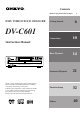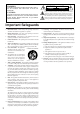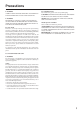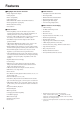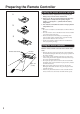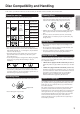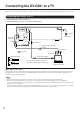Owner's Manual
10
Connecting the DV-C601 to a TV
Here is how to connect your DVD Changer to your TV set. In this case, both the video and audio signals will be played back by your TV set.
Connecting the DV-C601 to a TV
1. Switch off the DVD Changer and the TV set.
2. Connect the DV-C601 to your TV set as shown in the illustration.
■ Selecting the audio outputs
Your DV-C601 provides several options for audio playback: you can use the analog or one of the digital audio outputs. If the audio is to be
played back by your TV set, connect the ANALOG OUTPUTs to the audio inputs of your TV set and activate them (“Analog 2ch”). See
“Audio Settings” on page 36 for details.
Notes:
• See also the instruction manual of the connected TV on how to select the signals transmitted by the DVD Changer.
• Before connecting the DVD Changer to your TV, be sure to turn off the power to and unplug both units from the wall outlet.
• If your TV set has one audio input (monaural), connect a Y cable adapter to the DV-C601’s ANALOG OUTPUTs, and the other end of the
adapter to the TV’s audio input.
• Be sure to establish a direct video connection between the DV-C601 and your TV set. Do not route the video signal through your VCR or
other video component. Otherwise the picture may be distorted due to the DVD video’s copy protection.
COMPONENT
Y
P
B
P
R VIDEO
S VIDEO
VIDEO OUTPUT
R
L
OPTICAL
COAXIAL
DIGITAL
OUTPUT
ANALOG
OUTPUT
Signal flow
To ANALOG
AUDIO OUT
To audio inputs
(white)
(red)
Audio/video connection cable
(supplied)
To
VIDEO OUT
To S VIDEO OUT
S video cable (supplied)
If the TV has an S video input, connect the
DVD Changer with the supplied S video cable.
To S video input
TV or monitor with
audio and video inputs
(red)
(yellow)
To video input
(yellow)
Power plug
To wall outlet
(white)
Improper connection
Insert completely