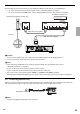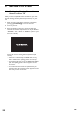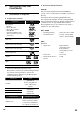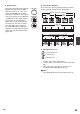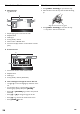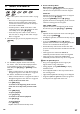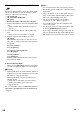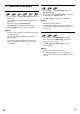Operation Manual
EN
29
8.3 Playing Back a USB Flash Drive
You can play back MP3 / WMA / JPEG files in a USB flash
drive. With the USB flash drive, you can also enjoy the
following functions.
– Special additional contents for BD-ROM Profile 1
ver.1.1. (For more information about the special
additional contents, refer to the instruction book that
came with the disc.)
– BD-Live™ function (BD-ROM ver. 2 Profile 2.0). (For
more information about BD-Live™, refer to page 32.)
1. Connect a USB flash drive.
2. Press [HOME
].
3. Use [Î / ï / Í / Æ] to select “USB”, then press
[ENTER].
• If a USB card reader or USB hub is connected,
drive selection screen appears. Use [Î / ï / Í / Æ]
to select a drive you want to access, then press
[ENTER].
4. Follow steps 2 to 3 in “Playing Back a Disc” on page 27.
To remove the USB flash drive
In stop mode, pull it out slowly.
C Caution
• Do not remove the USB flash drive or switch the unit
to the standby mode while the contents of the drive
are being accessed. It may result in malfunction or loss
of the drive’s data.
• Onkyo cannot be held responsible if your USB flash
drive is not supported, nor will Onkyo accept any
liability for damage or loss of stored data.
• If you connect SD card or USB flash drive via USB
card reader or USB hub, BD-ROM data will be write
onto the first connected card or device. Connecting a
USB flash drive directly to this unit is recommended.
D Note
• The resume information will be cleared when;
–[Ê (stop)] is pressed while in the Resume-On-Stop
mode.
– the USB flash drive is removed.
– the unit is switched to standby mode.
• Do not delete the folders or files in the USB flash
drive with your computer. This unit may not read USB
flash drives formatted on a computer.
• If a folder or file name includes one of the following
unrecognisable characters, the folder or file name may
not be displayed correctly.
– Unrecognisable characters:
. , “ = + [ ] ; / \ : | ¥
• This unit can read MP3 / WMA / JPEG files and
AVCHD on an SD card by using USB card reader /
USB hub (not supplied).
8.4 Using the Title / Disc / Pop-up Menu
Some BD-videos, DVD-videos or AVCHD files may
contain a title menu which describes the contents of
the disc, or a disc menu which guides you through the
available functions in the disc.
With such discs, a title menu or a disc menu may appear
automatically when you insert the disc. Otherwise, press
[TOP MENU] or [POP UP MENU / MENU] to
call up the menu. Refer to the disc’s manual on how to
navigate through the menu.
D Note
• Menus vary among discs. Refer to the information
accompanying the disc for details.
• [TOP MENU] or [POP UP MENU / MENU] may
not work with some discs.