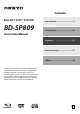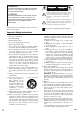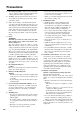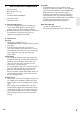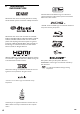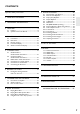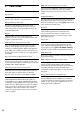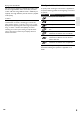Contents BLU-RAY DISC™ PLAYER Introduction ..................................5 BD-SP809 Connections ................................15 Instruction Manual Playback ......................................23 Function Setup ...........................37 Others .........................................48 Thank you for purchasing an Onkyo BLU-RAY DISC™ PLAYER. Please read this manual thoroughly before making connections and plugging in the unit.
WARNING: TO REDUCE THE RISK OF FIRE OR ELECTRIC SHOCK, DO NOT EXPOSE THIS APPARATUS TO RAIN OR MOISTURE. CAUTION: TO REDUCE THE RISK OF ELECTRIC SHOCK, DO NOT REMOVE COVER (OR BACK). NO USER-SERVICEABLE PARTS INSIDE. REFER SERVICING TO QUALIFIED SERVICE PERSONNEL. The important note and rating are located on the rear or bottom of the cabinet.
Precautions 1. Recording Copyright—Unless it’s for personal use only, recording copyrighted material is illegal without the permission of the copyright holder. 2. AC Fuse—The AC fuse inside the unit is not userserviceable. If you cannot turn on the unit, contact your Onkyo dealer. 3. Care—Occasionally you should dust the unit all over with a soft cloth. For stubborn stains, use a soft cloth dampened with a weak solution of mild detergent and water. Dry the unit immediately afterwards with a clean cloth.
12. Region Codes—The Blu-ray Disc™/DVD standard uses region codes to control how discs can be played around the world, the world being divided into three regions (Blu-ray Disc™) or six regions (DVD). This unit will only play Blu-ray Disc™/ DVD discs that match its region code, which can be found on its rear panel. 13. About this Manual—This manual explains how to use all of this unit’s functions.
Introduction 1. SUPPLIED ACCESSORIES • Remote Control • Batteries (R6, 1.5V × 2) • AC cord • Instruction Manual (CD-ROM) • Quick Start Guide • Safety Information ■ Note about Recycling • This unit’s packaging materials are recyclable and can be reused. Please dispose of any materials in accordance with your local recycling regulations. • Batteries should never be thrown away or incinerated but disposed of in accordance with your local regulations concerning chemical wastes.
2. TRADEMARK INFORMATION Manufactured under license from Dolby Laboratories. “Dolby” and the double-D symbol are trademarks of Dolby Laboratories. Windows Media and the Windows logo are trademarks or registered trademarks of Microsoft Corporation in the United States and/or other countries. “AVCHD” and the “AVCHD” logo are trademarks of Panasonic Corporation and Sony Corporation. Manufactured under license under U.S.
CONTENTS Important Safety Instructions ....................................... 2 1. SUPPLIED ACCESSORIES....................................... 5 2. TRADEMARK INFORMATION ............................ 6 3. FEATURES .................................................................. 8 3.1 3.2 Features ....................................................................... 8 Symbols Used in this Manual .................................. 9 4. FUNCTIONAL OVERVIEW................................. 10 4.1 4.2 4.
3. 3.1 FEATURES HDMI CEC (Consumer Electronics Control) Features This unit supports HDMI CEC, which allows integrated system control over HDMI and is part of the HDMI standard. This function may not work properly on some devices. Blu-ray Disc™ You can enjoy Blu-ray Disc™ which is capable of storing five times more data than a conventional DVD. Playing back Blu-ray 3D™ Disc This unit can play back Blu-ray 3D™ discs which contain stereoscopic 3D video.
Playing back AVCHD files 3.2 This unit supports playback of AVCHD format files (new format for high definition video camcorders) recorded on disc / SD cards using USB card reader / USB hub (not supplied). Your high definition personal archive is playable in HD quality. To specify which media type each function is applicable to, we put the following symbols at the beginning of each item to operate. x.v.Color This unit supports playback of video contents on discs recorded with “x.v.Color” technology.
4. FUNCTIONAL OVERVIEW 4.2 Rear Panel 1 4.1 2 3 4 567 8 Front Panel 1 2 3 4 5* 6 7 8* 12 11 10 9 1. AC INLET terminal 2. AUDIO OUTPUT (DIGITAL OPTICAL / COAXIAL) jacks 11 * 10 9 The unit can also be turned on by pressing these buttons. 3. VIDEO OUTPUT (COMPONENT) jacks 4. VIDEO OUTPUT (VIDEO) jack 5. IR IN jack 1. . ON/STANDBY button 6. IR OUT jack 2. 3D indicator 7. CONTROL CONNECTOR (RS-232) 3. Disc tray 8. AUDIO OUTPUT (ANALOG L / R) jacks 4. Display 9. ETHERNET terminal 5.
4.3 Remote Control 1 2 11. ÆB (play) button* • Press to start playback or resume playback. 14 15* 16 3 17 18 4 5 20 6 21 22 7 * 10. ¢ (reverse) button • During playback, press to fast reverse the playback. 8 23 9 10 11* 12 13 24 25 27 19 13. Δ (pause) button • Press to pause playback. 14. RESOLUTION button • Press to set the HDMI output mode. 26 28 The unit can also be turned on by pressing these buttons. 1. DISPLAY button • Press to display the on-screen display menu. 2. .
26. Ê (stop) button • Press to stop playback. 27. G (skip) button • During playback, press to skip to the next chapter, track or file. • When playback is in pause mode, press to forward the playback picture by picture. ■ Installing the Batteries in the Remote Control Install 2 R6 (1.5V) batteries matching the polarity indicated inside battery compartment of the remote control. 28. MODE button • During playback, press to display the play menu.
■ Using the Remote Control 4.4 Remote Control Usage Guidelines: • Make sure that there are no obstacles between the remote control and the infrared sensor window on the unit. • Remote operation may become unreliable if strong sunlight or fluorescent light is shining on the infrared sensor window of the unit. • Remote controls of different devices can interfere with each other. Avoid using a remote controls of another device which is located close to the unit.
4.5 Guide to On-Screen Display ■ Play Menu During playback, press [MODE] to display the play menu. e.g.) Blu-ray Disc™ ■ Home Menu When you turn on the unit, home menu will appear automatically. Otherwise, press [HOME ].
Connections 5. CONNECTIONS 5.1 Standard Video + Standard Audio Connection (Supports only 480i/576i resolution.) Video cable (not supplied) VIDEO IN Your TV L AUDIO IN Audio cable (not supplied) • R Connect this unit directly to the TV. If the audio / video cables are connected to a VCR then the pictures may be distorted due to the copyright protection system. 5.2 Component Video + Standard Audio Connection (Supports up to 1080i(*1) resolution.
5.3 HDMI Video / Audio Connection (Supports up to 1080i(*1), 1080p(*2), 1080p/24(*3) resolution.) Your TV ✔ HDMI cable (not supplied) HDMI IN No analogue audio connection required. (*1) 1080i : Outputs video data with a frame rate of 25/30 frames per second. 1080p : Outputs video data with a frame rate of 50/60 frames per second. 1080p/24 : Outputs video data with a frame rate of 24 frames per second. (*2) (*3) • Connect an HDMI cable to HDMI OUT MAIN jack and select “Main” in “HDMI Output”.
■ Connection using HDMI OUT MAIN and HDMI OUT SUB jacks AV receiver/amplifier with an HDMI input jack Your TV HDMI IN HDMI cable (not supplied) HDMI cable (not supplied) HDMI IN D Note • Connect HDMI cables to HDMI OUT MAIN and HDMI OUT SUB jacks and select “Dual (Main and Sub)” or “AV Split (Main:V, Sub:A)” in “HDMI Output”. Refer to “HDMI Output” on page 43. • HDMI CEC function is only available for HDMI OUT MAIN jack.
■ Audio Output from AUDIO OUTPUT (DIGITAL OPTICAL / COAXIAL) jacks “Digital Output” setting → “BD Audio Mode” setting → Media ↓ BD-video Audio Source ↓ DTS-CD AVCHD “HD Audio Output” “Mix Audio Output” “LPCM” “HD Audio Output” “Mix Audio Output” Which audio format can be output depends on the compatibility of the connected device.
■ Audio Output from HDMI OUT jack “Audio Output” setting → “Bitstream” “LPCM” “Off” “BD Audio Mode” “HD Audio Output” “Mix Audio Output” “HD Audio Output” “Mix Audio Output” Regardless setting → Media ↓ BD-video Audio Source ↓ Which audio format can be output depends on the compatibility of the connected device.
■ Controlling AV Components that are Out-of-Range You can use the following multi-room kits to control this unit when it’s out of range of the remote controller: • Multiroom kits such as those made by Niles and Xantech. Controlling Other Out-of-Range AV Components If another AV component is out of range of its remote controller, you can use a commercially available IR emitter to retransmit the remote controller signals received at this unit's IR IN jack, as shown below.
5.5 Connection to the Network By connecting this unit to the Internet, you can update the software via the Internet or access BD-Live™. – For more information about a software update, refer to “Network Update” on page 46. – For more information about BD-Live™, refer to “Enjoying BD-Live™ Discs Using Internet” on page 32. Broadband router or hub Networking equipment (modem, etc.
6. BEFORE YOU START 6.1 Finding the Viewing Channel / Source on Your TV After you have completed all the connections, you must find the viewing channel (external input source) on your TV. 1. After you have made all the necessary connections, press [. (on/standby)] to turn on the unit. 2. Turn on your TV. 3. Press the button on the TV’s remote control that accesses the external input channel. It may be labelled “SOURCE”, “AV”, ”AUX” or “SELECT” (refer to your TV’s user manual).
Playback 7. INFORMATION ON PLAYBACK 7.1 ■ Recommended Specifications AVCHD This unit cannot play back stand-alone AVCHD files (*.m2ts, *.mts or *.m2t) written to a DVD or copied to an SD card. Information on Playback ■ Playable Discs and Files Playable discs Logos Blu-ray Disc™ - BD-video Blu-ray 3D™ Disc Blu-ray 3D™ only Disc BD-R/BD-RE* (Recorded in BDMV format) (Disc not finalised may not be played back.
■ Folder / File Number Limitations Blu-ray Disc™, DVD and USB flash drive • 999 folders (groups) and 9,999 files. CD • 255 folders (groups) and 999 tracks / files. Caution / Note for USB flash drive C Caution • Onkyo is not responsible if the USB flash drive is not supported nor is it responsible for damage or loss of data from the device. The following discs will not be played back in this unit.
■ Region Codes This unit has been designed to play back BD-video with region “B” and DVDvideo with region “2” or “ALL”. You cannot play back BD-video or DVDvideo that are labelled for other regions. Look for the symbols on your BD-video or DVD-video. If these region symbols do not appear on your BD-video or DVD-video, you cannot play back the disc in this unit. The letter or number inside the globe refers to region of the world.
7.2 Guide to File List 7.3 How to Insert a Disc 1. Press [OPEN / CLOSE fl] to open the disc tray. ■ Music File List e.g.) MP3 mode 2. Place the disc on the disc tray with its label side facing up. File List Align the disc to the disc tray guide. Page Up Page Down 3. Press [OPEN / CLOSE fl] to close the disc tray. • It may take a while to load the disc. 1. Elapsed playing time of the current track 2. Playback status 3. Media type 4. Group (folder) / File list 5. Name of disc / USB flash drive 6.
8. BASIC PLAYBACK 8.1 Playing Back a Disc 1. Insert a disc (refer to “How to Insert a Disc” on page 26). • Due to the current Copyright Protection System, Pictures may not be Output when a Video cable is connected. To solve this connect this unit directly to the TV with an HDMI cable. • For Blu-ray Disc™ / DVD / audio CD or a disc containing only one type of file, playback will start automatically. If not, press [B (play)]. • Some discs may show a title or a disc menu.
8.2 Playing Back a Blu-ray 3D™ Disc D Note • For more information, refer to the 3D TV’s manual. • 3D indicator lights up in blue when a 3D video is being played back. • When “3D Output” is set to “Auto (XX)” and your TV is not 3D capable, playback of Blu-ray 3D™ discs will revert to 2D depending on the disc. • You can turn off 3D output mode by setting “3D Output” to “2D”. (Refer to page 38.) 1. Connect 3D capable TV with a 3D compatible HDMI cable.
8.3 Playing Back a USB Flash Drive You can play back MP3 / WMA / JPEG files in a USB flash drive. With the USB flash drive, you can also enjoy the following functions. – Special additional contents for BD-ROM Profile 1 ver.1.1. (For more information about the special additional contents, refer to the instruction book that came with the disc.) – BD-Live™ function (BD-ROM ver. 2 Profile 2.0). (For more information about BD-Live™, refer to page 32.
9. SPECIAL PLAYBACK 9.2 9.1 Fast Forward / Fast Reverse 1. During playback, press [Δ (pause)]. Then press [∫ (forward)]. Every time you press [∫ (forward)], the playback speed changes in 3 different levels. 1. During playback, press [∫ (forward)] repeatedly for fast forward. During playback, press [¢ (reverse)] repeatedly for fast reverse. Every time you press [∫ (forward)] or [¢ (reverse)], the playback speed will change. 2. Press [B (play)] to return to normal playback.
9.4 Repeat Playback 9.5 A-B Repeat Available repeat function varies depending on the discs. 1. During playback, press [REPEAT]. 2. Use [Î / ï] to select the desired repeat mode. Repeat Mode Chapter Repeat Available Media The current chapter will be played back repeatedly. Title Repeat The current title will be played back repeatedly. Track Repeat The current track or file will be played back repeatedly. All Repeat All tracks in the media will be played back repeatedly.
9.7 PiP (BONUSVIEW™) Setting Some BD-videos have the PiP function which enables you to display the secondary video in the primary video. D Note • You must connect the unit to the Internet and set up necessary settings in order to use BD-Live™. • For the network connection, refer to “Connection to the Network” on page 21. • For the network setup, refer to “Network Connection“ on page 40. • For certain discs, BD-Live™ setting in “Manual” Setup may need to be changed. (Refer to page 40.
9.9 Title / Chapter Search ■ Using [H (skip)] / [G (skip)] 1. During playback, press [G (skip)] to skip the current title or chapter and move to the next. The title or chapter will move forward one at a time. • If there is no chapter in one title, the current title may be skipped. To go back to the beginning of the current title or chapter, press [H (skip)]. Press [H (skip)] repeatedly to go to the previous title or chapter. The title or chapter may move backward one at a time. 9.10 Track Search 1.
9.12 Switching Subtitles 9.13 Switching Audio Soundtrack Some video materials may have subtitles in one or more languages. For commercially available discs, the supported languages can be found on the disc case. Follow the steps below to switch the subtitle language during playback. When playing back video material recorded with two or more soundtracks (these are often in different audio languages or audio formats), you can switch them during playback.
D Note • The secondary audio will not be output when the secondary video is not displayed or when “BD Audio Mode” is set to “HD Audio Output”. (For some Blu-ray™ discs, secondary audio will be output even when secondary video is off.) • The sound mode cannot be changed during playback of discs not recorded in multiple audio mode. • Some discs allow changing the audio language setting on the disc menu. (Operation varies depending on the discs. Refer to the manual accompanying the disc.
9.15 Adjusting the Picture You can adjust the picture quality and store the setting you have adjusted on “Memory1” to “Memory (Source Direct)”. 1. During playback, press [MODE] to display the play menu. 2. Use [Î / ï] to select “Picture Control”, then press [ENTER]. 3. Use [Î / ï] to select a memory from “Memory1” to “Memory (Source Direct)” to store your setting, then press [ENTER]. • When “Video Resolution” is set to “Source Direct”, “Picture Control” will be set to “Memory (Source Direct)” automatically.
Function Setup 10. LIST OF SETTINGS In the setup menu, you can customise various kinds of settings as you prefer. Refer to the following instructions to navigate through the setup menu. 1. Press [HOME ] to access the home menu. 2. Use [Î / ï / Í / Æ] to select “Settings”, then press [ENTER]. 3. Use [Î / ï] to select the desired setting, then press [ENTER]. 4. Use [Î / ï] to move the highlight up and down in the list. 5.
Category HDMI Menus / Options HDMI Output 3D Output Video Resolution HDMI Select HDMI RGB Setting HDMI Auto Format Deep Color Audio Output HDMI CEC Playback Player Menu Audio Subtitle 38 Main Dual (Main and Sub) AV Split (Main:V, Sub:A) Auto 3D 2D Auto 480i/576i 480p/576p 720p 1080i 1080p 1080p/24 Source Direct YCbCr RGB Normal Enhanced Max Panel Auto Off Bitstream LPCM Off On Off Auto Deutsch English Español Français Italiano Original Bulgarian Chinese Czech Danish Dutch English Finnish French Ge
Category Playback Menus / Options Disc Menu BD Rating Level DVD Rating Level Password Change Angle Icon Panel Display PD Network Network ConnectionNS Others Network Statusns Quick Start Mode* Auto Power Off Power On Control Product Info Software Update Initialise Bulgarian Chinese Czech Danish Dutch English Finnish French German Greek Hungarian Icelandic Irish Off Age Setting Off 8 7 6 5 Italian Japanese Korean Norwegian Polish Portuguese Romanian Russian Slovak Spanish Swedish Turkish Other 4 3
11. SETUPS ■ Auto Select “Auto” to set the network setting automatically. 11.1 Network Connection [HOME ] → “Settings” → “Network” → “Network Connection” Set up network connection settings in order to use BD-Live™, or network update function. 1. Follow steps 1 to 3 in “Connection Test” on page 40. 2. Use [Î / ï] to select “Start”, then press [ENTER]. 3. Use [Î / ï] to select “Auto”, then press [ENTER].
6. Select “Subnet Mask”, “Default Gateway”, “Primary DNS” and “Secondary DNS” in turn, and enter each address number with cursor buttons and number buttons, then press [ENTER]. • Enter the DNS addresses provided by your Internet provider. • If the DNS address is unknown, check the DNS address of other devices (e.g. PC connected via LAN cable) and assign the same DNS address. : Move the highlight. [Î / ï / Í / Æ] [the Number buttons] : Enter number. [ENTER] : Enter the highlighted number or letter.
D Note for “IP Address”, “Subnet Mask”, “Default Gateway”, “Primary DNS” and “Secondary DNS” • The range of input numbers is between 0 and 255. • If you enter a number larger than 255, the number will automatically be 255. • When you enter a wrong number, select “Clear” to clear. (The number will be back to “0”.) • If you want to enter a 1 or 2-digit number in one cell, press [Æ] to move on to the next cell.
11.3 HDMI Output 11.4 Video Resolution [HOME [HOME ] → “Settings” → “HDMI” → “HDMI Output” ] → “Settings” → “HDMI” → “Video Resolution” You can set the video and audio output settings from HDMI OUT MAIN and SUB jacks. Set the resolution of the video signal being output from the HDMI OUT jack. “Main” You can select the desired “Video Resolution” among the settings listed below: “Auto”, “480i/576i”, “480p/576p”, “720p”, “1080i”, “1080p”, “1080p/24”, “Source Direct”.
D Note Copyright protection system • You can select “Source Direct” or “Auto” by pressing [SOURCE DIRECT] on the front panel. • You can also change the resolution of the video signal being output from the HDMI OUT jack by pressing [RESOLUTION] repeatedly. • Pressing [RESOLUTION] does not work when HDMI cable is not connected, or when no video signal is being output from the HDMI OUT jack. • Pressing [RESOLUTION] does not work during the playback of a BD-video or AVCHD.
■ DVD Rating Level ■ Password Change [HOME [HOME ] → “Settings” → “Playback” → “DVD Rating Level” ] → “Settings” → “Playback” → “Password Change” 1. Use [Î / ï / Í / Æ] to select “Settings” in the home menu, then press [ENTER]. 1. Use [Î / ï / Í / Æ] to select “Settings” in the home menu, then press [ENTER]. 2. Use [Î / ï] to select “Playback”, then press [ENTER]. 2. Use [Î / ï] to select “Playback”, then press [ENTER]. 3. Use [Î / ï] to select “DVD Rating Level”, then press [ENTER]. 3.
11.6 Software Update ■ Network Update [HOME You can update the software by connecting the unit to the Internet. ] → “Settings” → “Others” → “Software Update” This unit lets you update the software yourself using a software update disc or USB flash drive. To update the software, you must first download the latest version software to a PC. Then write the update to a disc or USB flash drive, then execute “Software Update”. ■ Disc / USB Update You can update the software by using a disc or USB flash drive.
11.7 Initialise [HOME ] → “Settings” → “Others” → “Initialise” Menus to reset player settings, format USB flash drive, local storage and clear network settings. 1. Use [Î / ï / Í / Æ] to select “Settings” in the home menu, then press [ENTER]. 2. Use [Î / ï] to select “Others”, then press [ENTER]. 3. Use [Î / ï] to select “Initialise”, then press [ENTER]. 4. Use [Î / ï] to select the desired setting, then press [ENTER].
Others 12. TROUBLESHOOTING Problem No power. Tip Check if the AC cord is properly connected. Unplug the AC cord once, and wait for 5-10 seconds and then plug it in again. No sound or picture. Check if the connected TV is turned on. Check if the connections are made securely and correctly. Due to the current Copyright Protection System, Pictures may not be Output when a Video cable is connected. To solve this connect this unit directly to the TV with an HDMI cable.
Problem Picture freezes momentarily during playback. Tip Check the disc for fingerprints / scratches and clean with a soft cloth wiping from centre to outer edge. Clean the disc. Cannot play back a disc. Make sure that the product supports the disc. Check the region code of the disc. This unit supports the following region codes. - Blu-ray Disc™ - DVD : “B” : “ALL” or “2” Clean the disc. USB flash drive cannot be read.
Problem Cannot play back AVCHD file. Tip This unit cannot play back standalone AVCHD files (*.m2ts, *.mts or *.m2t) written to a DVD or copied to an SD Card. The DVD containing AVCHD files must have a proper file and folder structure meeting AVCHD format specifications. Please use AVCHD compliant device / software to burn or copy AVCHD files to DVD. (Please refer to user manuals of the device / software for more information.) Cannot connect to the network.
13. GLOSSARY Analogue Audio An electrical signal that directly represents sound. Compare this to digital audio which can be an electrical signal, but is an indirect representation of sound. See also “Digital Audio”. Aspect Ratio The width of a TV screen relative to its height. Conventional TVs are 4:3 (in other words, the TV screen is almost square); widescreen models are 16:9 (the TV screen is almost twice as wide as its height).
Gateway Region Code IP address of the electronic devices (such as router) which provide Internet access. Regions associate discs and players with particular areas of the world. This unit will only play back discs that have compatible region codes. You can find the region code of your unit by looking on the rear panel. Some discs are compatible with more than one region (or all regions). HDMI (High-Definition Multimedia Interface) A digital interface between audio and video source.
14.
15. SPECIFICATIONS General Signal system NTSC / PAL Colour Power requirements AC110-240 V, 50/60 Hz Power consumption 21 W, standby: 0.3 W, standby(Power On Control): 3.5 W Dimensions (width x height x depth) 435 x 104 x 315 mm Weight 4.6 kg Operating temperature 5 °C to 40 °C Operating humidity Less than 80 % (no condensation) BD Linear Audio 4 Hz–88 kHz (192 kHz) DVD Linear Audio 4 Hz–44 kHz (96 kHz), 4 Hz–22 kHz (48 kHz) Audio CD 4 Hz–20 kHz (44.
16. IMPORTANT HEALTH AND SAFETY INFORMATION FOR 3D TELEVISIONS Read the following information before viewing 3D television images. CAUTION NOTICE: 1. Ambient fluorescent lighting may cause a flickering effect and direct sunlight may adversely affect the operation of your 3D glasses. 2. DO NOT place your television near open stairwells, balconies or other objects as viewing in 3D images may cause disorientation for some viewers resulting in falls, tripping or walking into objects. 3.
Kitahama Chuo Bldg, 2-2-22 Kitahama, Chuo-ku, OSAKA 541-0041, JAPAN http://www.onkyo.com/ The Americas 18 Park Way, Upper Saddle River, N.J. 07458, U.S.A. For Dealer, Service, Order and all other Business Inquiries: Tel: 201-785-2600 Fax: 201-785-2650 http://www.us.onkyo.com/ For Product Support Team Only: 1-800-229-1687 Europe Liegnitzerstrasse 6, 82194 Groebenzell, GERMANY Tel: +49-8142-4401-0 Fax: +49-8142-4208-213 http://www.eu.onkyo.