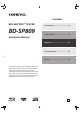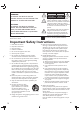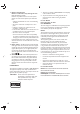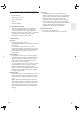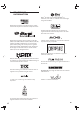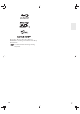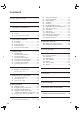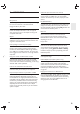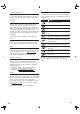Contents BLU-RAY DISC™ PLAYER Introduction ................................. 5 BD-SP809 Connections ............................... 15 Instruction Manual Playback ..................................... 23 Function Setup .......................... 39 Others ........................................ 49 Thank you for purchasing an Onkyo BLU-RAY DISC™ PLAYER. Please read this manual thoroughly before making connections and plugging in the unit.
Important Safety Instructions WARNING: TO REDUCE THE RISK OF FIRE OR ELECTRIC SHOCK, DO NOT EXPOSE THIS APPARATUS TO RAIN OR MOISTURE. CAUTION: TO REDUCE THE RISK OF ELECTRIC SHOCK, DO NOT REMOVE COVER (OR BACK). NO USER-SERVICEABLE PARTS INSIDE. REFER SERVICING TO QUALIFIED SERVICE PERSONNEL. The important note and rating are located on the rear or bottom of the cabinet.
17. Batteries Always consider the environmental issues and follow local regulations when disposing of batteries. 18. If you install the apparatus in a built-in installation, such as a bookcase or rack, ensure that there is adequate ventilation. Leave 20 cm (8”) of free space at the top and sides and 10 cm (4”) at the rear. The rear edge of the shelf or board above the apparatus shall be set 10 cm (4”) away from the rear panel or wall, creating a flue-like gap for warm air to escape. 19.
11. Moisture Condensation Moisture condensation may damage this unit. Read the following carefully: Moisture may condense on the lens of the optical pickup, one of the most important parts inside this unit. • Moisture condensation can occur in the following situations: – The unit is moved from a cold place to a warm place. – A heater is turned on, or cold air from an air conditioner is hitting the unit. – In the summer, when this unit is moved from an air conditioned room to a hot and humid place.
Introduction 1. SUPPLIED ACCESSORIES • Remote Control • Batteries (AA, 1.5V × 2) • Audio / video cables • AC cord • Instruction Manual ɶ Note about Recycling • This unit’s packaging materials are recyclable and can be reused. Please dispose of any materials in accordance with your local recycling regulations. • Batteries should never be thrown away or incinerated but disposed of in accordance with your local regulations concerning chemical wastes.
2. TRADEMARK INFORMATION DLNA®, the DLNA Logo and DLNA CERTIFIED® are trademarks, service marks, or certification marks of the Digital Living Network Alliance. Manufactured under license from Dolby Laboratories. “Dolby” and the double-D symbol are trademarks of Dolby Laboratories. Windows Media and the Windows logo are trademarks or registered trademarks of Microsoft Corporation in the United States and/or other countries. Manufactured under license under U.S.
Blu-ray Disc™, Blu-ray™, Blu-ray 3D™, BD-Live™, BONUSVIEW™, and the logos are trademarks of the Blu-ray Disc Association. is a trademark of DVD Format/Logo Licensing Corporation.
CONTENTS Important Safety Instructions ....................................... 2 1. SUPPLIED ACCESSORIES....................................... 5 2. TRADEMARK INFORMATION ............................ 6 3. FEATURES .................................................................. 9 3.1 3.2 Features ....................................................................... 9 Symbols Used in this Manual ................................ 10 9.2 9.3 9.4 9.5 9.6 9.7 9.8 9.9 9.10 9.11 9.12 9.13 9.14 9.
3. 3.1 FEATURES HDMI CEC (Consumer Electronics Control) Features This unit supports HDMI CEC, which allows integrated system control over HDMI and is part of the HDMI standard. This function may not work properly on some devices. Blu-ray Disc™ You can enjoy Blu-ray Disc™ which is capable of storing five times more data than a conventional DVD. Playing back Blu-ray 3D™ Disc This unit can play back Blu-ray 3D™ discs which contain stereoscopic 3D video.
Playing back AVCHD files 3.2 This unit supports playback of AVCHD format files (new format for high definition video camcorders) recorded on disc. Your high definition personal archive is playable in HD quality. To specify which media type each function is applicable to, we put the following symbols at the beginning of each item to operate. x.v.Color This unit supports playback of video contents on discs recorded with “x.v.Color” technology. To watch this video content with the “x.v.
4. FUNCTIONAL OVERVIEW 4.1 Front Panel 1 2 3 4 5* 6 7 8* • Do not connect any device other than USB flash drive, USB card reader or USB hub into USB input. (e.g. PC, external HDD, MP3 player, digital camera, keyboard, mouse, etc.) 4.3 Remote Control 1 2 14 15* 16 3 17 18 20 1. . ON/STANDBY button 4 5 2. 3D indicator 6 21 22 11 * 10 9 The unit can also be turned on by pressing these buttons. 3. Disc tray 7 4. Display 5. fl (open/close) button* 6. Δ (pause) button 7.
10. ¢ (reverse) button • During playback, press to fast reverse the playback. 11. ÆB (play) button* • Press to start playback or resume playback. 12. H (skip) button • During playback, press once to return to the beginning of the current title, chapter, track or file. • During playback, press twice to return to the previous title, chapter, track or file. • During the JPEG playback, press to return to the previous file. 13. Δ (pause) button • Press to pause playback. 27.
ɶ Using the Remote Control 4.4 Remote Control Usage Guidelines: • Make sure that there are no obstacles between the remote control and the infrared sensor window on the unit. • Remote operation may become unreliable if strong sunlight or fluorescent light is shining on the infrared sensor window of the unit. • Remote controls of different devices can interfere with each other. Avoid using a remote controls of another device which is located close to the unit.
4.5 Guide to On-Screen Display ɶ Home Menu When you turn on the unit, home menu will appear automatically. Otherwise, press [HOME ].
Connections 5. CONNECTIONS 5.1 Standard Video + Standard Audio Connection (Supports only 480i resolution.) Video cable (supplied) VIDEO IN Your TV L AUDIO IN Audio cable (supplied) • R Connect this unit directly to the TV. If the audio / video cables are connected to a VCR then the pictures may be distorted due to the copyright protection system. 5.2 Component Video + Standard Audio Connection (Supports up to 1080i(*1) resolution.
5.3 HDMI Video / Audio Connection (Supports up to 1080i(*1), 1080p(*2), 1080p/24(*3) resolution.) Your TV ✔ HDMI cable (not supplied) HDMI IN No analog audio connection required. (*1) 1080i : Outputs video data with a frame rate of 30 frames per second. 1080p : Outputs video data with a frame rate of 60 frames per second. 1080p/24 : Outputs video data with a frame rate of 24 frames per second. (*2) (*3) • Connect an HDMI cable to HDMI OUT MAIN jack and select “Main” in “HDMI Output”.
ɶ Connection using HDMI OUT MAIN and HDMI OUT SUB jacks AV receiver/amplifier with an HDMI input jack Your TV HDMI IN HDMI cable (not supplied) HDMI cable (not supplied) HDMI IN D Note • Connect HDMI cables to HDMI OUT MAIN and HDMI OUT SUB jacks and select “Dual (Main and Sub)” or “AV Split (Main:V, Sub:A)” in “HDMI Output”. Refer to “HDMI Output” on page 45. • HDMI CEC function is only available for HDMI OUT MAIN jack.
ɶ Audio Output from AUDIO OUTPUT (DIGITAL OPTICAL / COAXIAL) jacks “Digital Output” setting Ȼ “BD Audio Mode” setting Ȼ Media ȼ BD-video Audio Source ȼ “Bitstream” “HD Audio Output” “Mix Audio Output” “LPCM” “HD Audio Output” Which audio format can be output depends on the compatibility of the connected device.
ɶ Audio Output from HDMI OUT jack “Audio Output” setting Ȼ “Bitstream” “LPCM” “Off” “BD Audio Mode” “HD Audio Output” “Mix Audio Output” “HD Audio Output” “Mix Audio Output” Regardless setting Ȼ Media ȼ BD-video Audio Source ȼ Dolby Digital Dolby Digital Multi LPCM Mute Dolby Digital Plus Dolby Digital Plus Dolby Digital Multi LPCM Multi LPCM Mute Dolby TrueHD Dolby TrueHD Dolby Digital Multi LPCM*3 Multi LPCM*4 Mute DTS DTS Multi LPCM*5 Mute ® DTS-HD® DVD-video Which audio form
ɶ Controlling AV Components that are Out-of-Range You can use the following multi-room kits to control this unit when it’s out of range of the remote controller: • Multiroom kits such as those made by Niles and Xantech. Controlling Other Out-of-Range AV Components If another AV component is out of range of its remote controller, you can use a commercially available IR emitter to retransmit the remote controller signals received at this unit's IR IN jack, as shown below.
5.5 Connection to the Network By connecting this unit to the Internet, you can update the software via the Internet, play contents stored on DLNA home media servers or access BD-Live™, Netflix, Film Fresh, Blockbuster and VUDU services. – For more information about a software update, refer to “Network Update” on page 48. – For more information about DLNA, refer to “Playing Back Movie / Music / Photo from DLNA Certified Home Media Servers” on page 29.
6. BEFORE YOU START 6.1 Finding the Viewing Channel / Source on Your TV After you have completed all the connections, you must find the viewing channel (external input source) on your TV. 1. After you have made all the necessary connections, press [. (on/standby)] to turn on the unit. 2. Turn on your TV. 3. Press the button on the TV’s remote control that accesses the external input channel. It may be labeled “SOURCE”, “AV”, ”AUX” or “SELECT” (refer to your TV’s user manual).
Playback 7. INFORMATION ON PLAYBACK 7.1 ɶ Recommended Specifications AVCHD This unit cannot play back standalone AVCHD files (*.m2ts, *.mts or *.m2t) written to a DVD. The DVD containing AVCHD files must have a proper file and folder structure meeting AVCHD format specifications. Information on Playback ɶ Playable Discs and Files Playable discs Logos Blu-ray Disc™ - BD-video Blu-ray 3D™ Disc Blu-ray 3D™ only Disc BD-RE* (ver. 2.1) (Recorded in BDMV format) - BD-R* (ver. 1.1 / 1.2 / 1.
D Note • Super Audio CD - Only the sound on the CD layer can be heard. The sound on the high-density Super Audio CD layer cannot be heard. • This unit supports USB flash drive with FAT16 / FAT32 file system. • This unit does not support NTFS file system. • Playability of dual discs is not guaranteed. • This unit may not read USB flash drives formatted on a computer. If that is the case, please reformat the USB flash drives in this unit and try again.
ɶ Description for Icons ɶ How to Navigate through the Track / File List [ ] : group (folder) icon • [ ] : music file icon Use [Î / ï] to move the highlight up and down in the list. [ ] : movie file icon • To access the files in a group (folder), select the desired group (folder), then press [ENTER]. [ ] : photo file icon • Press [Í] or [RETURN] to go back to the previous hierarchy. • Press [A] or [B] to change the page of the list. • Press [D] to go back to the media mode screen.
8. BASIC PLAYBACK 8.1 Playing Back a Disc 1. Insert a disc (refer to “How to Insert a Disc” on page 25). • For Blu-ray Disc™ / DVD / audio CD or a disc containing only one type of file, playback will start automatically. If not, press [B (play)]. • Some discs may show a title or a disc menu. In this case, refer to “Using the Title / Disc / Pop-up Menu” on page 30. 2. Select the file type you want to play back, then press [ENTER]. e.g.
8.2 Playing Back a Blu-ray 3D™ Disc D Note • For more information, refer to the 3D TV’s manual. • 3D indicator lights up in blue when a 3D video is being played back. • When “3D Output” is set to “Auto (XX)” and your TV is not 3D capable, playback of Blu-ray 3D™ discs will revert to 2D depending on the disc. • You can turn off 3D output mode by setting “3D Output” to “2D”. (Refer to page 40.) 1. Connect 3D capable TV with a 3D compatible HDMI cable.
8.3 Playing Back a USB Flash Drive You can play back MP3 / WMA / JPEG files in a USB flash drive. With the USB flash drive, you can also enjoy the following functions. – Special additional contents for BD-ROM Profile 1 ver.1.1. (For more information about the special additional contents, refer to the instruction book that came with the disc.) – BD-Live™ function (BD-ROM ver. 2 Profile 2.0). (For more information about BD-Live™, refer to page 33.
8.4 Playing Back Movie / Music / Photo from DLNA Certified Home Media Servers On this unit, you can play movie, music and photo files stored on DLNA certified home media servers connected to your home network. In order to use this feature, you must connect this unit to the Internet. • For details, refer to the user manual of the DLNA certified device. To control the playback, use following buttons. Button G (skip) ¢ (reverse) During playback, press to fast reverse/ forward the playback.
8.5 Using the Title / Disc / Pop-up Menu Some BD-videos, DVD-videos or AVCHD files may contain a title menu which describes the contents of the disc, or a disc menu which guides you through the available functions in the disc. With such discs, a title menu or a disc menu may appear automatically when you insert the disc. Otherwise, press [TOP MENU] or [POP UP MENU / MENU] to call up the menu. Refer to the disc’s manual on how to navigate through the menu. D Note 30 • Menus vary among discs.
9. SPECIAL PLAYBACK 9.2 9.1 Fast Forward / Fast Reverse 1. During playback, press [Δ (pause)]. Then press [∫ (forward)]. Every time you press [∫ (forward)], the playback speed changes in 3 different levels. 1. During playback, press [∫ (forward)] repeatedly for fast forward. During playback, press [¢ (reverse)] repeatedly for fast reverse. Every time you press [∫ (forward)] or [¢ (reverse)], the playback speed will change. 2. Press [B (play)] to return to normal playback. 2.
9.4 Repeat Playback 9.5 A-B Repeat Available repeat function varies depending on the discs. 1. During playback, press [REPEAT]. 2. Use [Î / ï] to select the desired repeat mode. Repeat Mode Chapter Repeat Available Media The current chapter will be played back repeatedly. Title Repeat The current title will be played back repeatedly. Track Repeat The current track or file will be played back repeatedly. All Repeat You can play back the specific part (between point A and point B) repeatedly. 1.
9.7 PiP (BONUSVIEW™) Setting Some BD-videos have the PiP function which enables you to display the secondary video in the primary video. D Note • You must connect the unit to the Internet and set up necessary settings in order to use BD-Live™. • For the network connection, refer to “Connection to the Network” on page 21. • For the network setup, refer to “Network Connection“ on page 42. • For certain discs, BD-Live™ setting in “Manual” Setup may need to be changed. (Refer to page 42.
9.9 Title / Chapter Search ɶ Using [H (skip)] / [G (skip)] 1. During playback, press [G (skip)] to skip the current title or chapter and move to the next. The title or chapter will move forward one at a time. • If there is no chapter in one title, the current title may be skipped. To go back to the beginning of the current title or chapter, press [H (skip)]. Press [H (skip)] repeatedly to go to the previous title or chapter. The title or chapter may move backward one at a time. ɶ Using [SEARCH] 1.
9.12 Switching Subtitles 9.13 Switching Audio Soundtrack Some video materials may have subtitles in one or more languages. For commercially available discs, the supported languages can be found on the disc case. Follow the steps below to switch the subtitle language during playback. When playing back video material recorded with two or more soundtracks (these are often in different audio languages or audio formats), you can switch them during playback.
D Note • The secondary audio will not be output when the secondary video is not displayed or when “BD Audio Mode” is set to “HD Audio Output”. (For some Blu-ray™ discs, secondary audio will be output even when secondary video is off.) • The sound mode cannot be changed during playback of discs not recorded in multiple audio mode. • Some discs allow changing the audio language setting on the disc menu. (Operation varies depending on the discs. Refer to the manual accompanying the disc.
9.15 Adjusting the Picture You can adjust the picture quality and store the setting you have adjusted on “Memory1” to “Memory (Source Direct)”. 1. During playback, press [MODE] to display the play menu. 2. Use [Î / ï] to select “Picture Control”, then press [ENTER]. 3. Use [Î / ï] to select a memory from “Memory1” to “Memory (Source Direct)” to store your setting, then press [ENTER]. • When “Video Resolution” is set to “Source Direct”, “Picture Control” will be set to “Memory (Source Direct)” automatically.
10. NETWORK SERVICES 10.1 Before Using Network Services Please follow the instructions below before using network features. 1. Connect this unit to the Internet. • Refer to “Connection Test” on page 42. 2. Set up the necessary network connection settings. • Refer to “Network Connection” on page 42. 3. Press [HOME ]. 4. Use [Î / ï / Í / Æ] to select “NET APP”, then press [ENTER]. 5. Select the desired mode, then press [ENTER]. • For the first time only, “Network Service Disclaimer” screen will appear.
Function Setup 11. LIST OF SETTINGS In the setup menu, you can customize various kinds of settings as you prefer. Refer to the following instructions to navigate through the setup menu. 1. Press [HOME ] to access the home menu. 2. Use [Î / ï / Í / Æ] to select “Settings”, then press [ENTER]. 3. Use [Î / ï] to select the desired setting, then press [ENTER]. 4. Use [Î / ï] to move the highlight up and down in the list. 5.
Category HDMI Menus / Options HDMI OutputHO 3D Output3D Video Resolution HDMI Select HDMI RGB Setting HDMI Auto Format Deep Color Audio Output HDMI CEC Playback Player MenuPM Audio Subtitle 40 Main Dual (Main and Sub) AV Split (Main:V, Sub:A) Auto 3D 2D Auto 480i 480p 720p 1080i 1080p 1080p/24 Source Direct YCbCr RGB Normal Enhanced Max Panel Auto Off Bitstream LPCM Off On Off Auto English Original Bulgarian Chinese Czech Danish Dutch English Finnish French German Greek Hungarian Icelandic Irish Of
Category Playback Menus / Options Disc Menu BD Rating Level DVD Rating Level Password Change Angle Icon Panel Display PD Network Network ConnectionNS Network Statusns Disclaimer Netflix ESN Deactivation Others Quick Start Mode* Auto Power Off Power On Control Product Info Software Update Initialize Bulgarian Chinese Czech Danish Dutch English Finnish French German Greek Hungarian Icelandic Irish Off Age Setting Off 8 [Adult] 7 [NC-17] 6 [R] 5 [PGR] Italian Japanese Korean Norwegian Polish Portugue
12. SETUPS ɶ Auto Select “Auto” to set the network setting automatically. 12.1 Network Connection [HOME ] Ȼ “Settings” Ȼ “Network” Ȼ “Network Connection” 1. Follow steps 1 to 3 in “Connection Test” on page 42. 2. Use [Î / ï] to select “Start”, then press [ENTER]. 3. Use [Î / ï] to select “Auto”, then press [ENTER]. • The unit will start the connection test automatically and the test result will appear right after the test finishes.
6. Select “Subnet Mask”, “Default Gateway”, “Primary DNS” and “Secondary DNS” in turn, and enter each address number with cursor buttons and number buttons, then press [ENTER]. • Enter the DNS addresses provided by your Internet provider. • If the DNS address is unknown, check the DNS address of other devices (e.g. PC connected via LAN cable) and assign the same DNS address. : Move the highlight. [Î / ï / Í / Æ] [the Number buttons] : Enter number. [ENTER] : Enter the highlighted number or letter.
D Note for “IP Address”, “Subnet Mask”, “Default Gateway”, “Primary DNS” and “Secondary DNS” • The range of input numbers is between 0 and 255. • If you enter a number larger than 255, the number will automatically be 255. • When you enter a wrong number, select “Clear” to clear. (The number will be back to “0”.) • If you want to enter a 1 or 2-digit number in one cell, press [Æ] to move on to the next cell.
12.3 HDMI Output 12.4 Video Resolution [HOME [HOME ] Ȼ “Settings” Ȼ “HDMI” Ȼ “HDMI Output” ] Ȼ “Settings” Ȼ “HDMI” Ȼ “Video Resolution” You can set the video and audio output settings from HDMI OUT MAIN and SUB jacks. Set the resolution of the video signal being output from the HDMI OUT jack. “Main” You can select the desired “Video Resolution” among the settings listed below: “Auto”, “480i”, “480p”, “720p”, “1080i”, “1080p”, “1080p/24”, “Source Direct”.
D Note Copyright protection system • You can select “Source Direct” or “Auto” by pressing [SOURCE DIRECT] on the front panel. • You can also change the resolution of the video signal being output from the HDMI OUT jack by pressing [RESOLUTION] repeatedly. • Pressing [RESOLUTION] does not work when HDMI cable is not connected, or when no video signal is being output from the HDMI OUT jack. • Pressing [RESOLUTION] does not work during the playback of a BD-video or AVCHD.
ɶ DVD Rating Level [HOME ] Ȼ “Settings” Ȼ “Playback” Ȼ “DVD Rating Level” 1. Use [Î / ï / Í / Æ] to select “Settings” in the home menu, then press [ENTER]. 2. Use [Î / ï] to select “Playback”, then press [ENTER]. 3. Use [Î / ï] to select “DVD Rating Level”, then press [ENTER]. 4. Use [the Number buttons] to enter your 4-digit password. 5. Use [Î / ï] to select your desired level, then press [ENTER]. 6. Press [HOME ] to exit. RATING EXPLANATION 12.
ɶ Network Update 12.7 Initialize You can update the software by connecting the unit to the Internet. [HOME 1. Follow steps 1 to 3 in “Disc / USB Update” on page 47. 2. Use [Î / ï] to select “Network”, then press [ENTER]. 3. Use [Í / Æ] to select “Yes”, then press [ENTER]. • This unit will then start checking for the latest software version. 4. Confirmation message will appear. Select “Yes”, then press [ENTER]. • The unit will start downloading the latest software version.
Others 13. TROUBLESHOOTING Problem No power. Tip Check if the AC cord is properly connected. Unplug the AC cord once, and wait for 5-10 seconds and then plug it in again. No sound or picture. Check if the connected TV is turned on. Check if the connections are made securely and correctly. Check whether the connected TV or other device supports HDCP. (This unit will not output a video signal unless the other device supports HDCP.
Problem Picture freezes momentarily during playback. Tip Check the disc for fingerprints / scratches and clean with a soft cloth wiping from center to outer edge. Clean the disc. Cannot play back a disc. Make sure that the product supports the disc. Check the region code of the disc. This unit supports the following region codes. - Blu-ray Disc™ - DVD : “A” : “ALL” or “1” Clean the disc. USB flash drive cannot be read.
Problem Cannot play back AVCHD file. Tip This unit cannot play back standalone AVCHD files (*.m2ts, *.mts or *.m2t) written to a DVD. The DVD containing AVCHD files must have a proper file and folder structure meeting AVCHD format specifications. Please use AVCHD compliant device / software to burn or copy AVCHD files to DVD. (Please refer to user manuals of the device / software for more information.) This unit does not support AVCHD files stored in a USB flash drive and SD card connected via USB device.
Problem Streaming movie (Netflix, Film Fresh or Blockbuster) often stops or starts buffering during playback. Cannot use Film Fresh / Blockbuster feature. Tip Contact your Internet service provider. (You may need to improve the broadband speed.) Film Fresh / Blockbuster is available only in the United States. Check if the network connection is properly made. Visit filmfresh.roxionow.com/Login (Film Fresh) or www.blockbuster.com/auth/login (Blockbuster) on your PC and create an account.
14. GLOSSARY Digital Audio An electrical signal that directly represents sound. Compare this to digital audio which can be an electrical signal, but is an indirect representation of sound. See also “Digital Audio”. An indirect representation of sound by numbers. During recording, the sound is measured at discrete intervals (44,100 times a second for CD audio) by an analogto-digital converter, generating a stream of numbers.
HDMI (High-Definition Multimedia Interface) Region Code A digital interface between audio and video source. It can transmit component video, audio, and control signal with one cable connection. Hub Regions associate discs and players with particular areas of the world. This unit will only play back discs that have compatible region codes. You can find the region code of your unit by looking on the rear panel. Some discs are compatible with more than one region (or all regions).
15.
16. SPECIFICATIONS General Signal system NTSC Color Power requirements AC120 V, 60 Hz Power consumption 22 W (standby: 0.5 W) Dimensions (width x height x depth) 17-1/8 x 4-1/8 x 12-5/16 inches (435 x 104 x 313 mm) Weight 10.4 lbs (4.7 kg) Operating temperature 41 F°(5 °C) to 104 F°(40 °C) Operating humidity Less than 80 % (no condensation) Audio BD Linear Audio 4 Hz–88 kHz (192 kHz) DVD Linear Audio 4 Hz–44 kHz (96 kHz), 4 Hz–22 kHz (48 kHz) Audio CD 4 Hz–20 kHz (44.
17. NETWORK SERVICE DISCLAIMER Content and services made available through this product are transmitted by third parties by means of networks and transmission facilities over which Company has no control and third party services may be terminated or interrupted at any time, and Company makes no representation or warranty that any content or service will remain available for any period of time.
18. IMPORTANT HEALTH AND SAFETY INFORMATION FOR 3D TELEVISIONS Read the following information before viewing 3D television images. CAUTION NOTICE: 1. Ambient fluorescent lighting may cause a flickering effect and direct sunlight may adversely affect the operation of your 3D glasses. 2. DO NOT place your television near open stairwells, balconies or other objects as viewing in 3D images may cause disorientation for some viewers resulting in falls, tripping or walking into objects. 3.
OPEN SOURCE LICENSE This product uses some open source software: GPL software: linux, module-init-tools, mount, nettools, sash, findutils, mtd, sysfsutils, GMP, autofs LGPL software: directfb, glibc, Qt MIT: expat, lua, lua-xmlreader, lua-slncrypto, libxml2 MIT/X: cURL XML-RPC FOR C/C++ license: xmlrpc gSOAP Public License: gSOAP Free Type, LibJPEG, Open SSL, Vera Fonts, c-ares GPL GNU General Public License (GPL) Version 2, June 1991 Copyright (C) 1989, 1991 Free Software Foundation, Inc.
who places the Program under this License may add an explicit geographical distribution limitation excluding those countries, so that distribution is permitted only in or among countries not thus excluded. In such case, this License incorporates the limitation as if written in the body of this License. 9. The Free Software Foundation may publish revised and/or new versions of the General Public License from time to time.
to be conveniently linked with application programs (which use some of those functions and data) to form executables. The "Library", below, refers to any such software library or work which has been distributed under these terms. A "work based on the Library" means either the Library or any derivative work under copyright law: that is to say, a work containing the Library or a portion of it, either verbatim or with modifications and/ or translated straightforwardly into another language.
under this License and any other pertinent obligations, then as a consequence you may not distribute the Library at all. For example, if a patent license would not permit royalty-free redistribution of the Library by all those who receive copies directly or indirectly through you, then the only way you could satisfy both it and this License would be to refrain entirely from distribution of the Library.
Free Type Portions of this software are copyright (c) 2001, 2002, 2003, 2004, 2006 The FreeType Project (www.freetype.org). All rights reserved. LibJPEG This software is based in part on the work of the Independent JPEG Group. Open SSL LICENSE ISSUES ========== The OpenSSL toolkit stays under a dual license, i.e. both the conditions of the OpenSSL License and the original SSLeay license apply to the toolkit. See below for the actual license texts. Actually both licenses are BSD-style Open Source licenses.
derived from this software without specific prior written permission. THIS SOFTWARE IS PROVIDED BY THE AUTHOR AND CONTRIBUTORS ``AS IS'' AND ANY EXPRESS OR IMPLIED WARRANTIES, INCLUDING, BUT NOT LIMITED TO, THE IMPLIED WARRANTIES OF MERCHANTABILITY AND FITNESS FOR A PARTICULAR PURPOSE ARE DISCLAIMED.
OPEN SOURCE LICENSE 2-1, Nisshin-cho, Neyagawa-shi, OSAKA 572-8540, JAPAN Tel: 072-831-8023 Fax: 072-831-8163 http://www.onkyo.com/ 18 Park Way, Upper Saddle River, N.J. 07458, U.S.A. Tel: 800-229-1687, 201-785-2600 Fax: 201-785-2650 http://www.us.onkyo.com/ Liegnitzerstrasse 6, 82194 Groebenzell, GERMANY Tel: +49-8142-4401-0 Fax: +49-8142-4401-555 http://www.eu.onkyo.