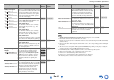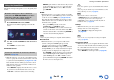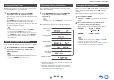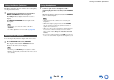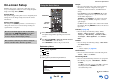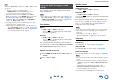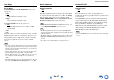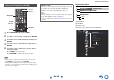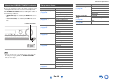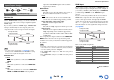Instruction manual
Turning On & Basic Operations
En-42
The Home menu provides quick access to frequently used
menus.
■ Network Service
` With this selection, you can use various Internet radio
services or play the contents stored in media connected
to your home network (DLNA) (➔ pages 27 to 30).
Note that this selection will be grayed out for a short
while after the AV receiver is turned on. Please wait
until it becomes operable.
Press ENTER to display the network service screen.
If you want to use the Internet radio services, use
q/w/e/r to select the desired service. Pressing
ENTER again switches to that selection. If you want
to play music files on a server or to perform remote
playback, use q/w/e/r to select “dlna” and then
press ENTER.
■ USB
` With this selection, you can play contents of portable
players (iPod, etc.) and USB storage devices connected
to the AV receiver’s USB port (➔ pages 25, 26).
Note that this selection will be grayed out for a short
while after the AV receiver is turned on. Please wait
until it becomes operable.
First, press USB repeatedly to select the
“USB(Front)” or “USB(Rear)” input.
Then, press ENTER to select a drive or browse the
contents of the media connected, followed by q/w to
select the desired folder or track. Pressing ENTER as
a track is selected will start playback.
Note
• Only front-panel USB input is compatible with iPod/iPhone.
■ InstaPrevue
` With this selection, you can preview audio/video
streams coming from HDMI inputs previously
assigned to input selectors (except for HDMI
IN 5/6/7). Even with multiple components connected
through HDMI, you can easily switch between inputs
as their previews are displayed on a single screen.
Press ENTER to display the main preview (currently
selected HDMI input) and the additional previews
(other HDMI inputs). Use q/w or e/r to select a
preview thumbnail, and pressing ENTER will switch
the AV receiver to that input source.
■ Setup
` With this selection, you can access the common
settings of the on-screen Setup menu.
Press ENTER to display the Setup menu
(➔ page 48).
■ Firmware Update
` With this selection, you can update the firmware of the
AV receiver. Note that this selection will be grayed out
for a short while after the AV receiver is turned on.
Please wait until it becomes operable.
Press ENTER to start the procedure (➔ page 81).
Using the Home Menu
The Home menu appears only on a TV that is
connected to the HDMI OUT MAIN. If your TV is
connected to other video outputs, use the AV
receiver’s display when changing settings.
1
Press RECEIVER followed by HOME.
The Home menu will be superimposed on the TV
screen.
2
Use e/r or q/w and ENTER to make the desired
selection.
Press HOME to close the menu.
You need to connect the AV receiver to your home
network (➔ page 91).
Tip
• If no video signals are present, the thumbnails will be filled in
black.
• You can specify the number of preview thumbnails as well as
their positioning on screen (➔ page 63).
Note
• This function cannot be selected when:
– HDMI IN 5/6/7 is the current HDMI input source, or
– No signal is present on the current input source.
•“Wide Mode” may be adjusted automatically while in
InstaPrevue mode (➔ page 58).
Tip
• You can also access frequently used settings from Quick
Setup (➔ page 45).