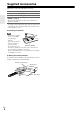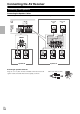Contents AV Receiver HT-RC330 Introduction ...................................2 Connections.................................10 Turning On & Basic Operations ......17 Instruction Manual Advanced Operations .................29 Controlling Other Components...38 Appendix ......................................43 Thank you for purchasing an Onkyo AV Receiver. Please read this manual thoroughly before making connections and plugging in the unit.
Introduction WARNING: TO REDUCE THE RISK OF FIRE OR ELECTRIC SHOCK, DO NOT EXPOSE THIS APPARATUS TO RAIN OR MOISTURE. CAUTION: TO REDUCE THE RISK OF ELECTRIC SHOCK, DO NOT REMOVE COVER (OR BACK). NO USER-SERVICEABLE PARTS INSIDE. REFER SERVICING TO QUALIFIED SERVICE PERSONNEL.
Precautions 1. Recording Copyright—Unless it’s for personal use only, recording copyrighted material is illegal without the permission of the copyright holder. 2. AC Fuse—The AC fuse inside the unit is not userserviceable. If you cannot turn on the unit, contact your Onkyo dealer. 3. Care—Occasionally you should dust the unit all over with a soft cloth. For stubborn stains, use a soft cloth dampened with a weak solution of mild detergent and water. Dry the unit immediately afterwards with a clean cloth.
Supplied Accessories Make sure you have the following accessories: Indoor FM antenna (➔ page 16) AM loop antenna (➔ page 16) Speaker cable labels (➔ page 11) Remote controller (RC-799M) and two batteries (AA/R6) (➔ page 4) (Note for China: The battery for the remote controller is not supplied for this unit.) * In catalogs and on packaging, the letter at the end of the product name indicates the color. Specifications and operations are the same regardless of color.
Contents Introduction Important Safety Instructions ......................................... 2 Precautions....................................................................... 3 Supplied Accessories...................................................... 4 Features ............................................................................ 6 Front & Rear Panels......................................................... 7 Front Panel.....................................................................
Features Amplifier • 60 Watts/Channel @ 8 ohms (FTC) • 100 Watts/Channel @ 6 ohms (IEC) • 120 Watts/Channel @ 6 ohms (JEITA) • Optimum Gain Volume Circuitry • H.C.P.S. (High Current Power Supply) Massive High Power Transformer *1 “x.v.Color” is a trademark of Sony Corporation. *2 Manufactured under license under U.S. Patent #’s: 5,451,942; 5,956,674; 5,974,380; 5,978,762; 6,226,616; 6,487,535; 7,212,872; 7,333,929; 7,392,195; 7,272,567 & other U.S. and worldwide patents issued & pending.
Front & Rear Panels Front Panel (North American models) a b op cd e q f g h ij k l m r (Chinese models) n s t u The page numbers in parentheses show where you can find the main explanation for each item.
Display a b c d e f g h For detailed information, see the pages in parentheses.
Remote Controller Controlling the AV Receiver a i c b j c k d d e a f To control the AV receiver, press RECEIVER to select Receiver mode. You can also use the remote controller to control Onkyo Blu-ray Disc/DVD player, CD player, and other components. See “Entering Remote Control Codes” for more details (➔ page 40). For detailed information, see the pages in parentheses.
Connections Connecting the AV Receiver Connecting Your Speakers Connecting the Speaker Cables The following illustration shows which speaker should be connected to each pair of terminals. Surround right Front B right Front B left Front A right Speakers B ■ Push-type speaker terminals Strip 3/8" to 1/2" (10 to 12 mm) of insulation from the ends of the speaker cables, and twist the bare wires tightly, as shown.
Speaker Configuration The following table indicates the channels you should use depending on the number of speakers that you have. No matter how many speakers you use, a powered subwoofer is recommended for a really powerful and solid bass. To get the best from your surround sound system, you need to set the speaker settings manually (➔ page 31).
About AV Connections Connected image with AV components : Video & Audio HDMI cable Other cables AV receiver TV, projector, etc. Blu-ray Disc/ DVD player : Video : Audio AV receiver Game console TV, projector, etc. Blu-ray Disc/ DVD player • Before making any AV connections, read the manuals supplied with your AV components. • Don’t connect the power cord until you’ve completed and double-checked all AV connections.
Connecting Components with HDMI Game console TV, projector, etc. Satellite/cable set-top box, etc. Blu-ray Disc/DVD player Connect your components to the appropriate jacks. The default input assignments are shown below. ✔: Assignment can be changed (➔ page 30). Jack Input Output Components Assignable HDMI IN1 Blu-ray Disc/DVD player ✔ HDMI IN2 Satellite/cable set-top box, etc. ✔ HDMI IN3 Game console ✔ HDMI OUT TV, projector, etc.
Connecting Your Components The on-screen setup menus appear only on a TV that is connected to the HDMI OUT. If your TV is connected to the MONITOR OUT V or the COMPONENT VIDEO OUT, use the AV receiver’s display when changing settings. D A BC E F Connect your components to the appropriate jacks. The default input assignments are shown below. ✔: Assignment can be changed (➔ page 30). No.
Connecting Onkyo u Components 1 Make sure that each Onkyo component is connected with an analog audio cable (connection F in the hookup examples) (➔ page 14). 2 3 Make the u connection (see the illustration). If you’re using an RI Dock or cassette tape deck, change the Input Display (➔ page 27).
Connecting Antenna This section explains how to connect the supplied indoor FM antenna and AM loop antenna. The AV receiver won’t pick up any radio signals without any antenna connected, so you must connect the antenna to use the tuner. Caution North American models Chinese models • Be careful that you don’t injure yourself when using thumbtacks. Push. Insert wire. Release. Insert the plug fully into the jack. Insert the plug fully into the jack. Assembling the AM loop antenna Thumbtacks, etc.
Turning On & Basic Operations Turning On/Off the AV Receiver 8ON/STANDBY 8 RECEIVER Turning On 1 Press 8 ON/STANDBY on the front panel. or Press RECEIVER followed by 8 on the remote controller. The AV receiver comes on, the display lights. Turning Off 1 Press 8 ON/STANDBY on the front panel. or Press RECEIVER followed by 8 on the remote controller. The AV receiver will enter standby mode.
Playback The on-screen menus appear only on a TV that is connected to the HDMI OUT. If your TV is connected to the MONITOR OUT V or the COMPONENT VIDEO OUT, use the AV receiver’s display when changing settings. Controlling Contents of USB Devices See “Controlling Other Onkyo Components” about the operation of other components (➔ page 40). i This manual describes the procedure using the remote controller unless otherwise specified. Press USB first.
l 6 This button selects the next song. m 4 This button fast-forwards the current song. n 2 This button stops playback. o MODE You can switch between Standard Mode and Extended Mode during iPod/iPhone playback. p RANDOM This button performs random playback. All of the songs in the current folder will be played in random order. When all of the songs in the folder have been played once, they’ll all be played again in a different random order. To cancel random playback, press this button again.
Playing USB Device This section explains how to play music files on a USB device (e.g., USB flash drives and MP3 players). See also: • “USB Features” (➔ page 48). 1 2 Press USB to select the “USB” input. 3 Press ENTER. A list of the device’s contents appears. To open a folder, use q/w to select it, and then press ENTER. 4 Plug your USB device into the USB port at the front of the AV receiver. While reading the contents of your USB device, the message “Connecting...” appears on the display.
■ Manual tuning mode In manual tuning mode, FM stations will be in mono. 1 Press TUNING MODE so that the AUTO indicator goes off on the display. 2 Press and hold TUNING q/w. The frequency stops changing when you release the button. Press the buttons repeatedly to change the frequency one step at a time. ■ Tuning into stations by frequency You can tune into AM and FM stations directly by entering the appropriate frequency.
■ Displaying Radio Text (RT) RDS program types (PTY) 1 Type Display None None Press RT/PTY/TP once. The RT information scrolls across the display. Note • The message “Waiting” may appear while the AV receiver waits for the RT information. • If the message “No Text Data” appears on the display, no RT information is available. ■ Finding Stations by Type (PTY) You can search for radio stations by type. 1 Press RT/PTY/TP twice. The current program type appears on the display.
Using Basic Functions Using the Listening Modes Selecting Listening Modes See “Listening Modes” for detailed information about the listening modes (➔ page 24). ■ Listening Mode Buttons MOVIE/TV button This button selects the listening modes intended for use with movies and TV. Press RECEIVER first. MUSIC button This button selects the listening modes intended for use with music. GAME button This button selects the listening modes intended for use with video games.
Speaker Layout The illustration shows which speakers are activated in each channel. See “Sp Config (Speaker Configuration)” for the speaker setup (➔ page 31). Z X a b C a Front speakers b Center speaker c Subwoofer d d Surround speakers c ■ Onkyo-Original DSP Listening Modes Listening Mode Description Orchestra*1 Suitable for classical or operatic music, this mode emphasizes the surround channels A C in order to widen the stereo image, and simulates the natural reverberation of a large S hall.
Listening Mode Description Input Speaker Source Layout Multichannel This mode is for use with PCM multichannel sources. D XC Mu l t i c h Dolby Pro Logic II PL Mo v i e PL Mu s i c PL Game Dolby Digital Do l b y D Dolby Digital Plus*2 Do l b y D Dolby Pro Logic II expands any 2-channel source for 5.1-channel playback. It S XC provides a very natural and seamless surround-sound experience that fully envelops the listener.
The Home menu provides you quick access to frequently used menus without having to go through the long standard menu. This menu enables you to change settings and view the current information. The Home menus appear only on a TV that is connected to the HDMI OUT. If your TV is connected to the MONITOR OUT V or the COMPONENT VIDEO OUT, use the AV receiver’s display when changing settings.
You can adjust the brightness of the AV receiver’s display. 1 Press RECEIVER followed by DIMMER repeatedly to select: dim, dimmer, or normal brightness. Tip • (North American models) Alternatively, you can use the AV receiver’s DIMMER. Changing the Input Display When you connect an u-capable Onkyo component, you must configure the input display so that u can work properly. This setting can be done only from the front panel. 1 Press TV/CD, GAME or VCR/DVR.
Muting the AV Receiver You can temporarily mute the output of the AV receiver. 1 Press RECEIVER followed by MUTING. The output is muted and the MUTING indicator flashes on the display. Tip • To unmute, press MUTING again or adjust the volume. • The mute is cancelled when the AV receiver is set to standby. Recording Separate AV Sources Here you can record audio and video from completely separate sources, allowing you to overdub audio onto your video recordings.
Advanced Operations Advanced Setup On-screen Setup Menus Common Procedures in Setup Menu The on-screen setup menus appear only on a TV that is connected to the HDMI OUT. If your TV is connected to the MONITOR OUT V or the COMPONENT VIDEO OUT, use the AV receiver’s display when changing settings. Remote indicator RECEIVER Note ENTER q/w/e/r • The on-screen setup menus are displayed when: – There is no video input, or – The video input is 480p, 576p, 720p, 1080i, or 1080p.
Explanatory Notes a Menu Component (Component Video Input) Sp Config ■ Subwoofer `Yes: Select if a subwoofer is connected. b c `No: Select if no subwoofer is connected. Menu If you connect a video component to a component video input, you must assign that input to an input selector. For example, if you connect your Blu-ray Disc/DVD player to COMPONENT VIDEO IN 2, you must assign “IN2” to the “BD/DVD” input selector. Here are the default assignments.
Sp Config (Speaker Configuration) Menu Sp Config This section explains how to specify which speakers are connected and their sizes. For speakers with a cone diameter larger than 6-1/2 inches (16 cm), specify Large Cone diameter (full band). For those with a smaller diameter, specify Small (default crossover 100 Hz). The crossover frequency can be changed in the “Crossover (Crossover Frequency)” (➔ page 31).
Level Cal (Level Calibration) Menu Level Cal Here you can adjust the level of each speaker with the built-in test tone so that the volume of each speaker is the same at the listening position. ■ Left, Center*1, Right, Surround Right, Surround Left `–12 dB to 0 dB to +12 dB in 1 dB step. ■ Subwoofer*1 ` –15 dB to 0 dB to +12 dB in 1 dB step. Note • Speakers that you set to “No” or “None” in the “Sp Config (Speaker Configuration)” (➔ page 31) cannot be selected.
Theater-Dimensional Setting ■ Listening Angle ` Wide: Select if the listening angle is 40 degrees. ` Narrow: Select if the listening angle is 20 degrees. With this setting, you can optimize the TheaterDimensional listening mode by specifying the angle of the front left and right speakers relative to the listening position. Ideally, the front left and right speakers should be equidistant from the listening position and at an angle close to one of the two available settings.
Setting the Incoming Digital Signal (Fixed Mode) ■ Fixed Mode `Off: The format is detected automatically. If no digital input signal is present, the corresponding analog input is used instead. `PCM: Only 2-channel PCM format input signals will be heard. If the input signal is not PCM, the PCM indicator will flash and noise may also be produced. `DTS: Only DTS (but not DTS-HD) format input signals will be heard. If the input signal is not DTS, the DTS indicator will flash and there will be no sound.
HDMI Setup Menu Note HDMI Setup ■ HDMI Ctrl (RIHD) ` Off ` On Turn this setting on to allow p-compatible components connected via HDMI to be controlled by the AV receiver (➔ page 50). Note • When set to “On” and close the menu, the name of connected p-compatible components and “RIHD On” are displayed on the AV receiver.
■ LipSync `Off `On This function allows the AV receiver to automatically correct any delay between the video and the audio, based on the data from the connected monitor. Note • This function works only if your HDMI-compatible TV supports HDMI Lip Sync. After changing the settings of the “HDMI Ctrl (RIHD)”, “HDMI Through” or “Audio Return Ch”, turn off the power to all connected pieces of equipment and then turn them on again. Refer to the instructions for all connected pieces of equipment.
Music Optimizer ■ Music Optimizer ` Off ` On Turn this setting on to enhance the sound quality of compressed music files. Use it with music files that use “lossy” compression, such as MP3. Tip • Alternatively, you can use the AV receiver’s MUSIC OPTIMIZER. Note • The Music Optimizer function only works with PCM digital audio input signals with a sampling rate below 48 kHz and analog audio input signals. The Music Optimizer is disabled when the Direct listening mode is selected.
Controlling Other Components iPod/iPhone Playback via Onkyo Dock Using the Onkyo Dock Dock is sold separately. Models sold are different depending on the region. For the latest information on the Onkyo Dock components, see the Onkyo web site at: http://www.onkyo.com Before using the Onkyo Dock components, update your iPod/iPhone with the latest software, available from the Apple web site. For supported iPod/iPhone models, see the instruction manual of the Onkyo Dock.
✔: Available buttons Press the appropriate REMOTE MODE first. f g h i b j c u Dock a Onkyo Dock Buttons a 8*1 ✔ b TOP MENU*2 ✔ c q/w/e/r, ENTER PLAYLIST e/r ✔ ✔ d 1, 3, 2, 5, 4, 7, 6 ✔ e REPEAT RANDOM ✔ f DISPLAY*3 g MUTING ✔ h ALBUM +/– ✔ i VOL q/w ✔ j MENU k MODE*4 ✔ ✔ ✔ ✔ d e k Note • With some iPod/iPhone models and generations, certain buttons may not work as expected. • For detailed operation of the iPod/iPhone, please refer to the instruction manual.
Controlling Other Onkyo Components You can use the AV receiver’s remote controller to control your other Onkyo AV components. This section explains how to enter the remote control code (with the default underlined) for a component that you want to control: DVD, CD, etc. Preprogrammed Remote Control Codes The following REMOTE MODE are preprogrammed with remote control codes for controlling the components listed. You do not need to enter a remote control code to control these components.
Resetting REMOTE MODE Buttons You can reset a REMOTE MODE to its default remote control code. 1 While holding down REMOTE MODE that you want to reset, press and hold down HOME until the remote indicator lights (about 3 seconds). 2 Within 30 seconds, press REMOTE MODE again. The remote indicator flashes twice, indicating that the button has been reset. Each of REMOTE MODE is preprogrammed with a remote control code. When a button is reset, its preprogrammed code is restored.
✔: Available buttons Press the appropriate REMOTE MODE first.
Appendix Troubleshooting If you have any trouble using the AV receiver, look for a solution in this section. If you can’t resolve the issue yourself, contact your Onkyo dealer. If you can’t resolve the issue yourself, try resetting the AV receiver before contacting your Onkyo dealer. To reset the AV receiver to its factory defaults, turn it on and, while holding down VCR/DVR, press 8 ON/STANDBY. “Clear” will appear on the display and the AV receiver will enter Standby mode.
■ Noise can be heard ■ Only the front speakers produce sound When the Stereo or Mono listening mode is selected, 24 only the front speakers and subwoofer produce sound. Check the Speaker Configuration. 31 ■ Only the center speaker produces sound If you use the Dolby Pro Logic II Movie, Dolby Pro — Logic II Music, or Dolby Pro Logic II Game listening mode with a mono source, such as an AM radio station or mono TV program, the sound is concentrated in the center speaker.
■ There’s no picture from a source connected to an HDMI IN Reliable operation with an HDMI-to-DVI adapter is 50 not guaranteed. In addition, video signals from a PC are not guaranteed. ■ The on-screen menus don’t appear On your TV, make sure that the video input to which — the AV receiver is connected is selected. When the AV receiver doesn’t connect TV with HDMI, onscreen menus are not displayed.
■ The following settings can be made for the composite video inputs You must use the buttons on the unit to make these settings. On the AV receiver, press the input selector for the input source that you want to set and the SETUP button simultaneously. While holding down the input selector button, press SETUP until “Video ATT:ON” appears on the display. Then, release both buttons. To reactivate the setting, repeat the above process so that “Video ATT:OFF” appears on the display, and release the buttons.
Connection Tips and Video Signal Path The AV receiver supports several connection formats for compatibility with a wide range of AV equipment. The format you choose will depend on the formats supported by your components. Use the following sections as a guide. The on-screen setup menus appear only on a TV that is connected to the HDMI OUT. If your TV is connected to the MONITOR OUT V or the COMPONENT VIDEO OUT, use the AV receiver’s display when changing settings.
USB Features USB Device Requirements • USB mass storage device class (but not always guaranteed). • FAT16 or FAT32 file system format. • Each folder may contain up to 255 music files and folders, and folders may be nested up to 8 levels deep. • USB hubs and USB devices with hub functions are not supported. Supported Audio File Formats For and playback from a USB device, the AV receiver supports the following music file formats. Variable bit-rate (VBR) files are supported.
About HDMI Designed to meet the increased demands of digital TV, HDMI (High Definition Multimedia Interface) is a new digital interface standard for connecting TVs, projectors, Blu-ray Disc/DVD players, set-top boxes, and other video components. Until now, several separate video and audio cables have been required to connect AV components.
Using an RIHD-compatible TV, Player, or Recorder p, which stands for Remote Interactive over HDMI, is the name of the system control function found on Onkyo components. The AV receiver can be used with CEC (Consumer Electronics Control), which allows system control over HDMI and is part of the HDMI standard. CEC provides interoperability between various components, however, operation with components other than p-compatible components cannot be guaranteed.
■ How to connect and setup 1 3 Confirm the connecting and setting. 1. Connect the HDMI OUT jack to the HDMI input jack of the TV. Blu-ray Disc/DVD player, etc. HDMI connection AV receiver DIGITAL AUDIO connection (OPTICAL) HDMI connection TV, projector, etc. 2. Connect the audio output from the TV to the OPTICAL IN 2 jack of the AV receiver using an optical digital cable. Note • When the audio return channel (ARC) function is used with an ARC capable TV, this connection is not necessary (➔ page 35).
Specifications Amplifier Section General Rated Output Power All channels: Power Supply (North American) 60 watts minimum continuous power per channel, 8 ohm loads, 2 channels driven from 20 Hz to 20 kHz, with a maximum total harmonic distortion of 0.7% (FTC) 90 watts minimum continuous power per channel, 6 ohm loads, 2 channels driven at 1 kHz, with a maximum total harmonic distortion of 0.
Memo En 53
Memo En 54
Memo En 55
ONKYO SOUND & VISION CORPORATION 2-1, Nisshin-cho, Neyagawa-shi, OSAKA 572-8540, JAPAN Tel: 072-831-8023 Fax: 072-831-8163 ONKYO U.S.A. CORPORATION 18 Park Way, Upper Saddle River, N.J. 07458, U.S.A. Tel: 800-229-1687, 201-785-2600 Fax: 201-785-2650 http://www.us.onkyo.com/ ONKYO EUROPE ELECTRONICS GmbH Liegnitzerstrasse 6, 82194 Groebenzell, GERMANY Tel: +49-8142-4401-0 Fax: +49-8142-4401-555 http://www.eu.onkyo.