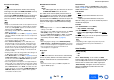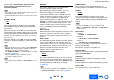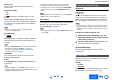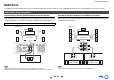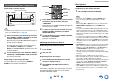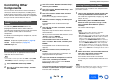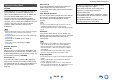user manual
Table Of Contents
- Safety Information and Introduction
- Connections
- Turning On & Basic Operations
- Playback
- Playback
- Controlling Contents of USB or Network Devices
- Understanding Icons on the Display
- Playing an Audio from Bluetooth-enabled Device
- Playing a USB Device
- Listening to TuneIn
- Registering Other Internet Radio
- Changing the Icon Layout on the Network Service Screen
- Playing Music Files on a Server (DLNA)
- Playing Music Files on a Shared Folder
- Remote Playback
- Listening to AM/FM Radio
- Playing Audio and Video from Separate Sources
- Using the Listening Modes
- Displaying Source Information
- Using the Sleep Timer
- Setting the Display Brightness
- Changing the Input Display
- Muting the AV Receiver
- Using the Whole House Mode
- Using the Home Menu
- Playback
- Advanced Operations
- Controlling Other Components
- Controlling Other Components
- Preprogrammed Remote Control Codes
- Looking up for Remote Control Codes
- Entering Remote Control Codes
- Remapping Colored Buttons
- Remote Control Codes for Onkyo Components Connected via RI
- Resetting the REMOTE MODE Buttons
- Resetting the Remote Controller
- Controlling Other Components
- Using the Onkyo Dock
- Controlling Your iPod/iPhone
- Controlling Other Components
- Appendix
- Internet Radio Guide
- Remote Control Codes
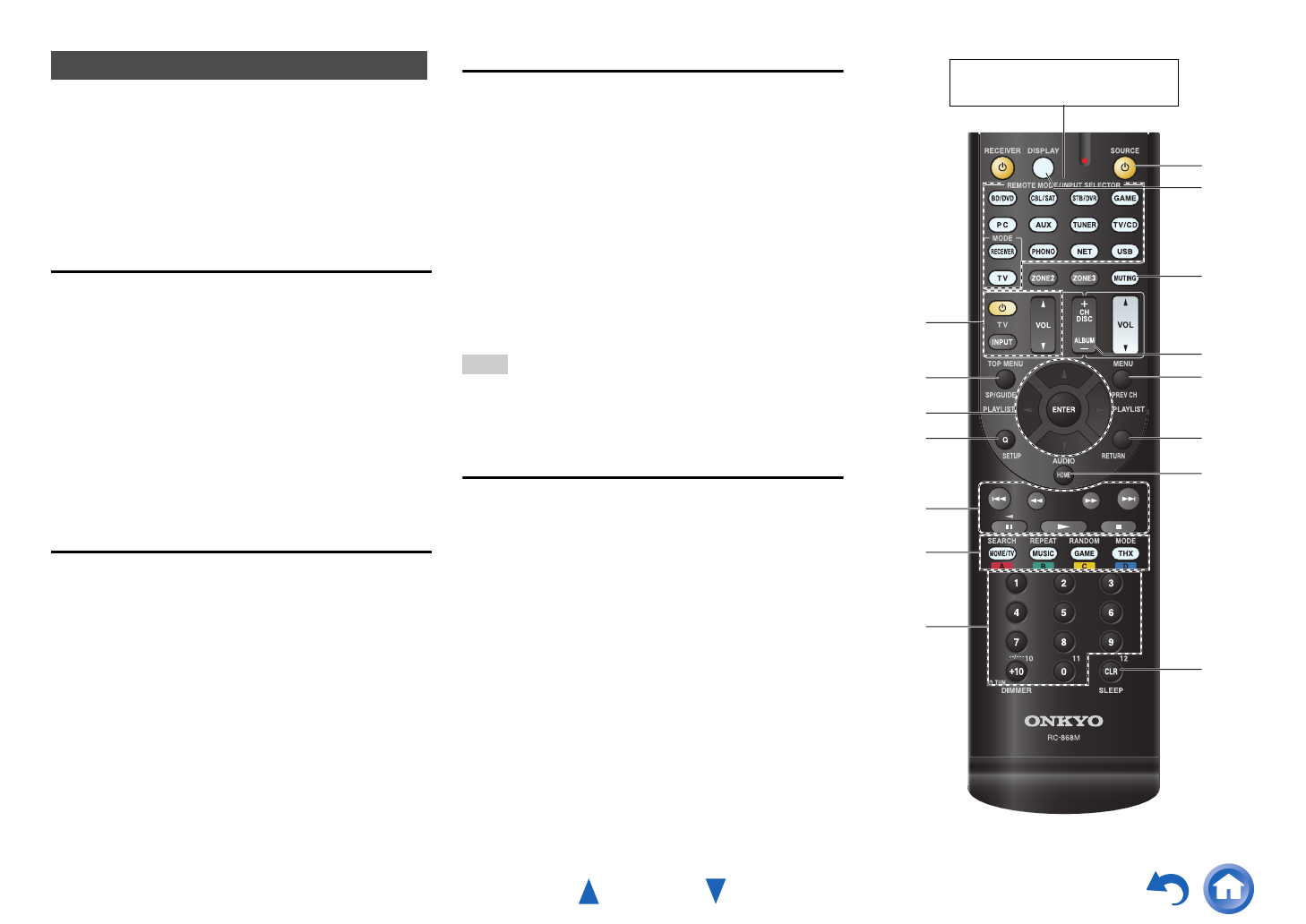
Controlling Other Components
En-78
By pressing the REMOTE MODE button that’s been
programmed with the remote control code for your
component, you can control your component as
described below.
For details on entering a remote control code for other
components, see “Entering Remote Control Codes”
(➔ page 76).
Controlling a TV
TV is preprogrammed with the remote control code
for controlling a TV that supports the p
*1
(limited to some models). The TV must be able to
receive remote control commands via p and
be connected to the AV receiver via HDMI. If
controlling your TV via p doesn’t work very
well, program your TV’s remote control code into TV
and use the TV remote mode to control your TV.
Use the following remote control codes:
` 11807/13100/13500:
TV with p
Controlling Apple TV
By programming the supplied remote controller with
the appropriate remote control code, you can use it to
operate your Apple TV.
Use the following remote control codes:
` 02615:
Apple TV
Controlling MHL-Enabled Mobile Device
By programming the supplied remote controller with
the appropriate remote control code, you can use it to
operate your MHL-enabled mobile device.
Connect your MHL-enabled mobile device to the AUX
INPUT MHL jack. We advise you to program the
remote control code on the AUX button.
Use the following remote control codes:
(North American and Taiwanese models)
` 33101:
MHL-enabled mobile device
(European, Australian, and Asian models)
` 32910:
MHL-enabled mobile device
Note
• With some mobile devices, reliable operation cannot be
guaranteed.
Controlling a Blu-ray Disc/DVD Player, HD
DVD Player or DVD Recorder
BD/DVD is preprogrammed with the remote control
code for controlling a component that supports the
p
*1
(limited to some models). The component
must be able to receive remote control commands via
p and be connected to the AV receiver via
HDMI.
Use the following remote control codes:
` 32910/33101/33501/31612:
Blu-ray Disc/DVD player with p
*1
The p supported by the AV receiver is the CEC
system control function of the HDMI standard.
Controlling Other Components
h
l
m
n
o
k
j
g
c
b
d
a
e
f
i
Press the appropriate REMOTE
MODE button first.