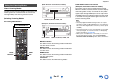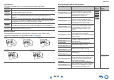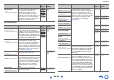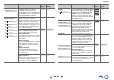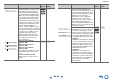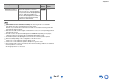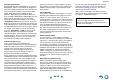user manual
Table Of Contents
- Safety Information and Introduction
- Connections
- Turning On & Basic Operations
- Playback
- Playback
- Controlling Contents of USB or Network Devices
- Understanding Icons on the Display
- Playing an Audio from Bluetooth-enabled Device
- Playing a USB Device
- Listening to TuneIn
- Registering Other Internet Radio
- Changing the Icon Layout on the Network Service Screen
- Playing Music Files on a Server (DLNA)
- Playing Music Files on a Shared Folder
- Remote Playback
- Listening to AM/FM Radio
- Playing Audio and Video from Separate Sources
- Using the Listening Modes
- Displaying Source Information
- Using the Sleep Timer
- Setting the Display Brightness
- Changing the Input Display
- Muting the AV Receiver
- Using the Whole House Mode
- Using the Home Menu
- Playback
- Advanced Operations
- Controlling Other Components
- Controlling Other Components
- Preprogrammed Remote Control Codes
- Looking up for Remote Control Codes
- Entering Remote Control Codes
- Remapping Colored Buttons
- Remote Control Codes for Onkyo Components Connected via RI
- Resetting the REMOTE MODE Buttons
- Resetting the Remote Controller
- Controlling Other Components
- Using the Onkyo Dock
- Controlling Your iPod/iPhone
- Controlling Other Components
- Appendix
- Internet Radio Guide
- Remote Control Codes
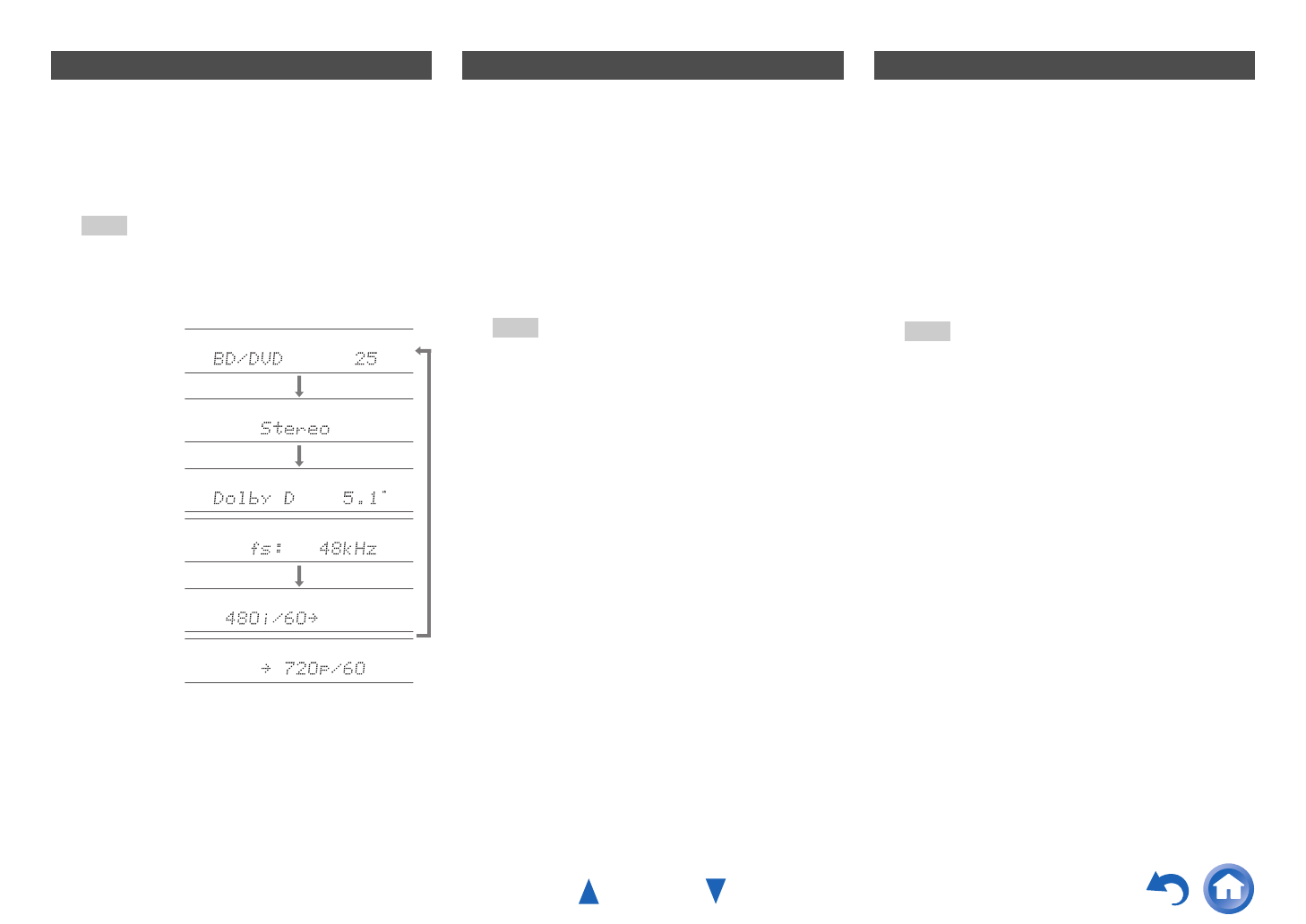
Playback
En-49
You can display various information about the current
input source as follows.
The following information can be typically displayed.
*1
When AM or FM radio is used, the band, preset number,
and frequency are displayed.
*2
If the input signal is digital, the signal format is displayed.
Information is displayed for about three seconds, then
the previously displayed information reappears.
With the sleep timer, you can set the AV receiver to
turn off automatically after a specified period.
You can adjust the brightness of the AV receiver’s
display, and switch the MASTER VOLUME indicator
off and on in conjunction.
Displaying Source Information
1
Press RECEIVER once followed by DISPLAY
repeatedly to cycle through the available
information.
Tip
• Alternatively, you can use DISPLAY on the AV
receiver.
Sampling
frequency
*2
Input source &
volume
*1
Signal format
*2
Listening mode
Input signal
resolution
Output resolution
Using the Sleep Timer
1
Press RECEIVER once followed by SLEEP
repeatedly to select the required sleep time.
The sleep time can be set from 90 to 10 minutes
in 10 minute steps.
The SLEEP indicator lights on the AV receiver’s
display when the sleep timer has been set. The
specified sleep time appears for about 5
seconds, then the previous display reappears.
Tip
• If you need to cancel the sleep timer, press SLEEP
repeatedly until the SLEEP indicator goes off.
• To check the time remaining until the AV receiver
sleeps, press SLEEP. Note that if you press again on
SLEEP as the time being displayed is 10 minutes or
less, the sleep timer will go off.
Setting the Display Brightness
1
Press RECEIVER once followed by DIMMER
repeatedly to cycle through the following
patterns:
• Normal brightness + indicator off.
• Dim brightness + indicator off.
• Dimmer brightness + indicator off.
• Normal brightness + indicator on (default).
Tip
• (North American and Taiwanese models)
Alternatively, you can use DIMMER on the AV
receiver.